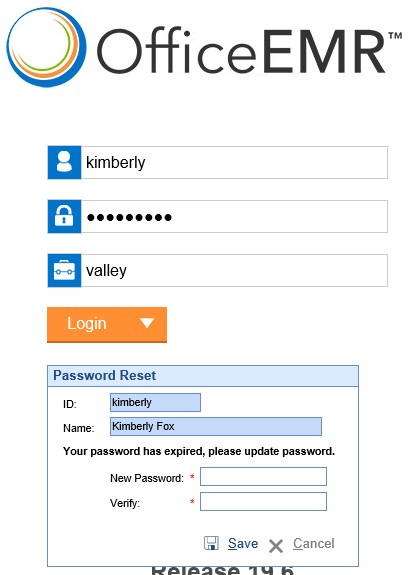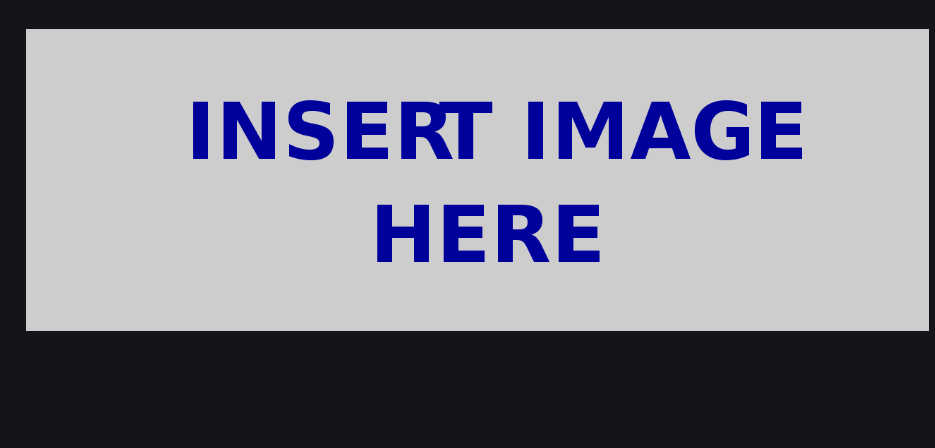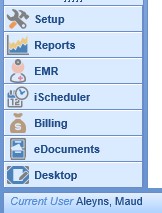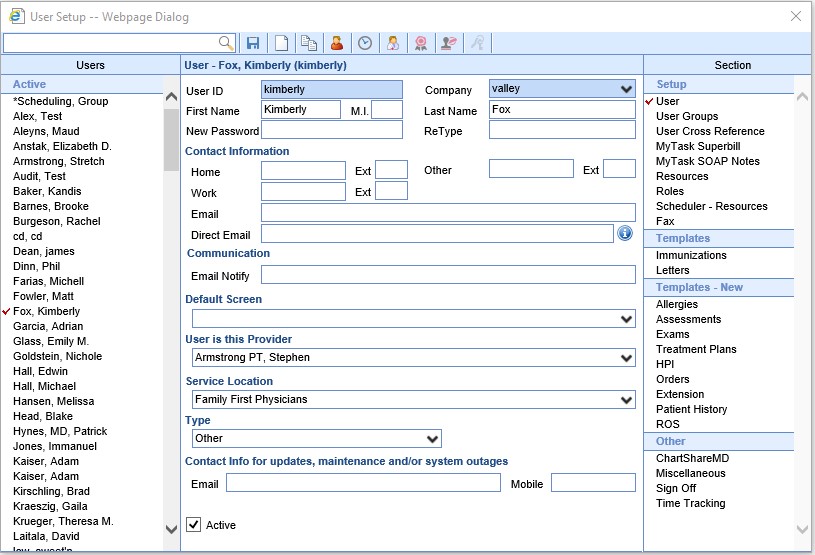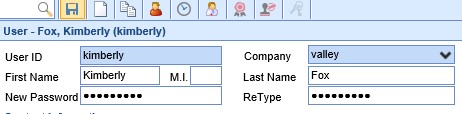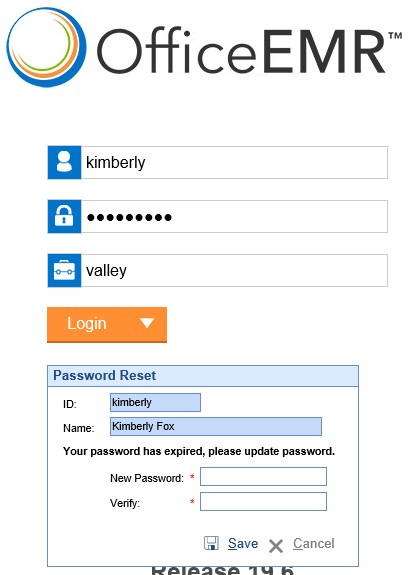Any user at a practice with the Admin security role can change a user password. Generally, this is only done when a user is locked out of the database.
For security reasons, iSalus Customer Success staff will NOT reset passwords for users over the phone. Either an Admin user at the practice must reset it, or the Admin must authorize iSalus staff via email to reset the password.
- Click on Current User - [Your User Name] at the bottom left of the iSalus database window. The User Setup screen will open.
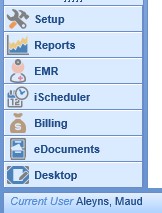
- Select the name of the User who needs their password reset from the list of Users in the left column. Select the User section from the list of Sections in the right column. This will fill in the center part of the screen.
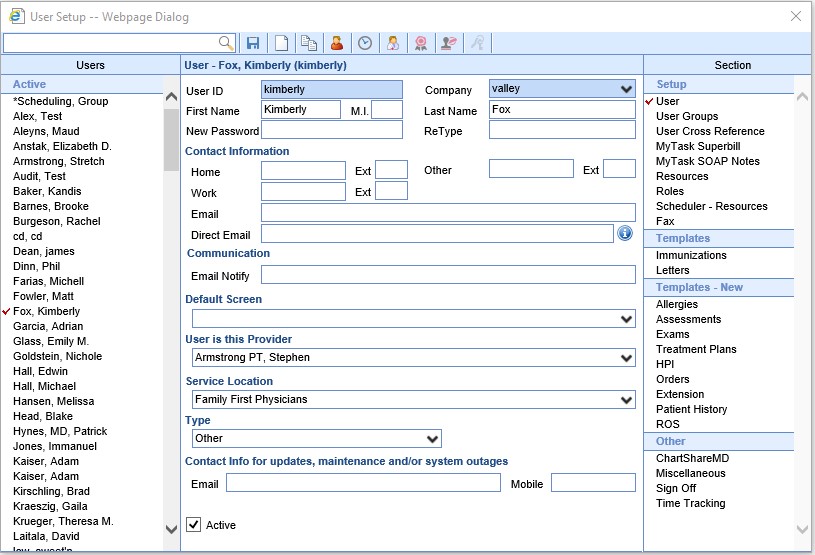
- Enter a new, temporary password in both password fields. This password must be alphanumeric. Press the Save button.
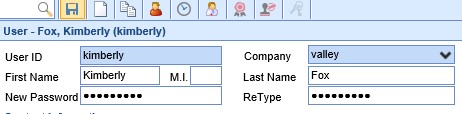
- When the user logs in with their new password, they will be prompted to reset the temporary password to a new password that only they will know.