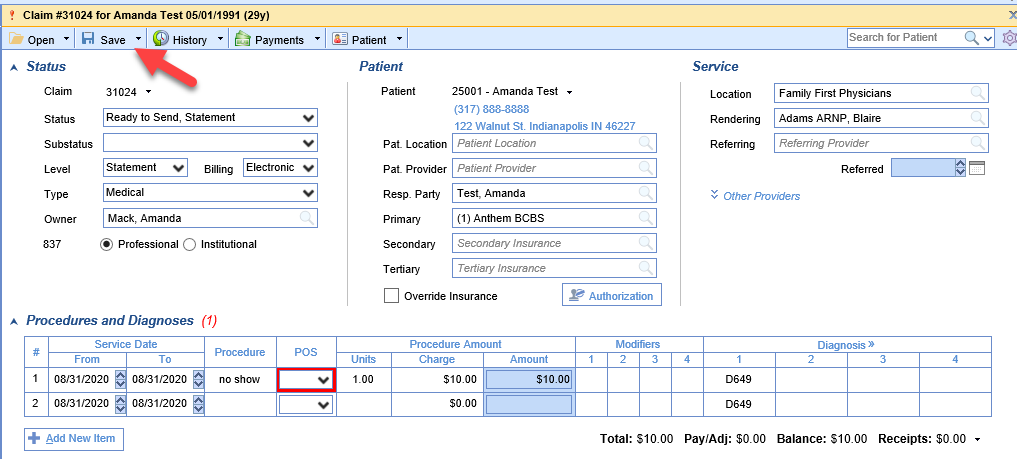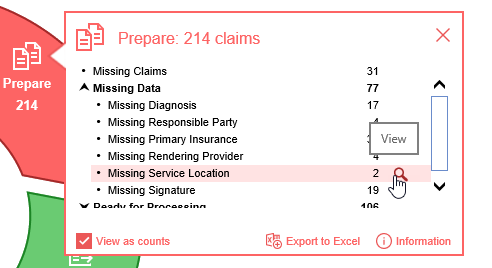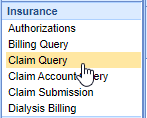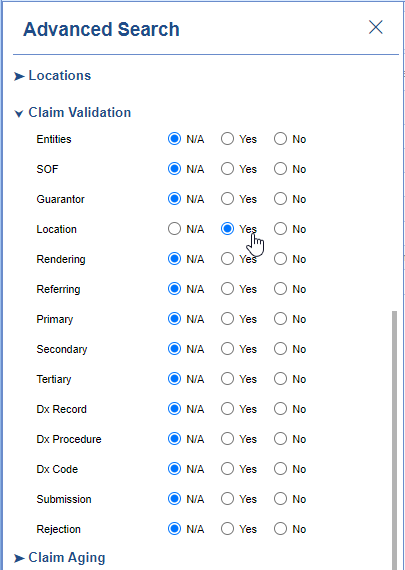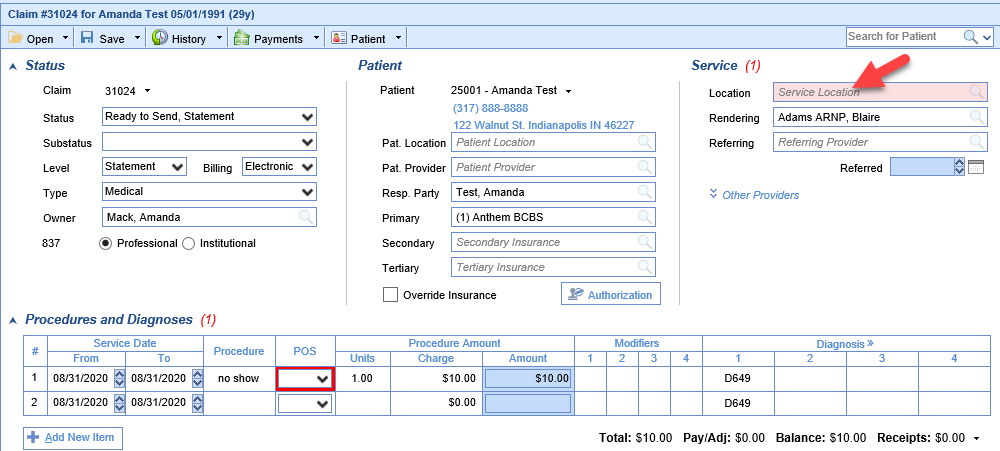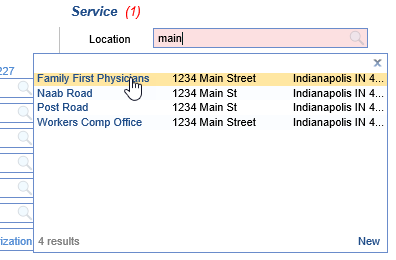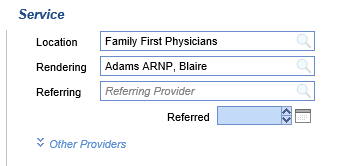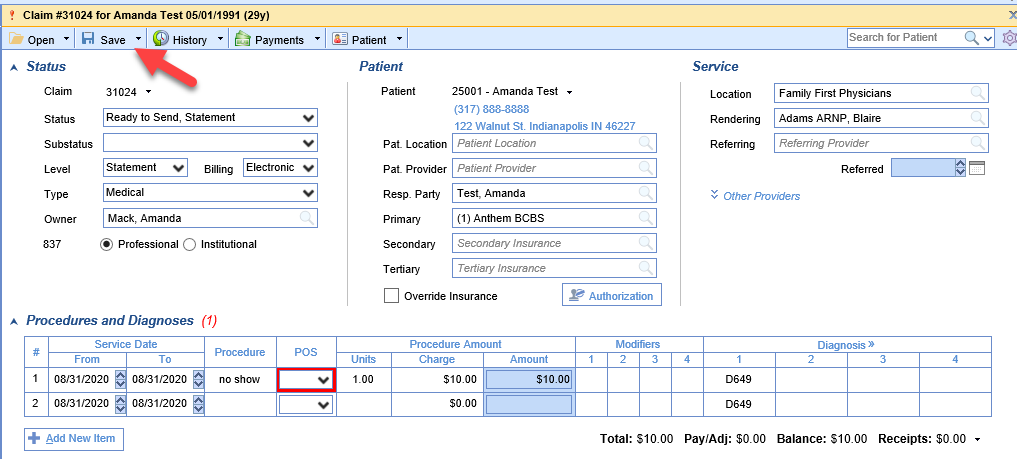Claims that are Missing a Service Location can be found a couple different ways.
Starting from the Revenue Cycle Wheel:
- Hover over the group and click the magnifying glass to open the billing query screen
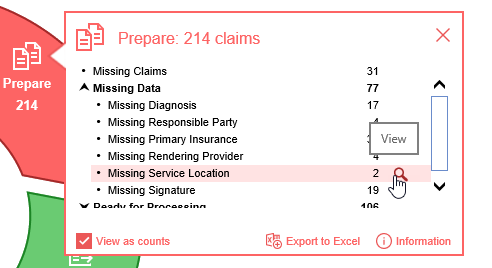
Starting from Claim Query
- In the Billing portal click on Claim Query
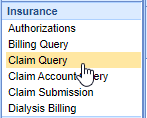
- On the Claim Query Screen under Advanced Search within the Claim Validation section select Yes for Location
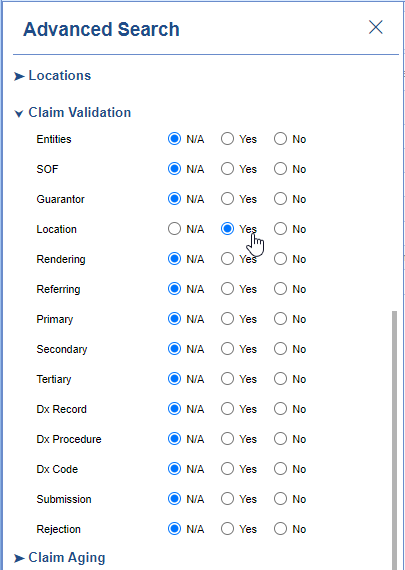
- Click the Search button to search and find the claims
To add the Missing Service Location
- Double click on one of the claims
- The Service Location box will be filled in pink
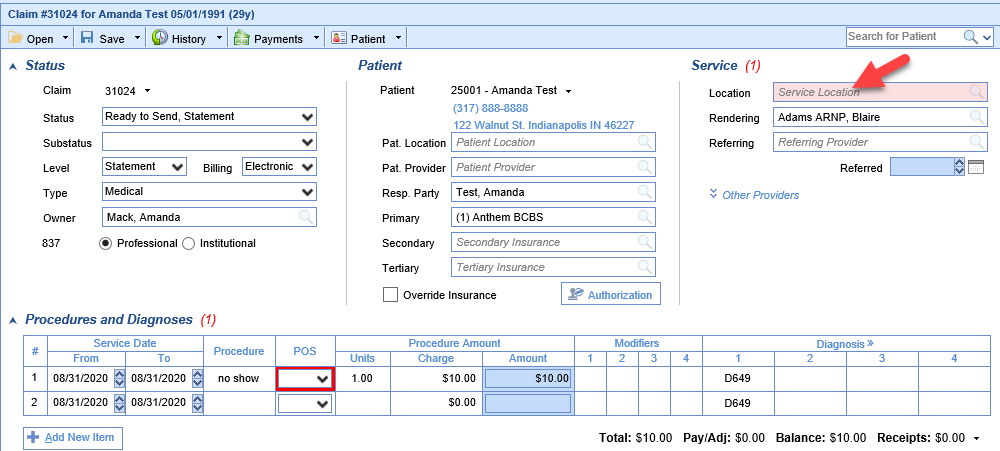
- Either begin typing the location name, part of the address, or click on the search button in the right side of the box
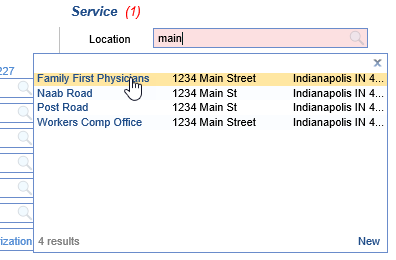
- Find your location in the search results and click to select it
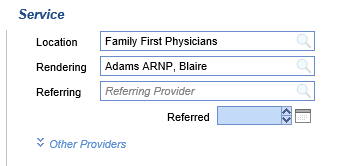
- Save the claim