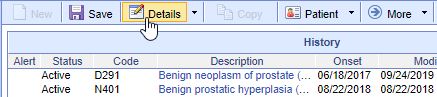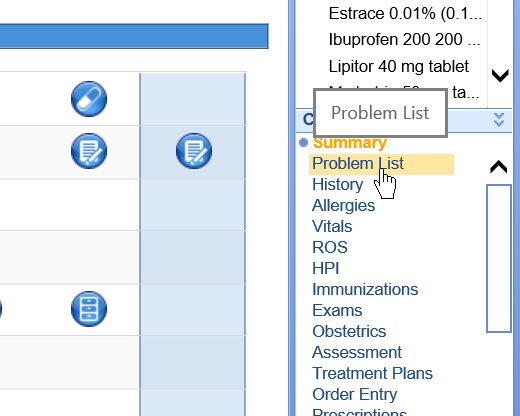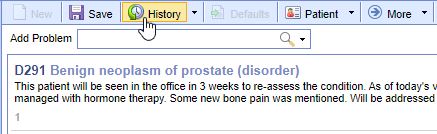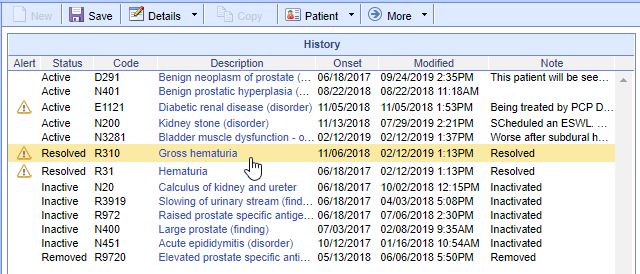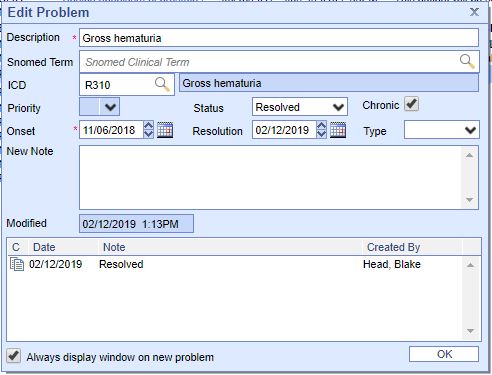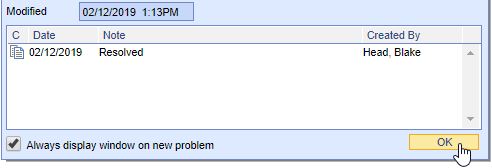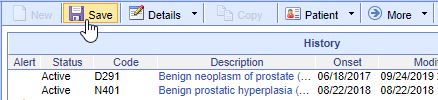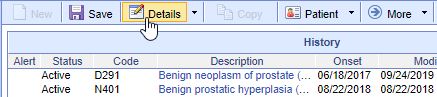The Problem List History screen displays a patient's complete list of diagnoses regardless of their status (Active, Inactive, Removed or Resolved). Follow these steps to view the Problem List History:
- Once in a patient's chart, select the Problem List chart tab.
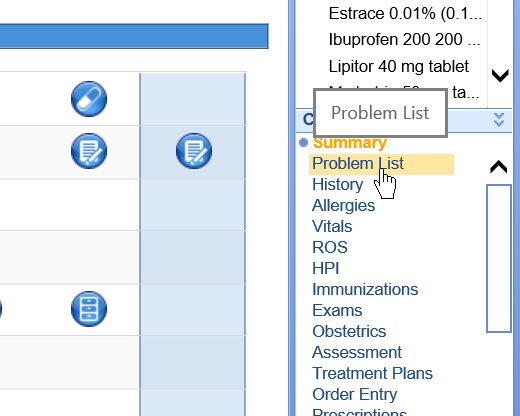
- Click on the History button on the EMR Toolbar.
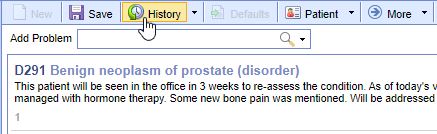
- Click on a problem to open the Edit Problem screen.
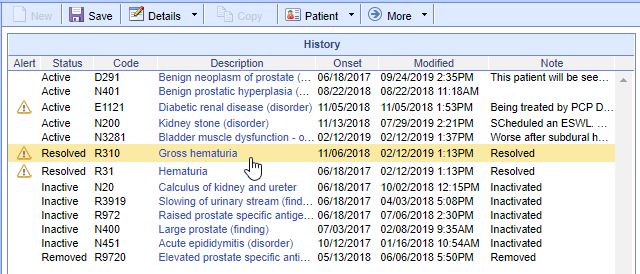
- Edit the problem as necessary.
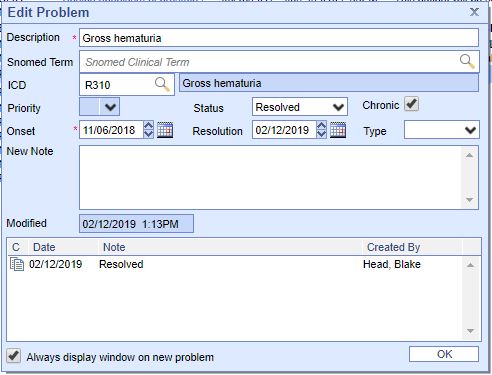
- Press the OK button.
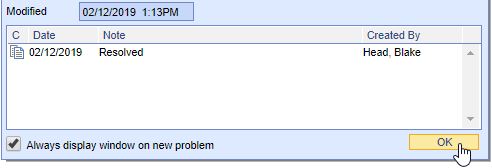
- Click Save when you are done editing/viewing all other problems.
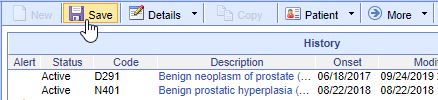
- Click the Details button to return to the Problem List Summary screen