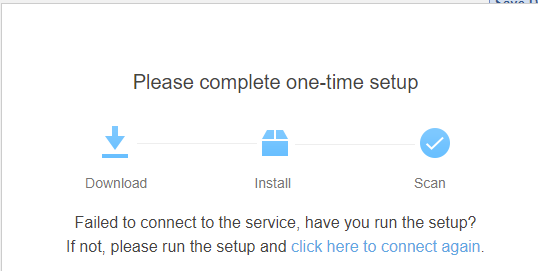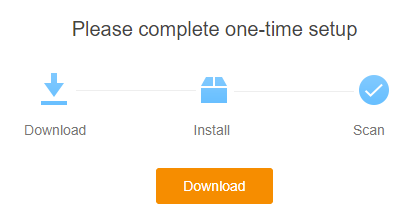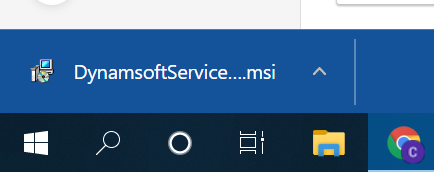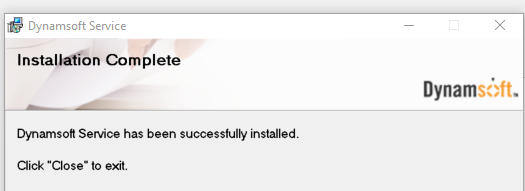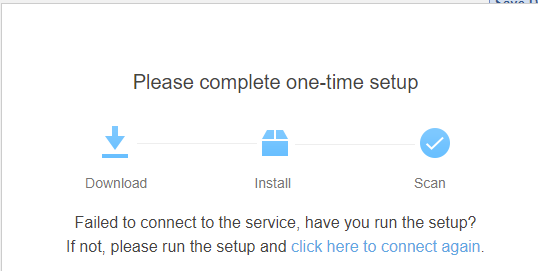Historically, scanning documents into OfficeEMR was only possible while using Internet Explorer. As of the 3/26/22 release, users will now have the ability to scan documents using Google Chrome. In order to accomplish this, we have partnered with a third-party vendor, Dynamsoft. This requires users to download and install the software onto their local machine.
Steps to Complete
- Login to OfficeEMR using Google Chrome
- Navigate to eDocuments
- Open Any Patient or Flip to "Practice Docs"
- Select the scan icon from the Toolbar
- The setup screen will be displayed, select "Download"
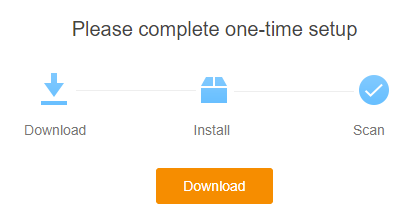
- Select the DynamsoftServiceSetup from the download banner.
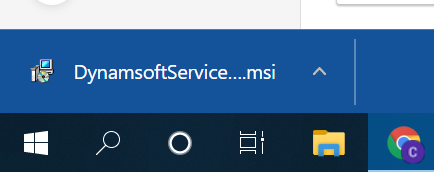
- Follow the prompts in the Setup Wizard:
- Next >
- Next >
- Allow the Program to Make Changes when prompted (Select Yes)
- Ensure you receive:
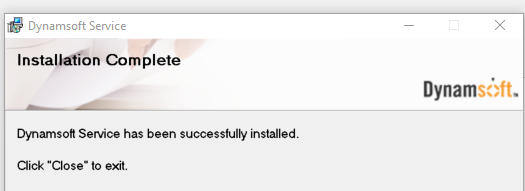
- Select "click here to connect again"