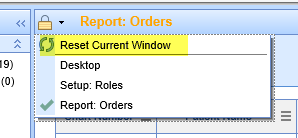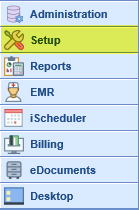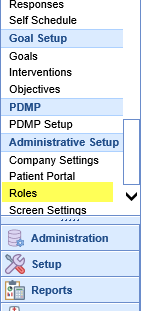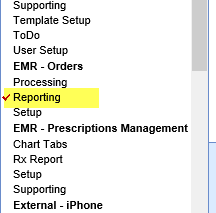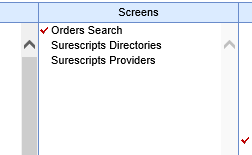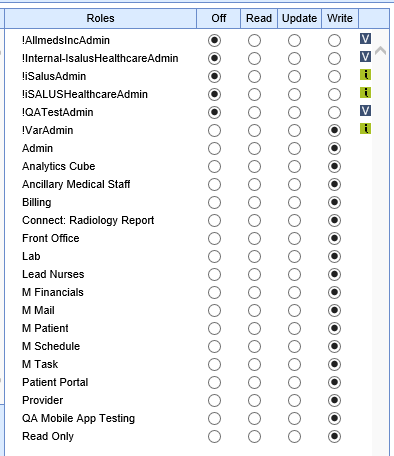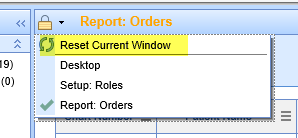To view the Orders report, you will need to make sure the user in question has a role with permission to view it.
To modify permissions, take the following steps:
- Go to Setup in the navigation pane.
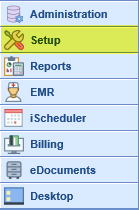
- At the very bottom of the list of options, under Administrative Setup, go to Roles.
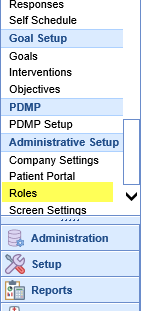
- In the EMR - Orders section, go to Reporting.
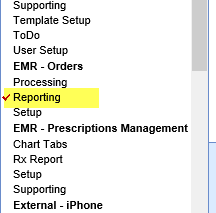
- Under Screens, click Orders Search:
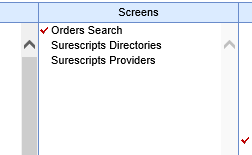
- Select Write access for all roles you would like to be able to access the report:
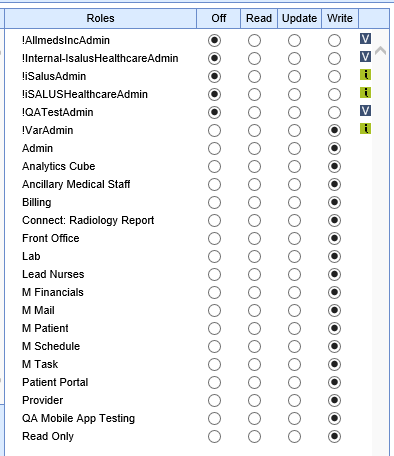
- When Write access has been selected for all desired roles, hit the Save button on the toolbar:

- If the Orders screen isn't immediately available to a user whose permissions just changed, they may need to click on where it says Reports next to the lock icon at the top of the screen and select Reset Current Window: