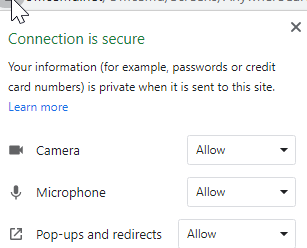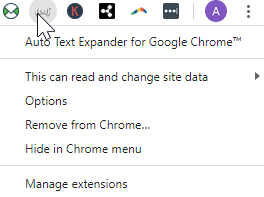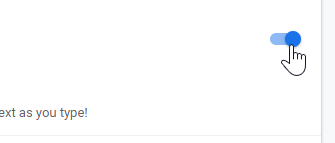The AnywhereCare telehealth module runs on Google Chrome specifically. When attempting to run a telehealth visit and being unable to start the visit, the below are common troubleshooting tips.
Allow Camera and Microphone Access
- In the Google Chrome URL bar, click the Lock icon.

- Set the Microphone, Camera, and Pop-Ups to Allowed.
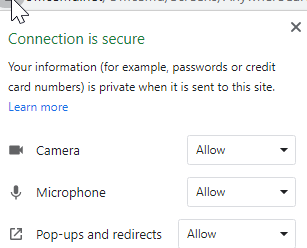
- Your camera should now be visible in the upper left corner and able to start the Telehealth visit.
Can't Click "Start Visit" - Chrome Extensions Blocking Access
Some Google Chrome extensions, Dragon being a known extension, block access to specific buttons when they are activated.
- Right-Click on the Chrome Extension in your browser and select the Manage Extensions option.
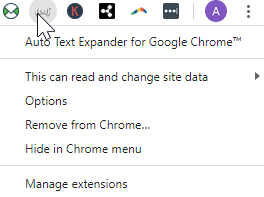
- Inactivate the extension by clicking the slider button.
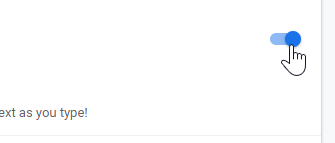
- Close out of Chrome and re-launch the telehealth visit.