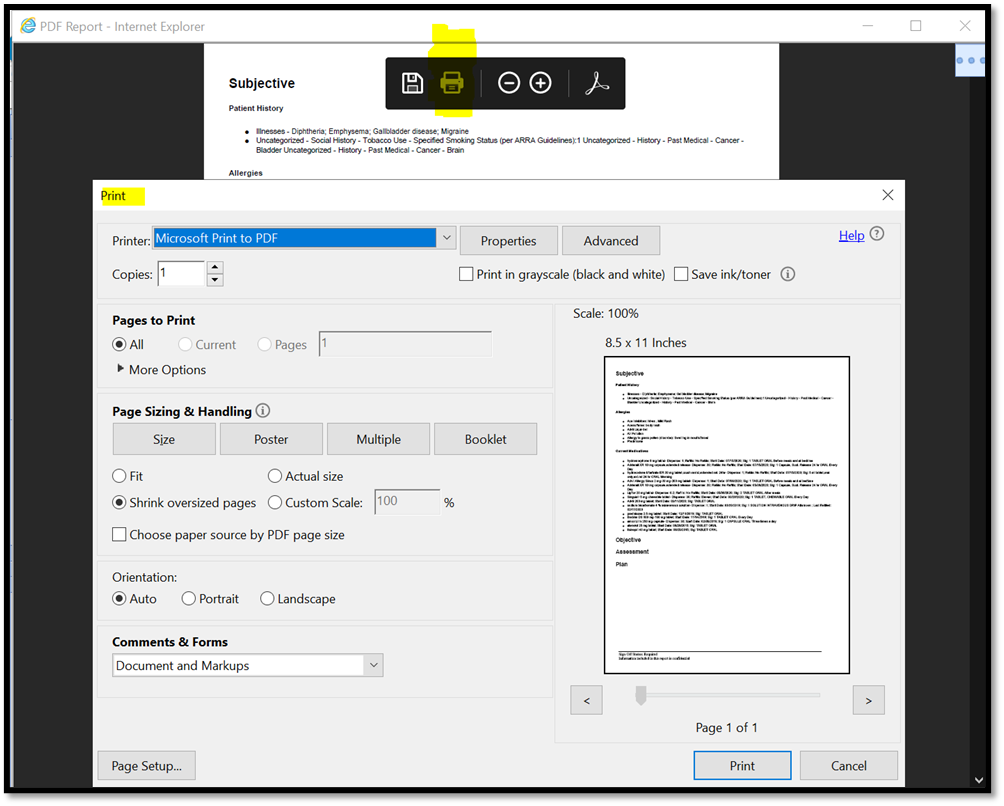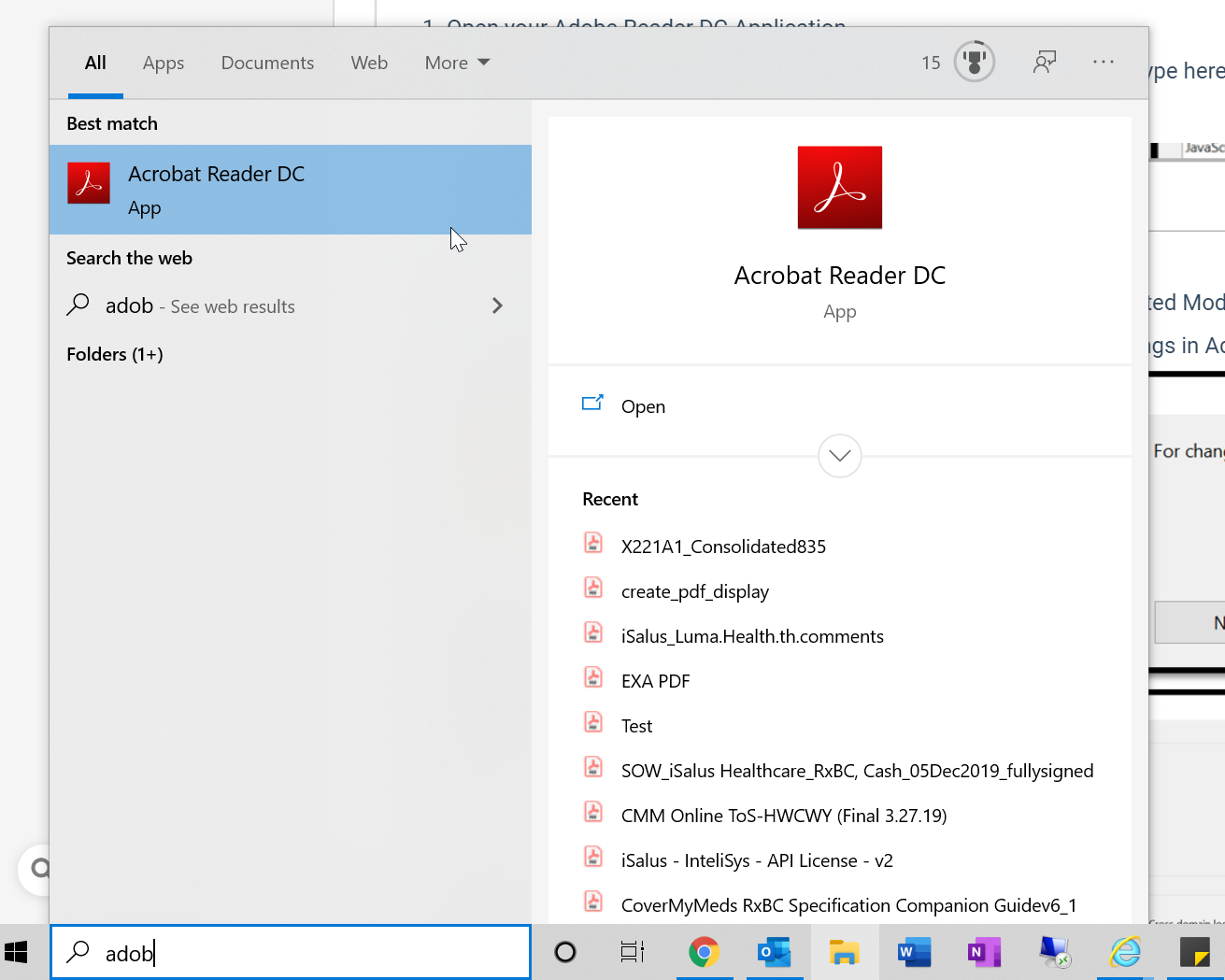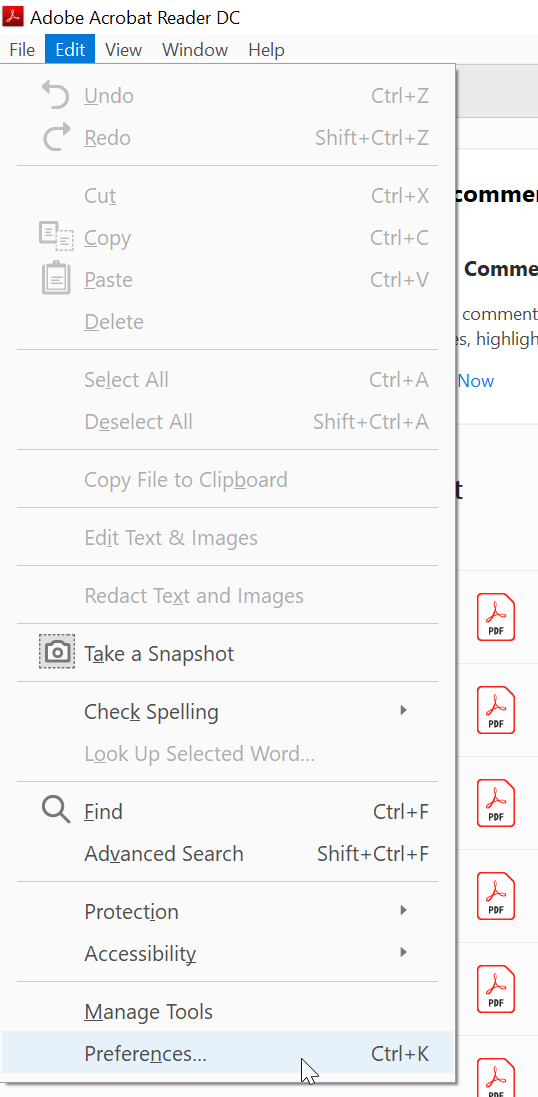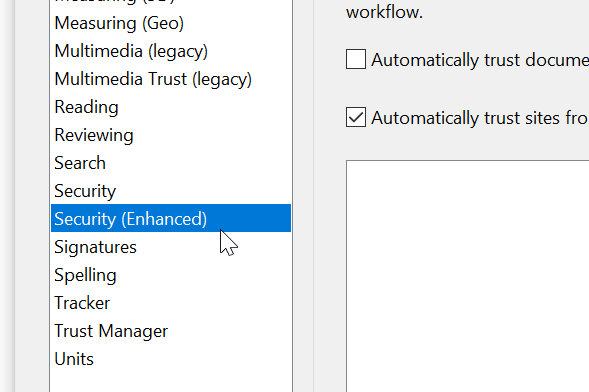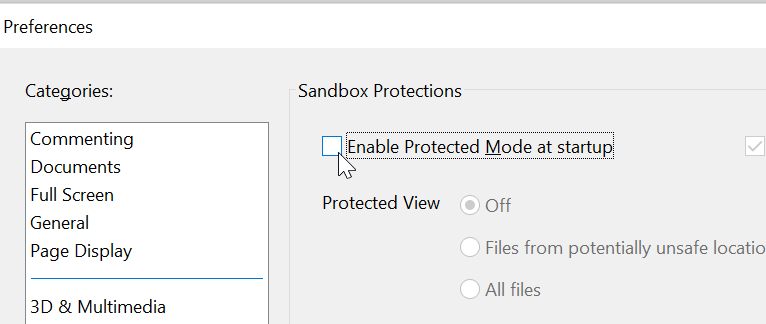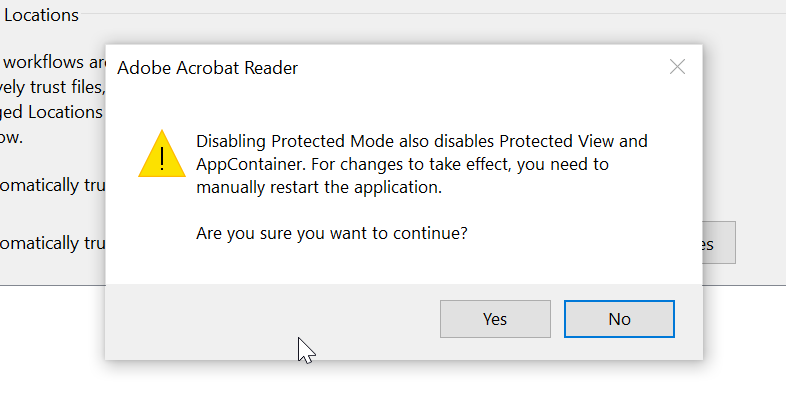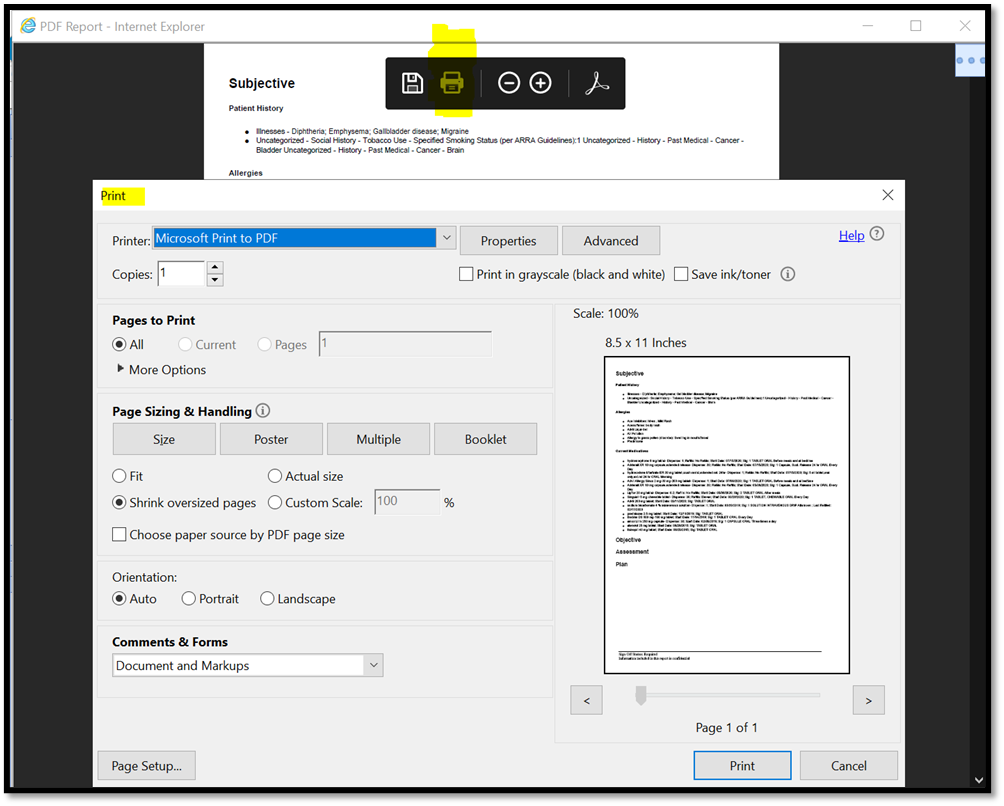Problem: Unable to print PDF's after Windows 10, build 2004 Update
For users unable to print after updating their Windows 10 build to 2004 or beyond, see the steps below on how to fix the issue which is done through Adobe Reader DC’s application settings.
Solution
- Open your Adobe Reader DC Application.
- You can do this from the Windows Start Menu, or by using the ‘Type here to search’ feature in the bottom left corner of the screen. When using the 'Type here to search' option, search for "Adobe".
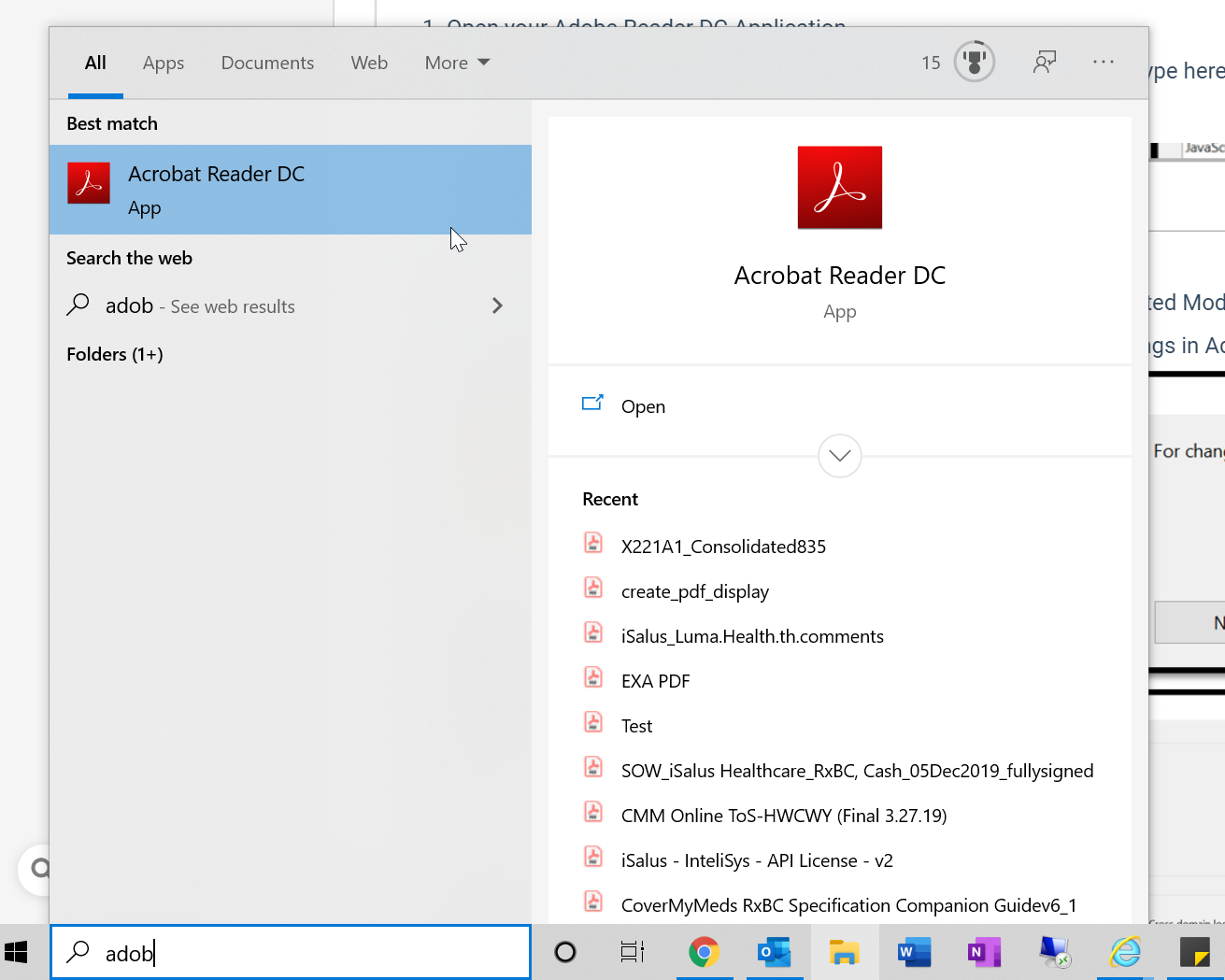
- You can do this from the Windows Start Menu, or by using the ‘Type here to search’ feature in the bottom left corner of the screen. When using the 'Type here to search' option, search for "Adobe".
- At the top choose, Edit > Preferences...
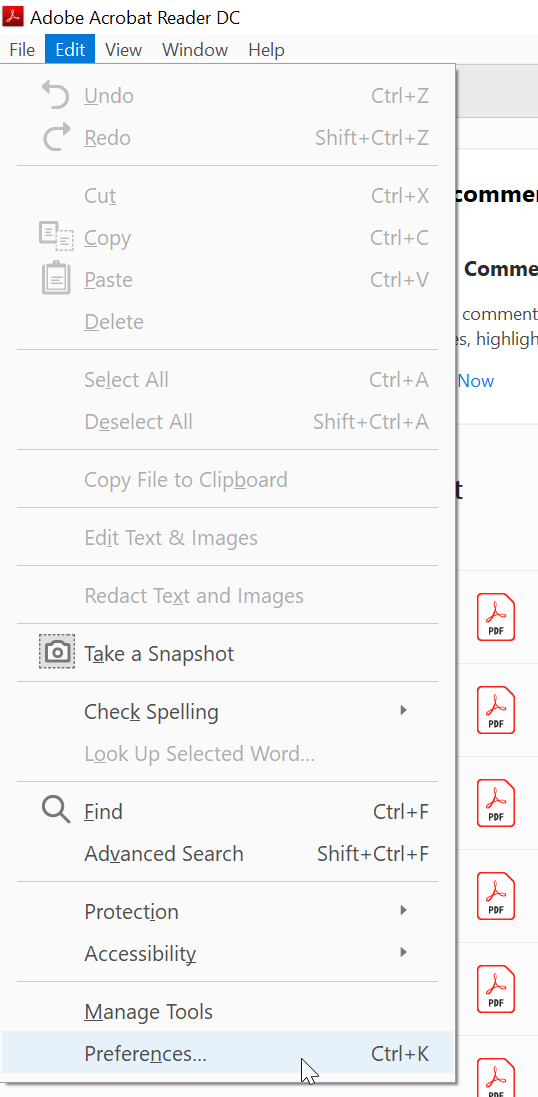
- Navigate to Security (Enhanced) section of the Preferences page.
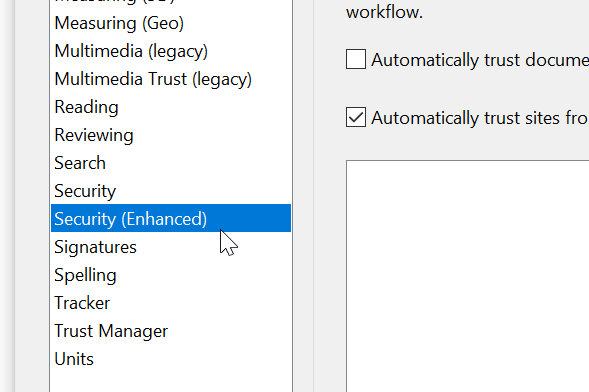
- Disable the setting Enable Protected Mode at Startup.
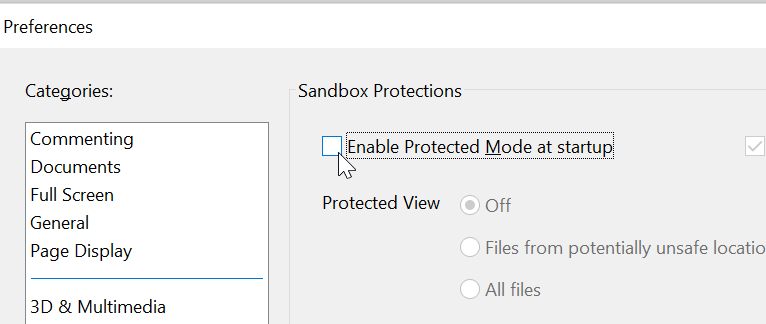
- Choose Yes, when prompted to continue.
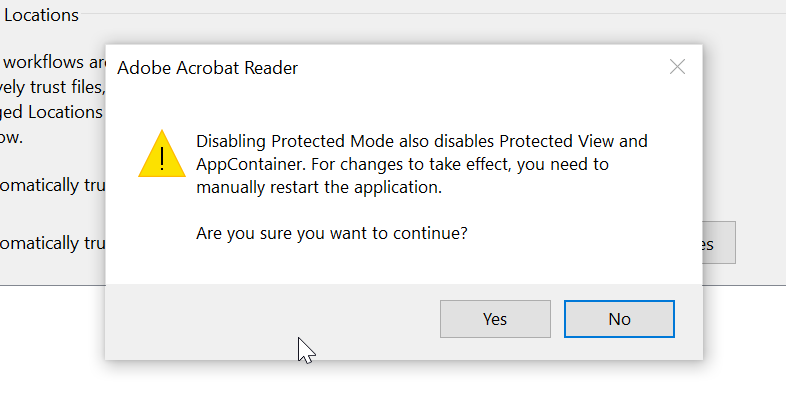
- Attempt to print a SOAP note or PDF report in OfficeEMR and see that the dialogue box now appears when selected for printing.