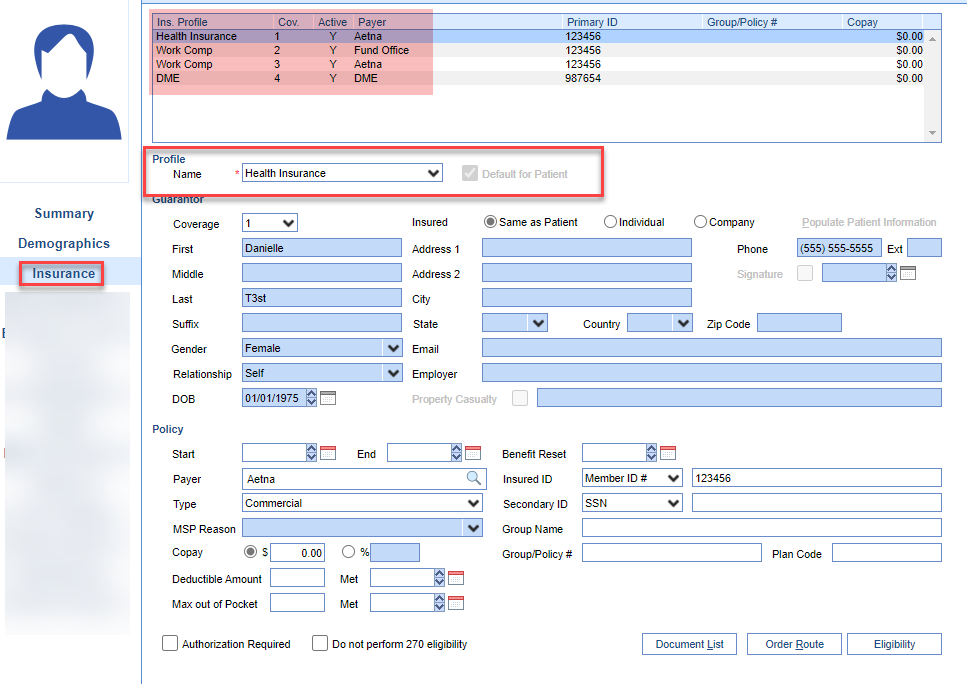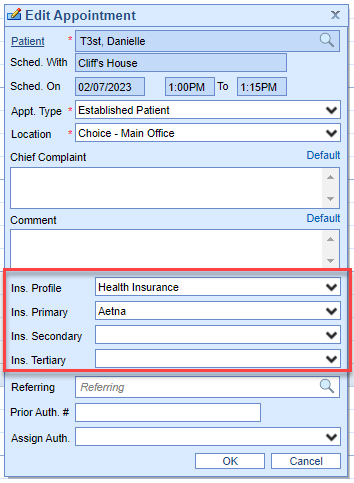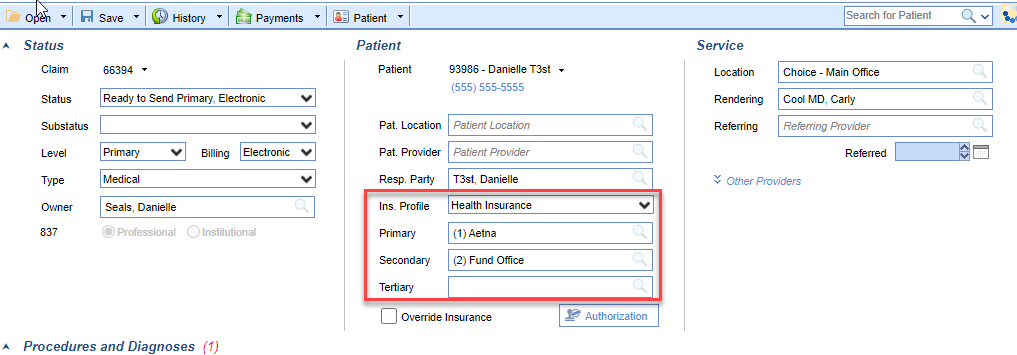Insurance Profiles allow multiple primary insurances according to each visit for a single patient. Typically, this is used for offices that have patients using workers comp/no fault and commercial insurances that are both primary depending on which condition they’re being seen for.
- The Patient Setup Screen
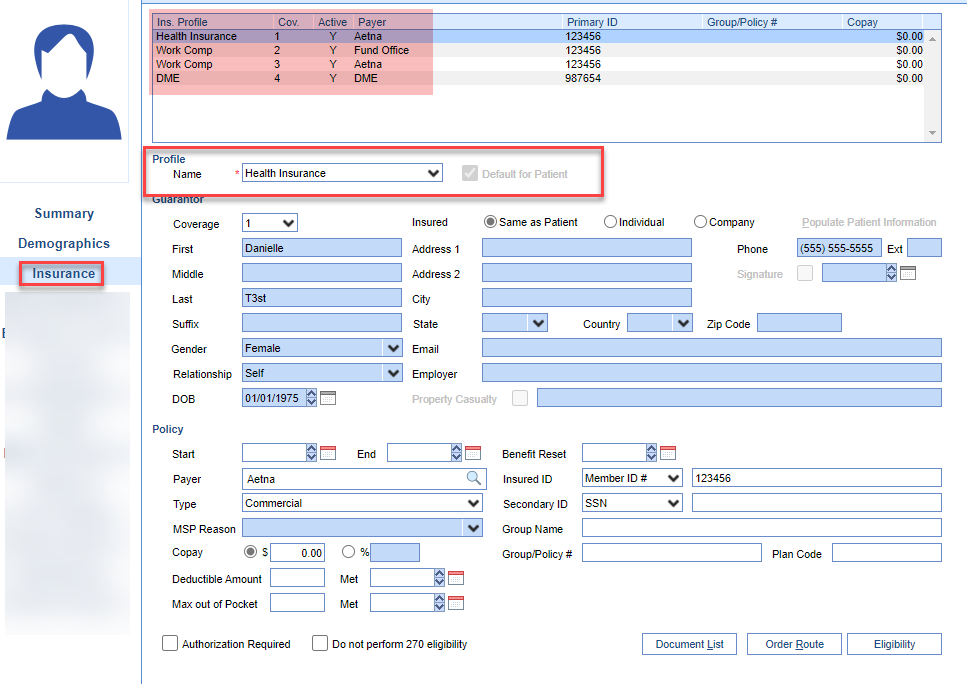
- iScheduler
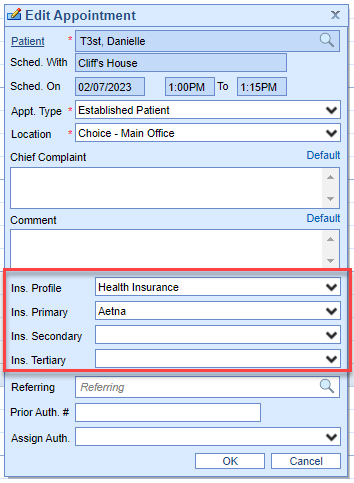
- The Claim Screen
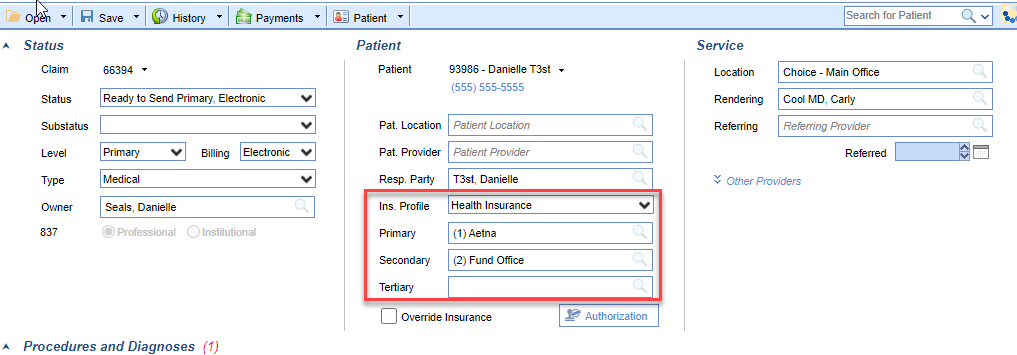
How to set an Insurance Profile for a patient
Once in the Patient Setup screen you will be able to document an Insurance Profile when adding an insurance by selecting the appropriate Profile.
- Assign a profile to this insurance grouping
- Assign Guarantor
- Enter Payer information
- Assign default Insurance Profile
* Coverage numbers will remain in order of entry and can be changed. The order they are listed in the Insurance Profile will be the indicator of primary, secondary, tertiary, quaternary.

Assigning an Insurance Profile to an appointment
- Select Ins Profile to be used for this appointment
- Primary, Secondary and Tertiary policies added within the Patient Setup will populate according to that Insurance Profile
- These will be the insurances used on the claim

Assigning an Insurance Profile to a claim
- To assign an Insurance profile to a claim navigate to the insurance area on the claim
- Select the Insurance Profile to be used
- Primary, Secondary and Tertiary policies added within the Patient Setup will populate according to that Insurance Profile