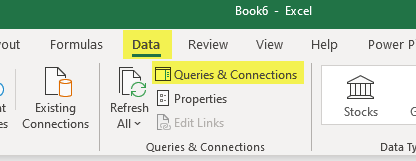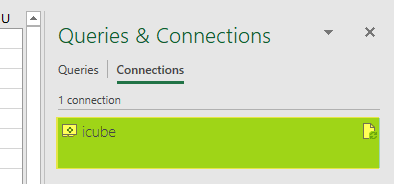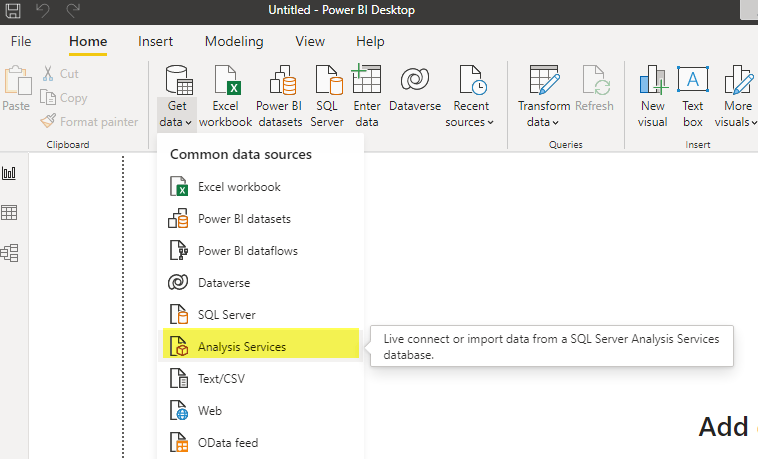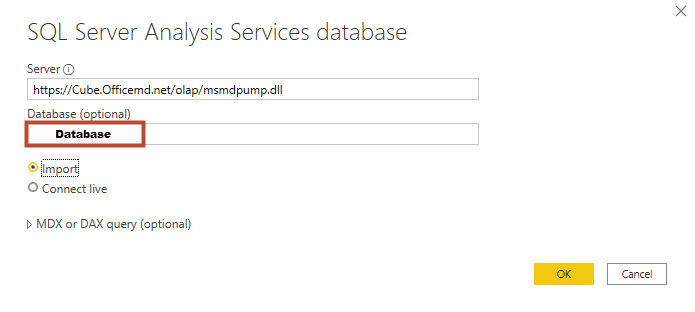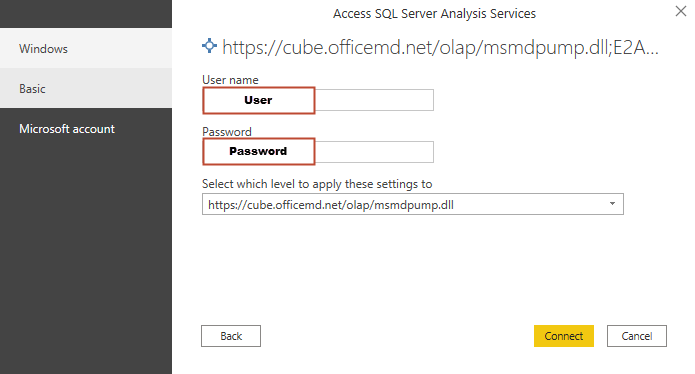It's possible to connect Power BI Desktop with an existing New Billing Analytics cube. This will require the following steps:
- Look in Accessing Scheduler Analytics to see how to open a new scheduler analytics file in Excel, if you haven't already done so.
- In your Excel report connected to the scheduler analytics, at the top of the screen, click Data, then Queries and Connections:
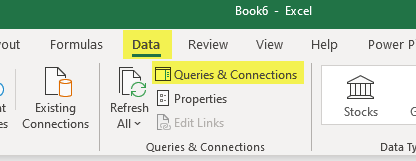
- You will see your connection in the right-hand pane. Double-click this connection:
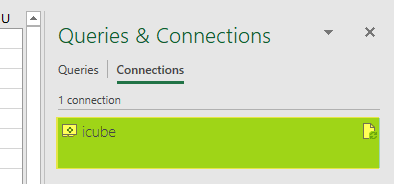
- In the Definition tab of the Connection Properties, ensure that the Save password box is checked (clicking Yes for confirmation). Then examine what's in the Connection string box, copying the Password (including any special characters) and DB information for later use:

- Start a new file in Power BI Desktop.
- Select the Get Data drop-down, then Analysis Services:
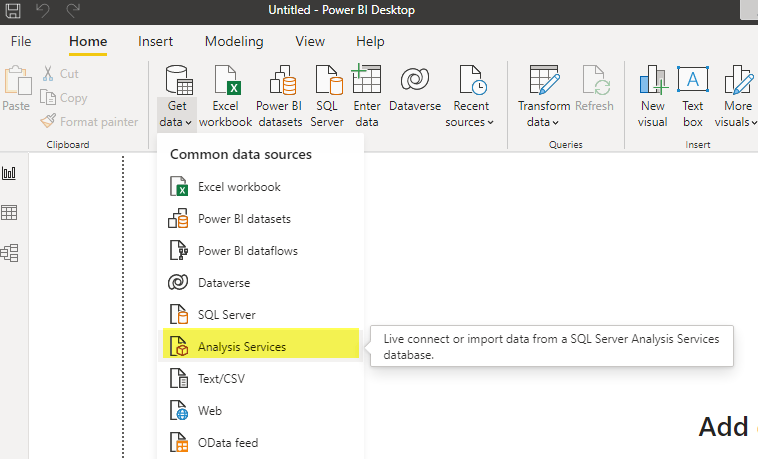
- Enter the following server information, enter the DB value from step 4 in the database field, and select Import. Then click OK.
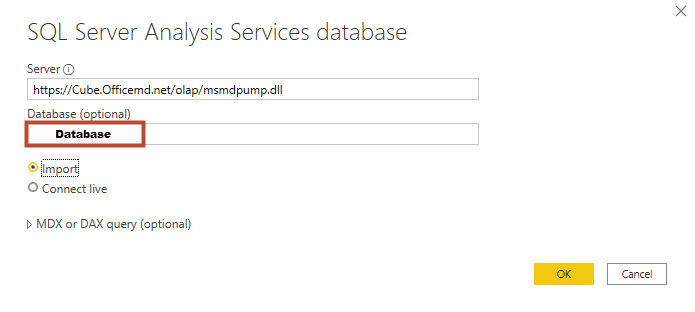
- Select Basic authentication, and enter the DB and Password from step 4. Then click Connect:
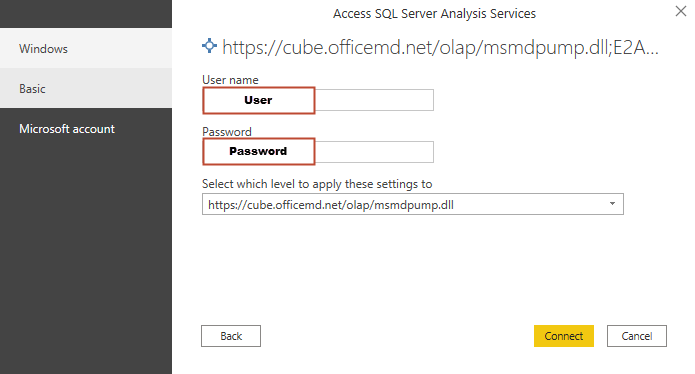
- In the Navigator, expand the folders to see available Measures and Fields. Then select the Measures and Fields you'd like to pull into Power BI. Note that memory limitations will mean that you will only be able to pull in a relevant subset of data. When ready, hit Load.

- Your selected data should now be available to use in creating Power BI reports.