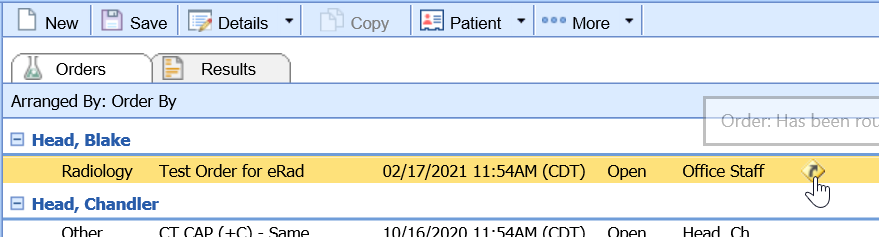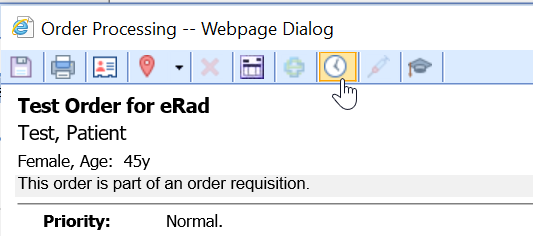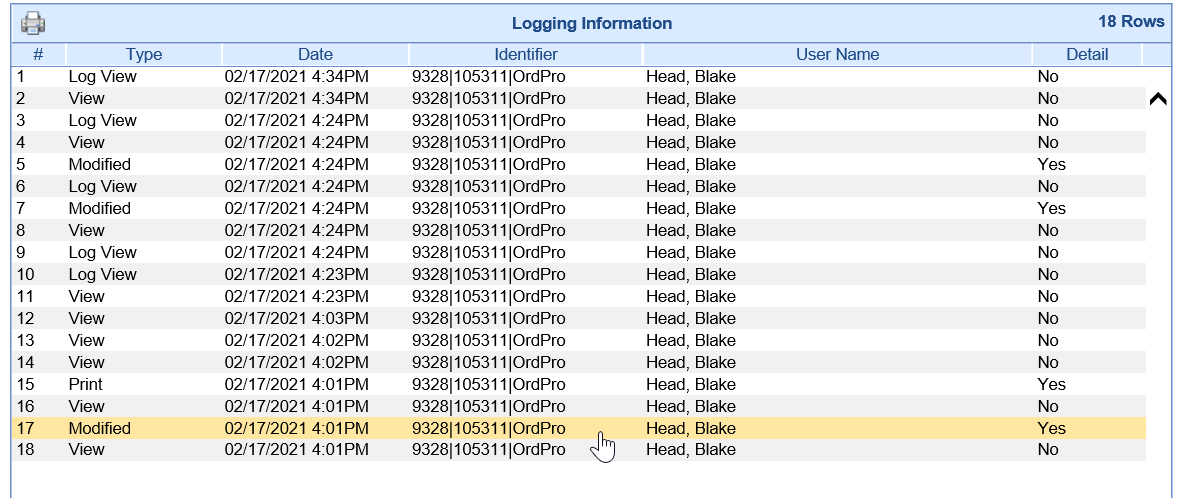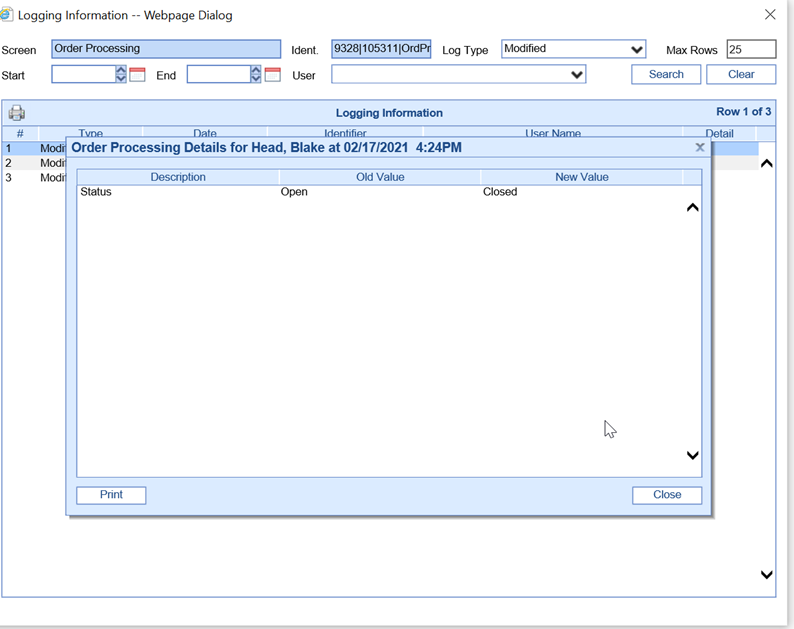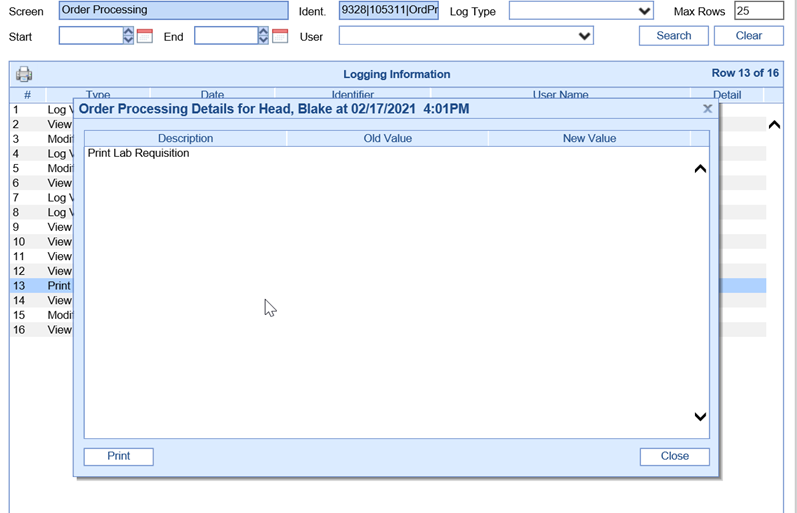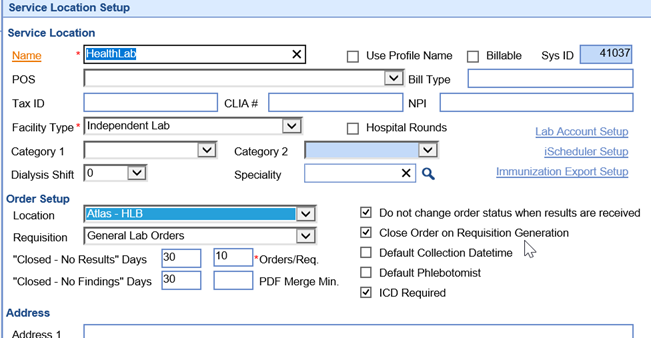The Order Entry workflow is designed as a "closed-loop" system. This mean that an order will remain in a status of Open and in a users task list until the order is set to a status of Closed. The status is set to Closed when all necessary work is completed for that order and no other users need to see the order in their task list.
Problems may arise when an order is closed by mistake or when a practice simply wants to know when an order was closed and by whom.
Steps to find who closed an order
- Navigate to the order in question (Open patient in EMR > Order Entry > History > Orders > Select Order) and click the yellow Processing icon to open the order processing window.
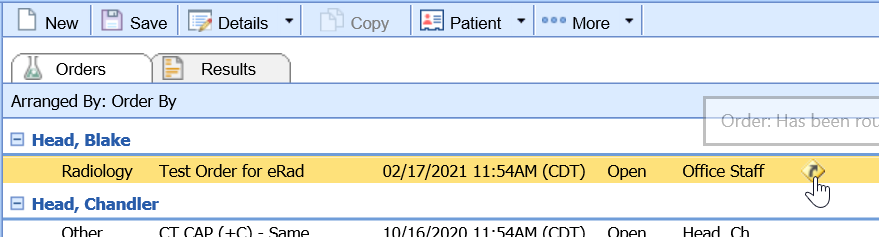
- Click the Audit icon from the toolbar.
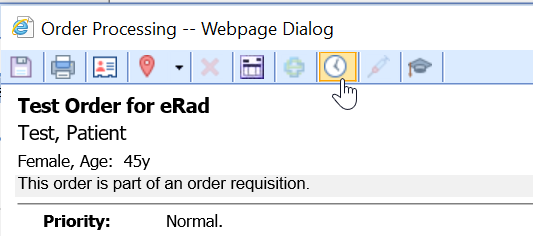
- Change the Log Type to be blank so all possible options return. Click Search.

- You are looking for records that say Modified or Print. Both of these could be the record that caused the order status to be set to closed.
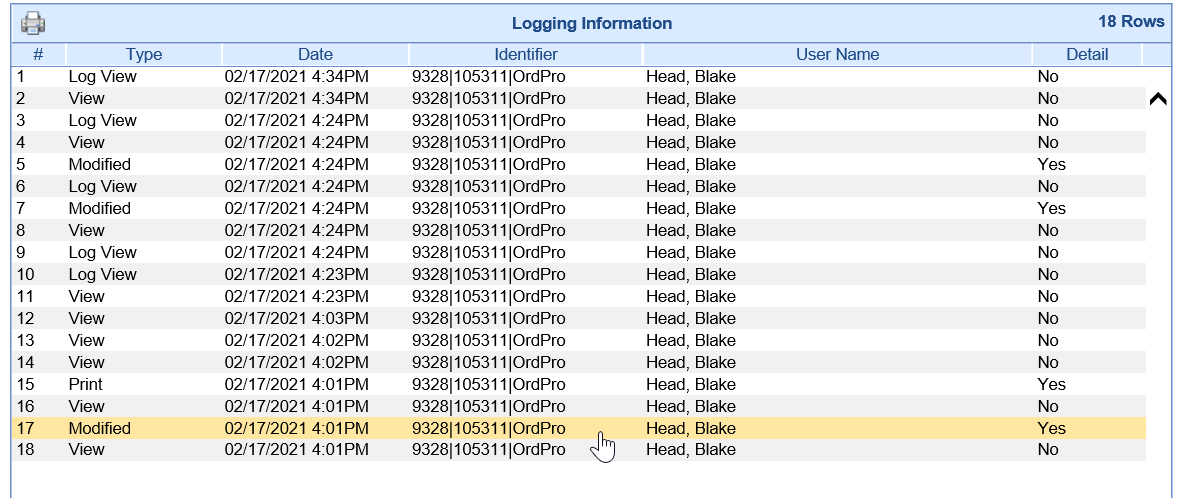
- Double click on a row to see the details. You will notice, that this audit records shows the Status going from Open to Closed. This is what it would look like if a user manually changed the status.
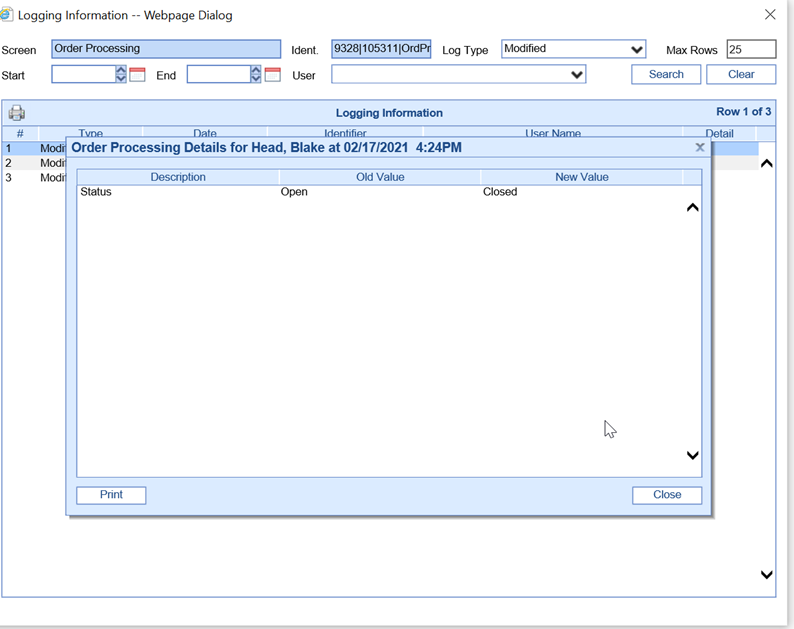
- If you do not see a Modified record with this, look for a Print record. Some Order Locations are configured in such a way that the Order is automatically closed when the Requisition is printed.
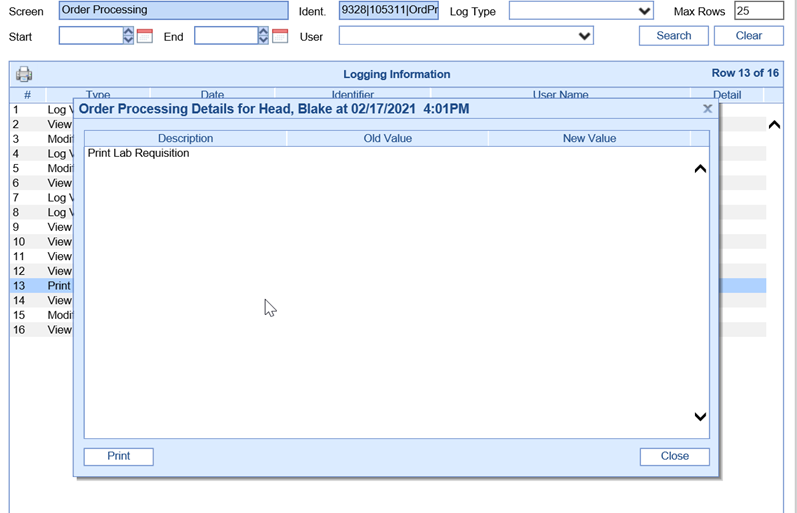
- To see if your order location is setup like this, follow these steps:
- Navigate to Setup
- Service Locations
- Search for and select the location
- Check to see if the Close Order on Requisition Generation box is checked. If so, you know that when an order requisition is printed, the status will be set to closed automatically.
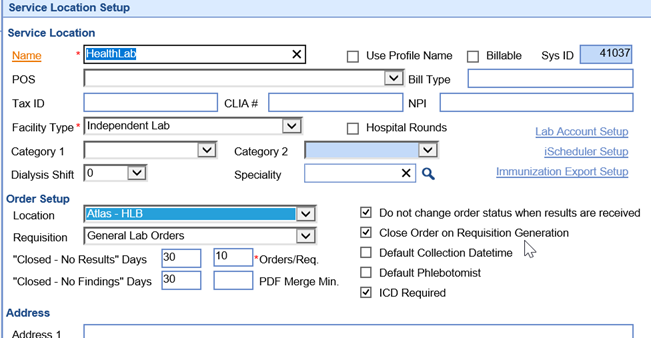
- To see if your order location is setup like this, follow these steps: