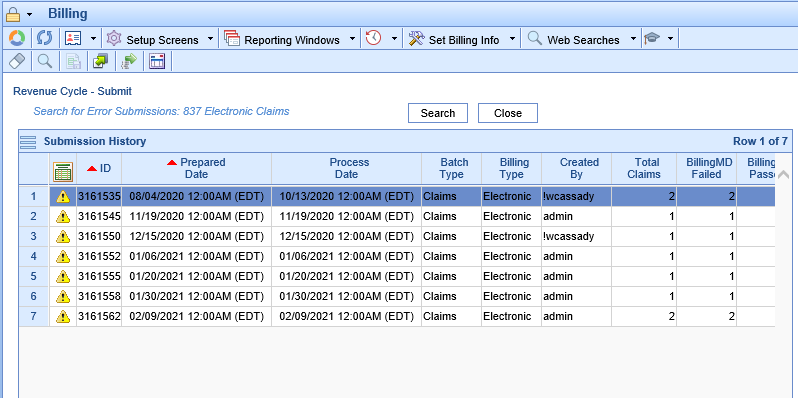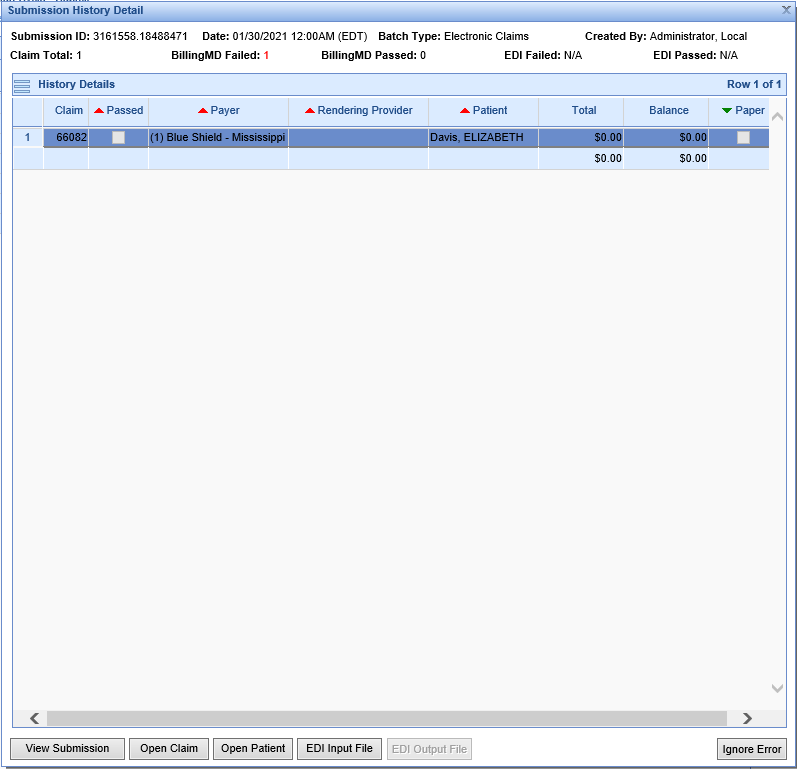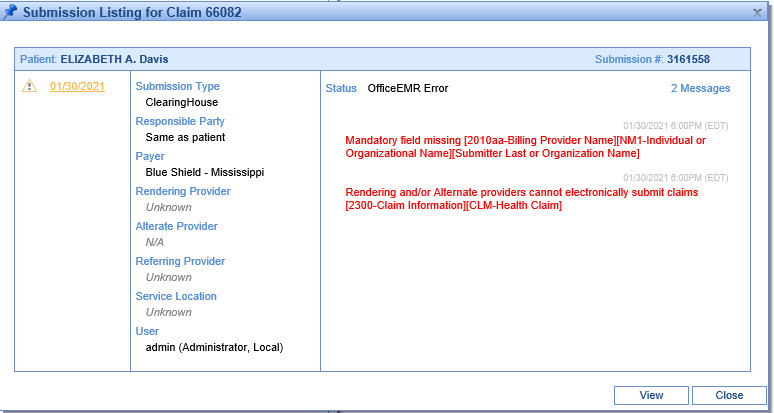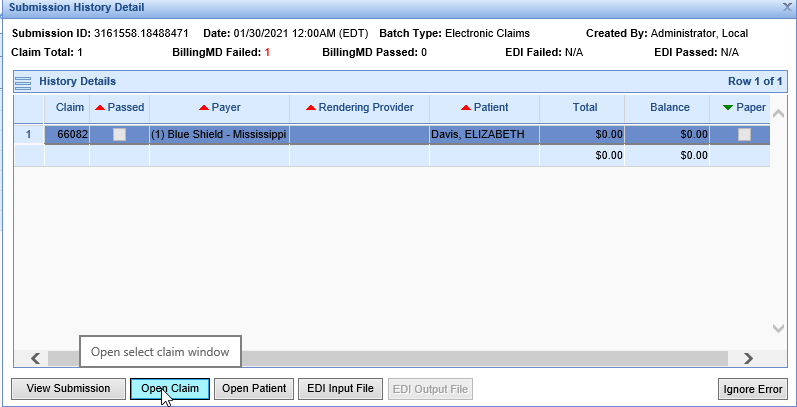Error Submissions are submissions which had an error while processing. These submissions can be located on the Claim Submission History screen. Clicking the down arrow to the left of Error Submissions displays the specific types of error submissions that currently exist in the system. Clicking the magnifying glass to the right of Error Submissions will open the Claim Submission History screen with all error submissions displayed. Clicking the magnifying glass next to one of the detail rows will open the Claim Submission History screen with just the submissions for that group selected.
Error Submissions are submissions which had an error while processing. These submissions can be located on the Claim Submission History screen. Clicking the down arrow to the left of Error Submissions displays the specific types of error submissions that currently exist in the system. Clicking the magnifying glass to the right of Error Submissions will open the Claim Submission History screen with all error submissions displayed. Clicking the magnifying glass next to one of the detail rows will open the Claim Submission History screen with just the submissions for that group selected.
Workflow
- Click the magnifying glass to open the Claim Submissions screen. The claim batches for the group you selected will be displayed.
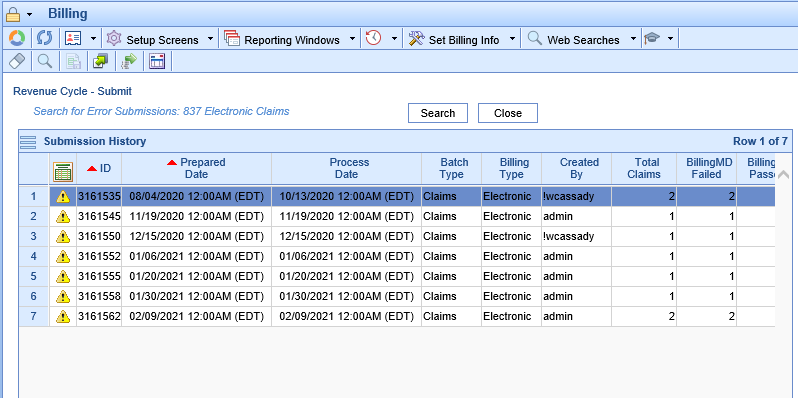
- Double click on the batch you wish to review.
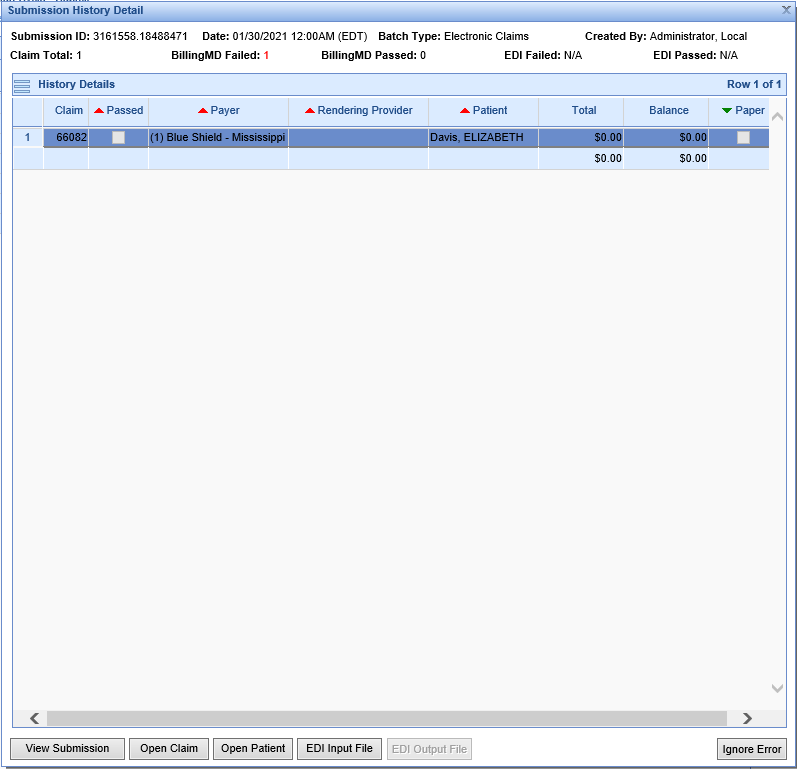
- Click View Submission to view the error for the claim.
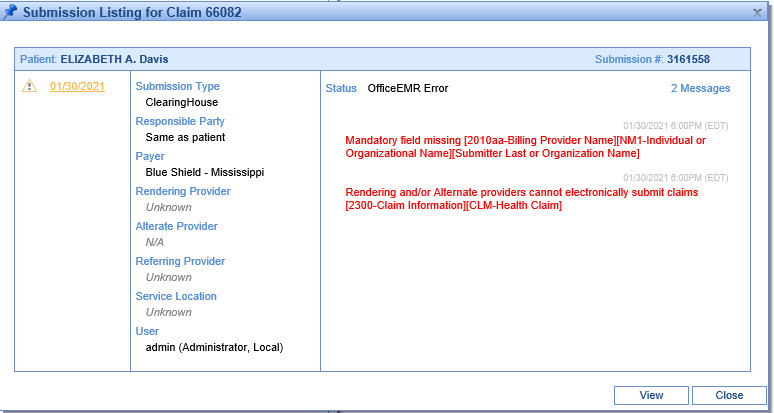
- Close the Error Screen and click the Open Claim button to correct the error or the Ignore Error button if you wish to ignore it.
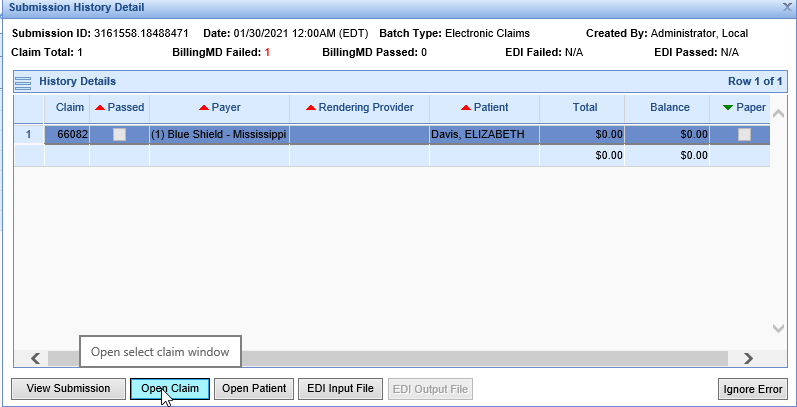
- Once the error is corrected the claim can be re-batched and resubmitted.