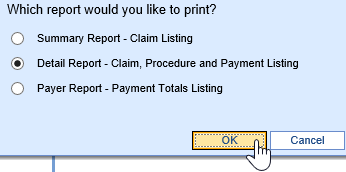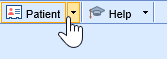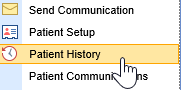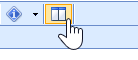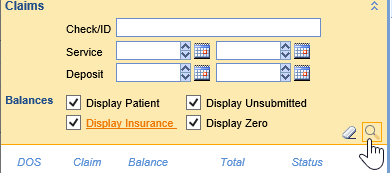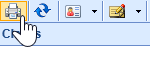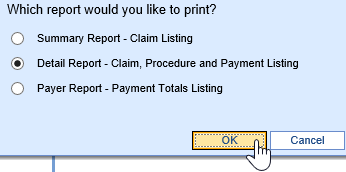The Patient History screen will show the transaction history for a selected patient. This report can be used to view a current balance, as well as providing the patient transaction history for tax or reporting purposes.
Workflow
- With a selected patient, click the drop down next to the Patient Index Card.
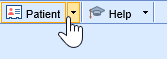
- Select the Patient History option from the drop down menu.
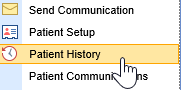
- Set the ledger view to the expanded view with the icon in the top toolbar.
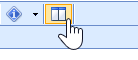
- You will have claim balances and info on the left side, details on the right side. To add details, click the drop down in the claims toolbar at the top.

- Include all Balance Types by checking the boxes to include unsubmitted claims and insurance balances. Set any appropriate date filters and click the Search icon.
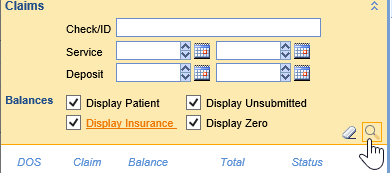
- To print the report, click the Print icon in the upper left toolbar.
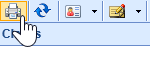
- Print the Detail Report to include all transactions, procedure lines, and claim numbers.