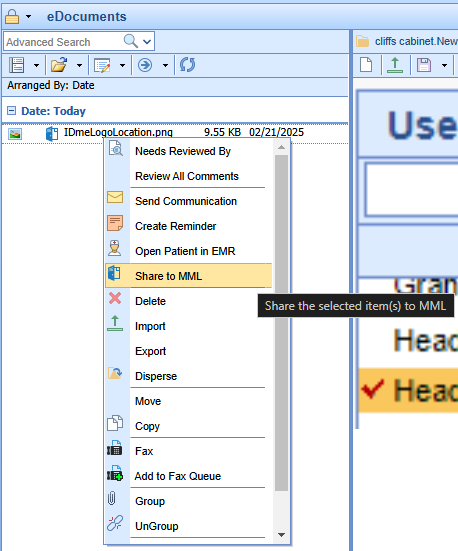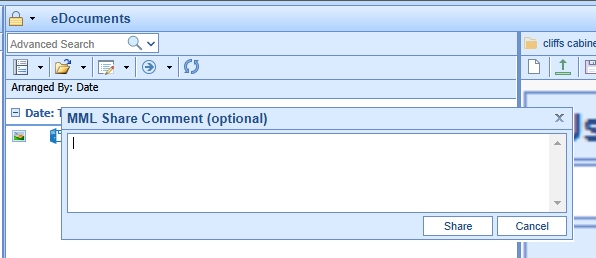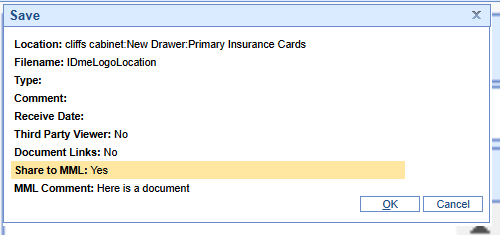This article provides background and step-by-step instructions for sharing eDocuments to a patient's MyMedicalLocker account. This allows a practice to share a variety of documents that may be been either scanned, downloaded, or faxed & saved to the patient's chart. It also allows for a message to be sent to the patient as well to provide additional context for the document.
Steps to Complete
- Navigate to eDocuments portal OR EMR > eDocuments
- Open a patient chart via search or the EMR Schedule
- Select or multi-select an eDocument
- Right-click over on the document you wish to share.
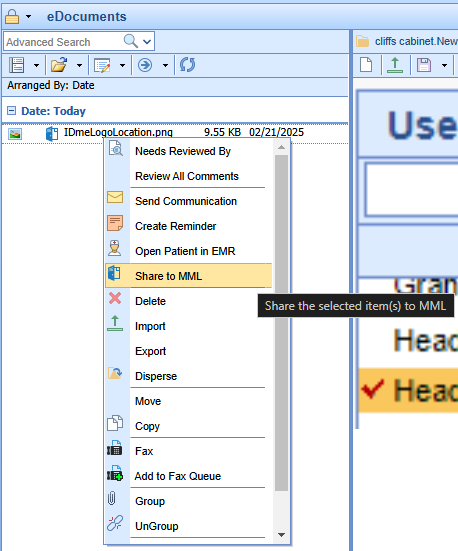
- A text field will pop up allowing you to enter a message to the patient. This is NOT required. This will be displayed to the patient within their MML Account.
If you want to alter the message to the patient, you may reshare the document and update the Share Comment, this will NOT duplicate the document for the patient. It will only update the date shared and the message.
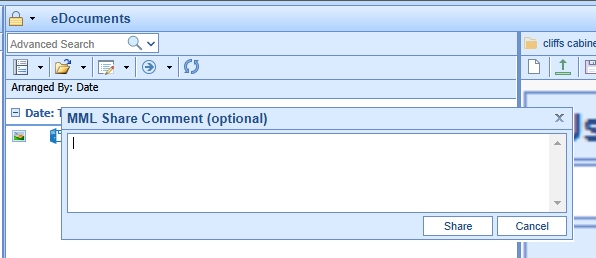
- Click Share. The document is immediately available within the patient MML account.
As of the 2/21/25 release, there is no notification to the patient as a result of sharing a document. This is expected to be released by 3/6/25
Alternative Steps & Actions
Unshare an eDocument
- In the event an eDocument has been shared by mistake or a corrected version should be issued. This is completed via the eDocument save menu in either EMR > eDocuments or the eDocuments portal. Once you have selected the eDocument..
- Select Save which will open the eDoucment Save menu
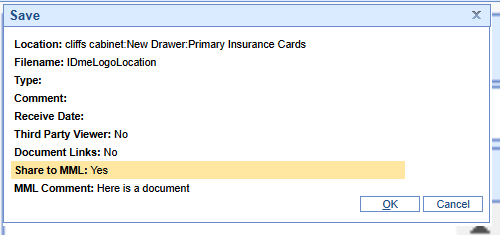
- From here, select the Share to MML section and uncheck the box.
- Click Ok and the document will no longer be available within MML for the patient. Keep in mind, the patient may have already downloaded this document, be sure to communicate with the patient in the event there is a risk of having this document saved to their local computer .(example: another patient's document was shared in error)