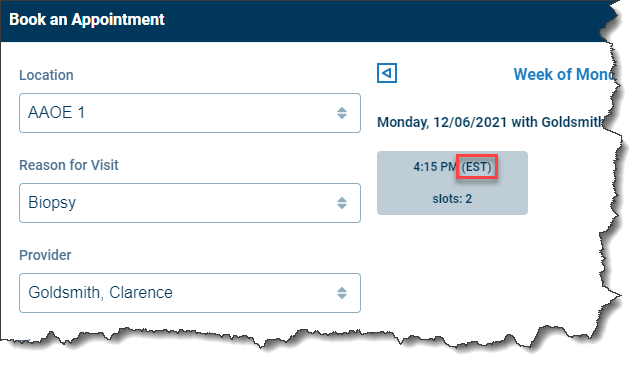New Features
EMR
Electronic Prescriptions
- Electronic Prescriptions SCRIPT 2017071 Upgrade: As healthcare technology continues to change and evolve, we have been hard at work updating the entire e-prescribing workflow to align with new industry standards. These new standards are designed to eliminate medication errors and increase efficiency by introducing more modes of communication between pharmacies and providers. In this release, users will be able to take advantage of all of these new updates! This includes the ability to receive and reply to refill requests, manage change requests from pharmacies, see when a medication was filled, and even have the ability to cancel electronic prescriptions that were once sent. Also, even more, critical information like the patient's height and weight as well as their allergies can be transmitted with each new prescription.
We have created a SCRIPT 2017071 Upgrade pre and post release checklist. All users of the Prescriptions/Medications and Task Prescriptions modules should complete this checklist.
- New Prescription Updates:
- Height & Weight: The prescription pad has been updated to now display the patient's most recent (within the past 30 days) height and weight entered on the Vitals chart tab (this data is now required for patients less than 19 years of age.) If height/weight are not available, the application will prompt the prescriber to enter this data before sending the prescription to the pharmacy:
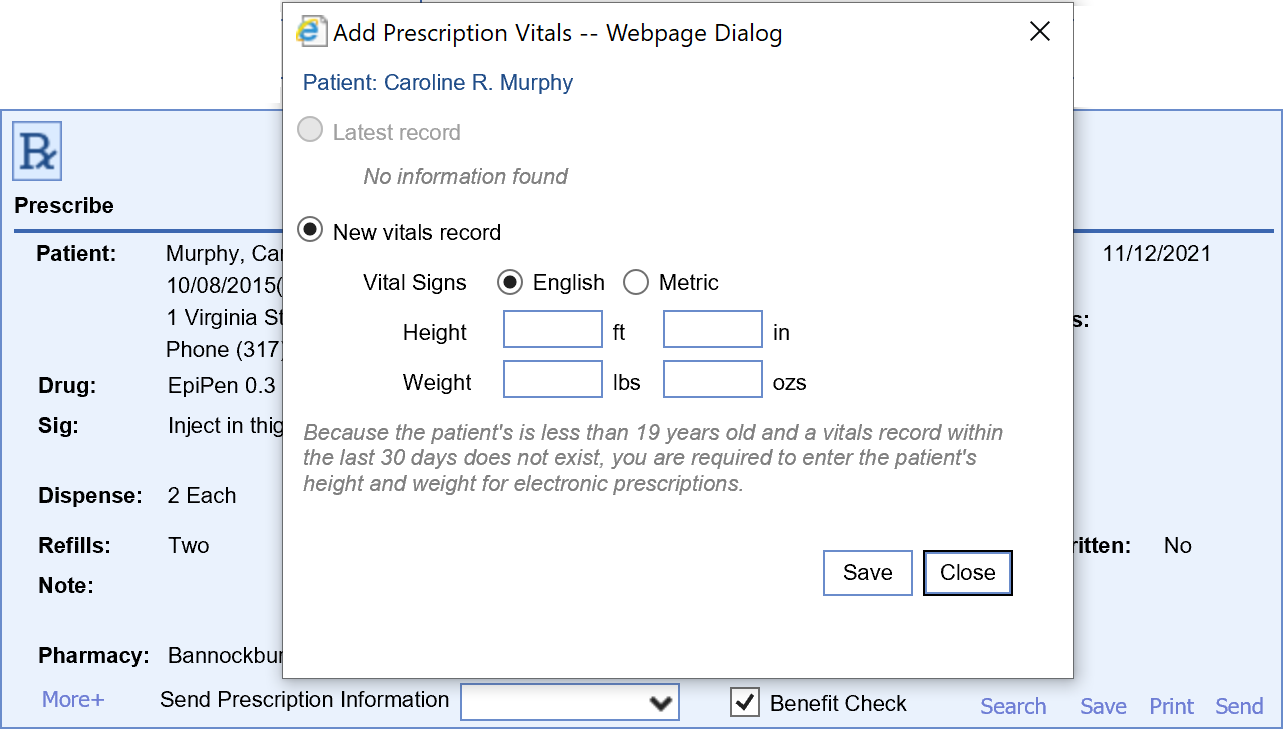
- Diagnosis Codes: The Diagnosis section has been relocated on the pad, and prescriptions are now limited to 2 (primary and secondary) Diagnosis codes:

- Allergies: Patient Allergies are now automatically sent as part of the electronic prescription.
- Signetur: The Signetur (patient directions) character limit has been increased to 500 characters )except when sending to a pharmacy on a previous SCRIPT version where the Signetur is limited to 140 characters.)
- Dispense Method: Several dispense methods are no longer accepted by Surescripts. Any prescription favorite or copied prescription with one of the following dispense methods will need updated to a valid dispense method:
- Ampule
- Applicator Full
- Bag
- Bar
- Bottle
- Box
- Can
- Carton
- Cartridge
- Case
- Cassette
- Container
- Cylinder
- Device
- Disk
- Dose Pack
- Dual Pack
- Fluid Ounce
- French
- Gallon
- Inhalation
- Inhalations(s)
- Inhaler
- Inhaler Refill
- International Unit
- Intravenous Bag
- Kilogram
- Liter
- Metric Drop
- Milliequivalent
- Milligram
- Millimeter
- Nebule
- Needle Free Injection
- Ocular System
- Ounce
- Pack
- Package
- Paper
- Pint
- Pouch
- Pound
- Pre-filled Pen Syringe
- Puff(s)
- Pump
- Quart
- Sachet
- SCOOP(S)
- Scoop(s)
- Scoopful
- Spray
- SPRAY(S)
- Syringe
- Tablespoon
- Tabminder
- Tampon
- Teaspoon
- Tray
- Tube
- Vital
- Refills: The application used to set refills = 0 when empty. This is no longer acceptable. Prescribers must select a valid refill option before sending a prescription. Also, a refills value of PRN is no longer accepted.
- RxFill Indicator: Prescribers can now set an RxFill Indicator for each electronic prescription by clicking on the More+ menu at the bottom left of the prescription pad. This indicator tells the pharmacy which Fill statuses (dispensed, not dispensed, transferred, etc.) the prescriber wishes to receive Fill messages for (and will default to the Company Prescription Settings and Rules RxFill Indicator value:)
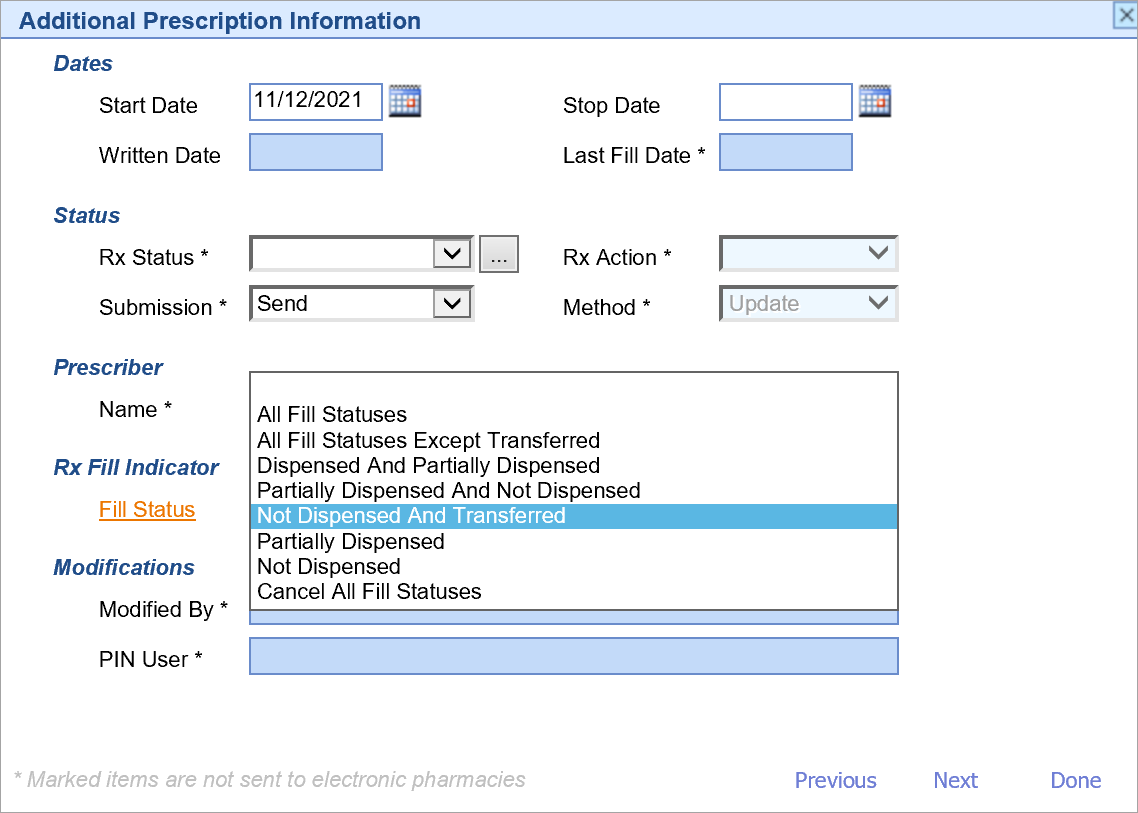
Prescription fill information displays both in the Medication History in the eStatus, as well as the Prescription Submission History screens:
- Pharmacy Operating Status: the pharmacy's operating status will now be checked before sending new prescriptions. Users will receive an error message in the event that a pharmacy is offline when submitting the prescription. If this happens, users must select a different pharmacy to send the electronic prescription to.
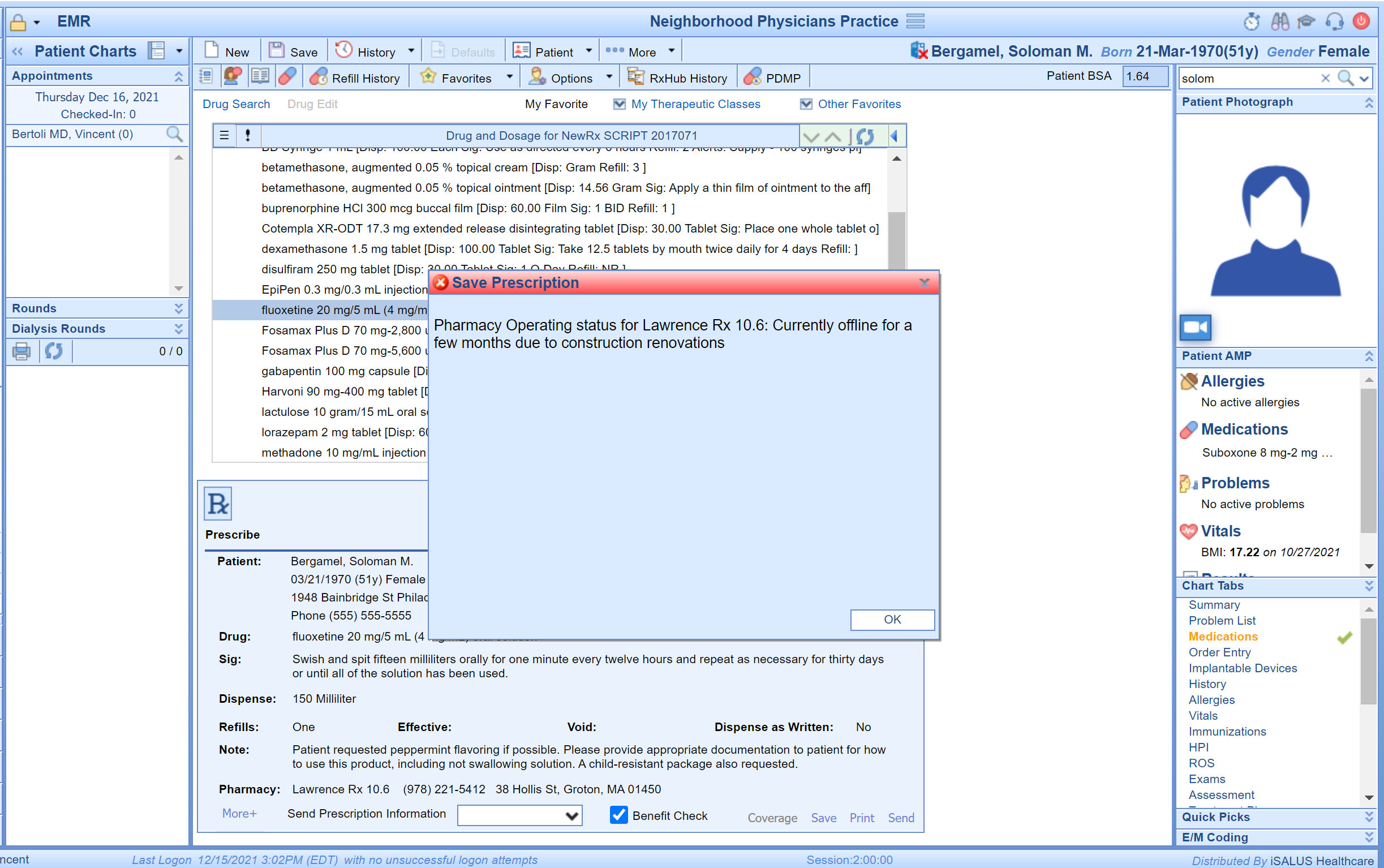
- Pharmacy Selection ***Err** Fix: When some prescribers selected a pharmacy that was listed multiple times in the patient's pharmacy list, it would result in the pharmacy displaying as ***Err***. This issue has been resolved.
- Gabapentin - 'Can't find DEA Schedule' Fix: When prescribers prescribed Gabapentin from a State that did not consider it a controlled substance (e.g. Maryland), to a pharmacy in a different State that did consider it a controlled substance (e.g. Virginia), the application would display a "Can't find DEA Schedule" error. Now when sending the drug, the application will check the controlled substance status for Gabapentin in both the prescriber's and the pharmacy's respective states, and will use the more stringent DEA schedule of the two.
- Height & Weight: The prescription pad has been updated to now display the patient's most recent (within the past 30 days) height and weight entered on the Vitals chart tab (this data is now required for patients less than 19 years of age.) If height/weight are not available, the application will prompt the prescriber to enter this data before sending the prescription to the pharmacy:
- Prescriptions Refill Requests
Pre-Release Action Item: Any Refill Requests without a response prior to the SCRIPT 2017071 migration, will be set to a 'Completed' status post-release. Prescribers will need to ensure that all refill requests have been responded to prior to this release. Pharmacies can submit a follow-up request for any outstanding refill requests that have not been responded to within 48 hours.
Post-Release Action Item: Users who manage the My Task Prescriptions Refills queue will need to configure their refill queue in order to view incoming refill requests.
- Refill Response Buttons: Users now have the following options when responding to a refill request:
- Approve - Select this option if you like the requested medication as is. Users have the ability to change the number of refills, set the Rx Fill Indicator, and send a note to the pharmacy for an approved response.
- Replace (Previously the Deny > Replace With buttons) - Select this option if you want to make changes to the requested medication. This option will load the requested medication in the application's Rx Pad. All fields other than the pharmacy and prescriber may be changed with this option. This option should also be used to send a schedule II-V prescription refill to the pharmacy.
- Deny - Select this option if you do not wish to approve the refill request.
- Refill Requests Older than 24 Hours: Refill Requests which have been in the queue for over 24 hours will now display an alert.
- Patient Height and Weight:
- Refill Requests will now display a patient's height and weight when provided by the pharmacy.
- Refill Requests for patients less than 19 years of age will now require a height/weight observation in order to send an approved/replace response. Click on the <Edit> button under the Observation section to select, or enter a patient's height and weight to send on the Refill Response.
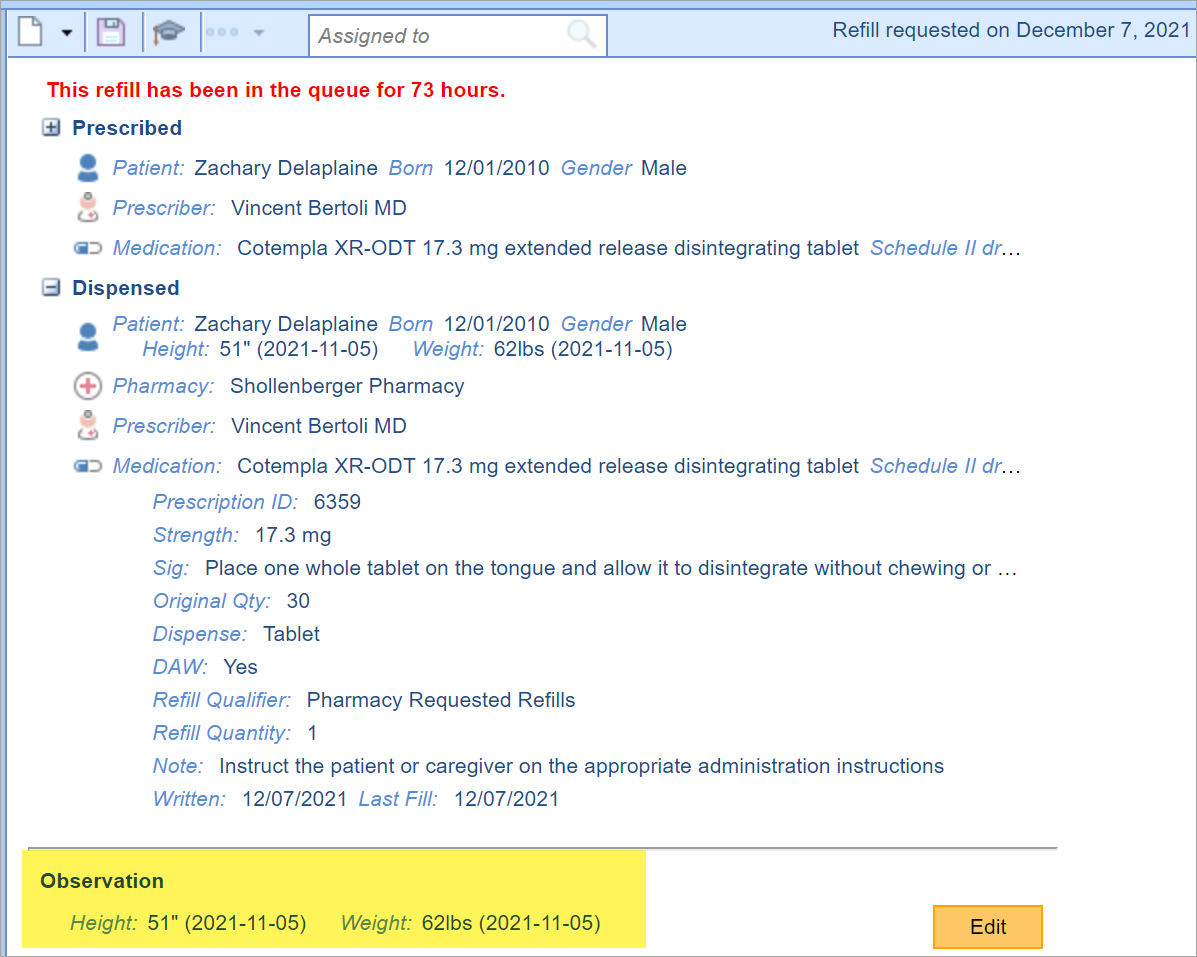
- Controlled Substance (EPCS) Refill Request Rules:
- Schedule II-V refill requests must be either Replaced (to approve) or Denied.
- When using the Replace option for a controlled substance refill request, the following rules apply:
- Both the prescriber and pharmacy must be set up with the Controlled Substance service level to use the Replace (approve) option. Note: The application will only enable the Deny option if both the prescriber and pharmacy do not have this service level enabled.
- The pharmacy must be on the latest SCRIPT version (version 6.x) to send a Replace response. Note: The application will only enable the Deny option for pharmacies not on the correct version to send a Replace response.
- Schedule II Refill responses may only have one refill which equates to adding 1 fill additional fill to the original prescription.
- Schedule III-V Refill responses may have 1-6 refills which equates to adding up to 6 additional fills to the original prescription.
- Refill responses must be signed using two-factor authentication.
- Prescription Fill Messages
- Newly (post release) prescribed medications, refill request responses, and change request responses can now receive Fill (dispensed, partially dispensed, not dispensed, etc.) messages from the pharmacy. These messages display in the E-Status for a medication in the Medication History screen.

- Newly (post release) prescribed medications, refill request responses, and change request responses can now receive Fill (dispensed, partially dispensed, not dispensed, etc.) messages from the pharmacy. These messages display in the E-Status for a medication in the Medication History screen.
- Change Requests
- Prescription Change Requests: The application now supports change requests via the Surescripts network. Change requests allow pharmacies to electronically communicate generic substitutions, therapeutic substitutions, out of stock, script clarification, drug use evaluations, prior authorizations, and prescriber authorization requests (as opposed to calling/faxing these requests back to your practice.) You can learn more about change requests here. Practice Administrators must Contact Support in order to enable this service level for your prescribers.
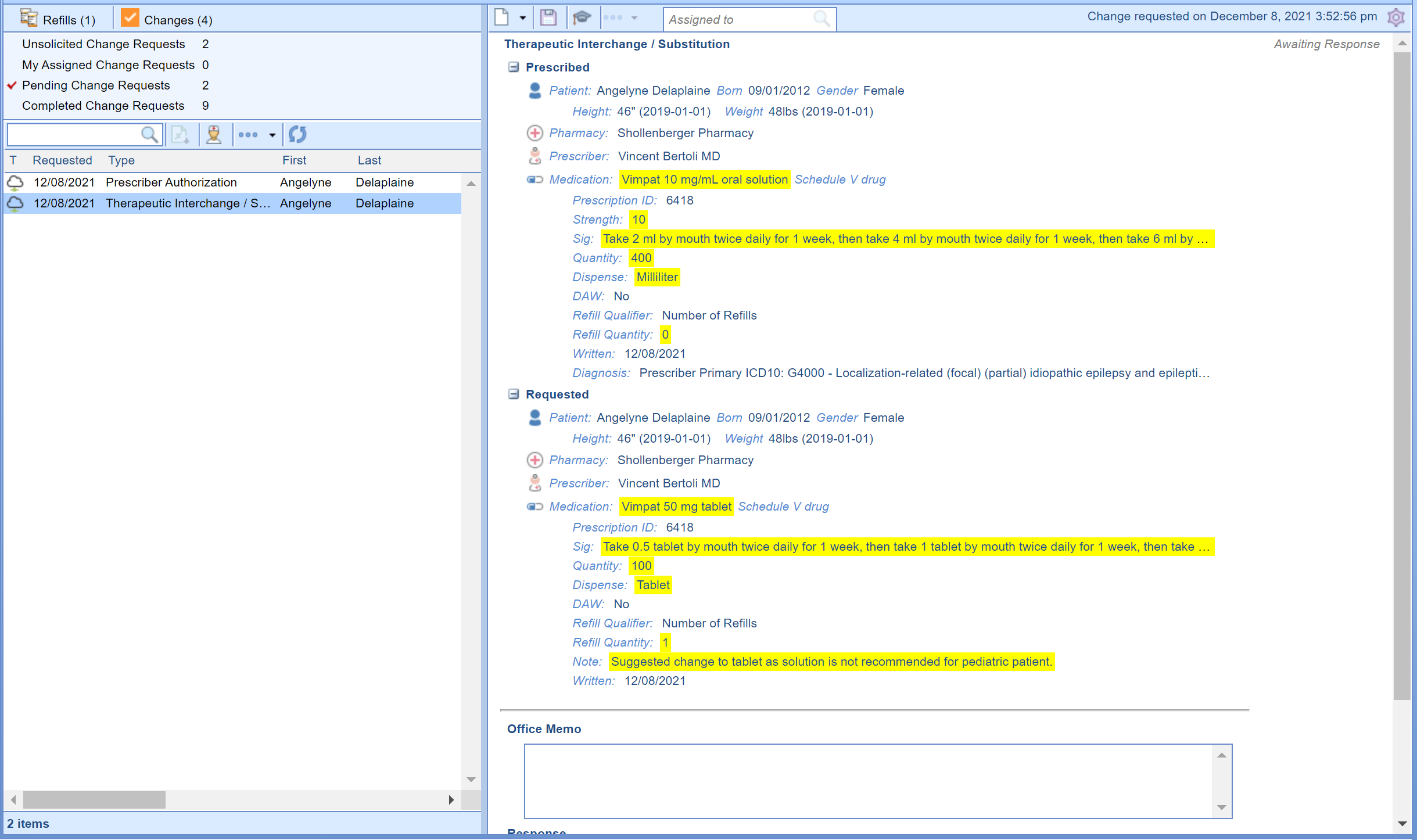
- Prescription Change Requests: The application now supports change requests via the Surescripts network. Change requests allow pharmacies to electronically communicate generic substitutions, therapeutic substitutions, out of stock, script clarification, drug use evaluations, prior authorizations, and prescriber authorization requests (as opposed to calling/faxing these requests back to your practice.) You can learn more about change requests here. Practice Administrators must Contact Support in order to enable this service level for your prescribers.
- Cancel a Prescription
- Prescription Cancellation Request: Prescribers can now request the pharmacy to cancel/discontinue all future fills for a prescription.
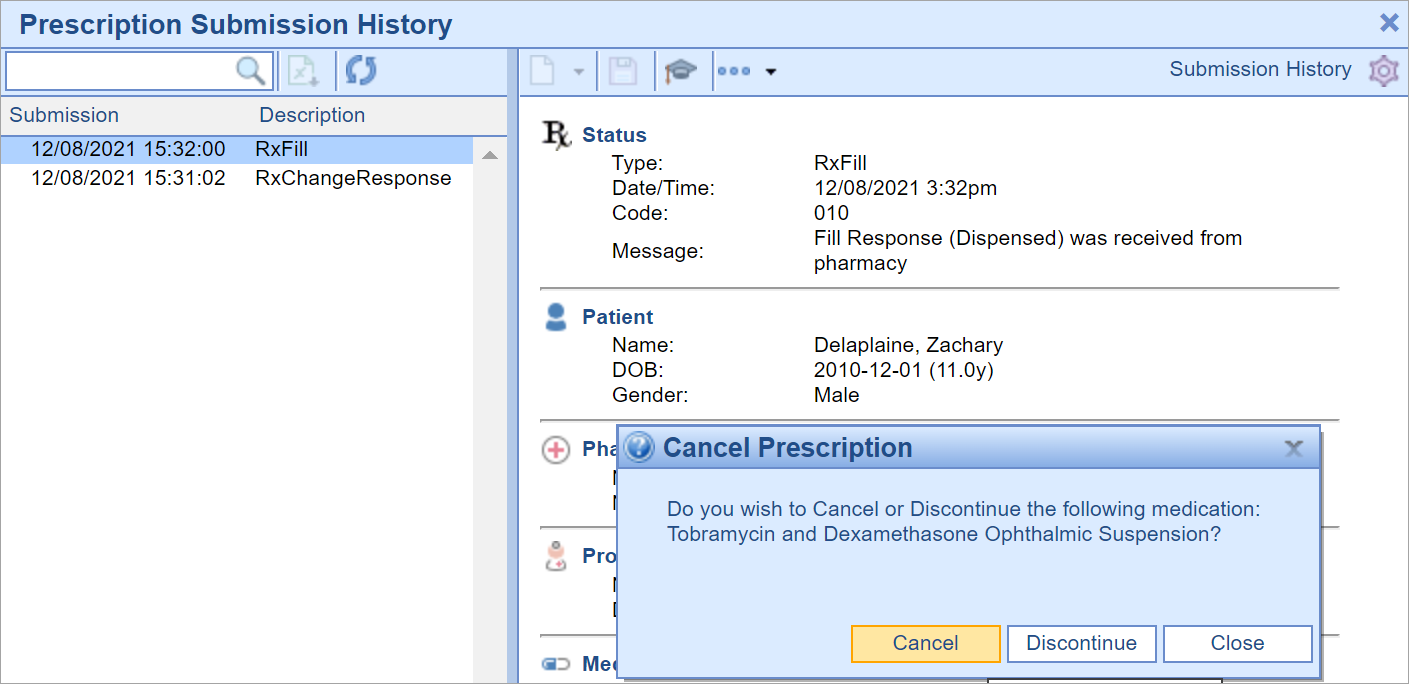
- Prescription Cancellation Request: Prescribers can now request the pharmacy to cancel/discontinue all future fills for a prescription.
- Prescription Settings and Rules
- To allow for easier accessibility, the company settings for all Prescription Settings and Rules have been moved to a new screen. To learn more about this click here: Prescription Settings and Rules screen
Lab Results
- U10228 - New options to include attachments with Lab Results as well as fax them: Users now have the ability to include attachments with Lab Results (below) as well as the options to: Add to Print Queue, Fax, and Add to Fax Queue:
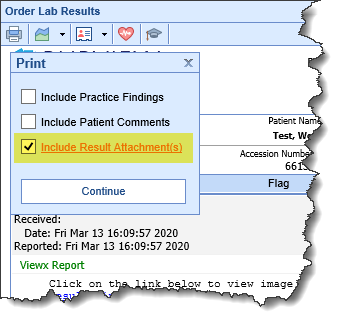
Billing
Deposits
- U12423 - New Auto-Post Functionality for imported eStatement Payments: For payments received from PaySimple in response to a patient statement, practices can now modify the business rules in the system to ensure that these payments are auto-posted. This eliminates a manual step in the payment posting workflow for your team. To learn more about this feature click here.
Updates and Bug Fixes
My Tasks
Communication
- B12380 - CCDAs failing to send for some patients: If a SOAP note was generated that contained a mismatched HTML tag, it would then fail when sent as a CCDA in a Direct Message for that patient. The conversion process has been optimized to minimize the occurrence of these issues.
Patient Portal
- B12467 - Unable to view Documents shared from MML: Resolved an issue where some patient documents that were shared from MyMedicalLocker could not be viewed from the My Tasks > Patient Portal queue.
Setup
Placeholder Assign
- B12609 - Placeholder Assign functionality not working correctly with double-booked slots: Merging an appointment into a Placeholder slot that contained more than one Placeholder (e.g. Double-booking Placeholders) would result in all of the Placeholders being merged into one appointment. Now the system will only merge an appointment into one of the Placeholder slots leaving the rest still available.
PDF Print Layouts
- U8928 - New Email Quickpicks: Added three new Quickpicks to the PDF Print Layout:
- Patient Email (#patient.email#)
- Order Rendering Email (#order_rendering.email#)
- Order Location Email (#order_location.primary_email#)
Reports
MIPS
- U12288 - Additional Patient information added to MIPS Clinical Extract Files: In order to assist third party vendors who combine data from multiple EMR systems, Patient First Name, Patient Last Name, Gender, and DOB have been added to the following MIPS Clinical Extract Files: Clinical Medications, Clinical Observations, and Clinical Interventions.
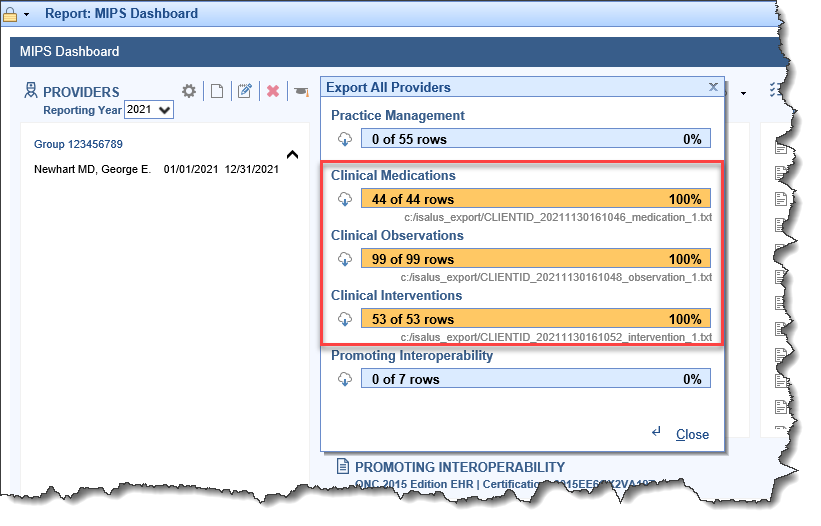
EMR
Summary
- B12307 - Unable to view HIE Attachments from Timeline in Chrome: Resolved an issue where some HIE (Health Information Exchange) Communication attachments could not be viewed from the Timeline when using Chrome.
Order Entry
- B12553 - Empty Lab Results: Resolved an issue where some Lab Results were displaying as blank.
Medications
- B12549 - Custom RX Layouts not showing in Fax Queue: Resolved an issue where Custom Rx layouts were not displaying in the patient's fax queue when added.
SOAP/Progress Notes
- B12281 - Chrome Autofill causing issues with PIN entry: Due to Chrome's autofill functionality, some users would receive an 'Invalid PIN' message when trying to sign off on a SOAP/Progress note from both the EMR and the My Tasks > Soap/Progress Notes screens. To prevent this, Chrome autofill has been disabled on these screens.
- B12280 - Chart Correction Time zone stamps: Resolved an issue where chart corrections to a SOAP/Progress Note were not correctly displaying the user-configured time zone in the Details view.
iScheduler
Appointments
- B12282 - Custom Color-coded Appointment Logic not applying to existing Overlays: If an Overlay was already configured in a Resource's schedule and then the color of that Overlay setup was changed, the existing Overlays that were already on the schedule were not updating with the new color. This issue has been resolved. To learn more about the color-coded Appointment feature click the links below:
Billing
Eligibility
- U12286 - Reformatted Eligibility Response View: In order to improve the user experience, Eligibility responses within the EMR have been reformatted so that more information can be viewed on the screen at a time, which in turn requires less scrolling:
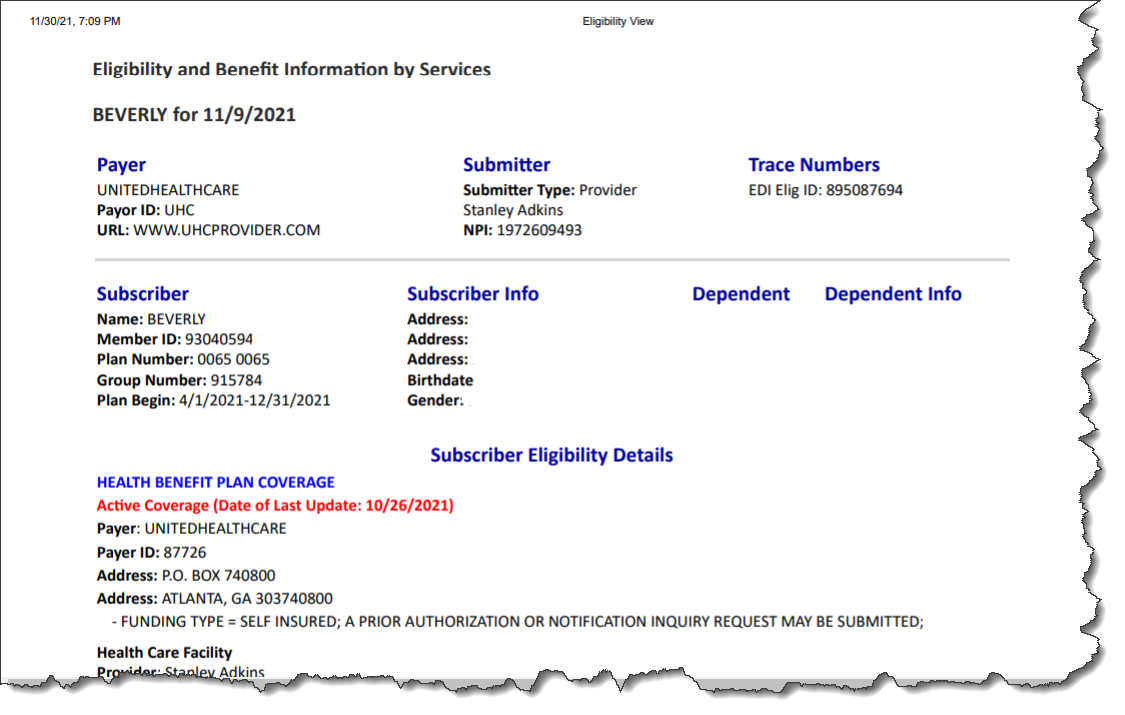
Reports
- U12508 - Updated the Claim Status Connect Report: Added the following new fields to the Claim Status Connect Report:
- Claim Adj: The sum total of all adjustments made on the claim.
- Claim Pmts: The sum total of all payments made on the claim.
- Rendering: The name of the claim's rendering provider.
- U12548 - New Connect Report 'Referring/PCP Patients': The Referring/PCP Patients Report assists practices in finding distinct patient counts for providers who are a patient's PCP or Referring Provider. It gives the total count of distinct patients who were seen in the last two years, one year, and six months. For more information on this report, click here.
- U12547 - Added 'User First' and 'User Last' name fields to the Security Audit: Added User First and User Last name fields to the table search located in Reports > Audit > Security. These fields can be added to the report using the Display Settings and have also been added to both the regular and advanced search filters.
- B12428 - Pending Collections Report not returning results: Resolved an issue where the Pending Collections report was not functioning correctly with the new Statement process.
MML
General
- U10860 - Re-enabled 'Forgot Password' link: When accessing MyMedicalLocker from an email/text link provided to them by a practice, users were no longer able to see the Forgot Password link. This has been re-enabled:
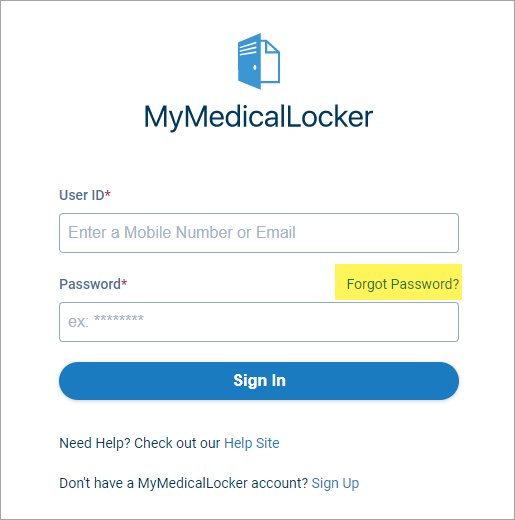
- U12251 - New Adjusted Timezone logic for Self-Scheduled Appointments: In order to prevent confusion when patients are self-scheduling appointments from a timezone that may be different from their practice's timezone, we have added a new Timezone setting under the Account section of the MML screen. This will allow patients to set their own respective timezones:
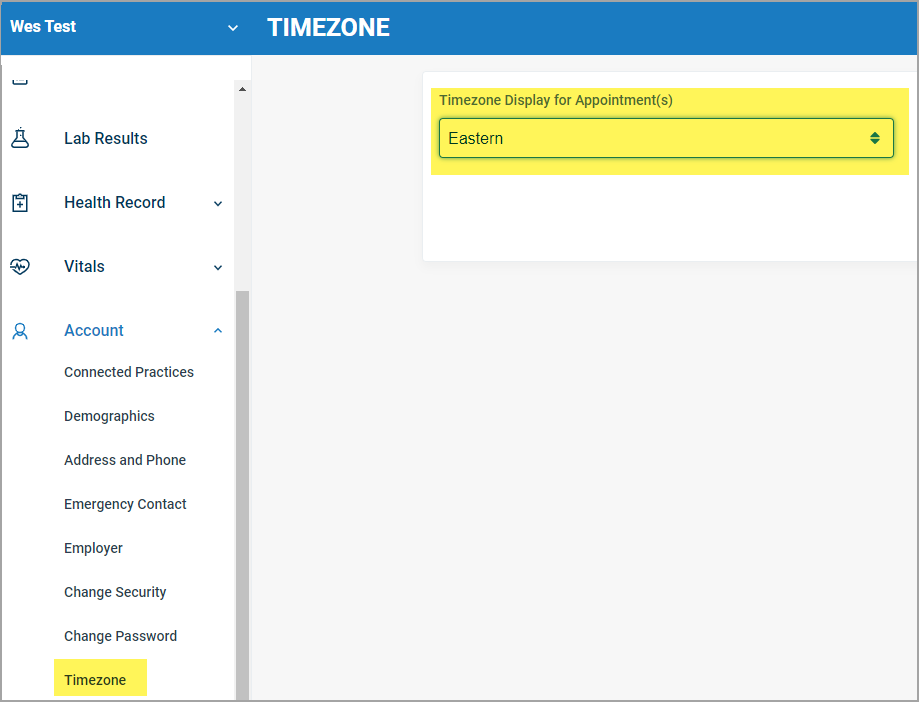 which will then reflect in both the main Appointments screen:
which will then reflect in both the main Appointments screen: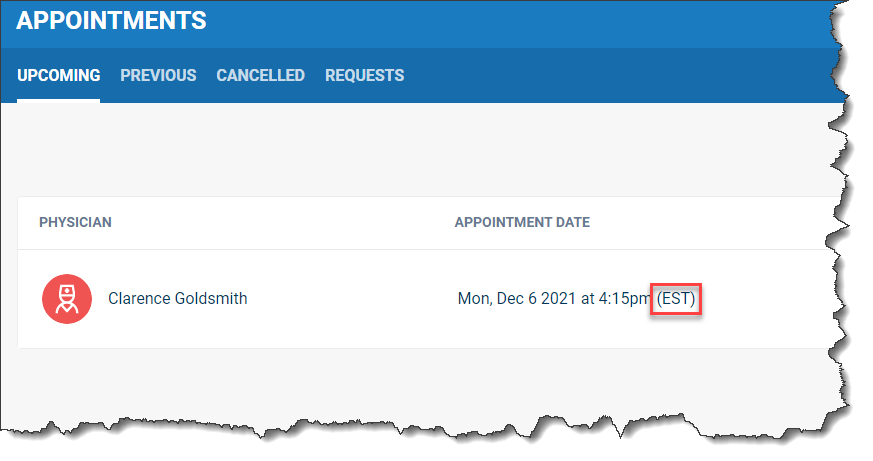 as well as in the Appointment Schedule screen:
as well as in the Appointment Schedule screen: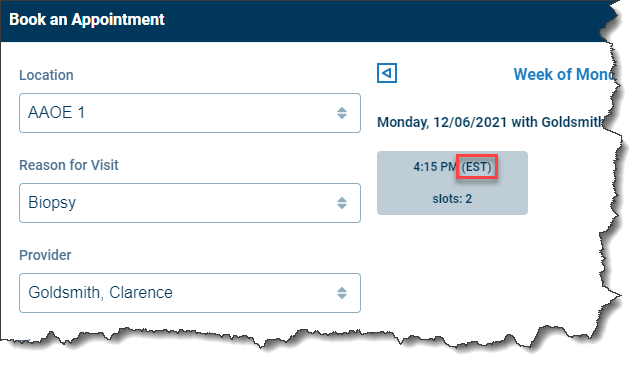
- B12025 - Display Orientation View for Mobile Devices: On mobile devices, several areas of the MML screen were only displaying data when viewed in 'landscape' mode. This issue has been resolved.
General
User Settings
- B11089 - Normal/Abnormal Result Messages locking up: For the User settings below, if text was entered using carriage returns (clicking <Enter> after a line), the User Settings screen would then hang up. This issue has been resolved.
- Normal Result Message
- Abnormal Result Message
- Normal Finding Message
- Abnormal Finding Message
Chrome Compatibility
- U12377 - Chrome compatibility conversion: Since Microsoft® has begun the process of phasing out Internet Explorer support (end of life: 8/17/21), we have started converting the remaining areas of our software (that were previously only compatible with IE) to be fully compatible with Chrome.
Please note, we will be performing this conversion on the remaining 'IE-only' compatible sections of the software with subsequent releases. With this release, the newly converted areas that are now Chrome compatible are:
- Setup
- Basic Setup
- Prescriber > More > Rx Prescribing
- Basic Setup
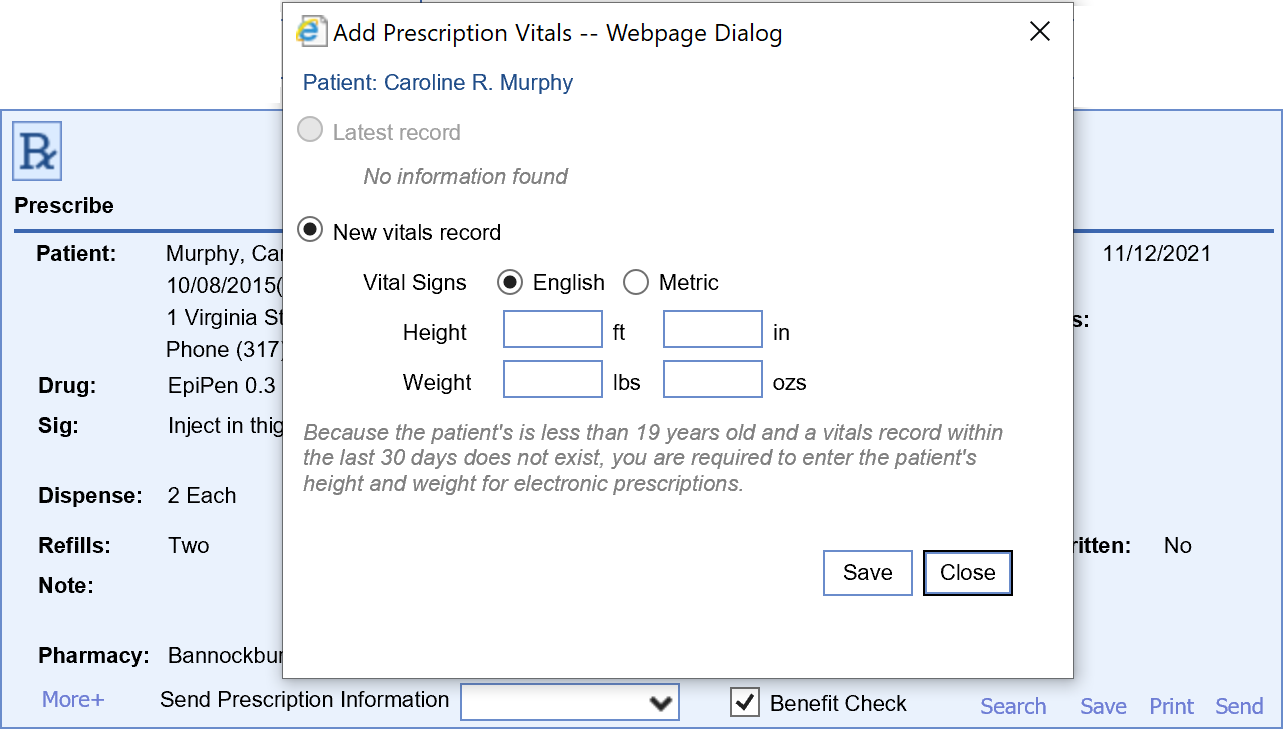

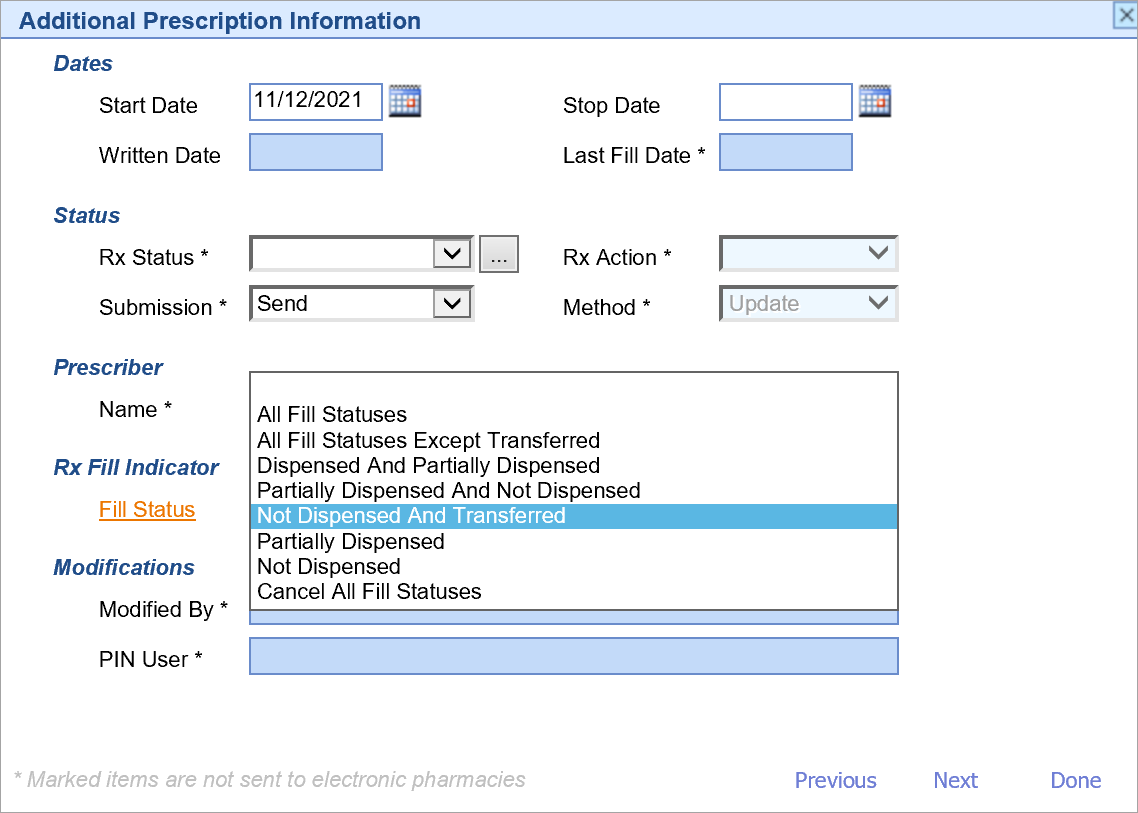

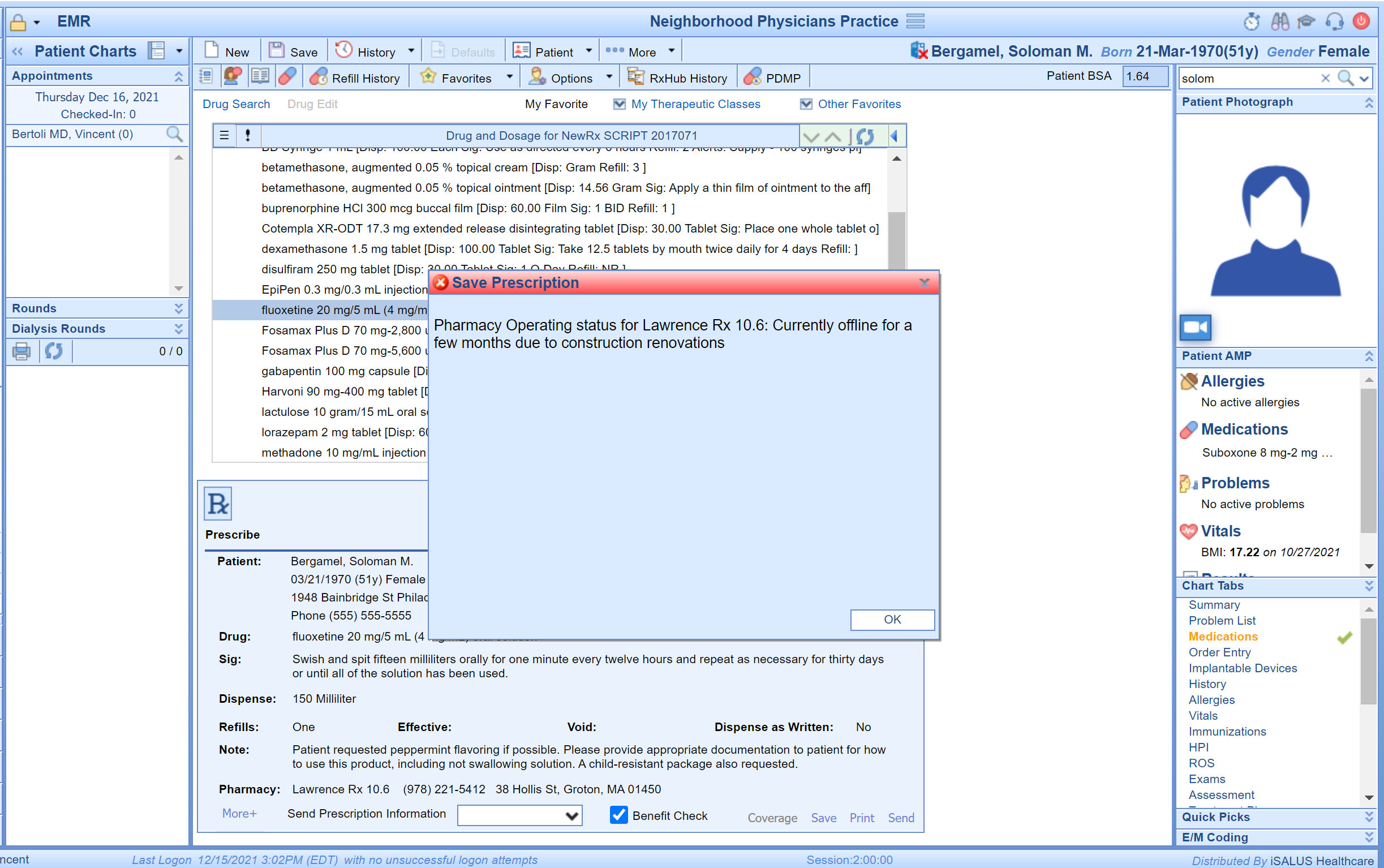
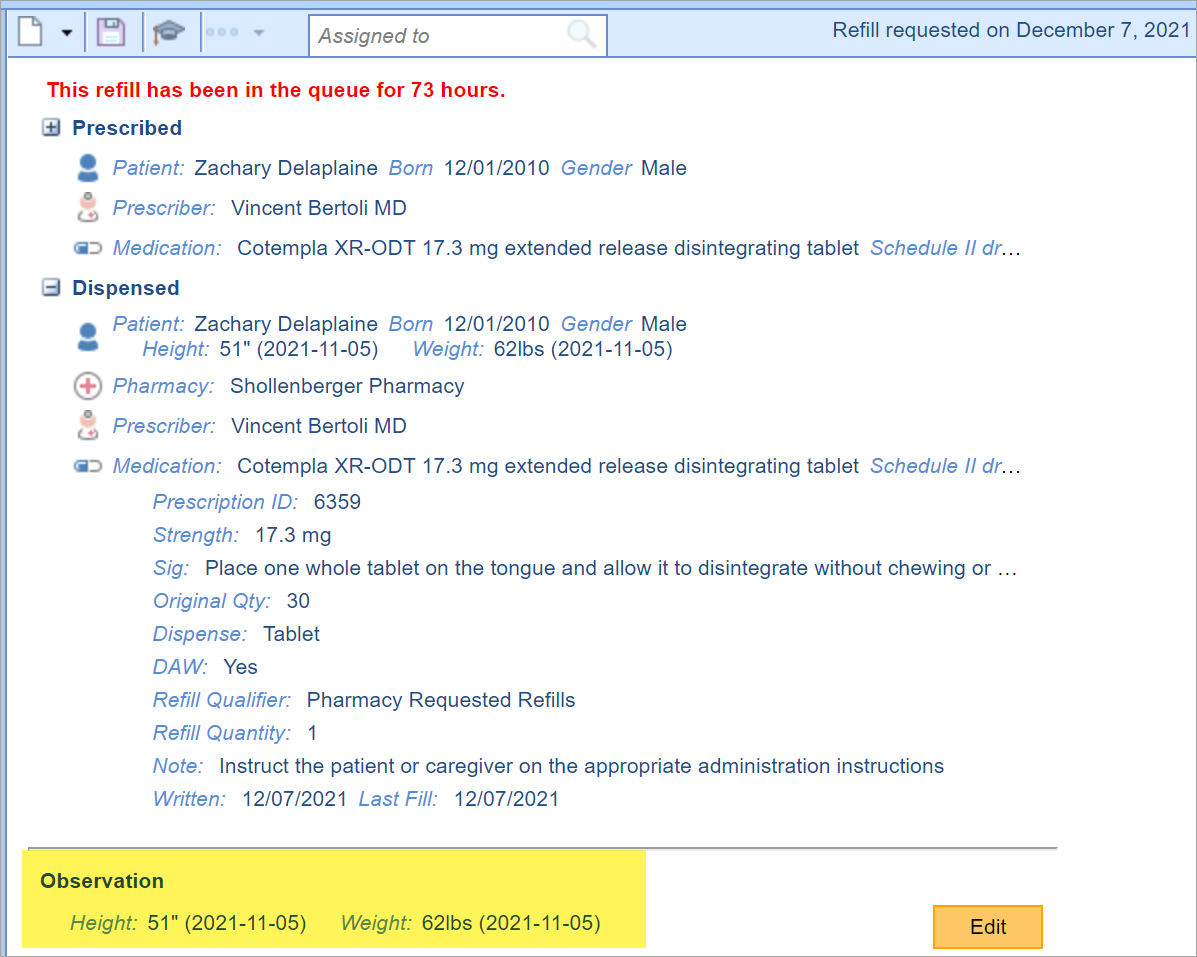

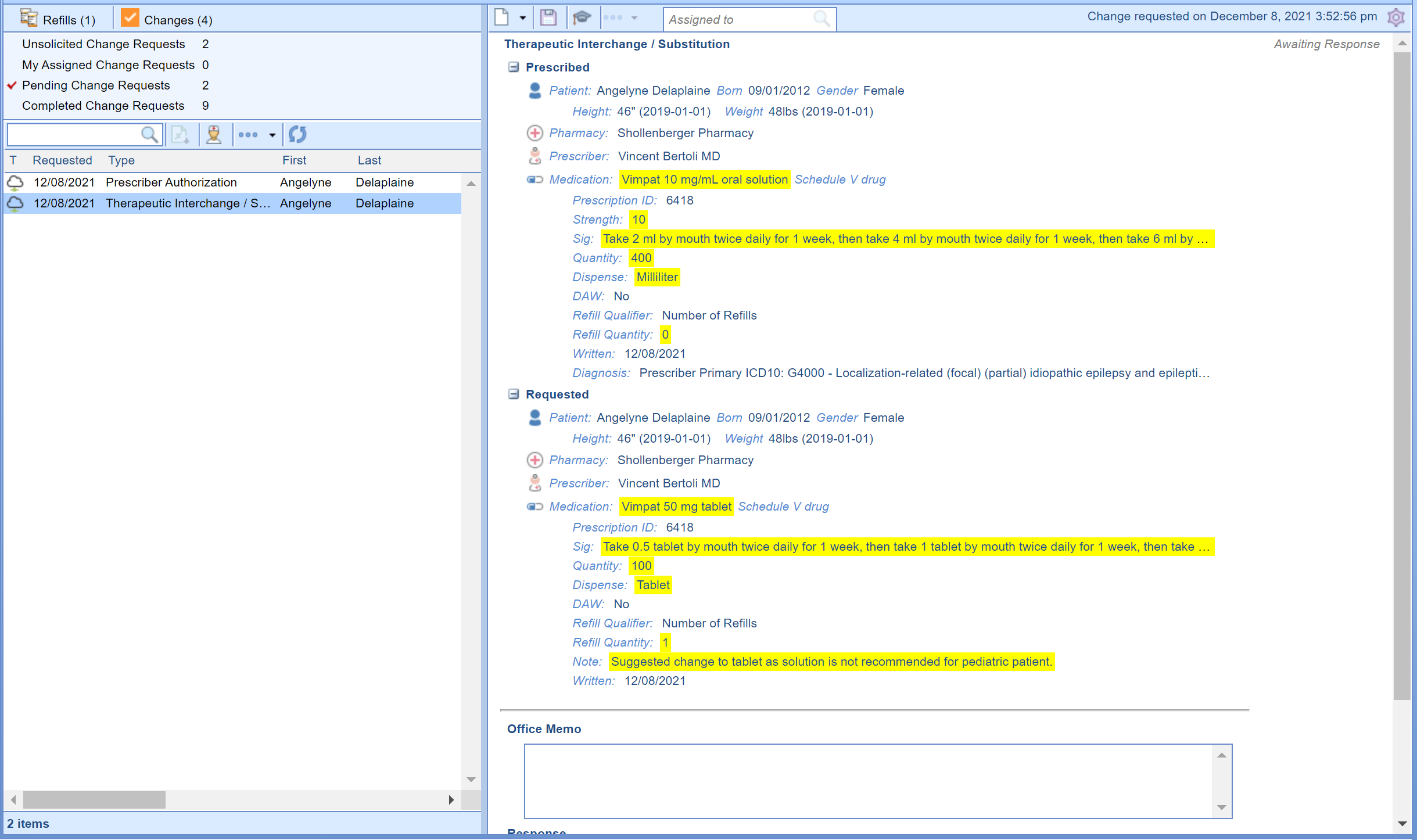
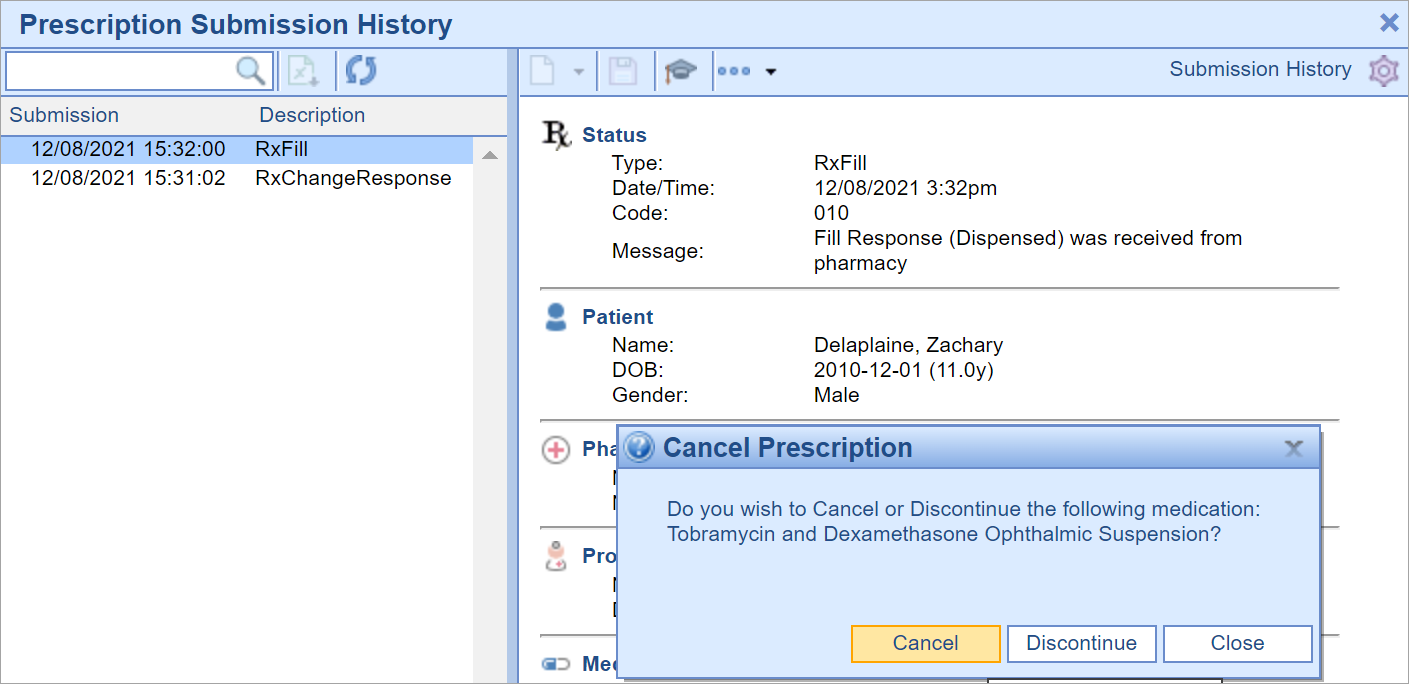
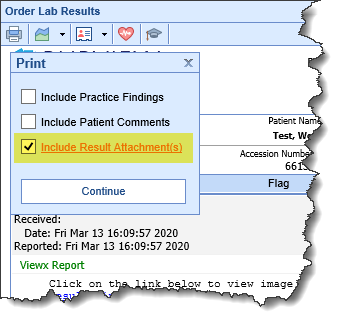
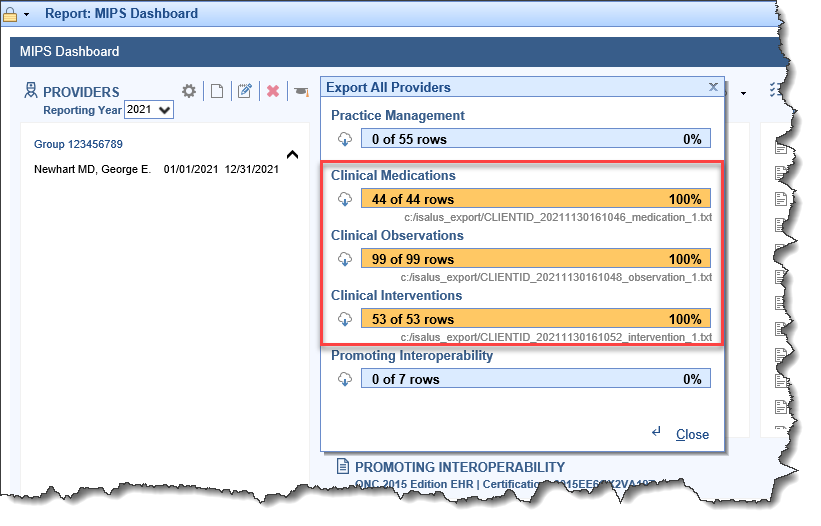
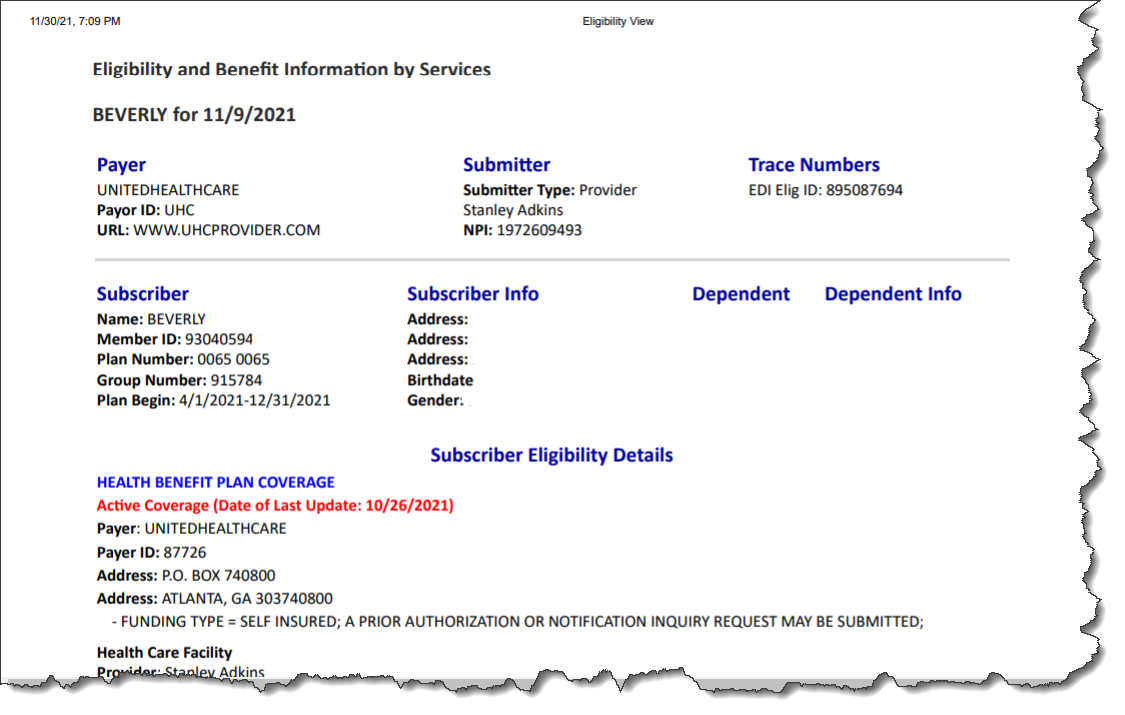
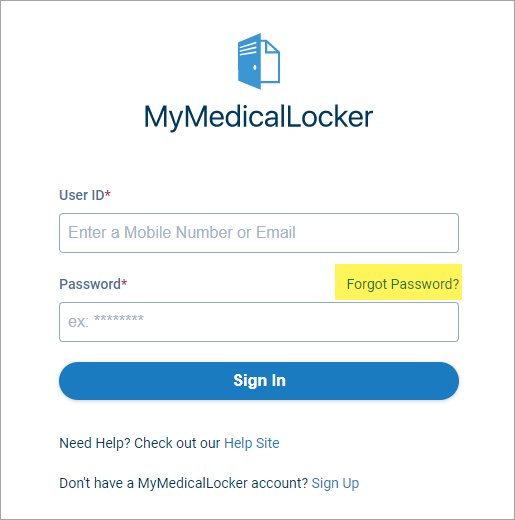
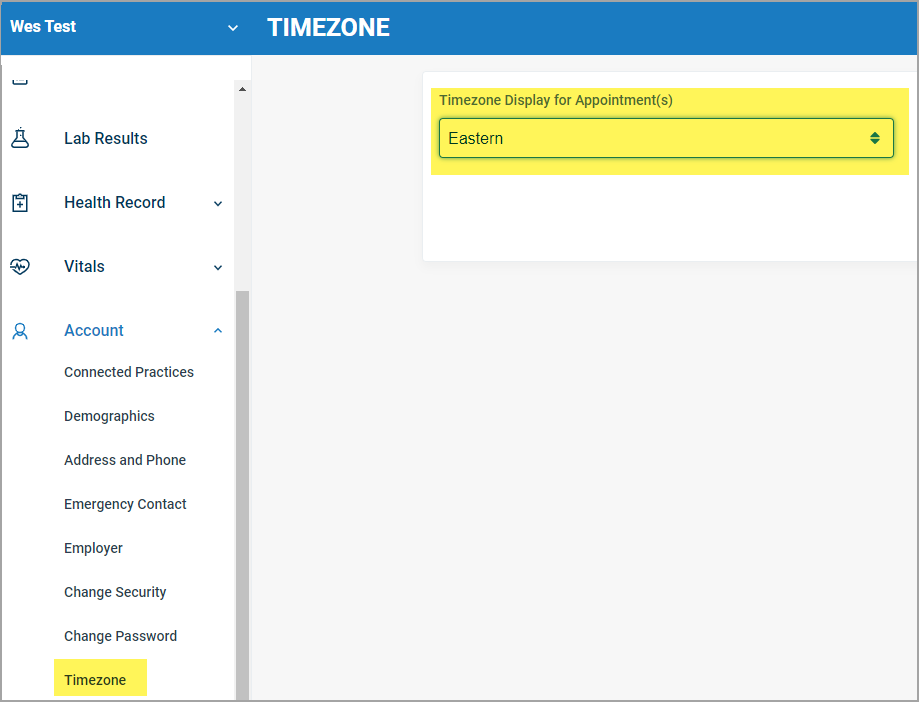 which will then reflect in both the main Appointments screen:
which will then reflect in both the main Appointments screen: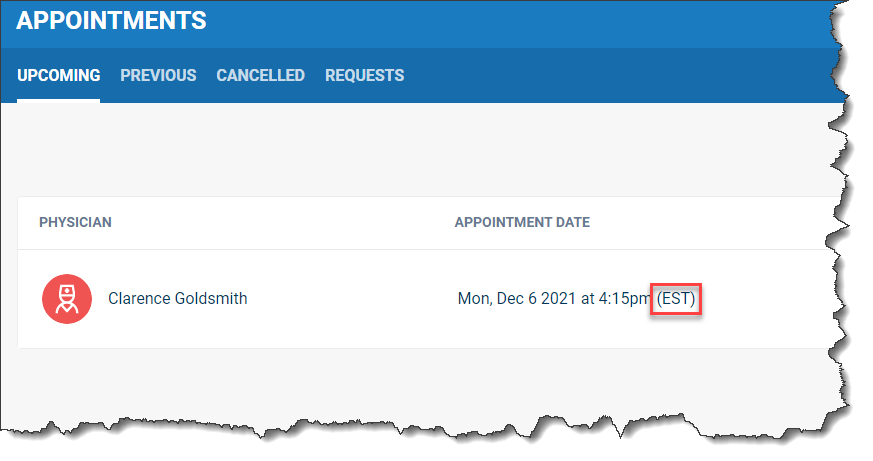 as well as in the Appointment Schedule screen:
as well as in the Appointment Schedule screen: