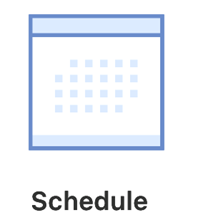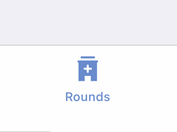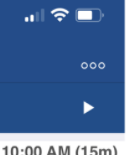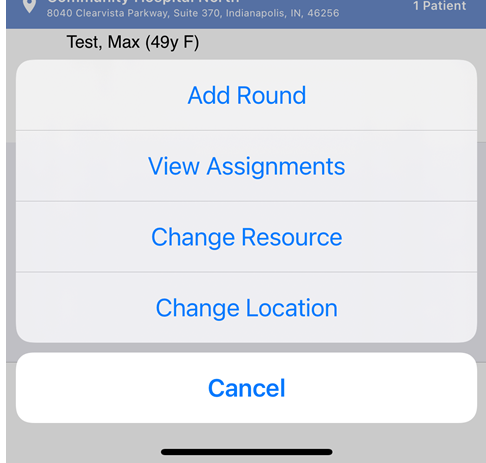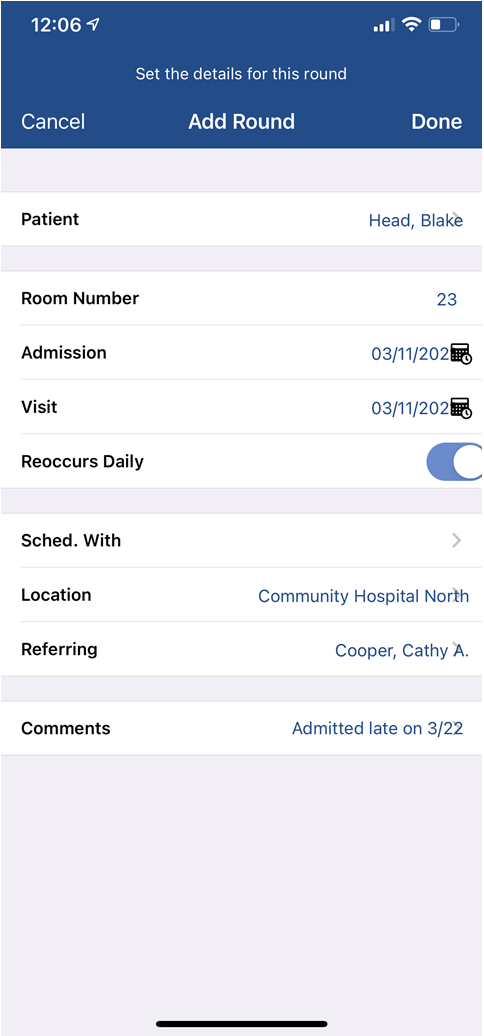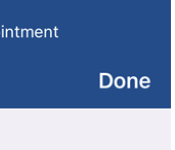The Hospital Rounds List in the OfficeEMR Mobile application will allow a user to add a new patient to the Hospital Rounds List.
Steps
- Tap the Schedule icon on the home screen.
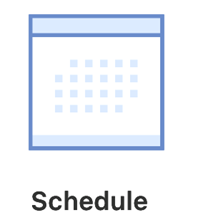
- Tap the Rounds icon from the toolbar.
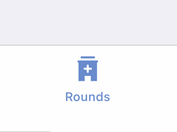
- Tap the ... icon in the upper right.
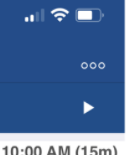
- Select Add Round.
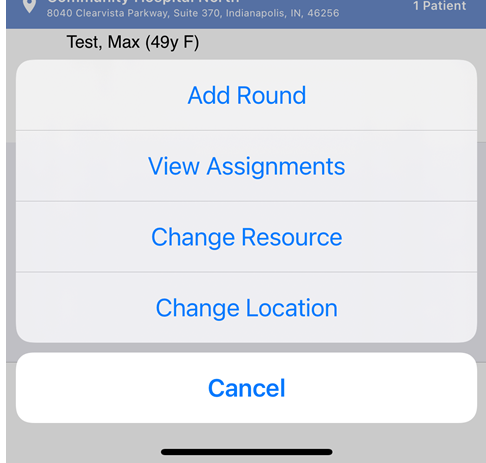
- Enter the Round Details.
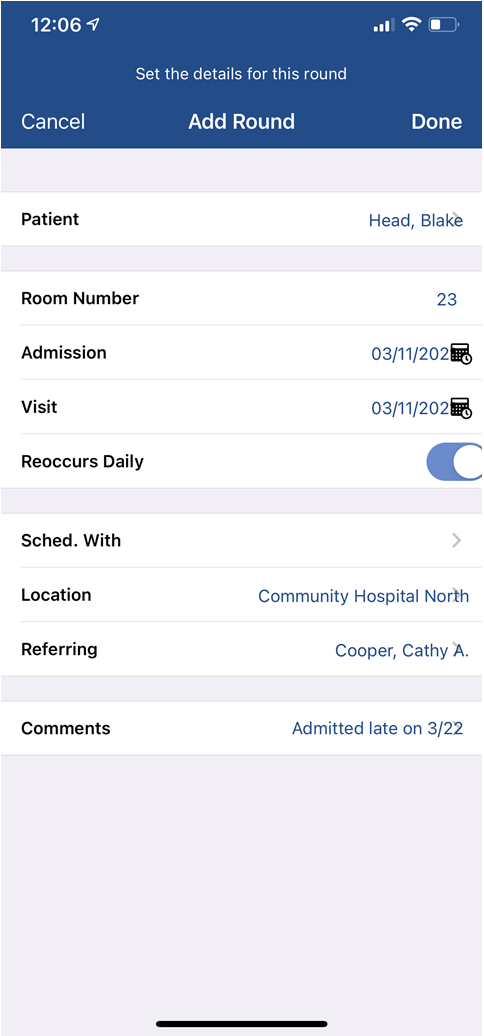
- Click Done.
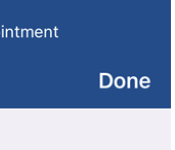
Appointment Details
- Patient: The patient assigned to the round.
- Room Number: The room that the patient is in.
- Admission Date: The date the patient was admitted to the hospital.
- Visit Date: The date that the patient will be seen.
- Reoccurs Daily: If the patient is likely to be in the hospital for more than 1 day, it is best to set the Reoccurs Daily to On. This will ensure the patient is on the Hospital Rounds list every day until they are discharged.
- Schedule With: The resource assigned to the patient round. You should only set this value if a specific provider at your practice should see this patient. Otherwise, leave it blank.
- Location: The service location where the patient is scheduled.
- Referring: The referring provider for the round.
- Comments: Internal comments related to this hospital stay.