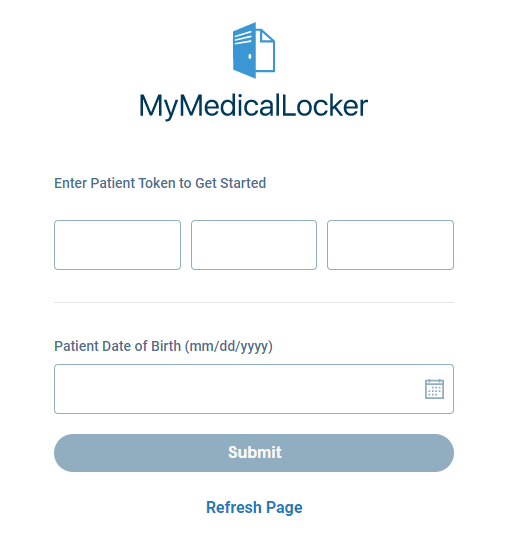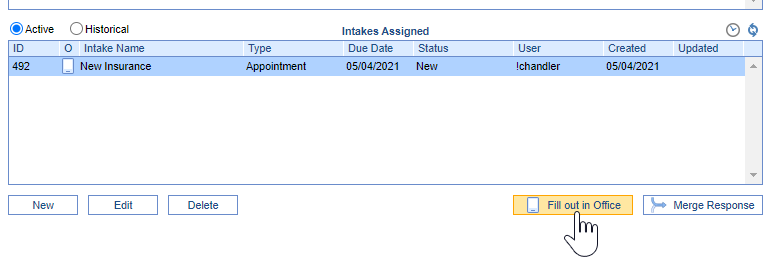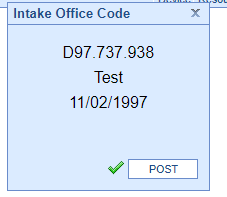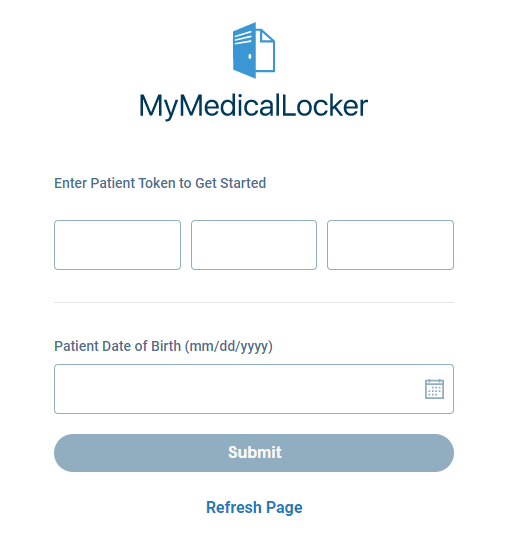Generate a code for an Intake
Once you have assigned an intake or are trying to start an automatically assigned intake, you will need to generate a code for the iPad. iPad Setup.pdf must be completed prior to this.
You will only need to complete this for patients who are needing to use a practice-supplied iPad. If your patients fill out paperwork prior to their appointments or use their mobile devices. They will log in to My Medical Locker to complete.
Steps To Complete
- After the intake has been assigned and you are ready to start the form on the iPad you will need to generate a code specific to that intake.
- The Intake Assignment window from iScheduler or EMR generate codes in the same way:
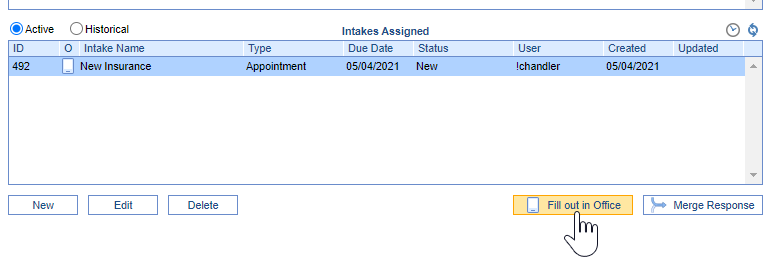
- Select the assigned intake to highlight the item.
- Select Fill out in Office
- This will prompt a window with a code to enter in the iPad:
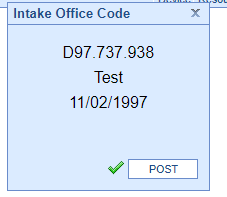
- On the iPad, enter the code into the available fields followed by the patient DOB.