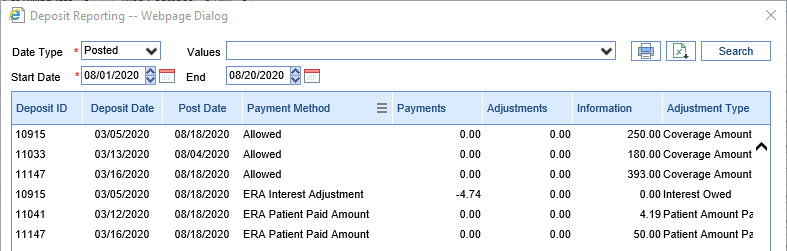To view Deposit Reporting, click the "More" button on the Deposits screen toolbar, then click "Deposit Reporting":
Parameters:

- Date Type: Designates whether the Start Date and End Date selected are the date the deposit was sent to posting or its deposit date.
- Values: A multi-select box allowing users to filter to certain claim/PLB adjustment codes if desired.
- Start Date: The desired start date for the search.
- End Date: The desired end date for the search.
Columns
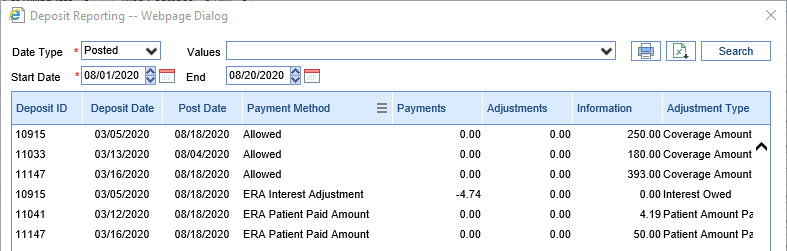
- Deposit ID: The ID of the deposit containing this Claim- or Provider-Level adjustment.
- Deposit Date: The deposit date of the deposit in question.
- Post Date: The date the deposit in question was sent to posting.
- Payment Method: The Payment Type chosen for this adjustment. This is what will be used to decide if the amount is being reported as a payment, an adjustment, or only an informational amount.
- Payments: If the selected payment type's setup has "Affects Payment" checked and "Comment Indicator" unchecked, it will be considered a payment.
- Adjustments: If the selected payment type's setup has "Affects Payment" and "Comment Indicator" both unchecked, it will be considered an adjustment.
- Information: If the selected payment type's setup has the "Comment Indicator" box checked, this ERA Amount will be considered informational.
- Adjustment Type: This is the description of the originating adjustment code, whether it appeared at the claim or provider level.
- Error Type: Denotes whether this amount originated in an error on the Claim or the Deposit.
- Error Description: This is the description of the originating error.
- Payer: This is the payer on the associated deposit.
- Claim ID: If this amount is associated with a claim, this shows the relevant claim ID.
- Claim Provider: If this amount is associated with a claim, this shows the relevant Rendering Provider from the claim.
Additional Report Options

- Print: This option opens a printable PDF of the report.
- Export: This option exports the report to Excel.