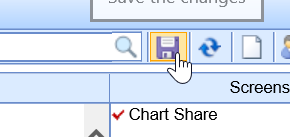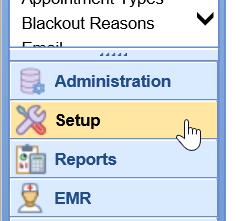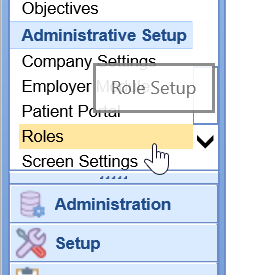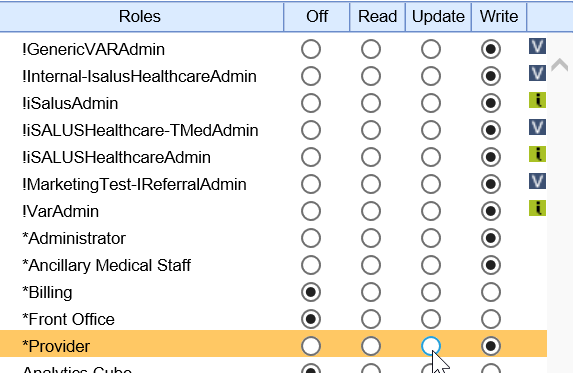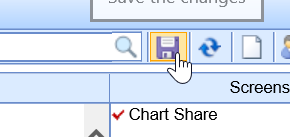The first step in managing roles is assigning a screen to a role and granting that role a specific access level for that screen
Steps
- Login to OfficeEMR as an administrator.
- Navigate to Setup.
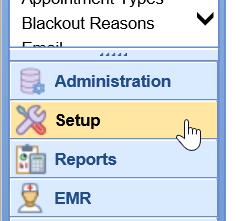
- Select Roles.
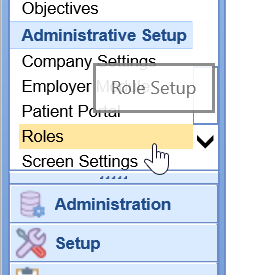
- Search for or select a group and screen from the list.

- Assign the role a level of access. Please note, your list of 'Roles' may vary. You can add new roles as needed for your practice.
- Off = No access to the screen at all.
- Read = Screen can usually be seen, but not edited.
- Update = Items on the screen can usually be changed, but no new items can be added.
- Write = Full access to the screen and all features.
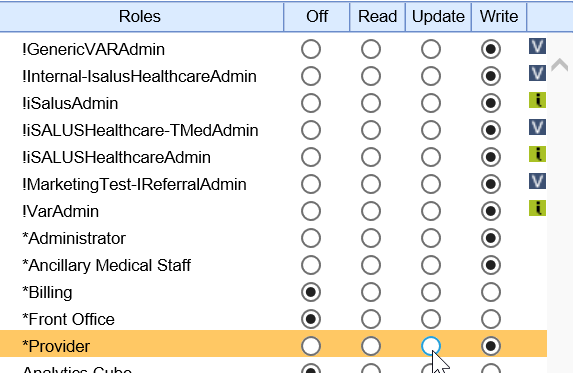
- Click Save.