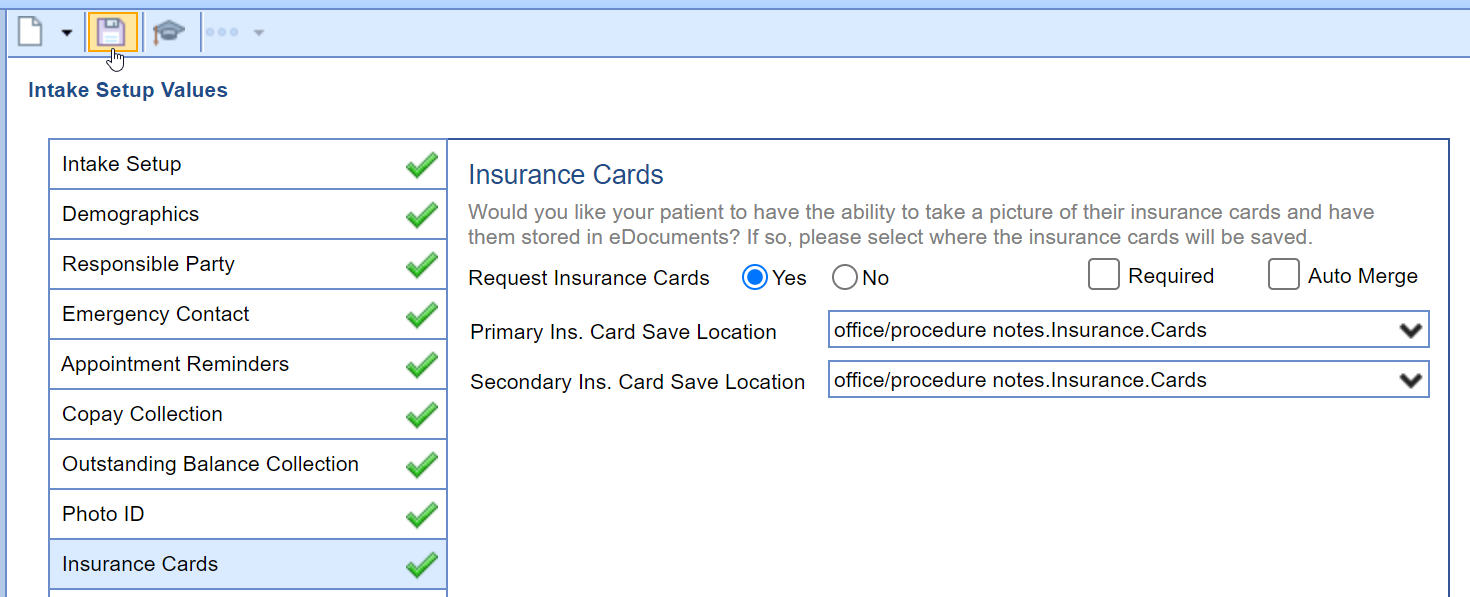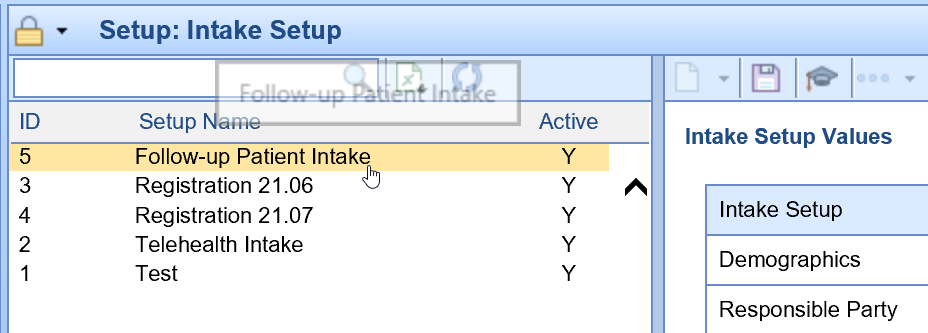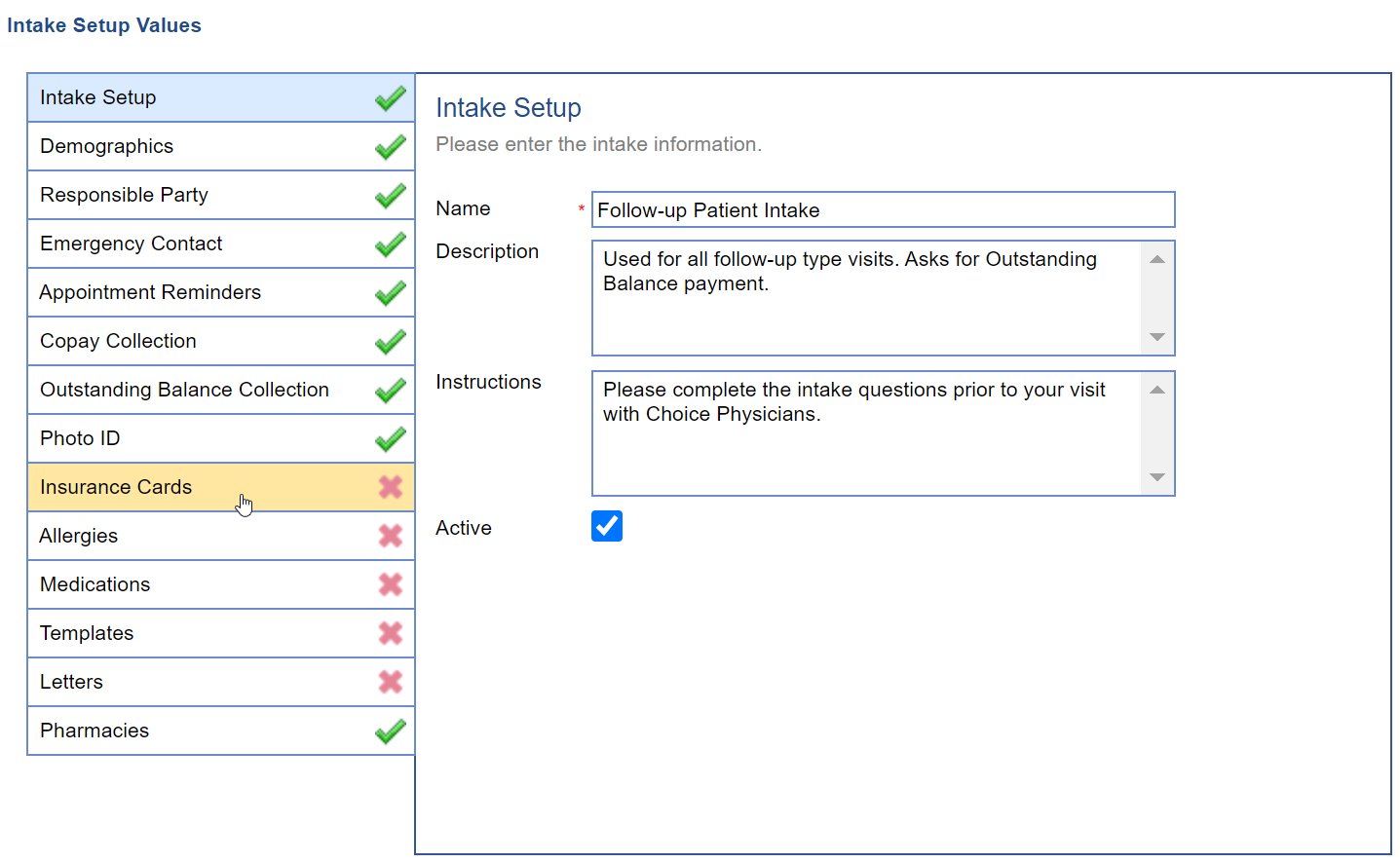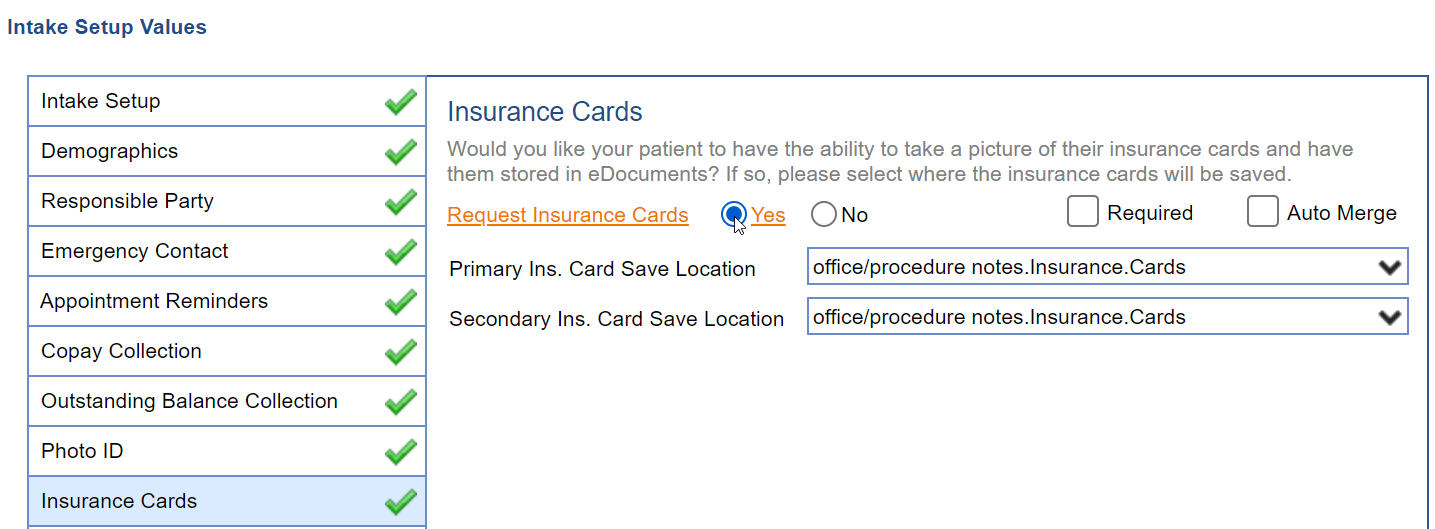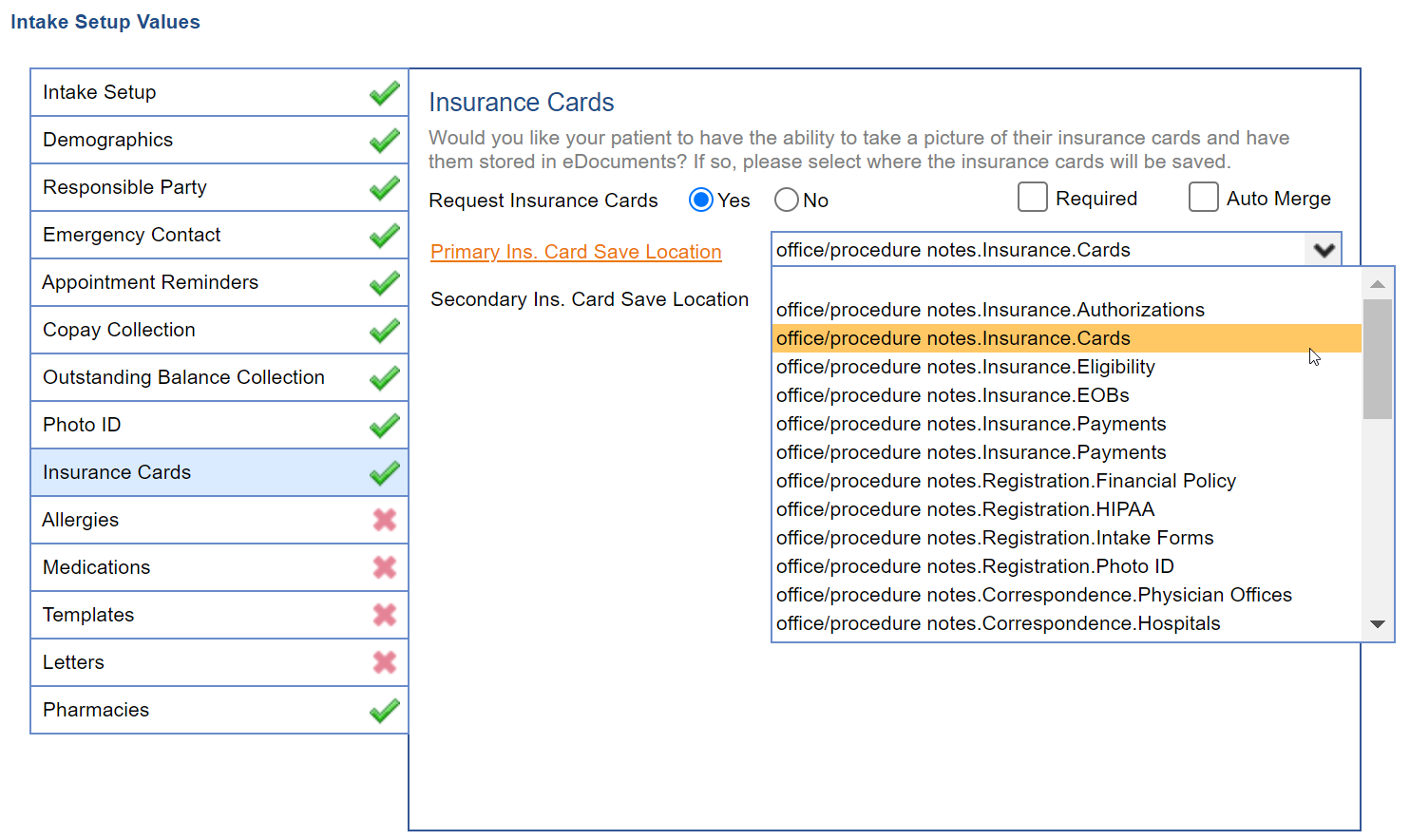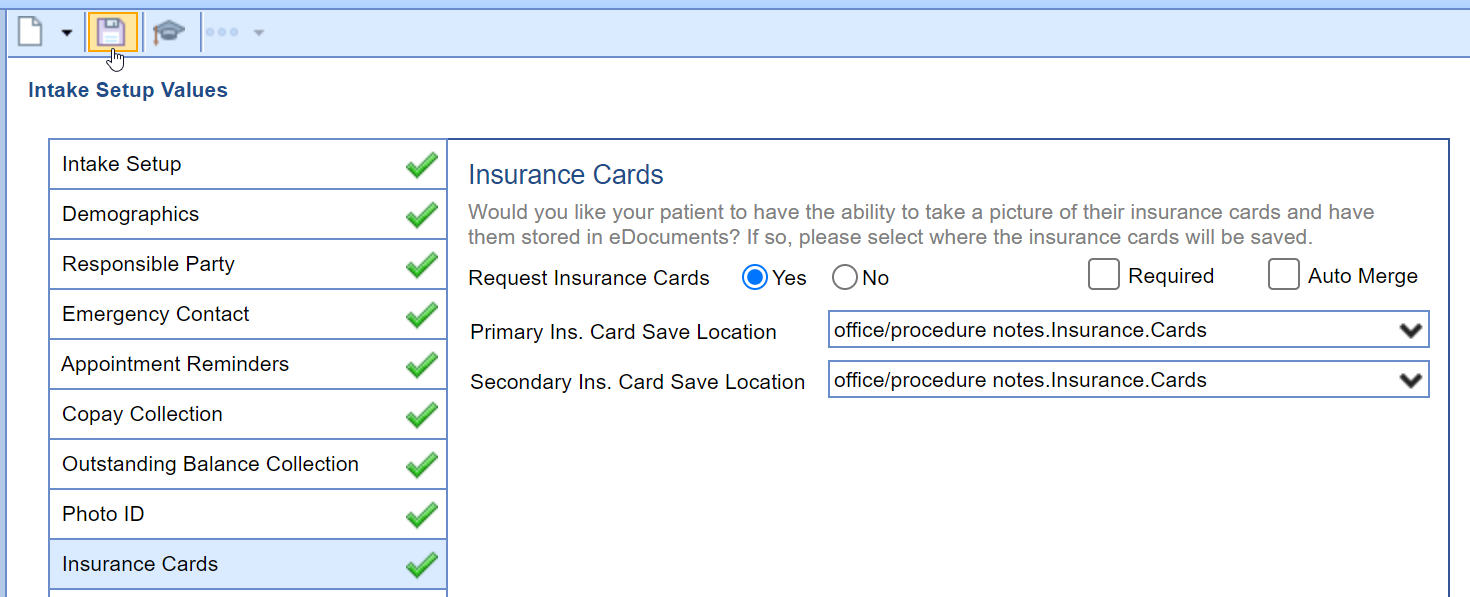Follow these steps to remove or add a field for an Intelligent Intake form:
- Access the Intelligent Intake Setup screen.
- Click on the Intake form you wish to add/remove fields for.
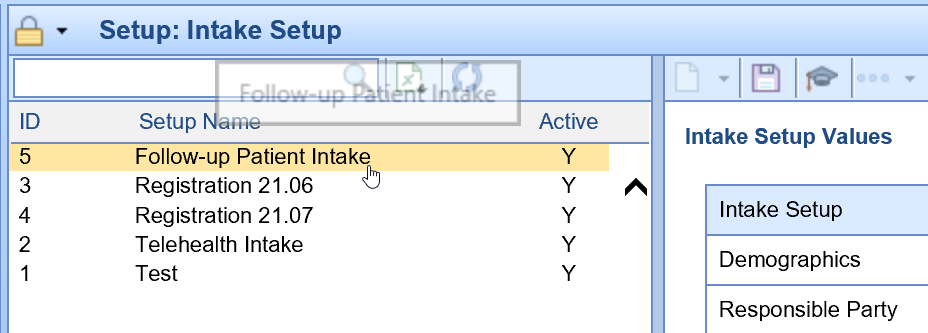
- Select the Section Tab you wish to add/remove field for.
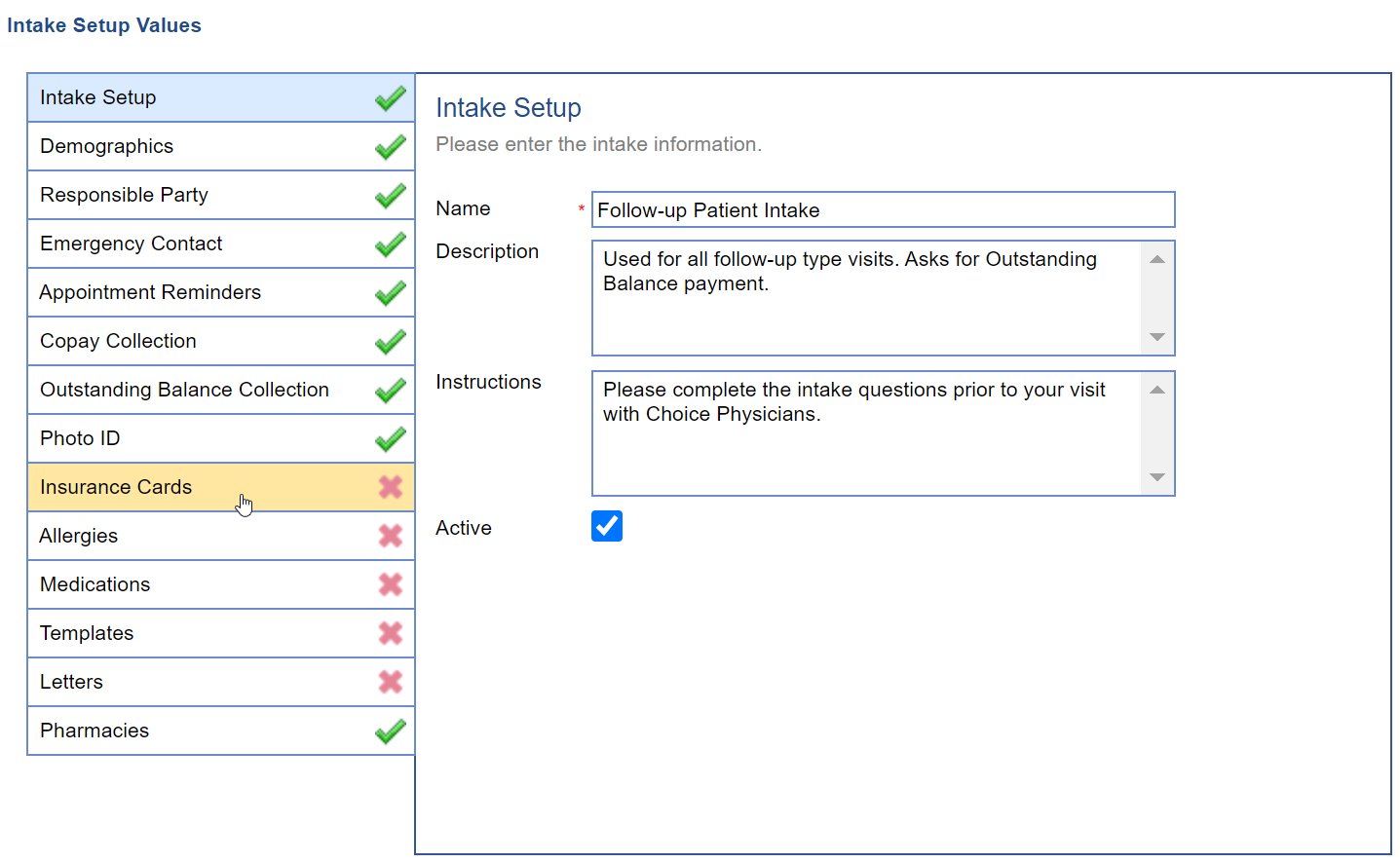
- First, make sure the section Request Insurance Cards is set to Yes to enable it or set to No to disable it.
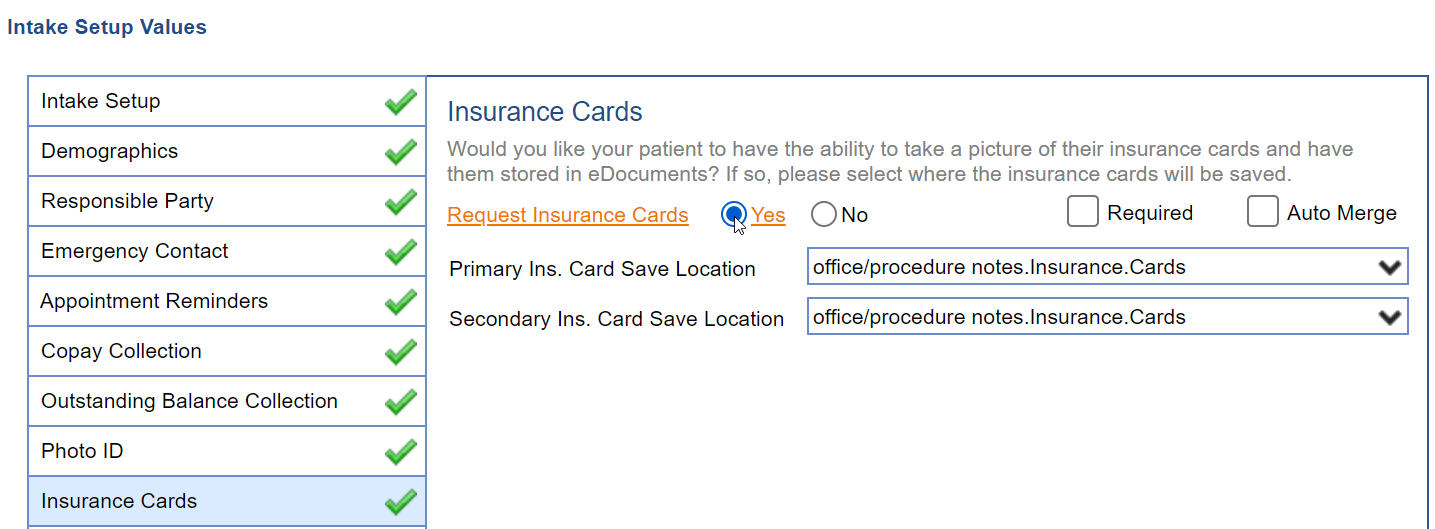
- Second, make sure to select the other appropriate values for the section:
Select the Required checkbox to require a patient provide his/her insurance cards.
Choose the Auto Merge checkbox to automatically merge the insurance cards captured into the patient's chart without requiring your staff to review them first.
Select the appropriate Primary and Secondary Insurance Card Save location to save the images in.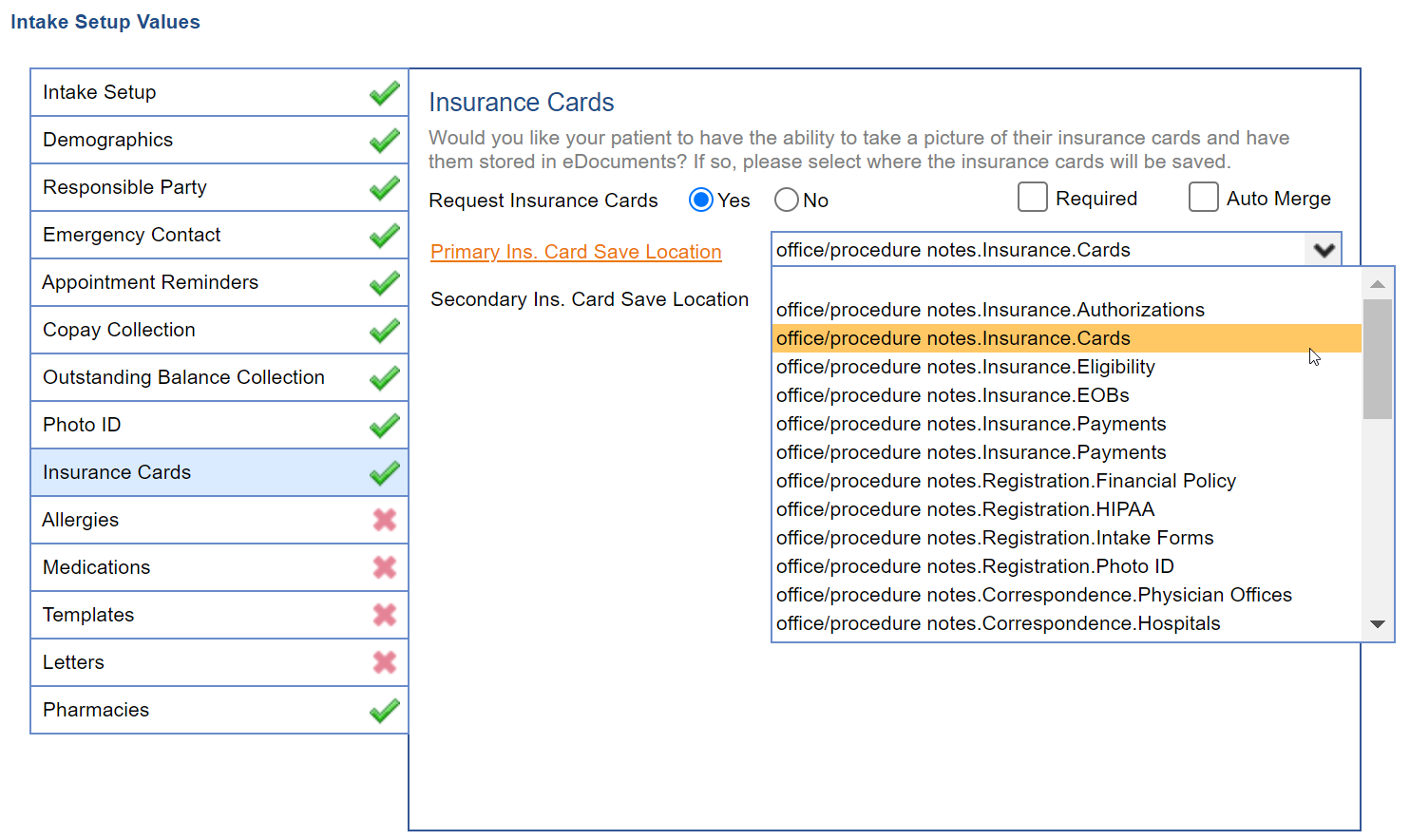
- Press the Save button to save your changes.