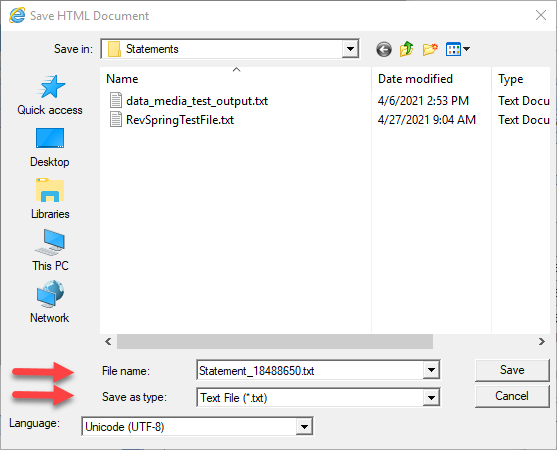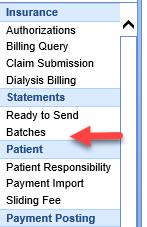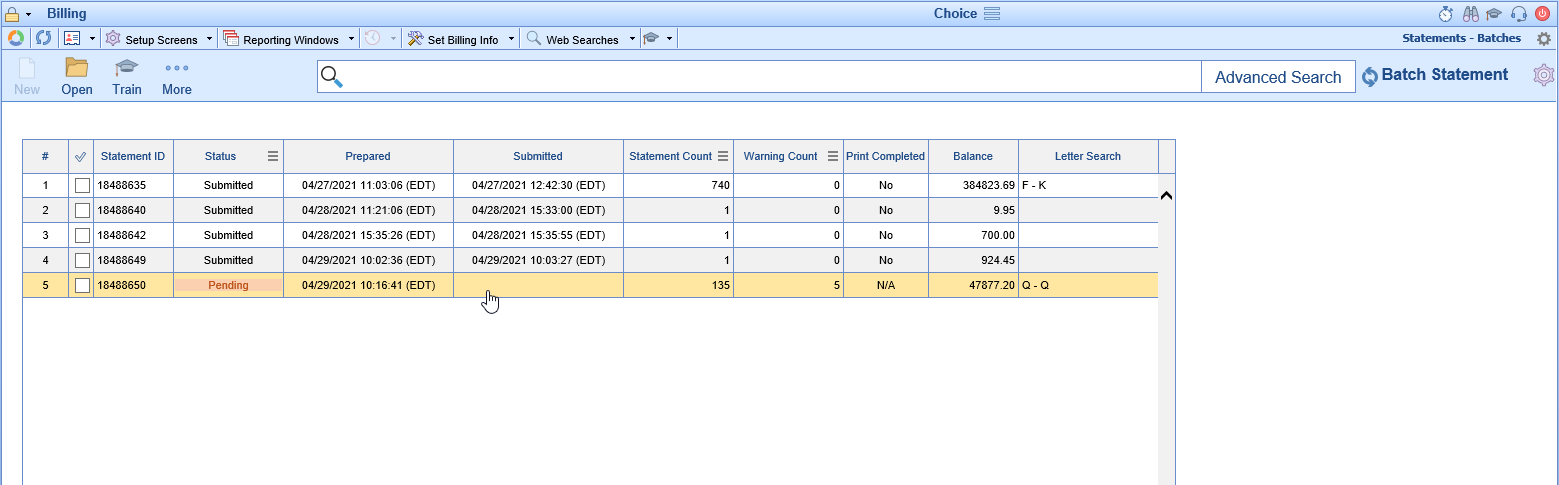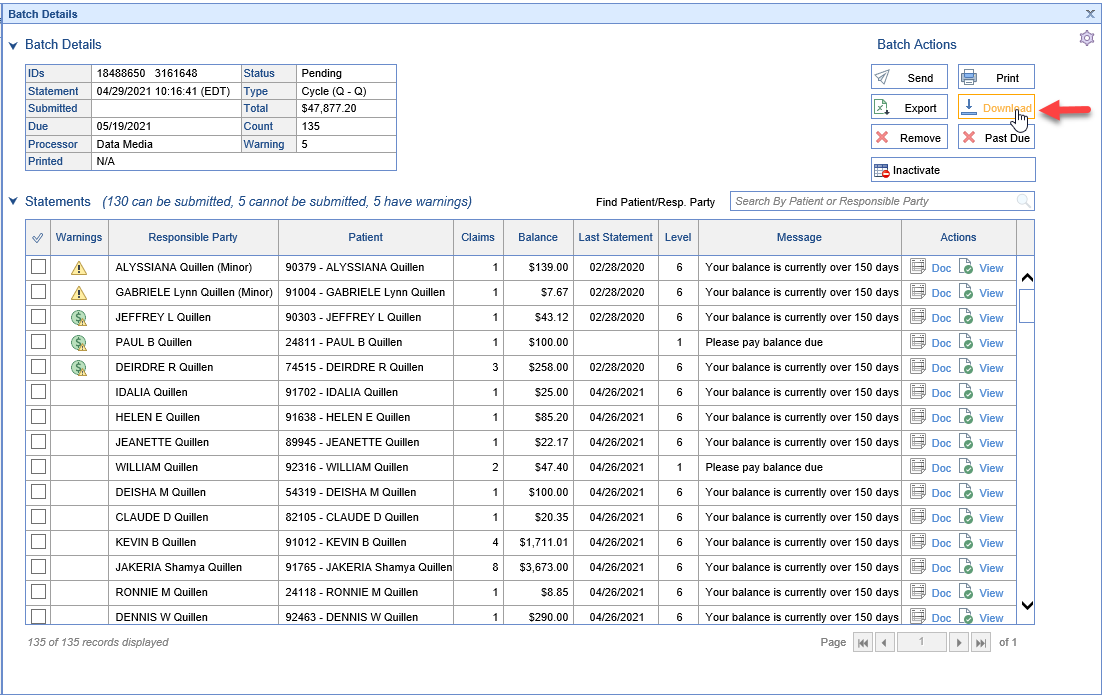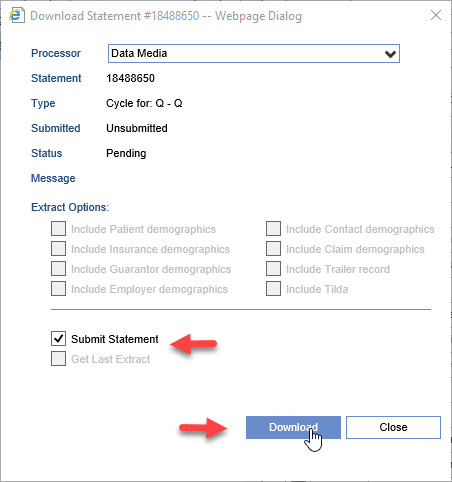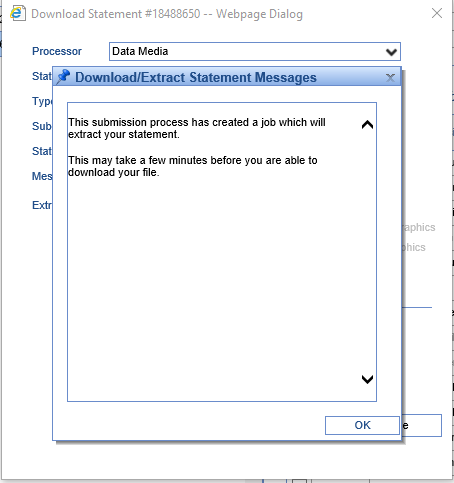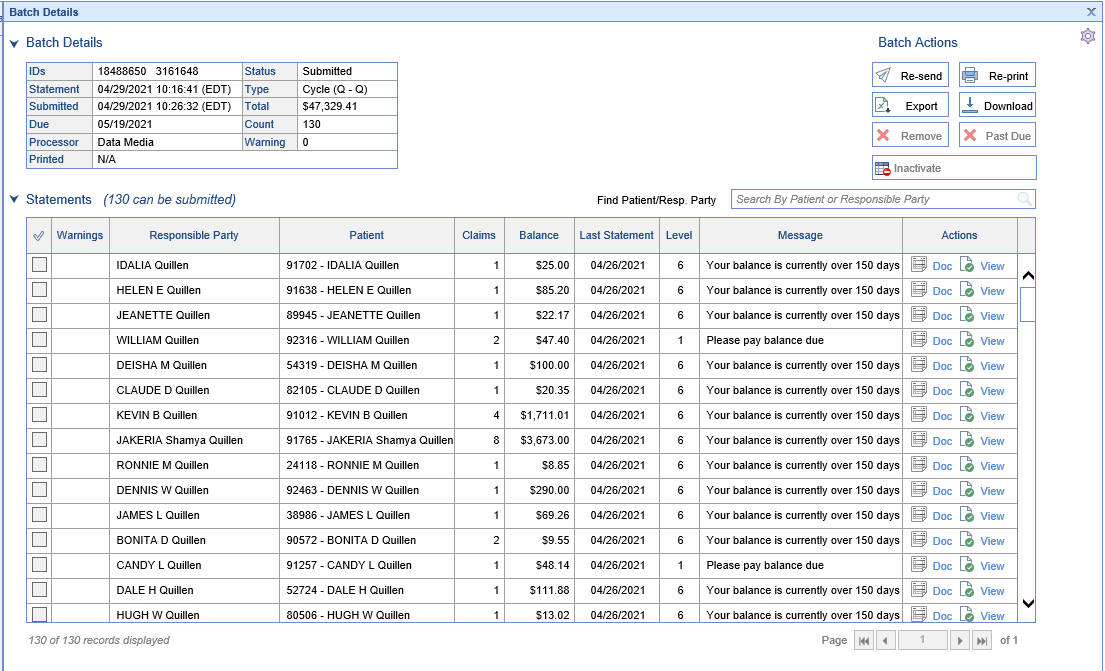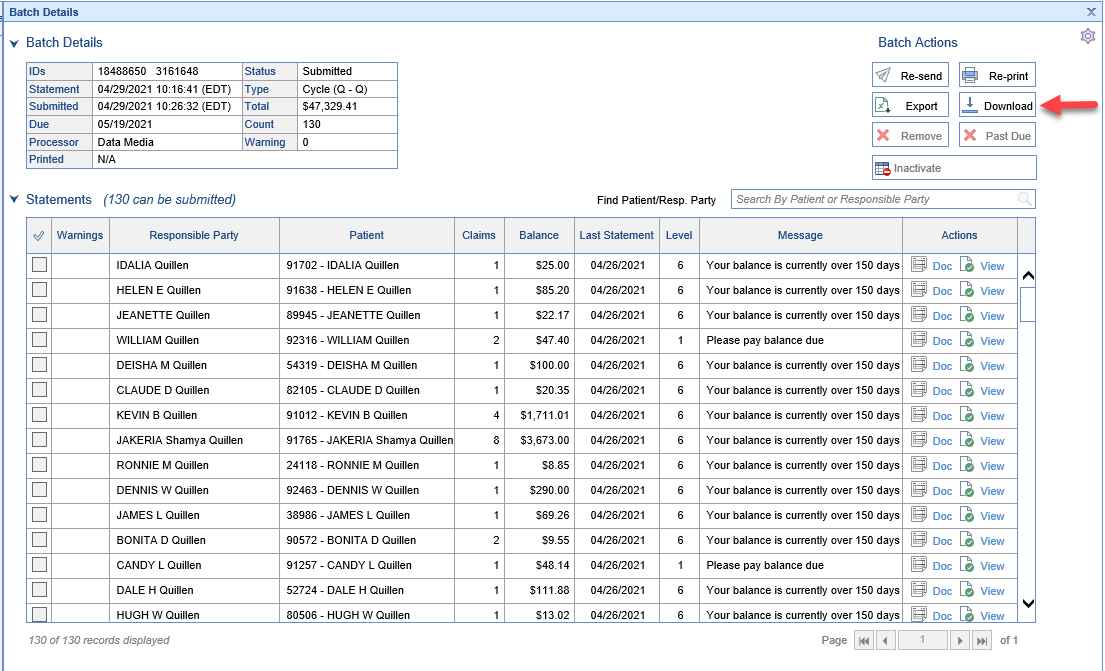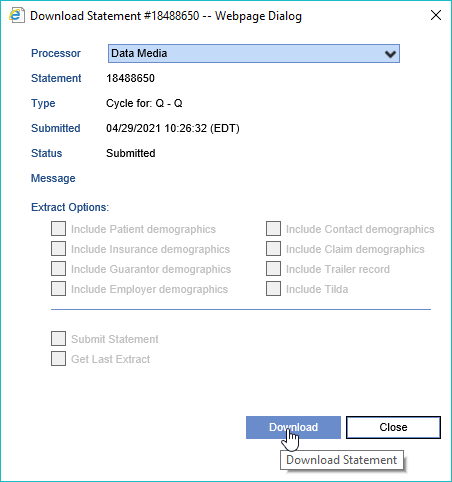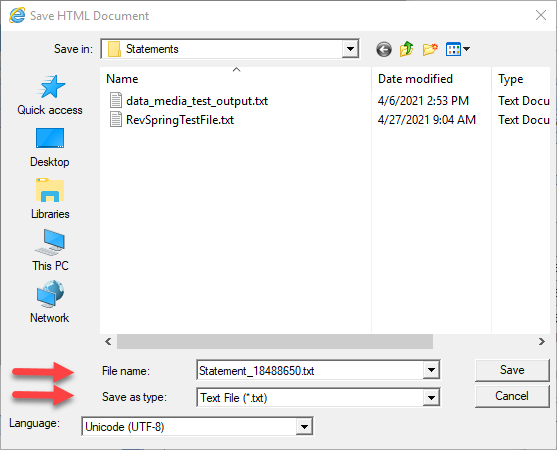Some practices may chose to use a non-integrated third party print vendor. This process has been designed so that practices can download statement batches to their computer to be sent to any print vendor the practice may be partnered with.
Workflow
- In the Billing Portal, under Statements, Click to open the Batches screen
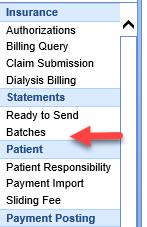
- Double click on the Batch that is to be downloaded to open Batch Details
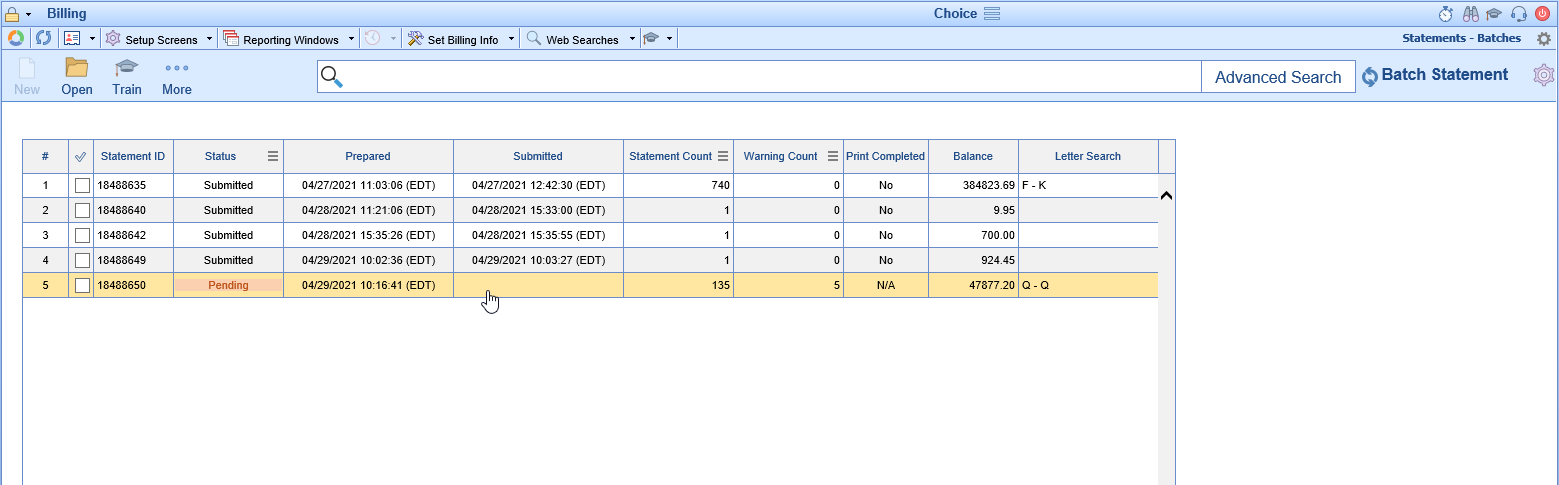
- Inside Batch Details, click the Download button to open the Download Statement dialog box
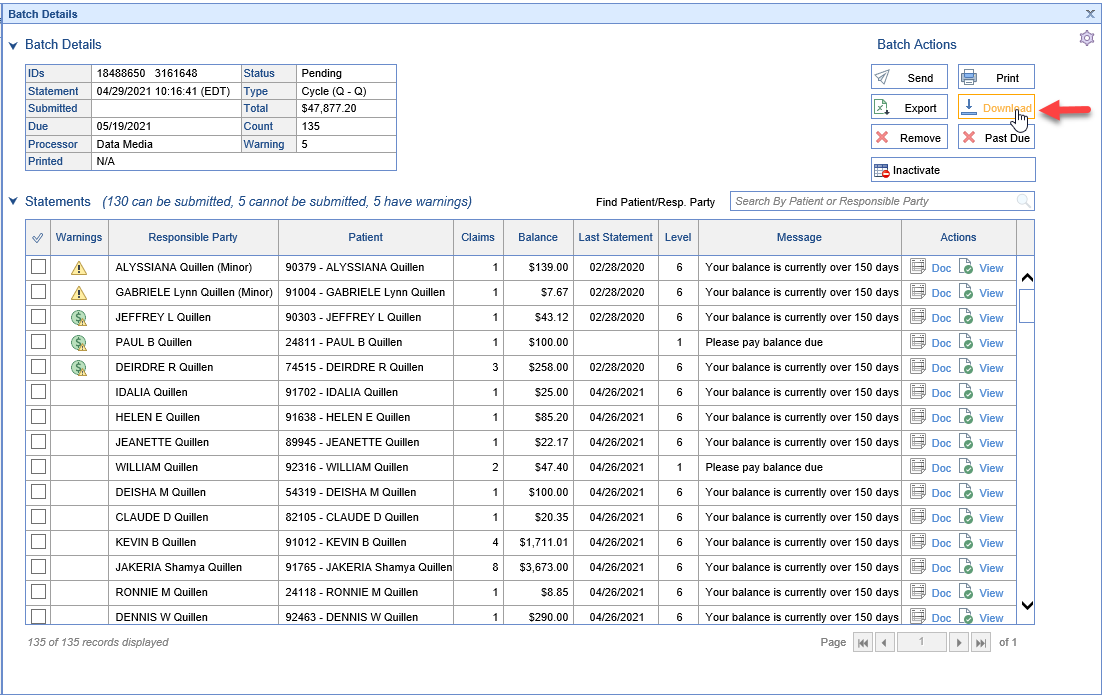
- On the Download Statement window, if you wish for the Download to mark the Batch as submitted then leave the Submit Statement Checkbox selected. Click the Download button.
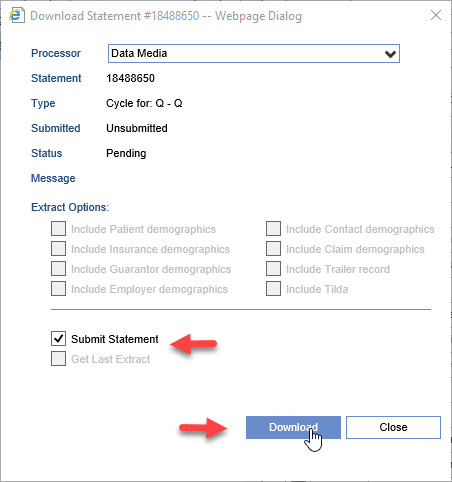
- This will create a job that runs in the background to prepare and create your download file. Click OK.
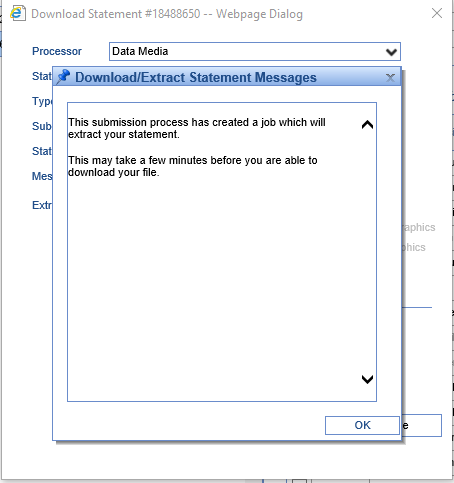
- Close the Download Statement Screen to return to Batch Details
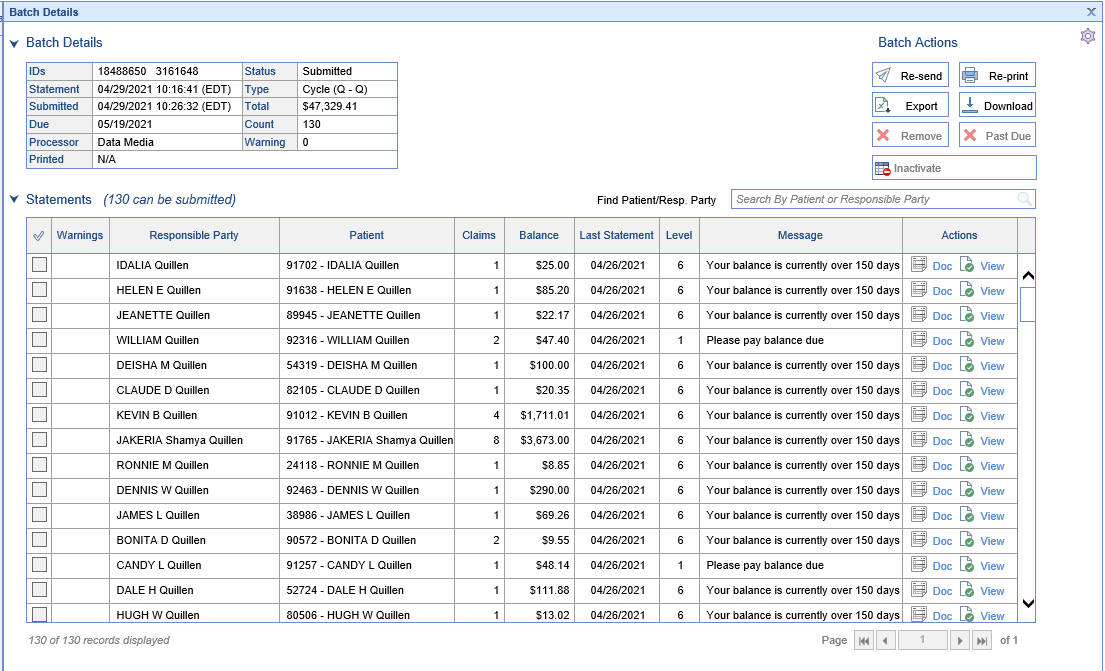
- After a few minutes have passed the Download button will no longer be inactive. Click the Download button again to open the Download Statement Screen
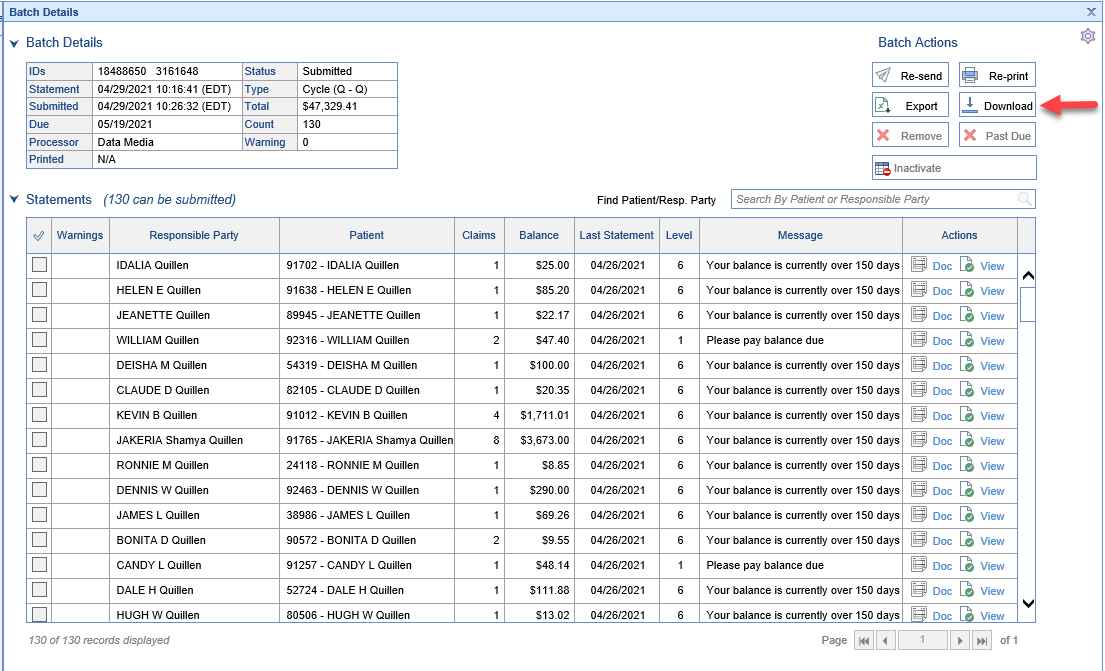
- Click Download
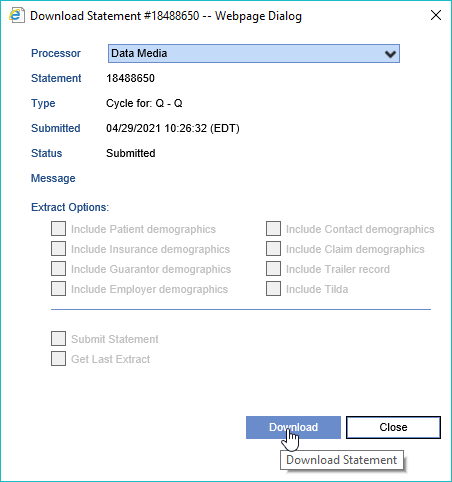
- Change your Save as type to Text File (*.txt), name your file, and click Save