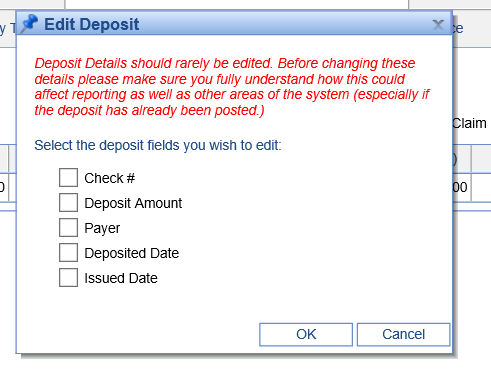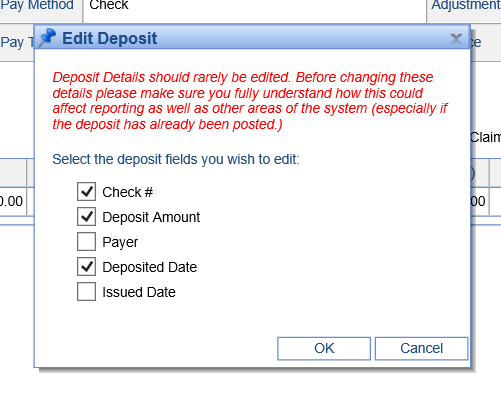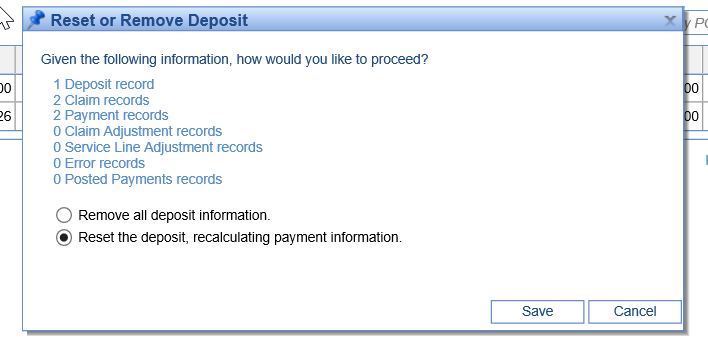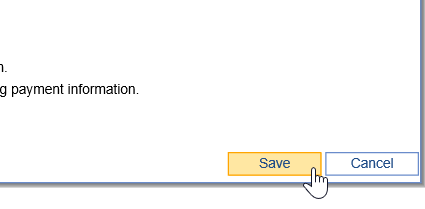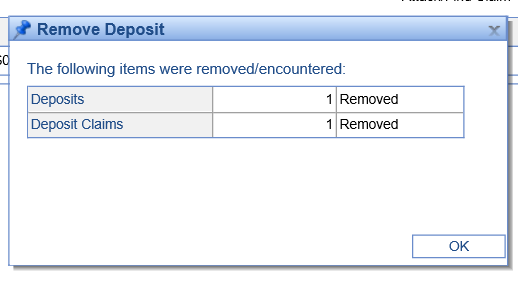Once the review of a deposit is completed a user can take one of 4 actions. The deposit can be posted, ignored, edited, or reset/removed.
Send to be posting
When a user clicks Send to Posting on the Deposit Details Screen, the following takes place:
- A number of edit checks will be run to ensure the deposit should in-fact be sent to the posting process.
- The system will verify there are no critical deposit errors that would prevent posting.
- If the payments and deposit totals are different, the system will verify with the user that they would like to continue.
- The status of the deposit is set to Sent to Posting. Once in this state, many other features on this window become disabled.
- Payments will be auto-posted based on how the claim/payment information was entered.
- If a payment can not be posted, an error will occur. These types of posting errors can be worked on the Posting Screen.
- The status and level of the claim will be updated based on the business rules defined by the practice.
Ignore a Deposit
When a user clicks Ignore on the Deposit Details Screen, the following takes place:
- User clicks Ignore
- Most deposit detail fields are disabled.
- The status of the deposit is set to Ignore. This means that the payment posting process will not be run and that this deposit is excluded from most work queues.
Editing Deposit Details
When a user clicks Edit, on the Deposit Details screen the following takes place:
- The Edit Deposit window is displayed.
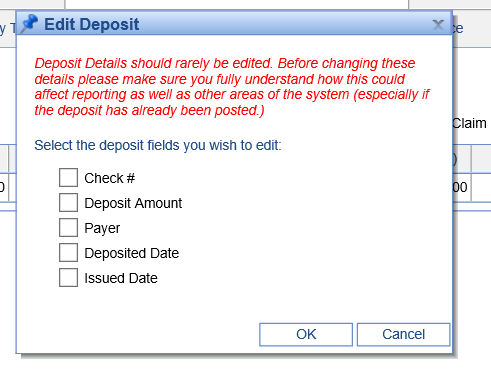
- The user can select which fields that they would like to edit. Be very careful when doing this as these changes can effect reporting.
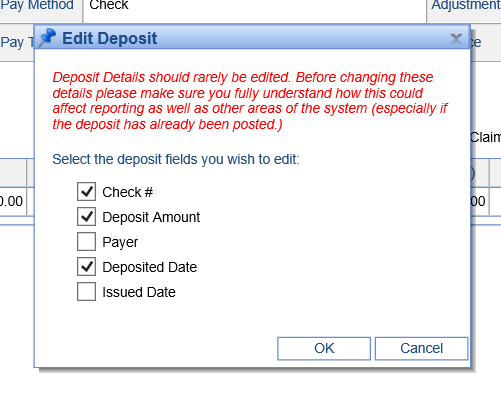
- The selected fields now become editable.

- As a user updates a field, the change is automatically saved and the field is again disabled.

Warning: Deposit details should rarely be edited. Before changing these details, please make sure you fully understand how this could affect reporting as well as other areas of the system (especially if the deposit has already been posted).
Reset/Remove a Deposit
When a user clicks Reset/Remove on the Deposit Details Screen window the following takes place:
- The user is provided with information on the deposit and given options on how to proceed.
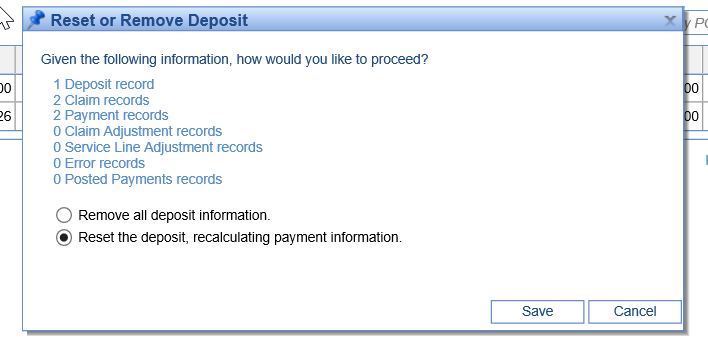
- Remove all deposit information: If the user selects this option, the entire deposit will be removed from the system. This action can not be recovered from. The deposit and all associated information is now deleted.
- Reset the deposit, recalculating payment information: If the user selects this option, all payment information that was originally provided, will be reverted. In the case of an EOB, all claim lines will remain, but the payment data supplied will be set back to 0.
- Once the choice has been made, the user clicks Save.
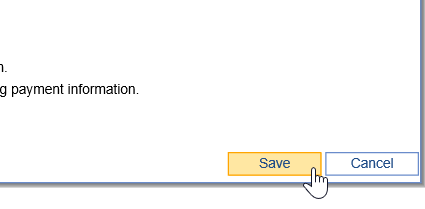
- A summary of what occurred will be presented. Click OK to close the window.
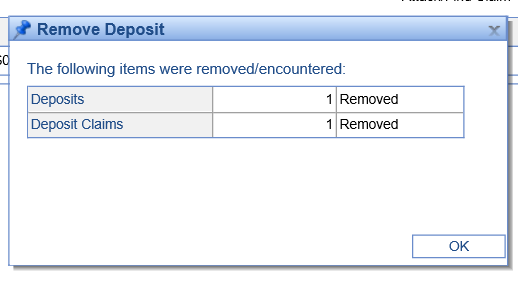
Warning: Users must be very careful when performing these functions. Once taken, these actions can not be undone. These types of changes have the ability to affect reports and other areas in the system. Do not perform these actions if you are unsure of the consequences.