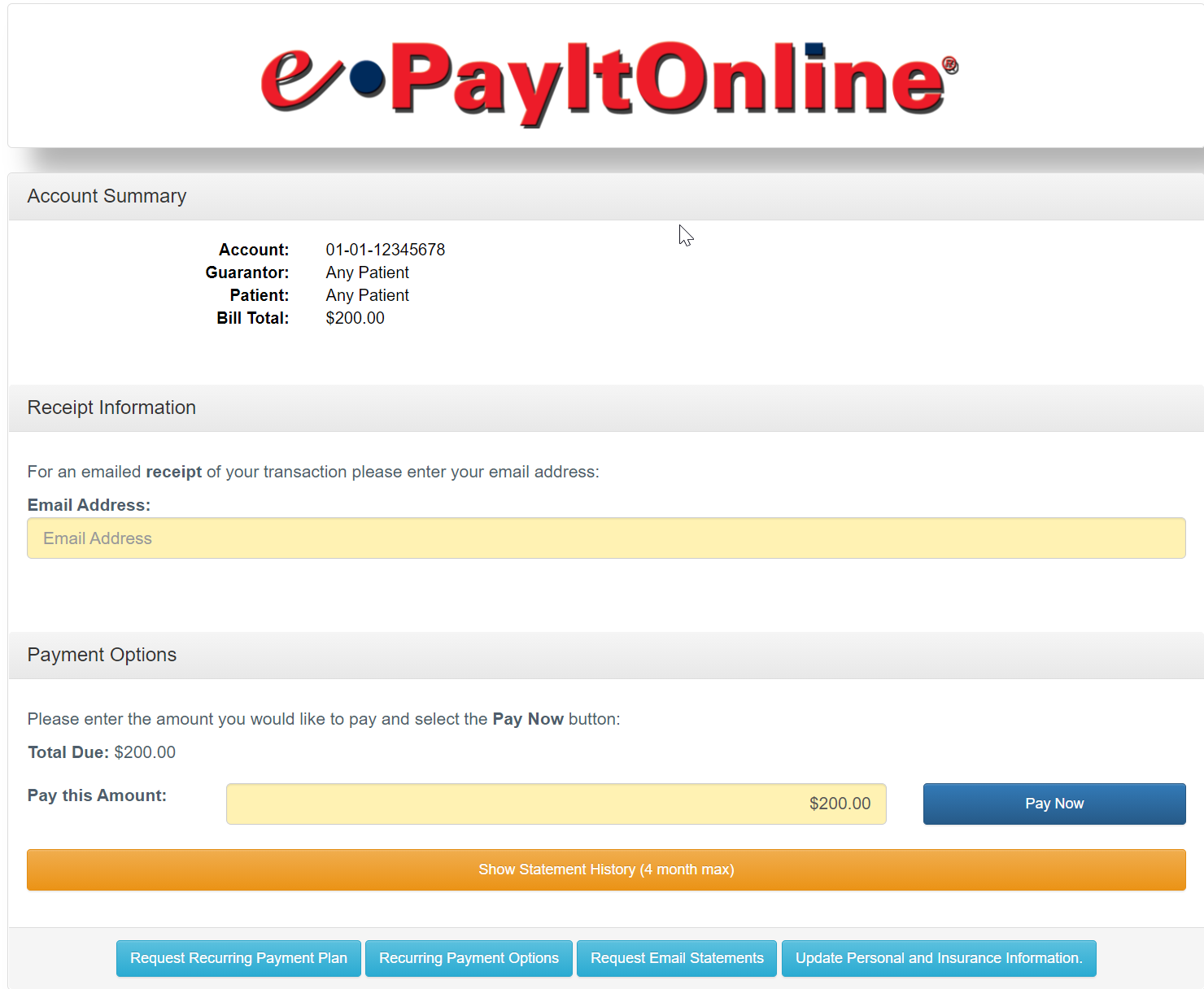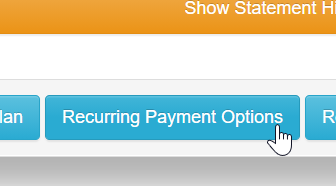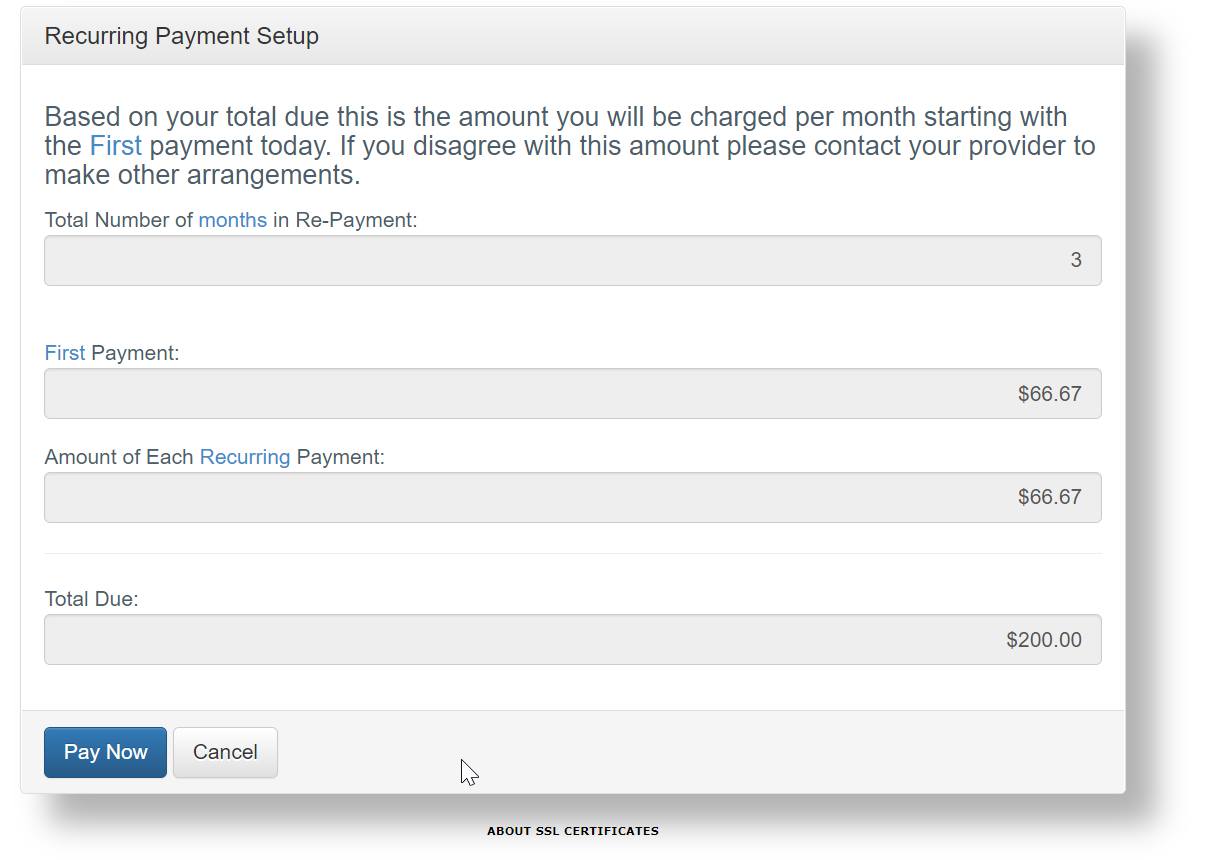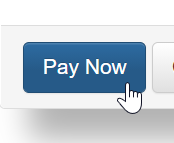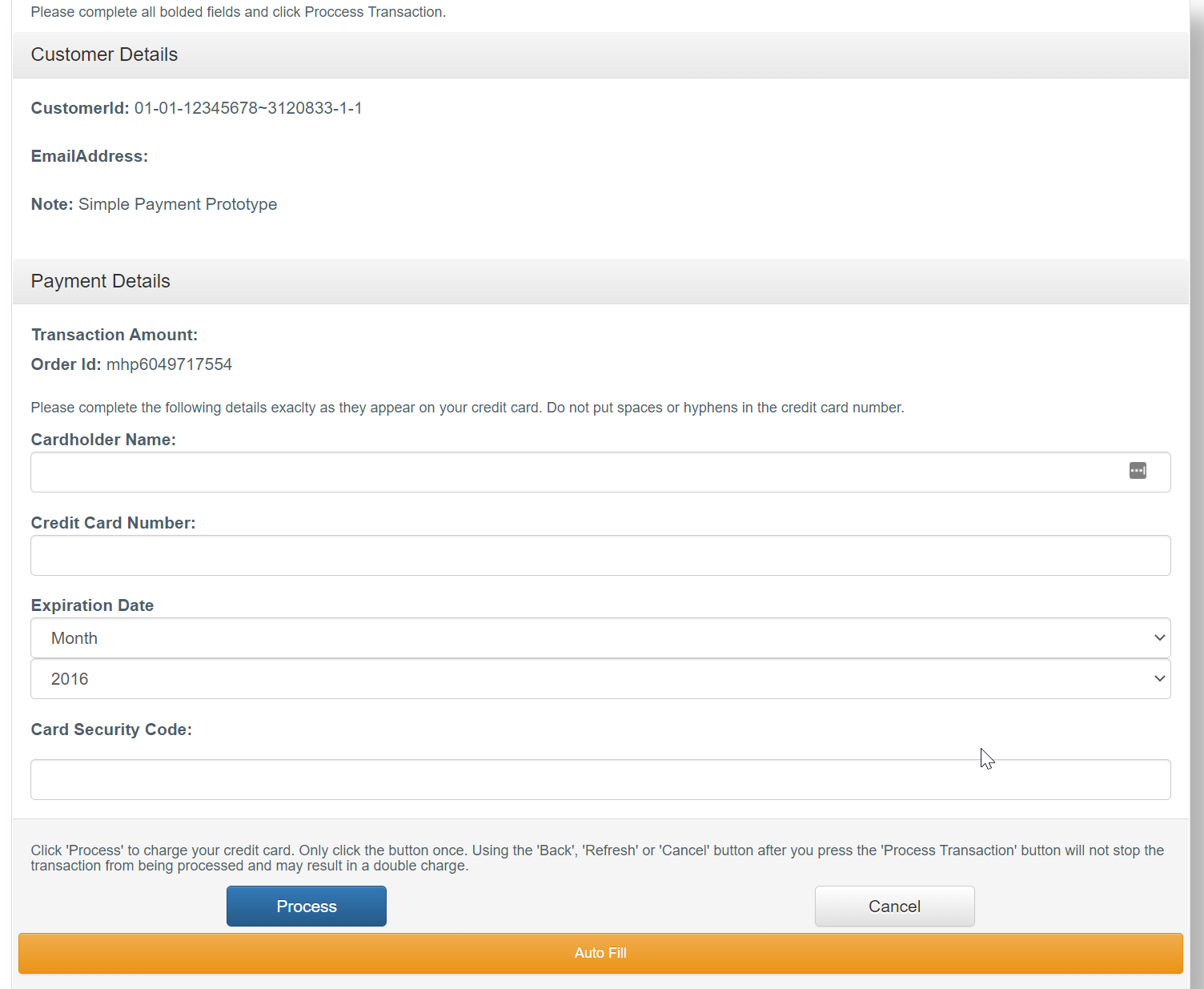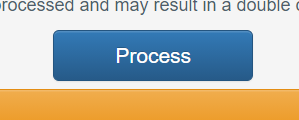With the Data Media Statement Integration, you can now offer the ability for your patients to set up payment plans which will automatically charge the credit card that they supply on a recurring basis.
You will work with Data Media during the implementation process to define your business rules related to Payment Plans (i.e. what the minimum balance must be for a payment plan, how many payments you will accept, etc...).
Once the patient sets up a payment plan, their card will be charged for the pre-defined balance. If the payment is successful, the payment will be auto-posted directly to the patient's account. If the payment fails, your team will receive an e-mail with the necessary information.
Setup Payment Plan Options
To configure your business rules relative to payment plans, you will work with DAta Media during your implementation to set this up.
Patient Experience Setting up Payment Plans
When a patient accesses their eStatement, they will be provided with options to enroll in a payment plan. Below are the steps that they will take:
- The patient will launch the link provided for the eStatement that was sent via text or e-mail. After doing so, they will be brought to the ePayItOnline portal.
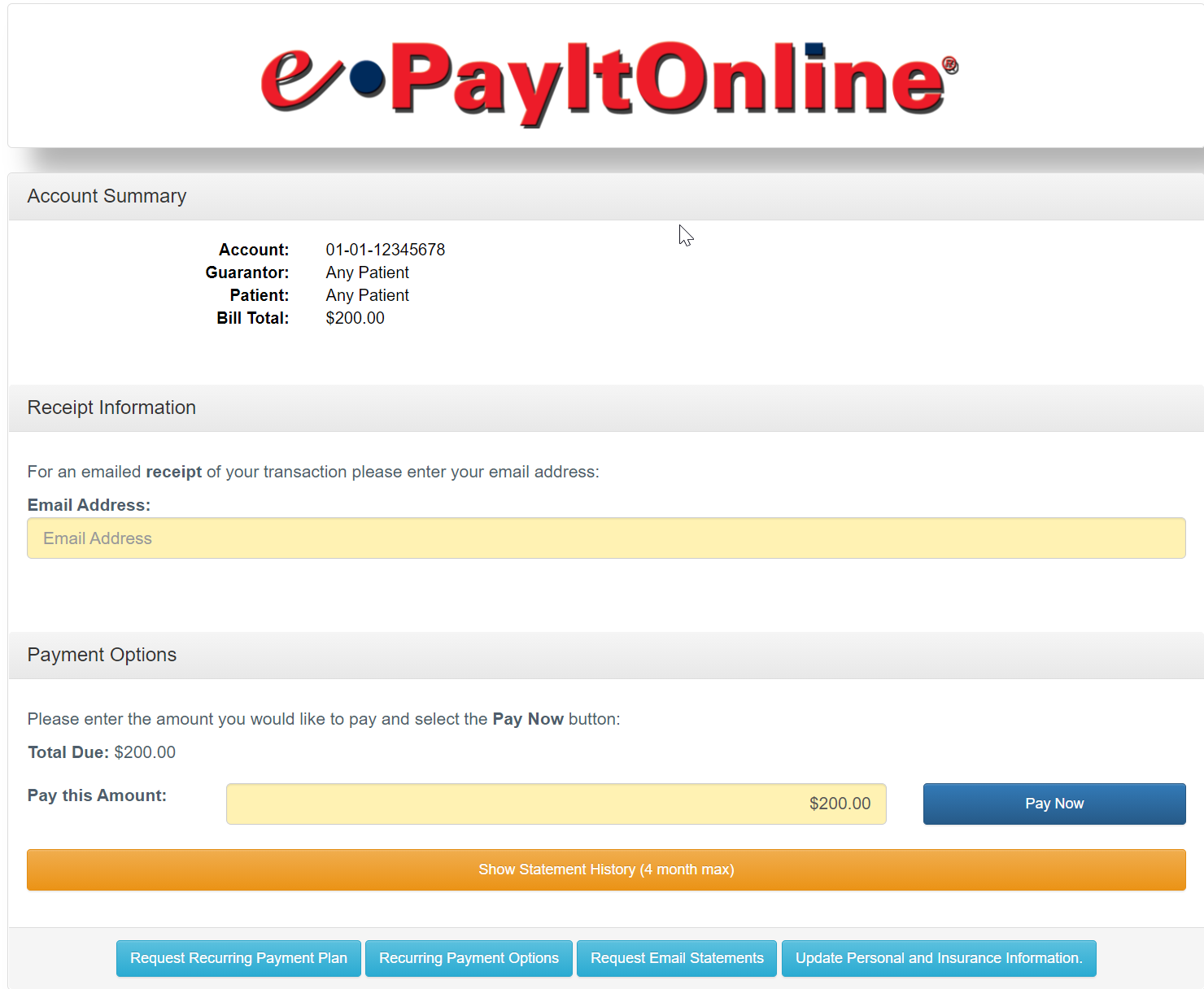
- The patient will click Recurring Payment Options at the bottom of the screen.
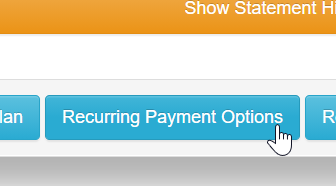
- The patient will enter the necessary payment plan details.
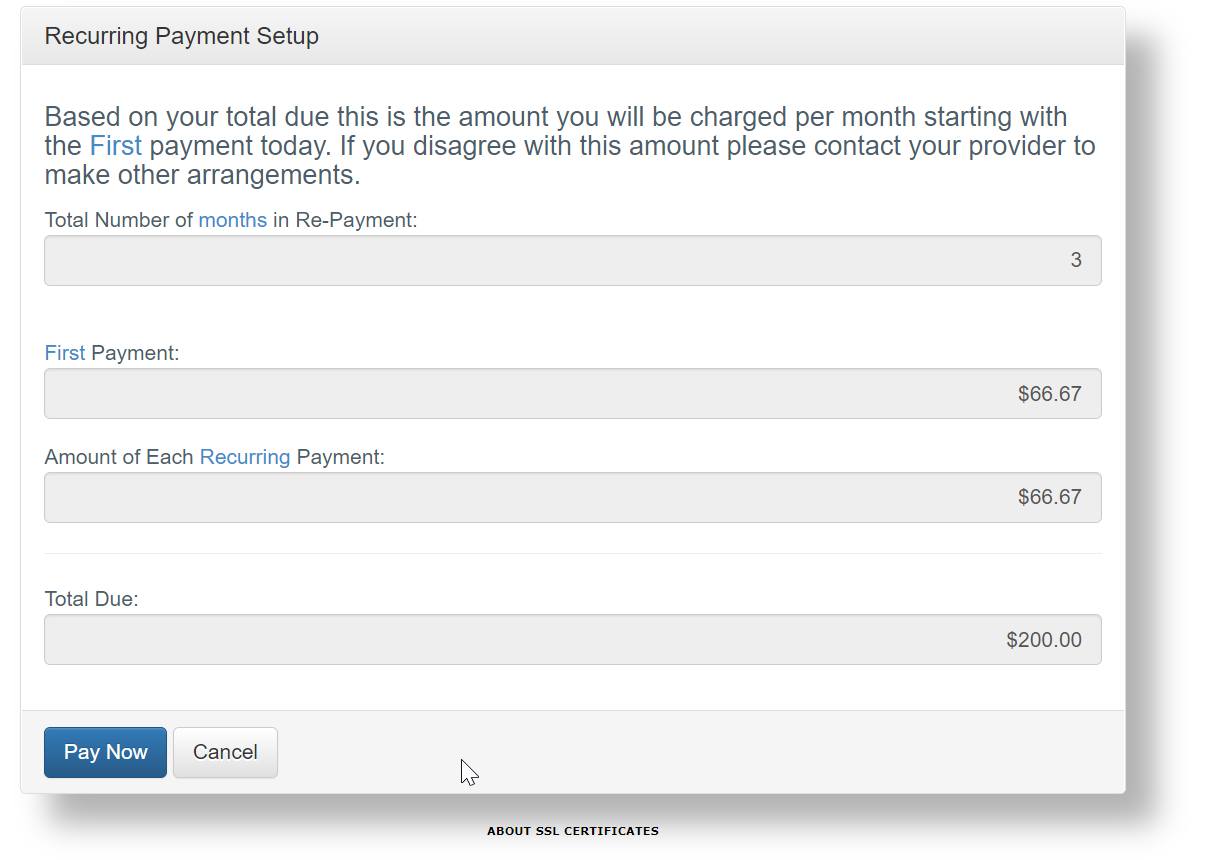
- The patient will click Pay Now.
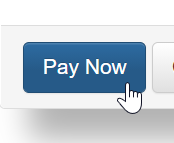
- The patient will enter the credit card details to use for the recurring payments.
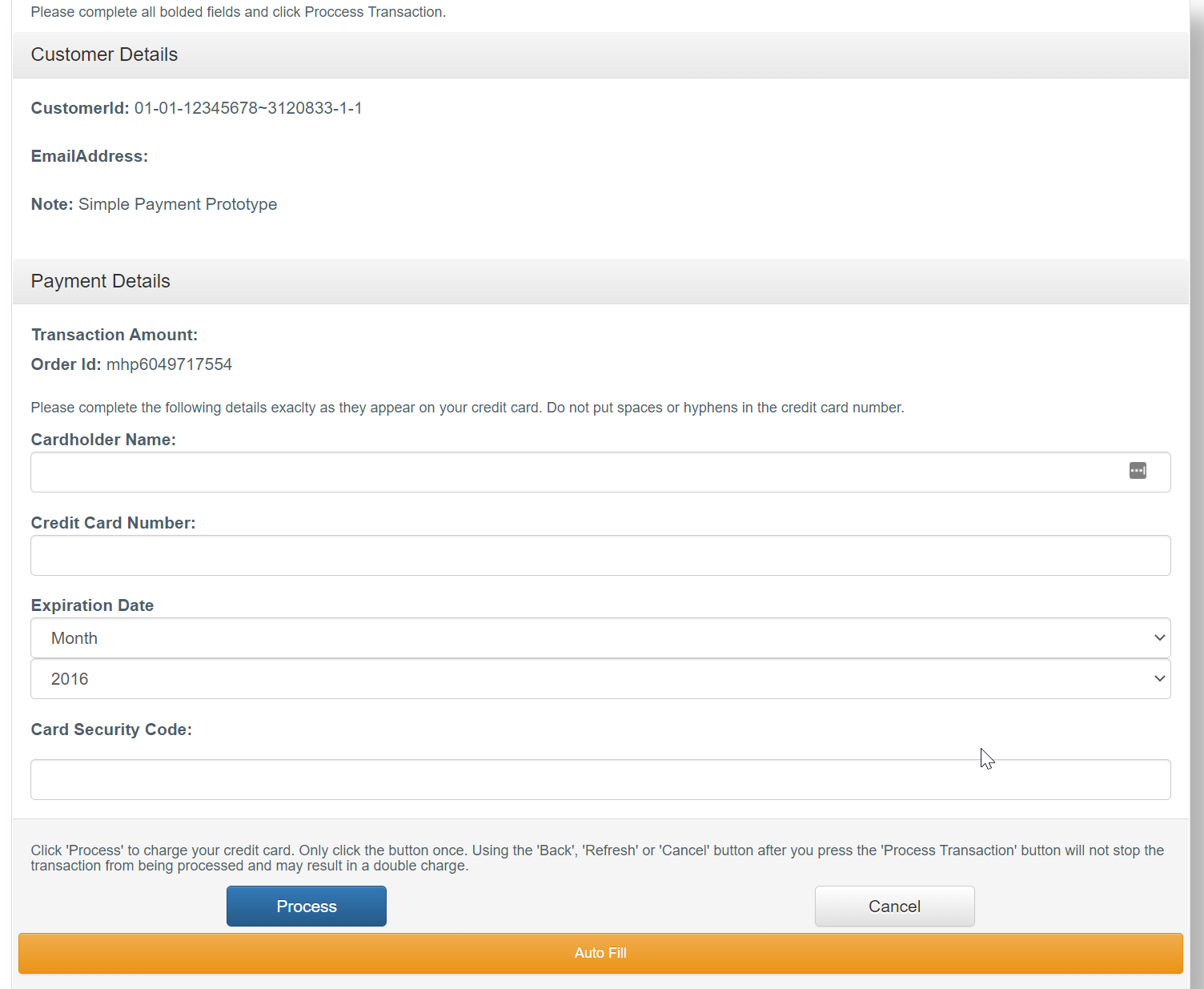
- The patient will click Process to complete the setup.
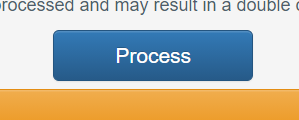
Payment Auto-Posted to the Patient Account
Once the credit card has been successfully processed, the payment information will be auto-posted to the patient's account.