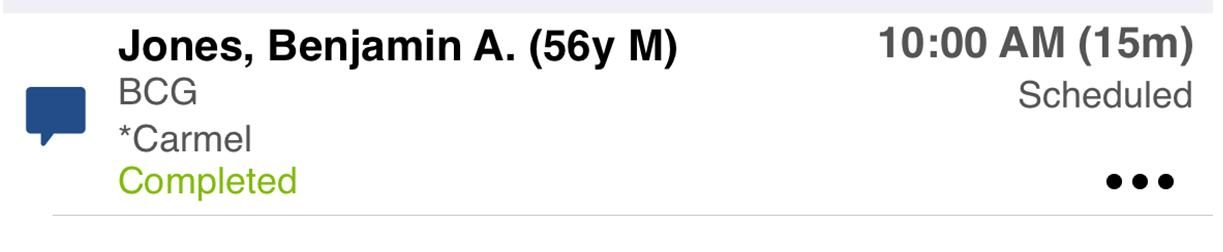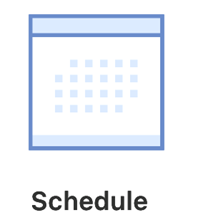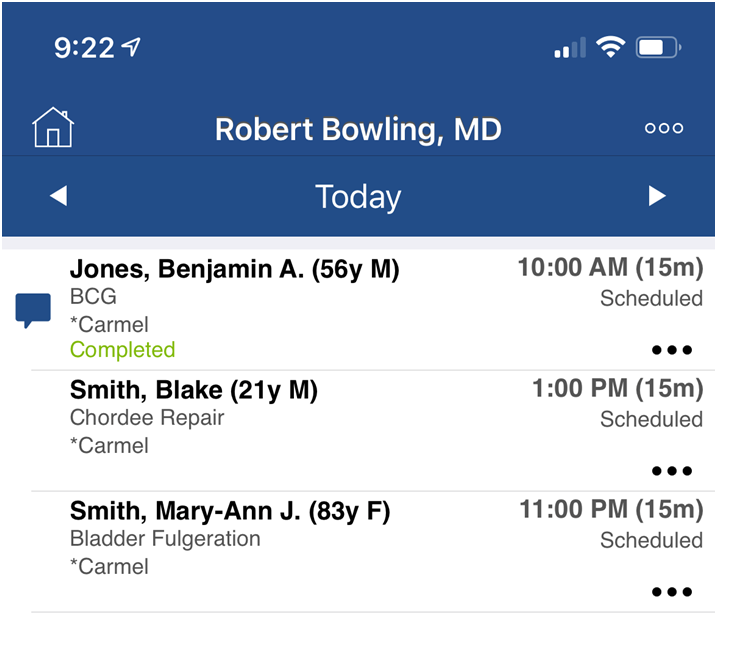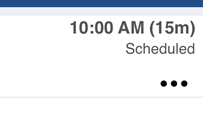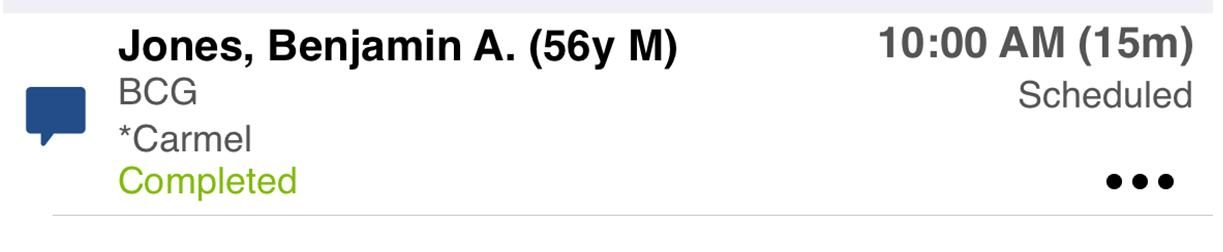The Office Schedule in the OfficeEMR Mobile application will allow a user to add a charge for an appointment.
Steps
- Tap the Schedule icon on the home screen.
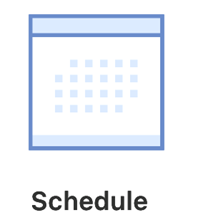
- The Schedule (Office Schedule) option should be selected by default. Based on your user's default resource, you will see a list of appointments scheduled with that resource on the selected date.
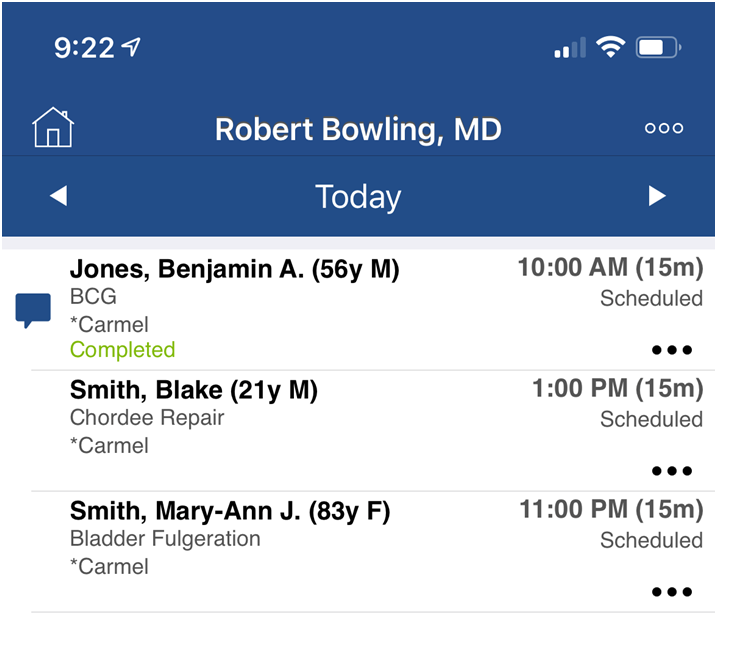
- Tap the ... icon on the appointment line.
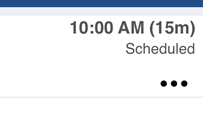
- Select View Charges.

- You will be taken to the Charges screen for that patient where you can add a charge or copy an existing charge. Doing so will link this charge to the appointment you had selected.
- This will then add a Completed indicator to the Appointment List Details.