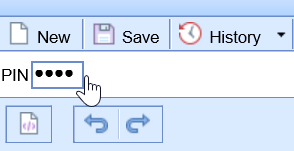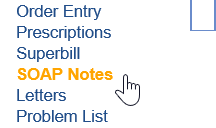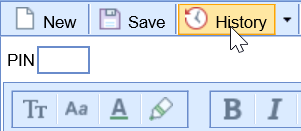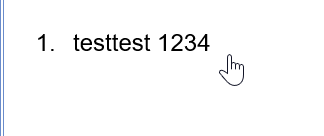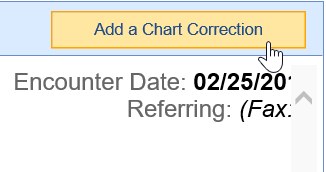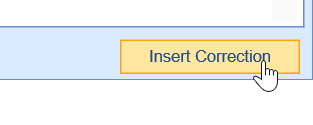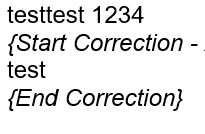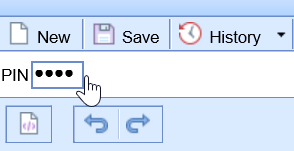Append a Signed Encounter Note
A user who has sign-off permissions may error out a note and append it at any time.
This can be done for notes signed inadvertently, missing data, and more.
- From the Patient Chart, open the SOAP Notes/Progress Notes Chart Tab
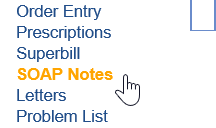
- The signed note will appear if this is on the same date as the encounter. If not, click the History icon at the top.
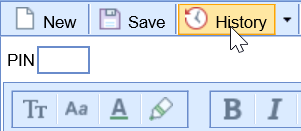
- Double-Click on the encounter note you wish to append.

a. Add an Addendum: Click in the area in the note you wish to add an addendum.
b. Strikethrough: Click and drag to highlight the text you wish to strikethrough.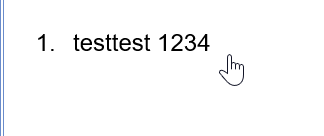
- Click the Add a Chart Correction button in the upper right corner.
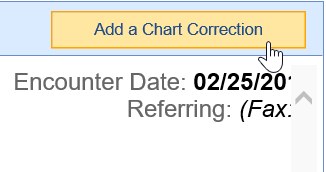
- Type your addendum in the box, then click the Insert Correction button to add it to the chart.
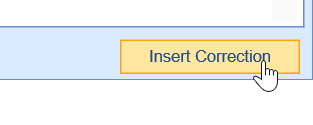
- The Addendum will now be inserted.
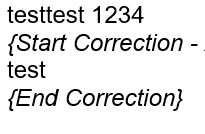
- Sign the note to save the addendum.