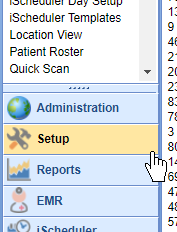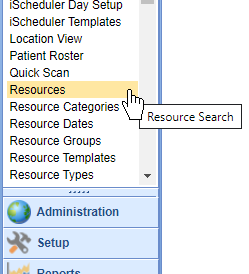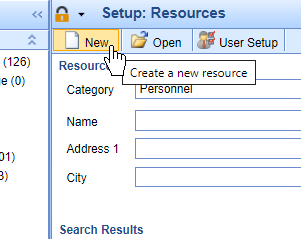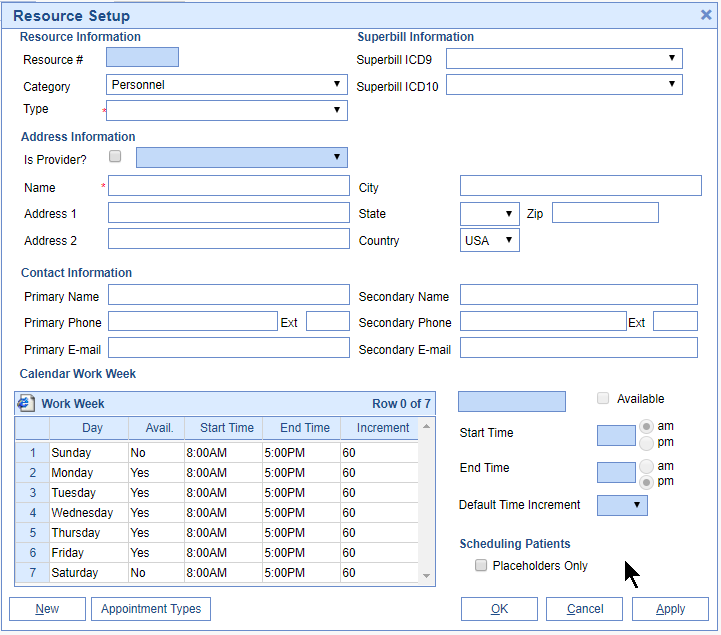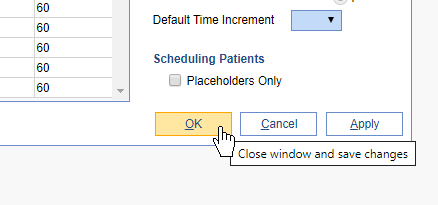A resource in the application is an entity that has their own schedule. This may be a provider, a piece of equipment, a room, or anything else that needs their own unique list of appointments assigned.
This guide will explain how to add new resources into the system and how to manage the settings related to that resource.
Add a new Resource
To add a new Resource to the application, follow the below steps:
- Navigate to Setup
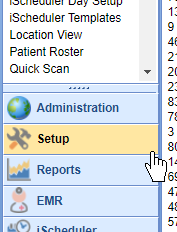
- Select the Resources menu item under the Schedule Setup category
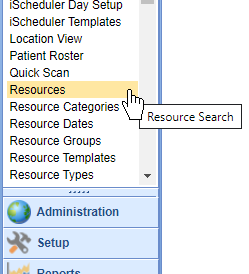
- Click the New button on the toolbar
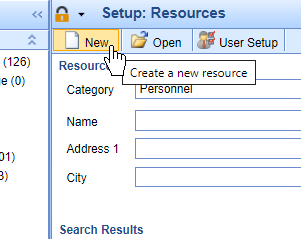
- Enter the required fields and adjust other necessary settings as needed.
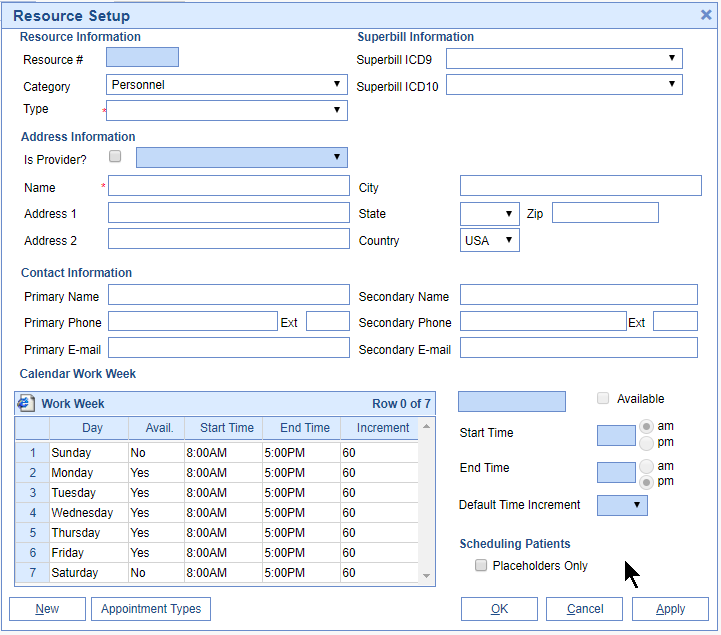
- Click OK
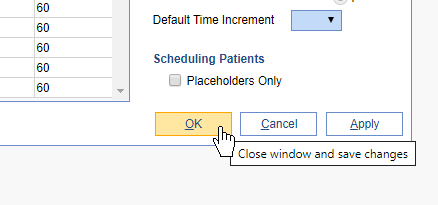
The Resource has now been added. Please note, you may not see the Resource when you navigate to the iScheduler. It is often necessary to associate the resource with a user. This can be done using the User Setup option.
Resource Setup Values and Options
There are several settings and values related to a resource that determine how the applications responds when an appointment is scheduled with this resource
Resource Information
| Value | Example | How it is used |
|---|---|---|
| Resource # | 1234 | This is an auto-generated value that unique represents this resource. |
| Category | Personnel | This is a logical grouping of resources. Resources are organized by this category in several locations throughout the application. |
| Type | Providers | This is a second level of logical grouping within the Category. |
Superbill Information
| Value | Example | How it is used |
|---|---|---|
| Superbill ICD9 | Old Superbill | If a visit is opened prior to the ICD10 conversion date, this superbill will load by default. This is rarely used now. |
| Superbill ICD10 | New Superbill | If a visit is opened after the ICD10 conversion date, this superbill will load by default. |
Contact Information
| Value | Example | How it is used |
|---|---|---|
| Is Provider? | Checked | If checked, this indicates that this resource is associated with a rendering provider record. Clicking this will enable the Provider dropdown list. |
| Provider List | Joe Smith, MD | This is a list of rendering providers in the application. Linking a resource to a provider is a critical step in the setup process. |
| Name | Joe Smith, MD | This is the name of the resource and will appear throughout the system in lists and reports. If this resource is a provider, this will be filled in automatically. |
| Address 1 | 123 Test Lane | The street address for this resource. This is rarely used. |
| Address 2 | Suite 3 | The suite/apartment number for this resource. This is rarely used. |
| City | Indianapolis | The city for this resource. This is rarely used. |
| State | IN | The state for this resource. This is rarely used. |
| Zip | 46237 | The zip code for this resource. This is rarely used. |
| Country | USA | This country code for this resource. This is rarely used. |
Address Information
| Value | Example | How it is used |
|---|---|---|
| Primary/Secondary Name | Mary | Contact name for this resource. This is rarely used. |
| Primary/Secondary Phone | Smith | Contact phone number for this resource. This is rarely used. |
| Primary/Secondary Email | mary.smith@test.com | Contact email address for this resource. This is rarely used. |
Calendar Work Week
This entire feature is no longer used. Please disregard all settings. The resource schedule can be controlled via the iScheduler Day Setup or iScheduler Templates.

Scheduling Patients
| Value | Example | How it is used |
|---|---|---|
| Placeholders Only | Checked | If this setting is on, appointments can only be added to pre-configured placeholders for this resource. If this setting is off, appointments can be scheduled for existing placeholders but can also be scheduled in any open time slot on the resource's schedule. |
Appointment Types
| Value | Example | How it is used |
|---|---|---|
| Sel (Selected) | Checked | If checked, this appointment type is available for this resource. |
| Def (Default) | Not checked | If checked, this appointment type is the default for this resource. |
| Name | New Patient | This is the name of the appointment type as defined in the Appointment Type Setup table. |
| Duration | 30 | The duration of the appointment type as defined in the Appointment Type Setup table. |