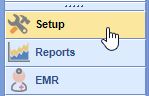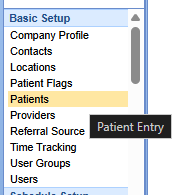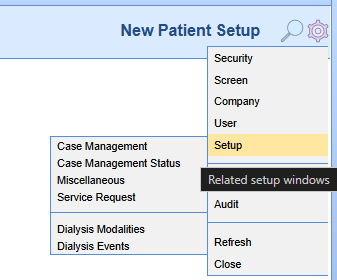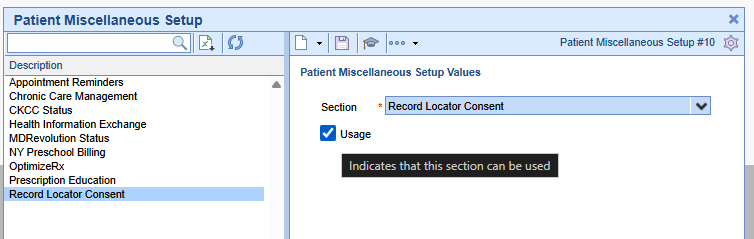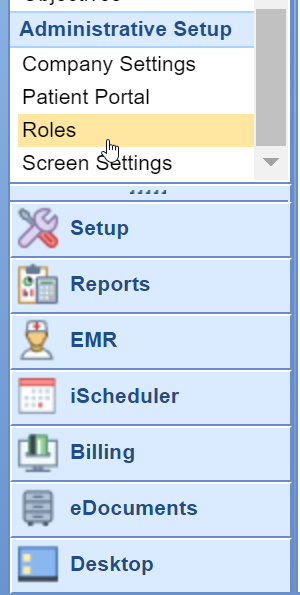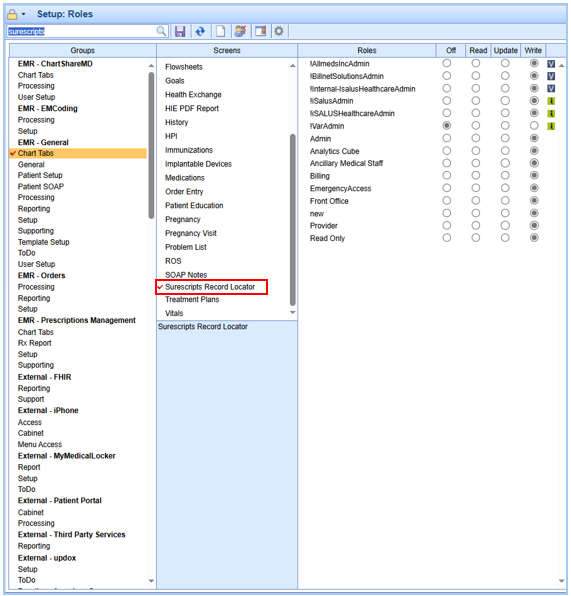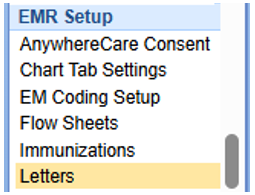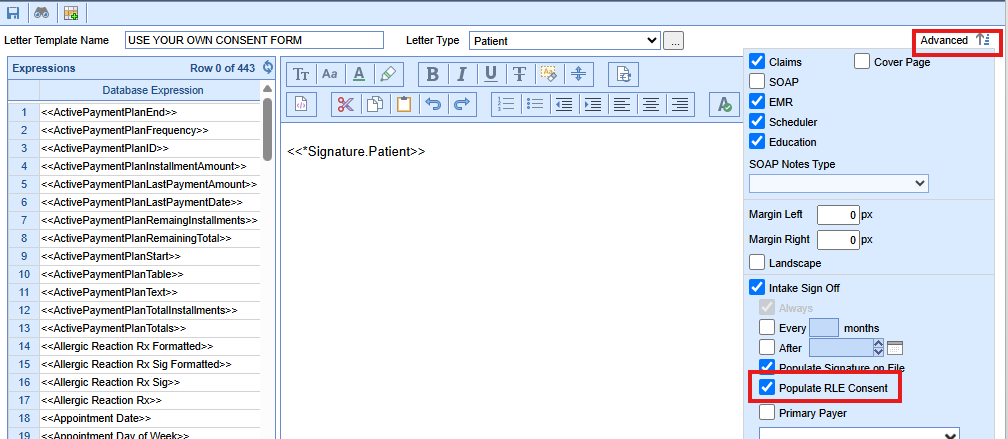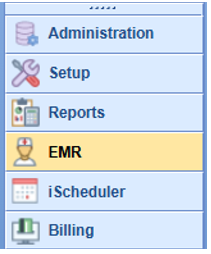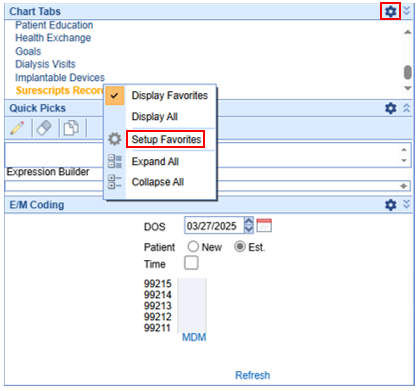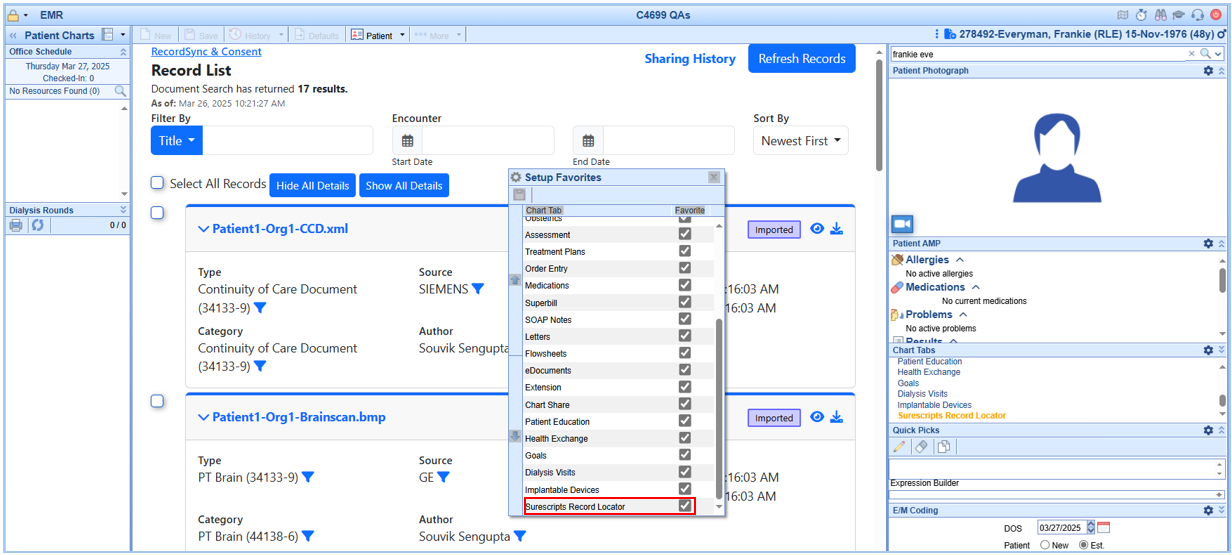Record Locator Setup Checklist:
- Required: Set up 'Record Locator Consent' Usage Checkbox - This setup item exists within Setup > Patients > Gear > Setup > Miscellaneous > 'Record Locator Consent' and typically requires an Practice Admin to modify depending on existing role configurations.
- Required: Set up Role 'Surescripts Record Locator' - This role allows users to see/use the Surescripts Record Locator chart tab.
- Optional: Consent Letter for Intake - Set up the 'Populate RLE Consent' checkbox to automate patient consent in conjunction with Intelligent Intake. Typically this would be your Privacy Practices or Information Sharing Policy, this is unique to your practice.
- Required: Chart Tabs Favorites Setup - Surescripts Record Locator must be added to your Setup Favorites for it to be displayed within your Chart Tabs.
Record Locator Consent Setup
You must first enable the Record Locator Consent > Usage in order for the functionality to be available to your practice database.
Required Patient Miscellaneous Configuration: Usage Checkbox needs to be selected.
- Click on the Setup portal.
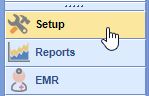
- Select Patients
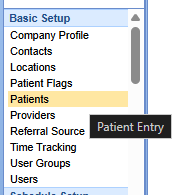
- Click the Gear Icon in the top right next to the search field
- Select Setup > Miscellaneous
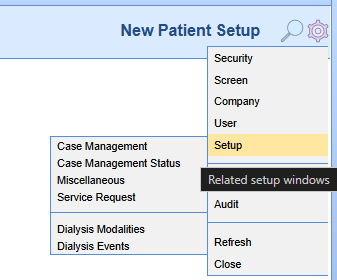
- Find the item titled 'Record Locator Consent' and select the "Usage" checkbox
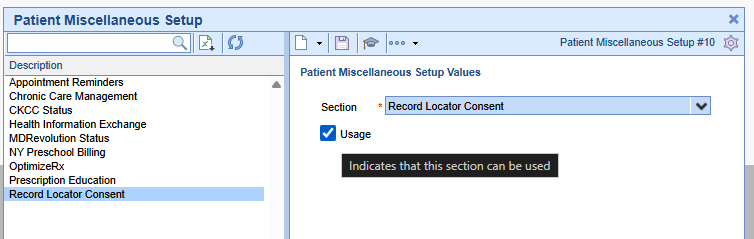
- Click Save
Surescripts Record Locator Role Setup
You must turn on the Surescripts Record Locator role to use RecordSync:
Required Role: Surescripts Record Locator - this general role provides users access to see/use the Surescripts Record Locator chart tab.
- Click on the Setup portal.
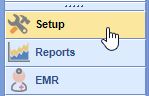
- Select Roles under Administrative Setup.
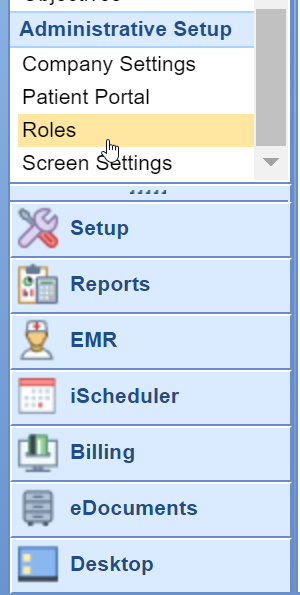
- Type Intake Assignment into the search box and hit the Magnifying Glass button.

- The Surescripts Record Locator role should return and then be selected. Assign Write access to the appropriate roles.
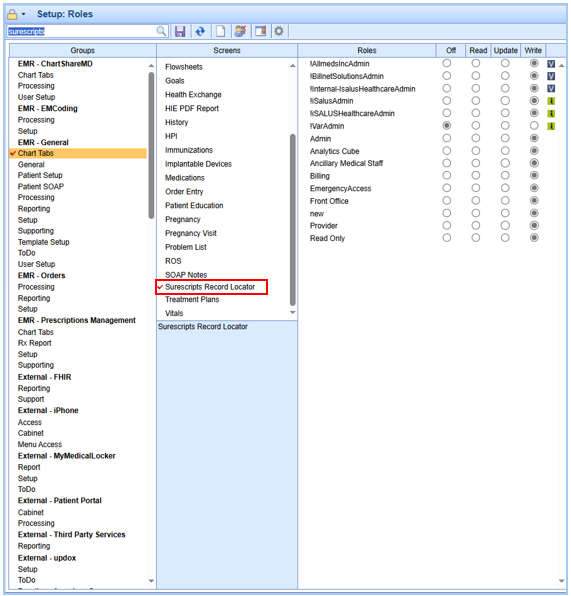
- Press the Save button to save your changes
Intelligent Intake Consent & Letter Setup
Optional Populate RLE Consent Checkbox: You may select one of your existing letter templates or create a new letter to obtain consent for requesting and sharing the patient's data with the RecordSync integration. This is most commonly your existing Privacy Practice or Information Sharing Policy.
- Click on the Setup portal.
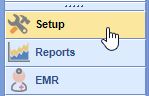
- Select Letters under EMR Setup.
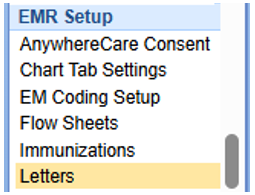
- Select a Letter Template you would like to use for capturing consent, click Advanced, and check the "Populate RLE Consent" box. This letter is typically your Privacy Practices / Information Sharing Policy consent form(s).
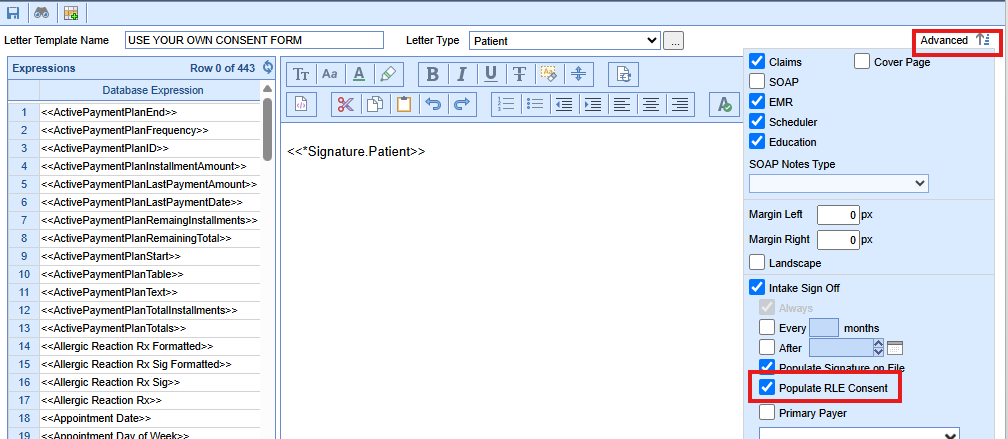
Chart Tab Favorites Setup
Once you've added the Surescripts Record Locator role, you must include it in your Chart Tabs Setup Favorites to display it within your chart tabs.
Note: Until you add the Surescripts Record Locator to your Setup Favorites, it will not be visible within your Chart Tabs.
- Click on the EMR portal.
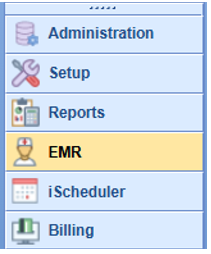
- Select your patient and access the Chart Tabs Setup Favorites option.
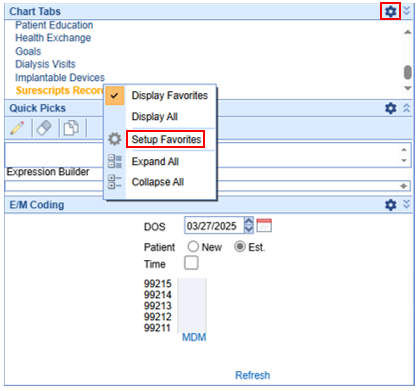
- Add the Surescripts Record Locator to the setup favorites by checking the corresponding box.
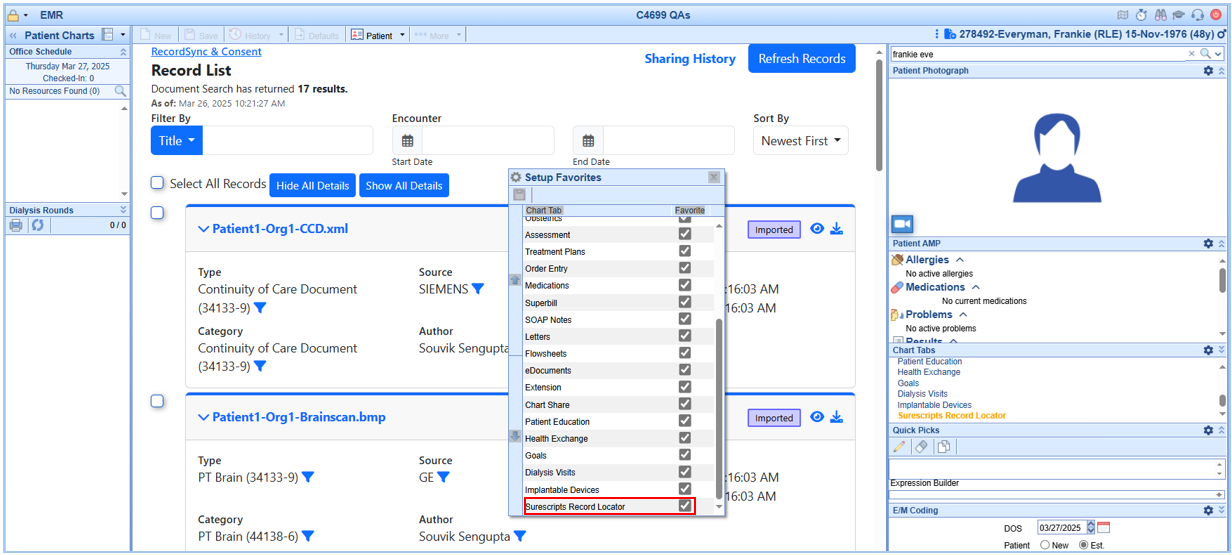
- Click Save.