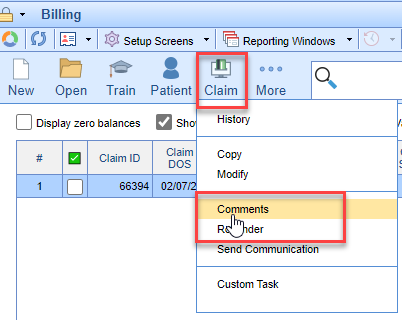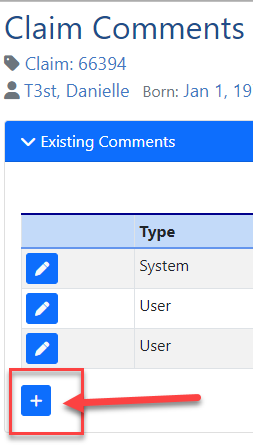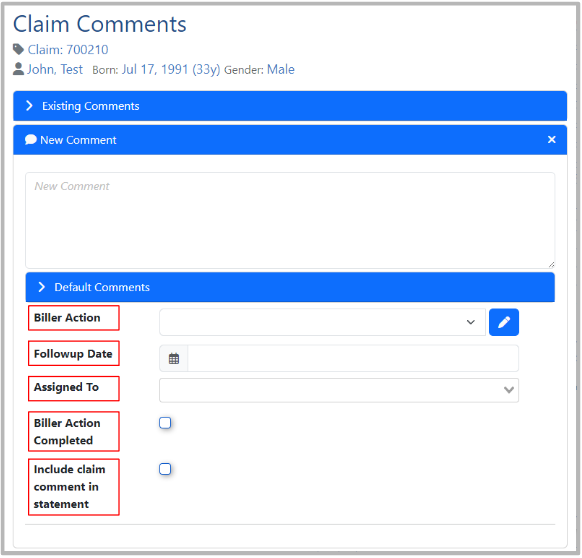- Open the Claim Details as seen here. This can be accessed from Claim Query or linked from related deposits:
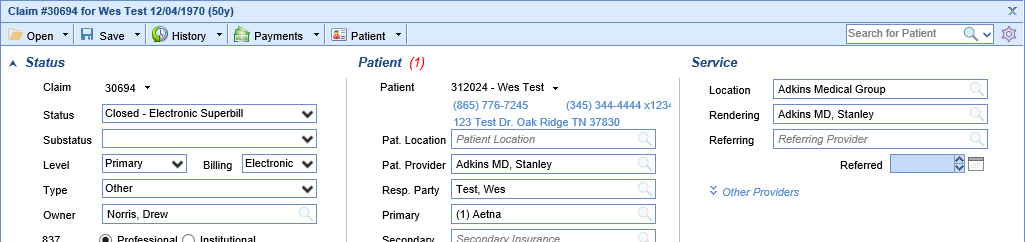
- Begin by clicking the Comments button under the Messages and Monitoring portion of the Claim Details:
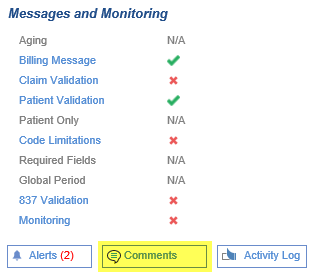 You can also utilize the Claim Comment from the toolbar:
You can also utilize the Claim Comment from the toolbar: 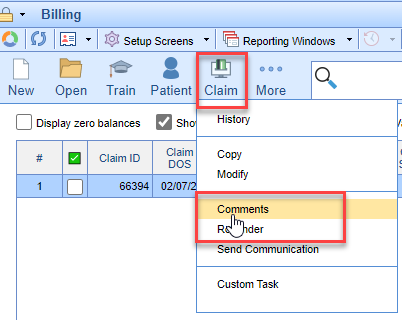
- Click "+" to Add Comment or the pencil icon to Edit Comments:
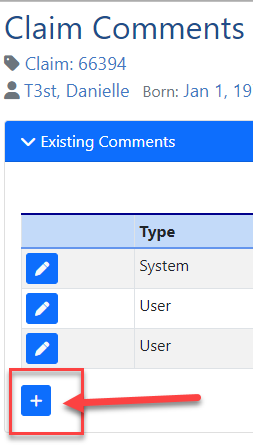
- Add Comment: Use Default Comments, Biller Action, Followup Date, Assigned To, Biller Action Completed, and Include Claim Comment in Statement options as needed. Then Save.
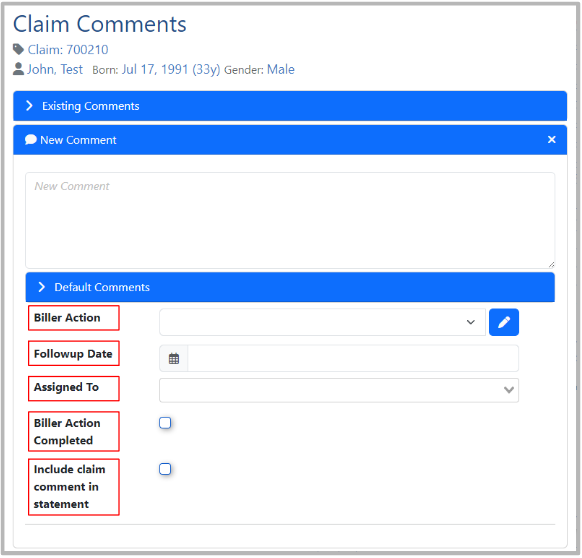
Key items when creating a Claim Comment for Billing needs:
Default Comments may be utilized to store specific phrasing used often. These can be added to a particular Claim or Patient Comment and edited to save from having to type it out each time.
Biller Action is used to document any follow-up needed by billing. This will be used for reporting as well as tracking and is especially helpful when working on aged receivables.
Followup Date Set the date that a biller should follow up if this claim is not resolved. This is an alert of the date the action needs to be taken.
Assigned To is used to identify who the follow-up is assigned to.
Biller Action Completed is used to record that a biller action (Adjustment Taken, Appeal Submitted, etc.) was taken for future reporting on Biller Productivity.
Include Claim Comment in Statement Allows the comment to be printed in the Patient Statement as a detailed line underneath the specific claim it's associated with.
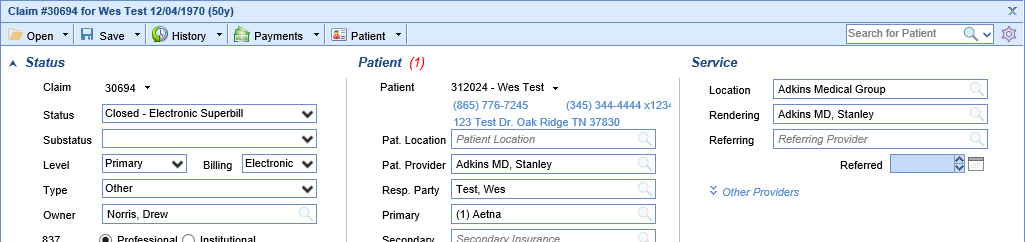
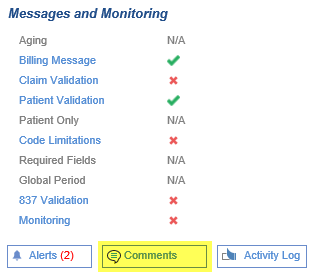 You can also utilize the Claim Comment from the toolbar:
You can also utilize the Claim Comment from the toolbar: