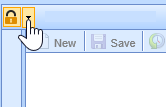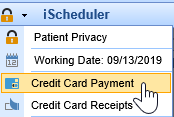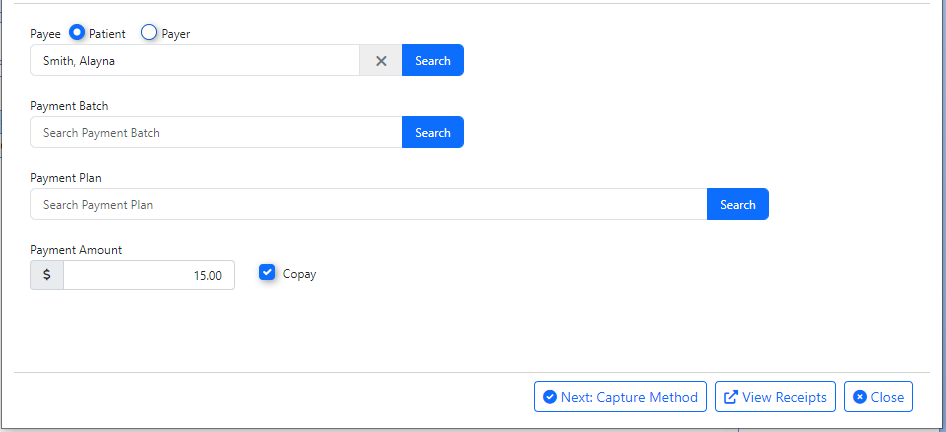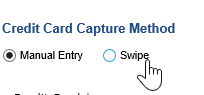To collect and run a credit card payment with the PaySimple Credit Card Processing, follow the step-by-step guide or watch the short video below.
Watch the Video
Step-By-Step Instructions
- Open the Credit Card Payment screen from the dropdown arrrow in the upper left corner.
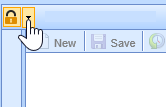
- Choose the Credit Card Payment option.
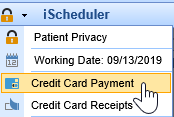
- For a patient payment, select the patient, payment amount, and then click the "Copay" button for a patient copay. For a general payment, leave this box unchecked.
- For a payment plan, select the plan from the "Payment Plan" search option or create one by searching for a payment plan, and then selecting "New". If this is a Payer payment, select the Payer option.
Proceed to capture the payment.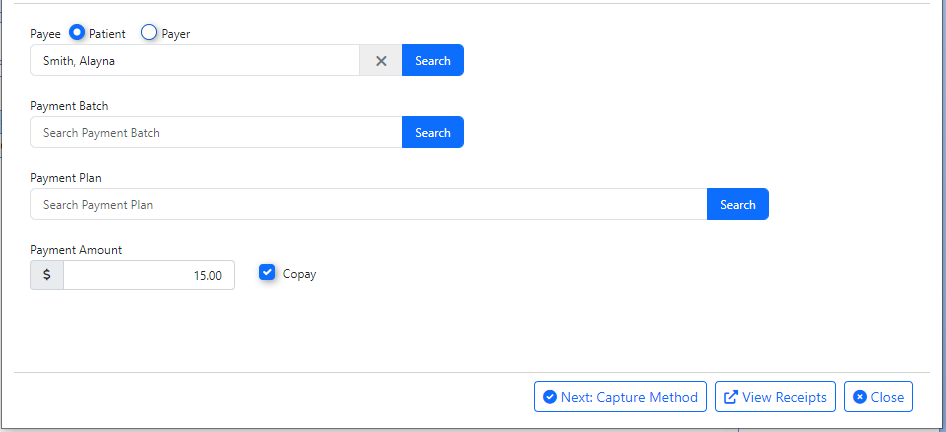
- If you have an integrated Swiper, choose the "Swipe" option. Otherwise, a card may be manually entered.
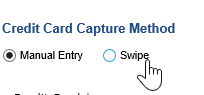
- Click "Submit Payment" to process the payment and print the receipt for the patient.