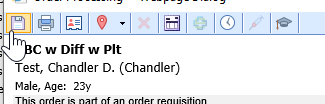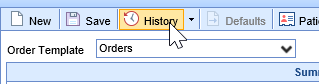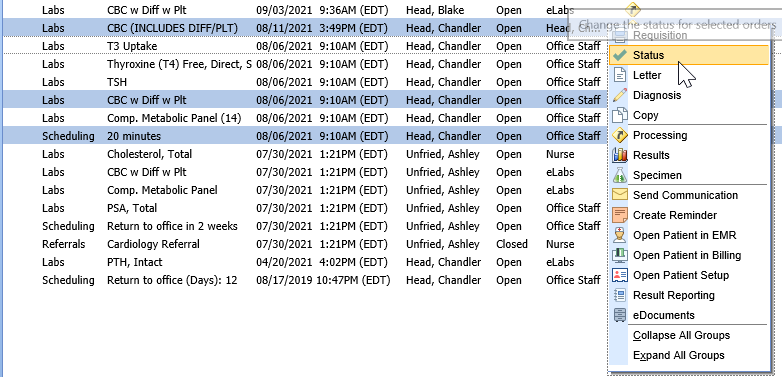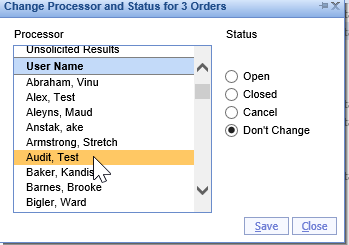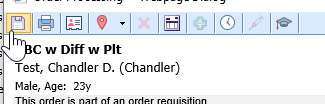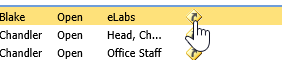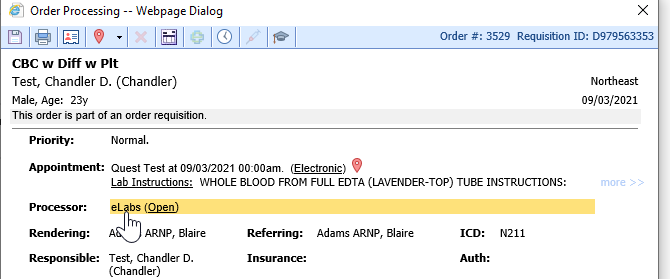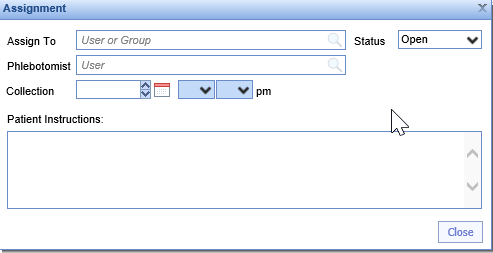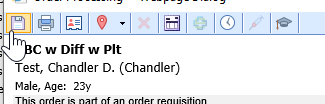The order status is used to determine the visibility of the order in the My Task - Orders, Open Orders list. There are three options for order status: Open, Closed, Cancelled. This article will describe the two ways to change the status of an order item within the Order Entry - History screen.
Steps to Complete (Right Click Menu)
- After an order has been placed, navigate to the History of the Order Entry chart tab within the patient's chart.
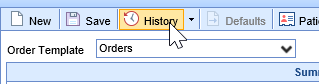
- From the list, you can either select and right-click over a single order or select multiple orders at once by using SHIFT+Click and/or CTRL+Click.
- Right-click over the selected order(s), Select Status
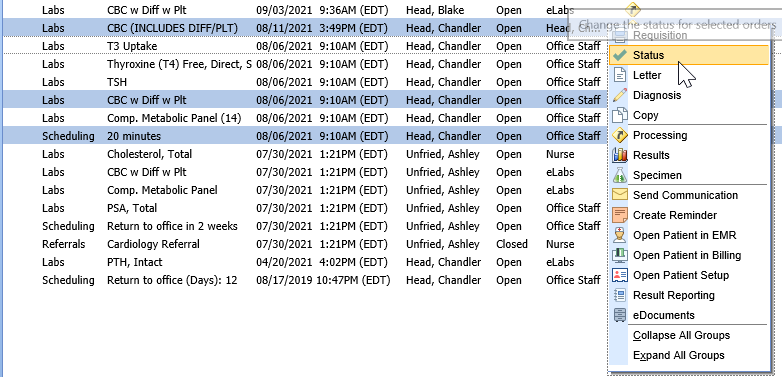
- From here, use the radio buttons to change the status. You may also change the status of the selected order(s) from this screen.
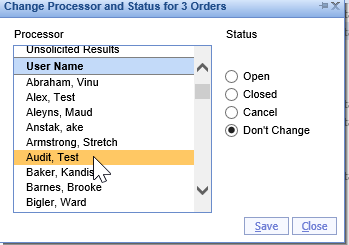
- Save
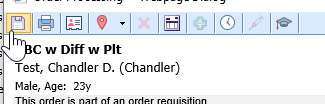
Steps to Complete (Processing Window)
- After an order has been placed, navigate to the History of the Order Entry chart tab within the patient's chart.

- From here, locate the order.
- Select the Processing Window icon from the list.
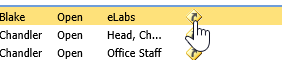
- Within the processing window, select Processor
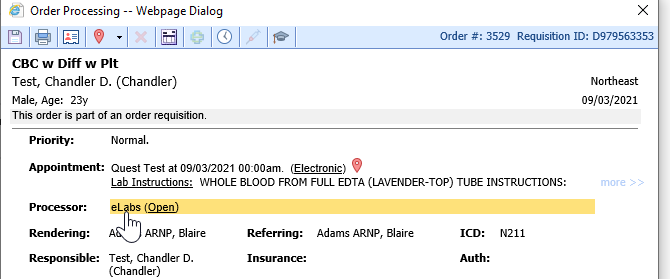
- This will open a separate window where the Status can be changed via the dropdown.
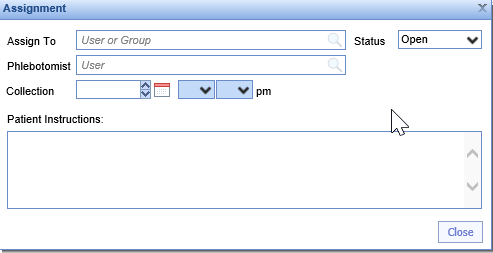
- Save