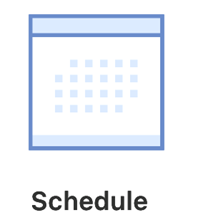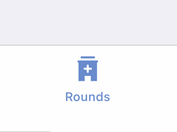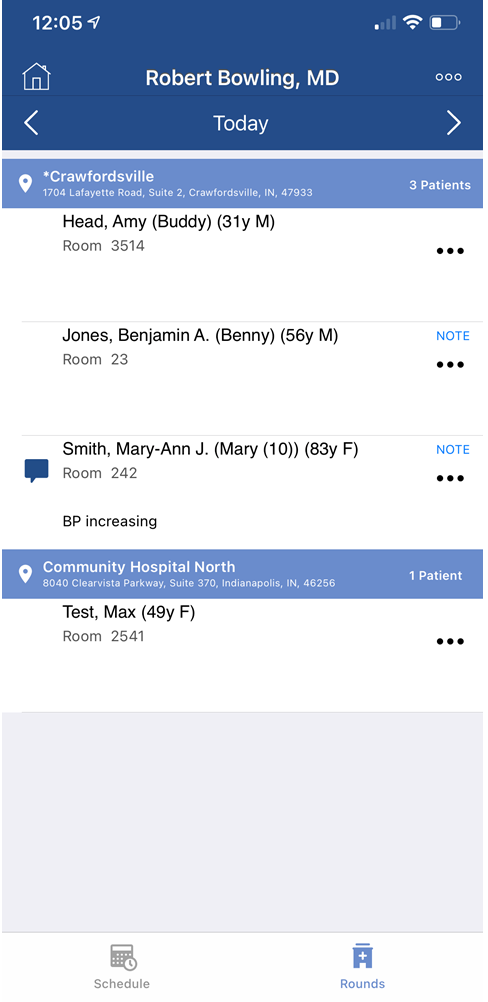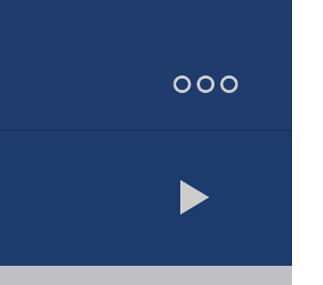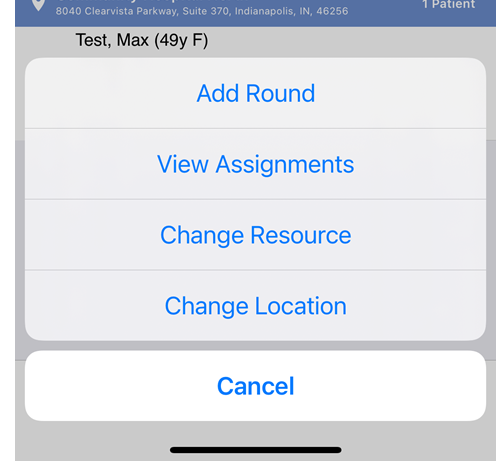The Hospital Rounds List in the OfficeEMR Mobile application will allow a user to quickly view all patients assigned to the hospital rounding schedule. Users can choose to see
Steps to view the Hospital Rounds list
- Tap the Schedule icon on the home screen.
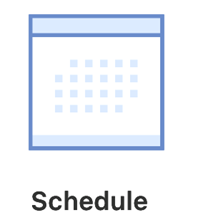
- Tap the Rounds icon from the toolbar.
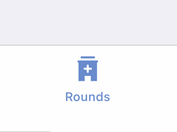
- Based on your user's default resource, you will see a list of patients that you are scheduled to round on.
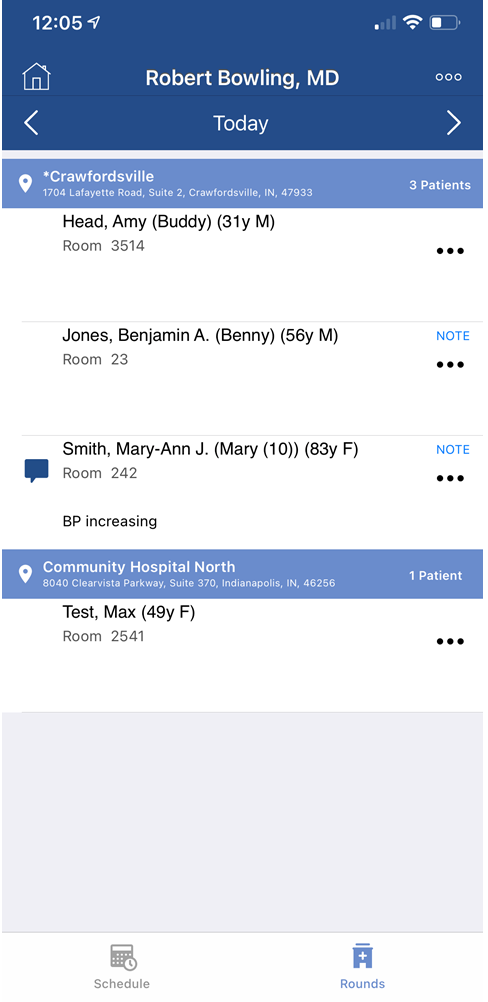
Steps to Change the Resource or Location
- To change the resource you are looking at, tap the ... icon in the upper right.
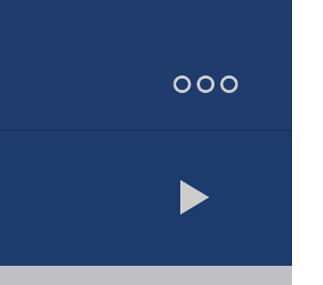
- Click the Change Resource or Change Location option.
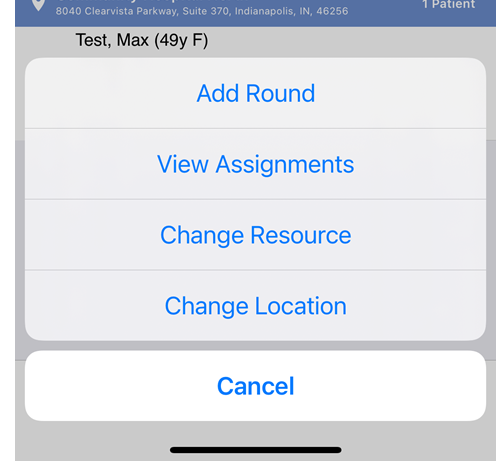
- Select the resource or location from the list that you would like to view. Patients assigned to either that location or resource will now be displayed.
Workflow Note:
When a patient is added to the Hospital Rounding schedule, different practices may dictate how that patient round is managed. For example, some practices may specifically assign a Resource to the round - this is commonly done when a specific provider needs to see a specific patient when rounding. Other practices may just simply assign the patient to the location. Then, they will assign their providers to go to specific locations on a given day and round on any patient at that location.
Hospital Round List Details
For each patient round displayed in the list, the following details will be shown:
- Patient Last Name, Patient First Name, Patient Middle Initial (Age Gender)
- Room Number
- Comment
- A Note indicator will display if a SOAP Note has ever been saved for this patient. This may be a good indication if you have ever seen the patient in the practice or not.
- A Completed indicator will display in green if an appointment has a charge (superbill) linked to it or the round has been manually marked as Completed for that day.