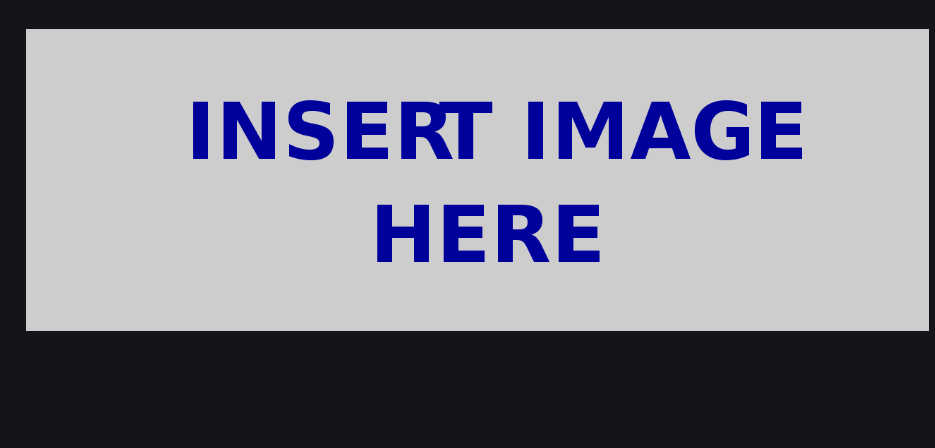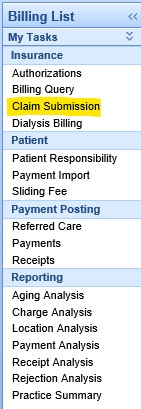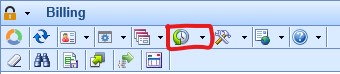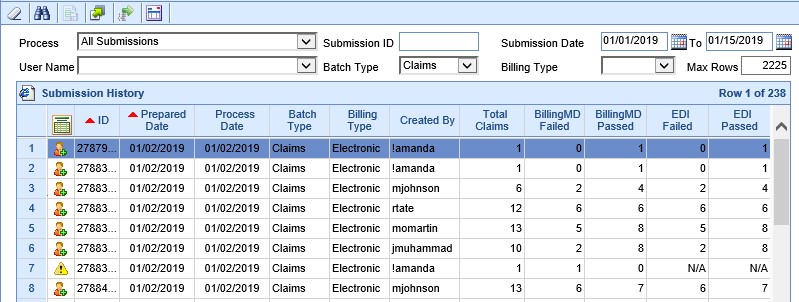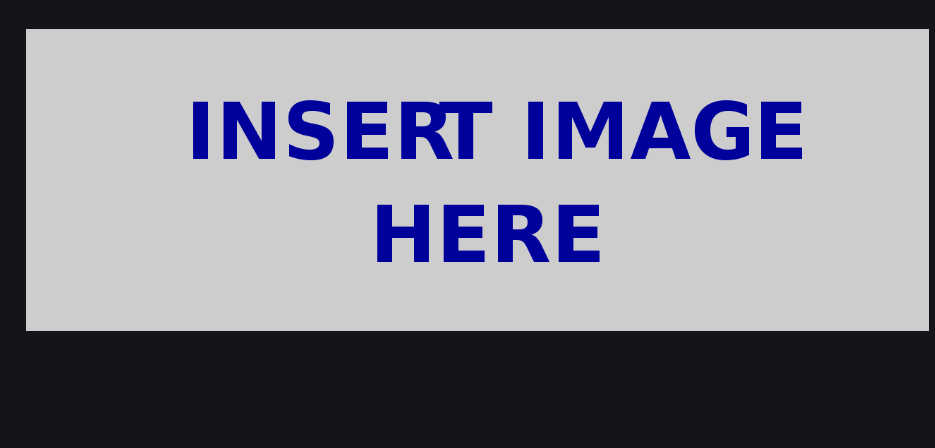The Claim Submission History screen will show previously submitted claim and statement batches, and whether or not they have been picked up by the clearinghouse or statement vendor.
- From within the Billing Module, select Claim Submission from the Navigation Pane.
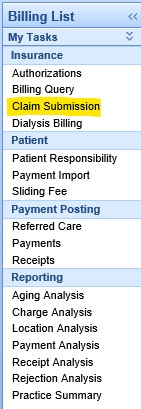
- Click on the History button on the toolbar to change from Submission Summary to Submission History.
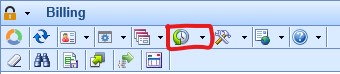
- Enter a date range in the Submission Date fields. If you want to narrow down the search, you can select either the Batch Type (claims, extract, statements) or Billing Type (paper or electronic). You may want to increase the Max Rows prior to searching. Click the Binoculars icon to search.

- A list of batches (based on your search criteria) will be displayed. If any of the fields read N/A, the batch has not yet been picked up by the clearinghouse or statement vendor.
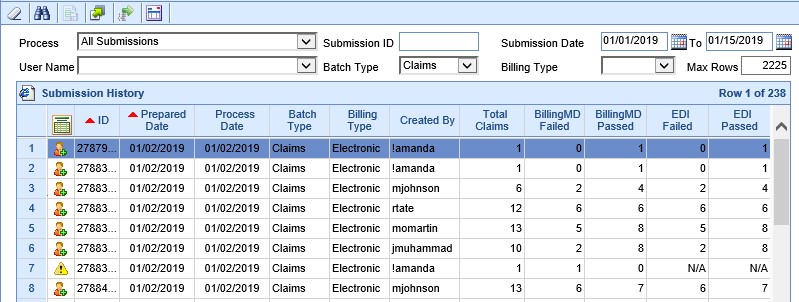
- Each of the icons on the left mean a different thing:

Awaiting payer response to claim submission 
Payer has responded to claim submission 
HCFA Forms have been printed 
Submission was in error 
Statements have been sent (electronically to statement vendor) 
Statements have been printed - Click the Pad/Pencil icon to switch back to the Submission Summary screen to view unsubmitted batches.