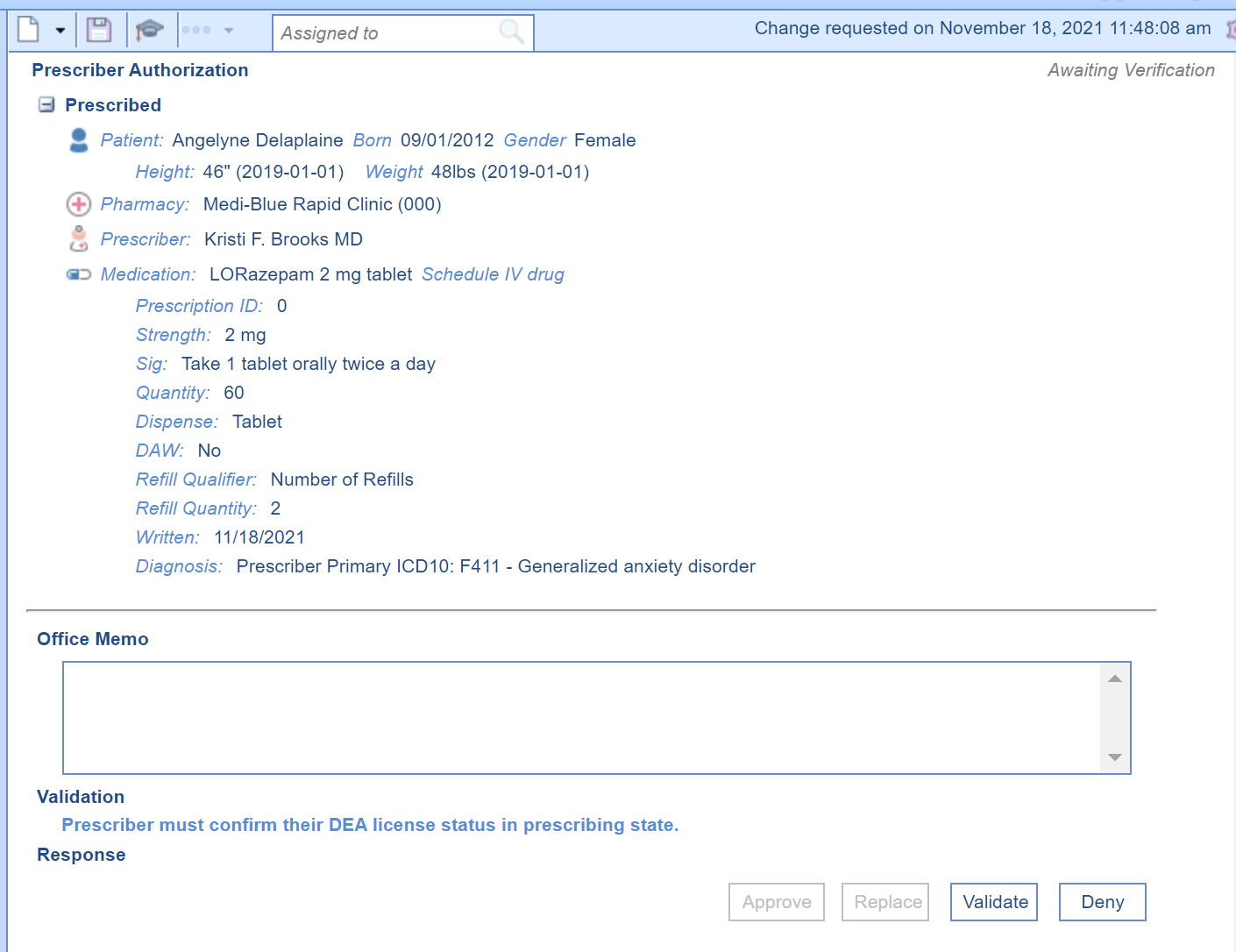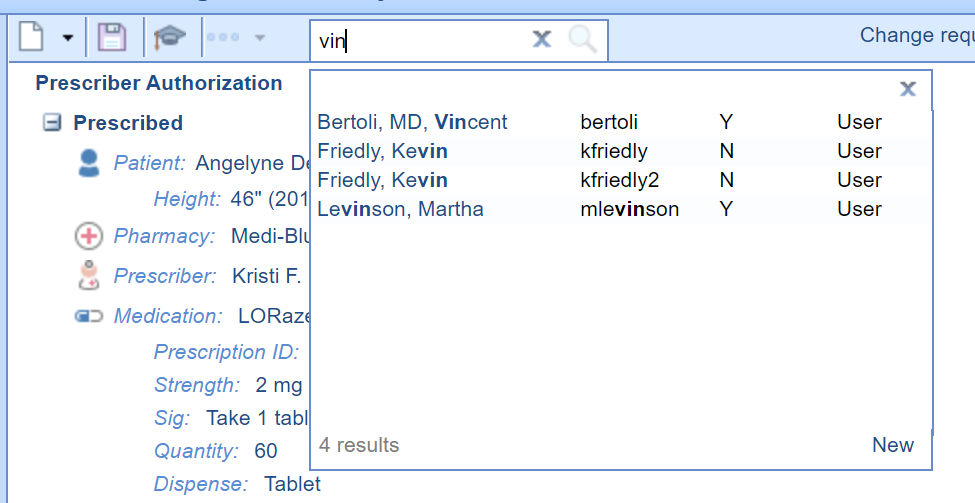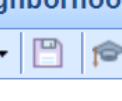For users that manage the Prescription Changes task list at any level, you may find it necessary to change the owner of a change request. You may do this because you need more information from a colleague, or you may just be assigning an unsolicited change request to its rightful owner. No matter the reason, use the steps below to change the owner of a change request.
Please note, making this change will put the request into the 'My Assigned' queue for the user/user group you send it to.
Steps to change or remove the owner of a change request
- After selecting the change request from the list on the left, you will see all the details of the request.
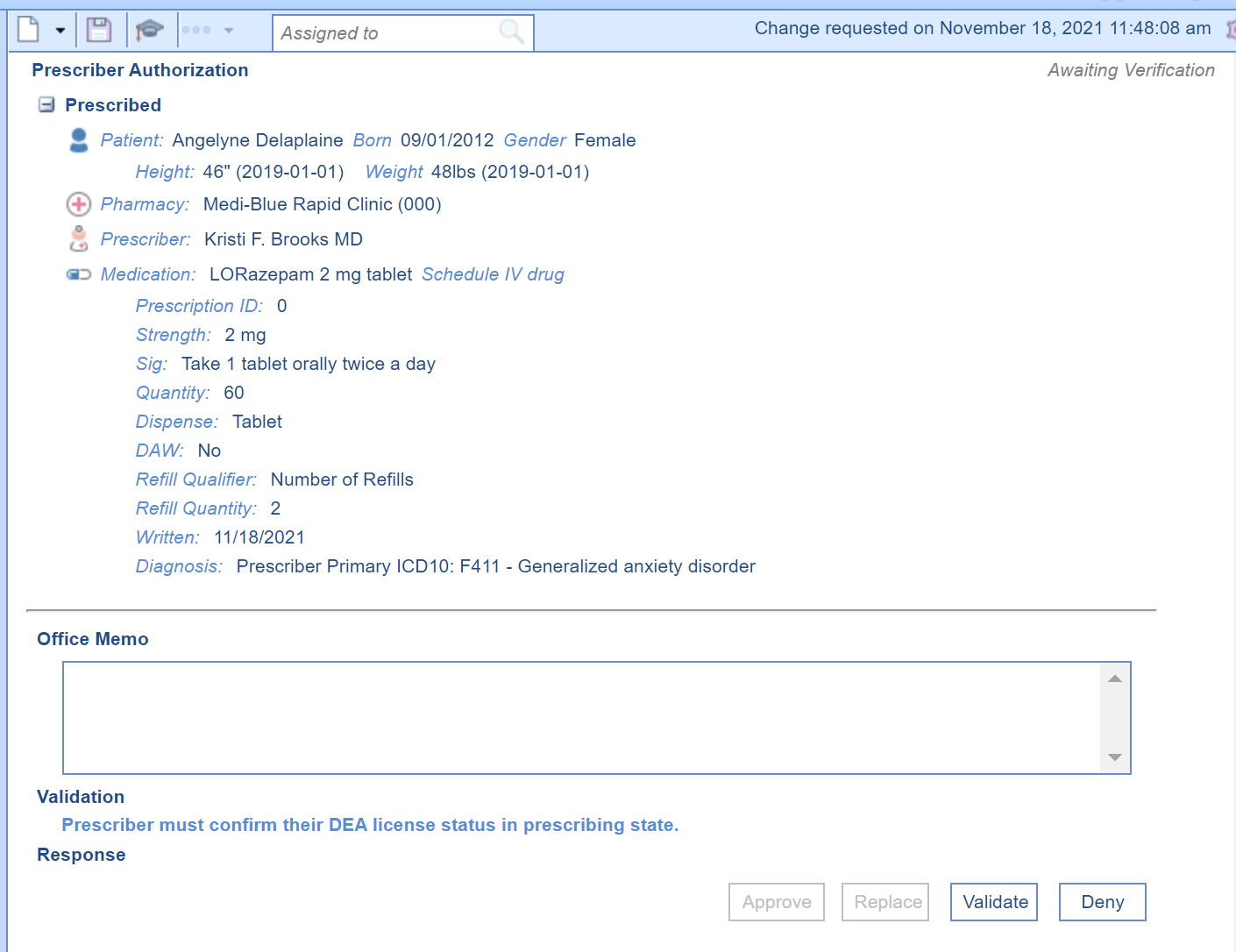
- To change the owner, put your cursor in the search box and begin typing the name of the user you want to assign the request to. Once found, select the user's name. Please note, to remove all owners from the request, click the X to clear out the owner.
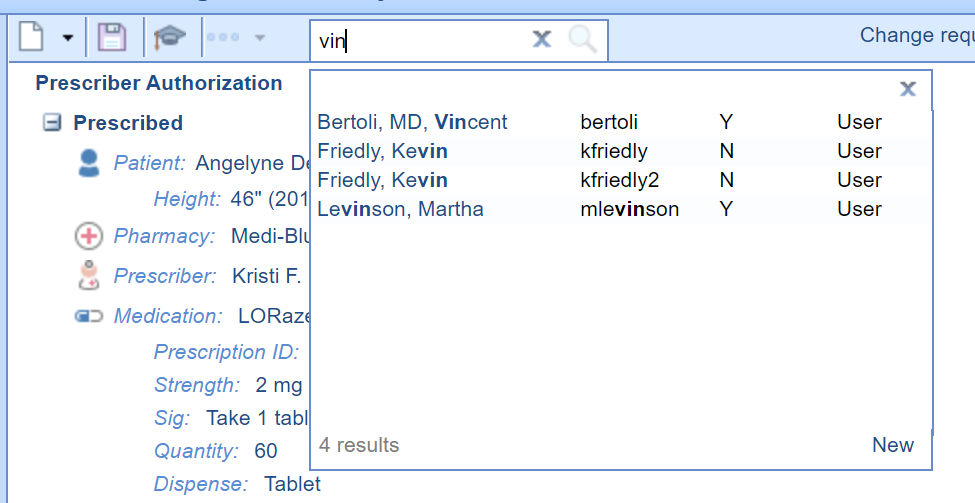
- Click Save.
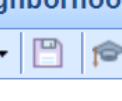
Success!
This request will now be available in that user's My Assigned queue.