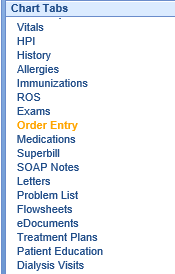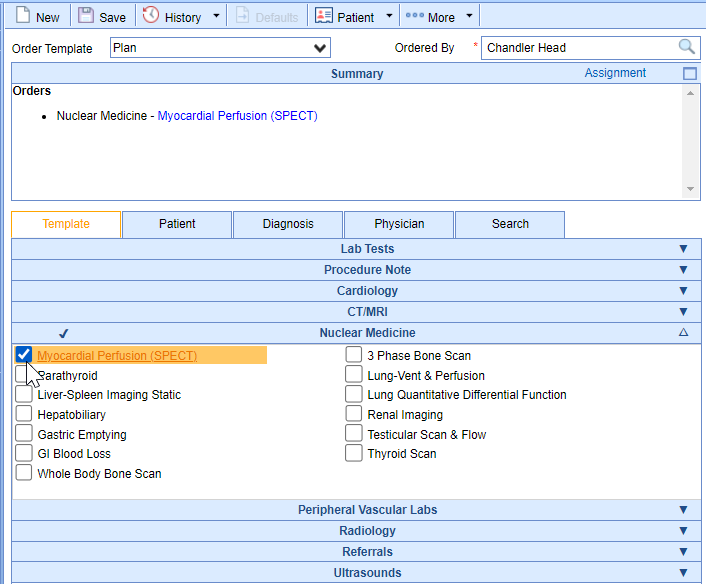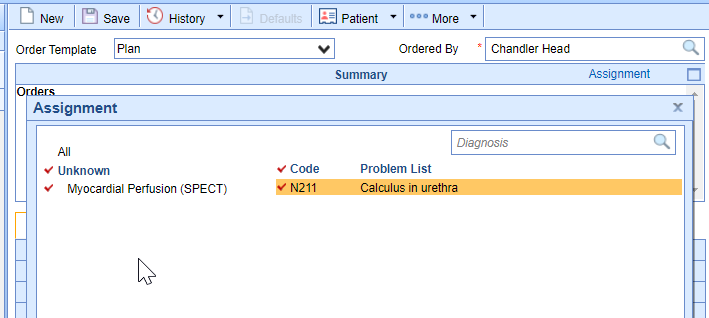When you initially navigate to the order entry chart tab, you will need to place an order using one of the following tabs: Template, Patient, Diagnosis, Physician, or Search. This is where ancillary medical staff or providers will enter their patient encounter orders. This article will explain the steps to successfully place an order.
Steps To Complete
- Select a patient in the EMR from the Office Schedule
- Navigate to the Order Entry chart tab.
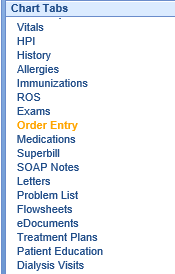
- Using one of the available tabs (explained above), Select an order item.
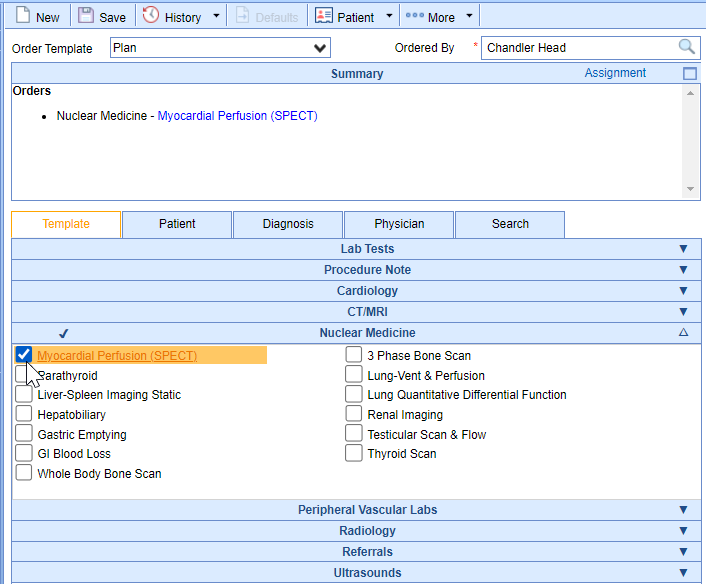
- Complete the Order Fulfillment Details (if applicable) / Modify the order details with the Summary Item Edit
- Select Save from the toolbar
- Select the order & assign diagnoses from the available ICD10 codes from the existing problem list or search for them in the available field. See the Assignment Window article for further details on this screen.
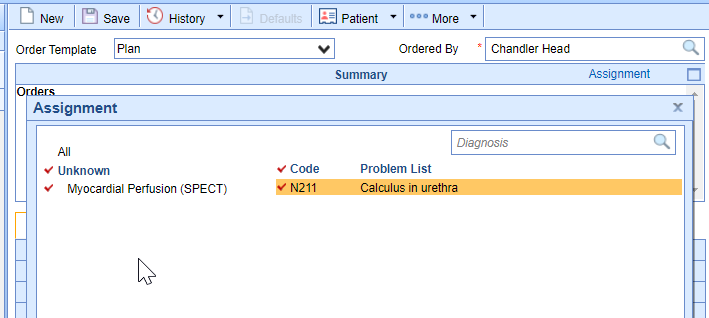
- Select Save from the bottom of the Assignment screen

- Order will be sent to the designated processors in their My Tasks - Orders queues.