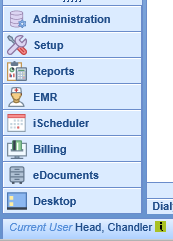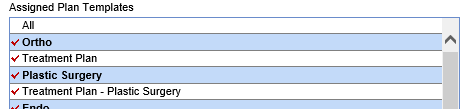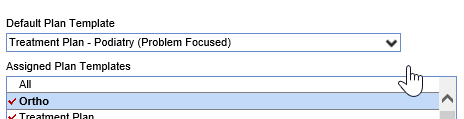The following steps will describe how to default a template for each chart tab available within the EMR.
Steps to Complete
- Log in to the application under a user with the appropriate privileges.
- Access to User Setup (new)
- Access to EMR - General - User Setup - {Template Chart Tab} - Will bring you to Orders for an example.
- Select your name from the bottom-left corner of the screen where it says "Current User"
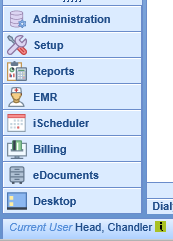 NOTE: If you are performing this on behalf of another user you will need to select their name from the left side under Users first.
NOTE: If you are performing this on behalf of another user you will need to select their name from the left side under Users first. - Along the right side of the user settings screen, there is a section titled Templates - New
- This section will hold the chart tab names as seen in the EMR.
- Each section will give the ability to default a template for the user and to add/remove access to additional templates.
- Select the Chart Tab
- A list of available templates will be shown by template category and a drop-down at the top to set the Default Template
- The templates the user already has access to are marked with a Red Check Mark
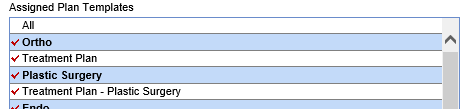
- The default template will be set using the drop-down.
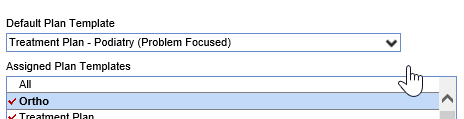
- The templates the user already has access to are marked with a Red Check Mark