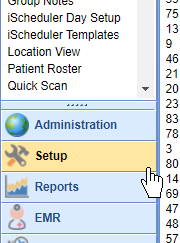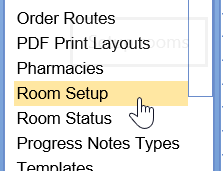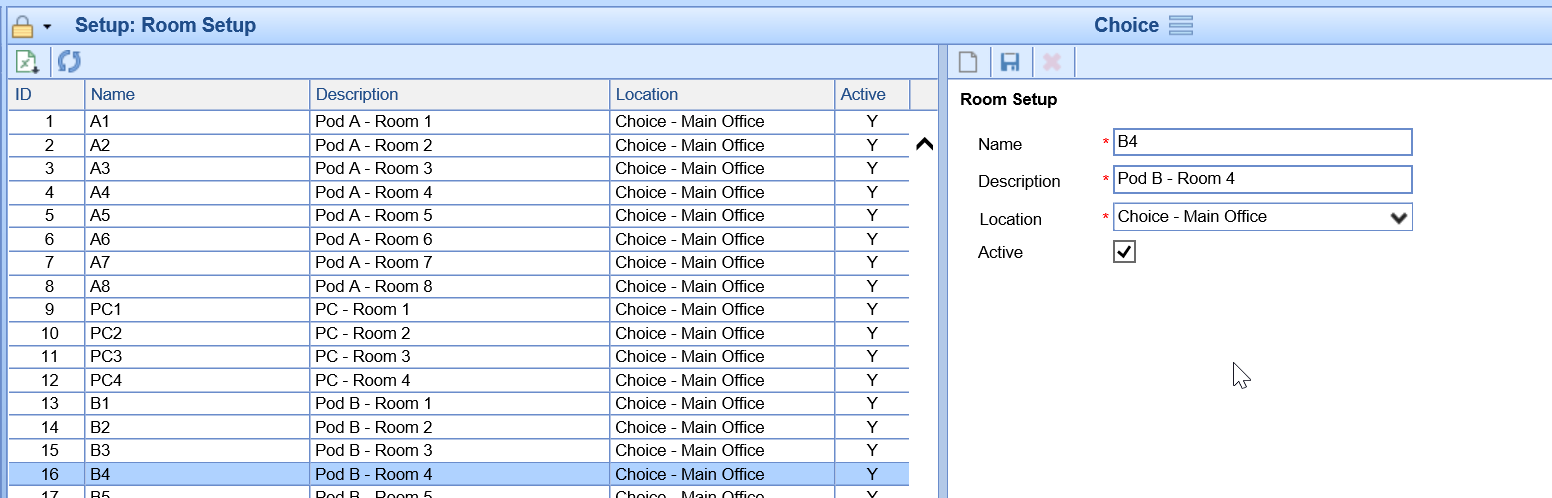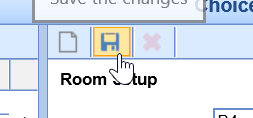The Room Setup tab is used to determine which rooms exist at a practice so that a patient can be assigned to a room in the EMR.
The list of rooms is customized for your practice. This article will explain how to add new rooms to the application along with the associated features available.
Add a New Room
To add a new room the application, follow these steps:
- Open the Setup portal
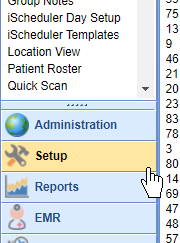
- Select Room Setup from the setup list under the EMR Setup section.
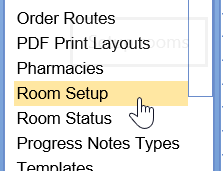
- Enter the Room details in the work area on the right
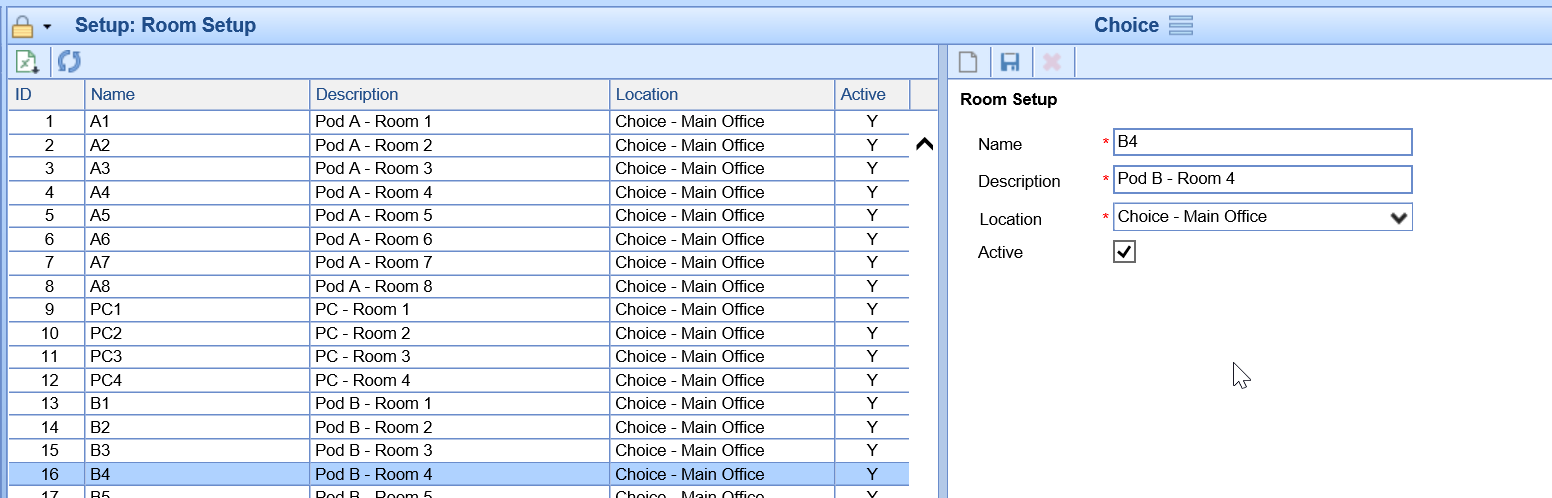
- Click Save
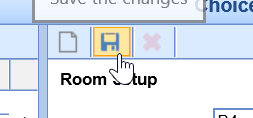
Room Setup Values
There are several settings and values related to a room that determines when a room can be selected and how it displays.
| Value | Example | How it is used |
|---|---|---|
| Name | Room 3 | The name of the room. |
| Description | Room 3 - Pod B | A more descriptive name of the room. |
| Location | South Office | This produces a list of service location where appointments can be scheduled. When a patient is scheduled a specific location, the list of rooms will be filtered by this. |
| Color | Light Red | Used to define how appointments show up in iScheduler. The following settings may be used: |