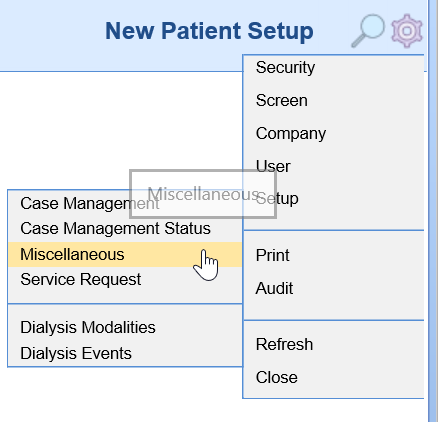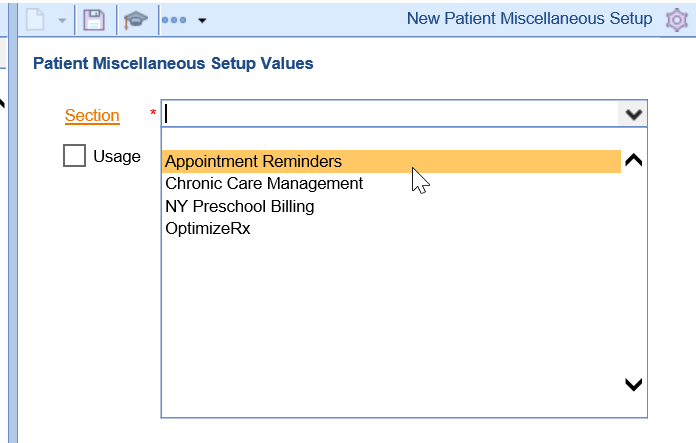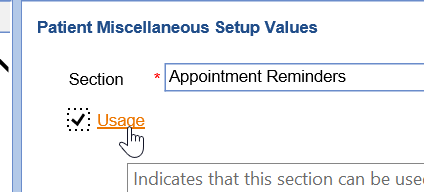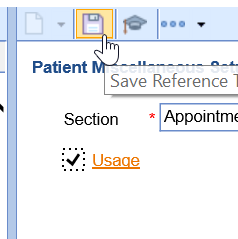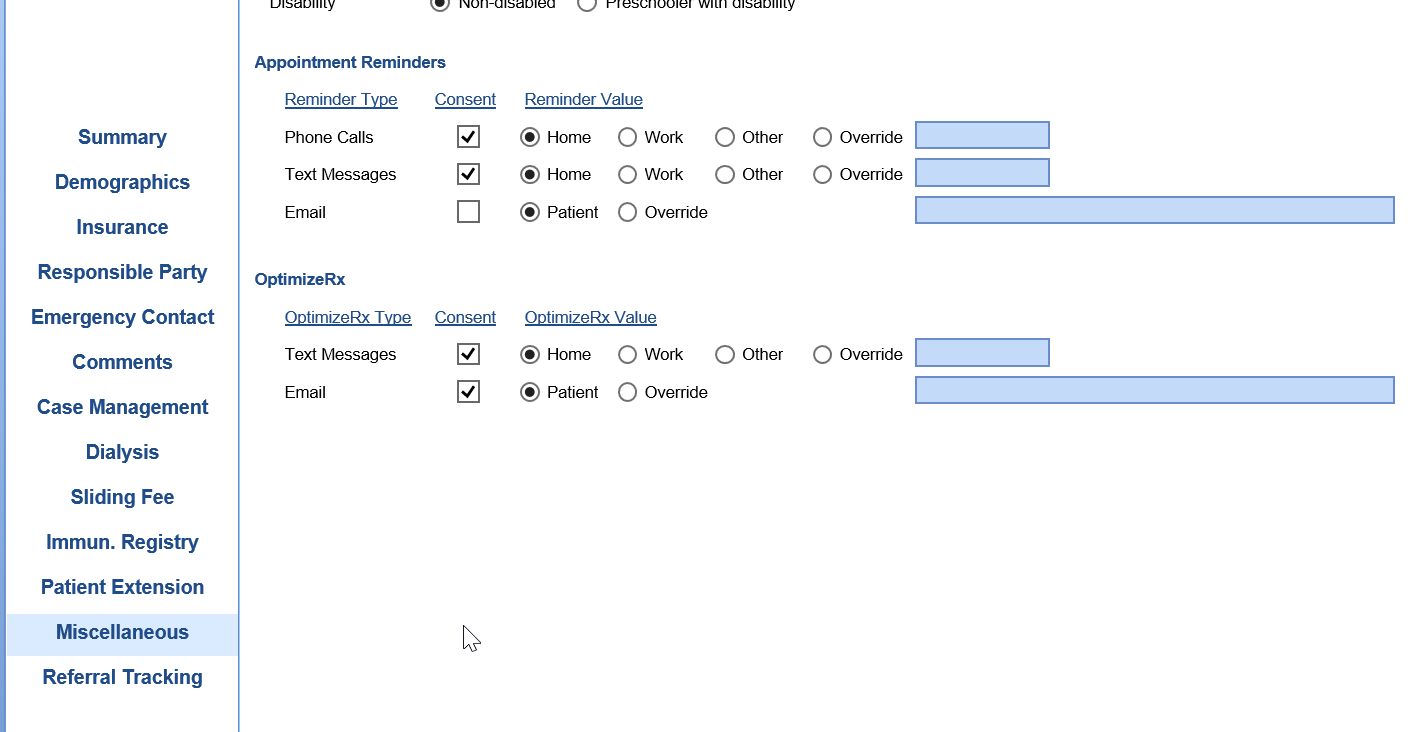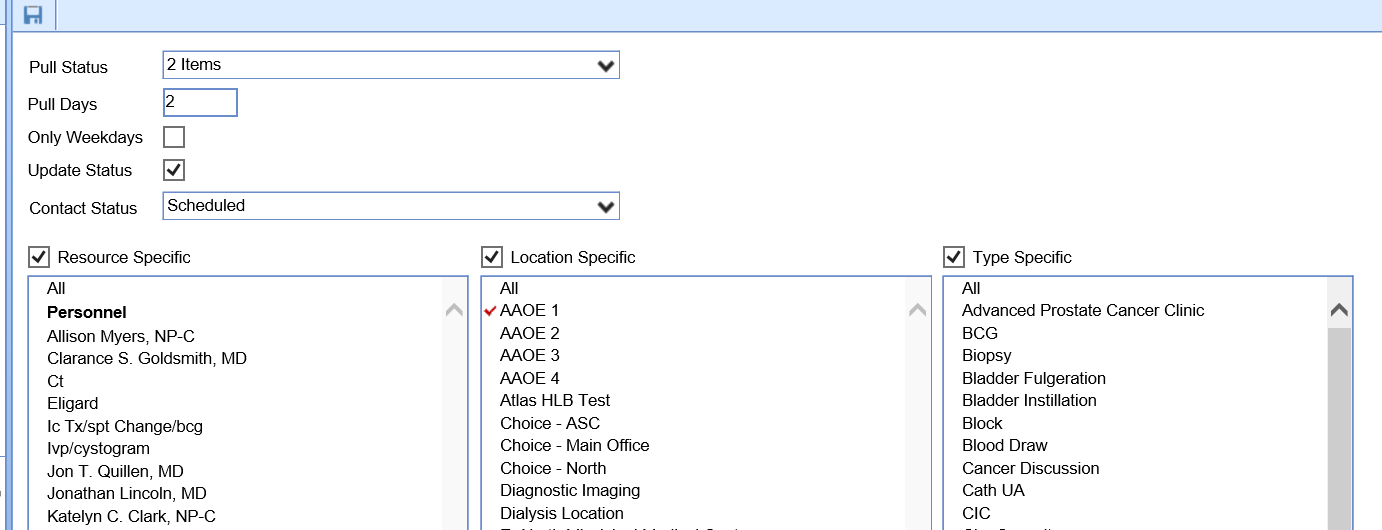Sign-Up
The first step is to sign-up for Automated Appointment Reminders: https://isalushealthcare.com/services/
Configure Reminder Rules with Inphonite
Once you sign-up, you will be contacted by our Appointment Reminder partner, Inphonite. They will work with you to configure the solution. They will help customize the message, determine dates and times of reminders, etc...
Configure Reminder Rules with iSalus
Once you have setup the rules with Inphonite, the next step is to configure our application.
Products
In order to have a product activated, the practice must request this from iSalus by contacting our support team.
The support team will need to activate the following product:
- Global Call Reminders
Roles
The following screens need to be assigned to administrators:
- Practice - Global Call Reminders > Setup > Call Reminder Setup
The following screens need to be assigned to users that should update individual patient preferences:
- Practice - General > Setup > Patient Portal Miscellaneous
Screen
The following screen must be added to the Miscellaneous portal:
- Navigate to Setup > Patients
- Click the Gear icon
- Select Setup > Miscellaneous
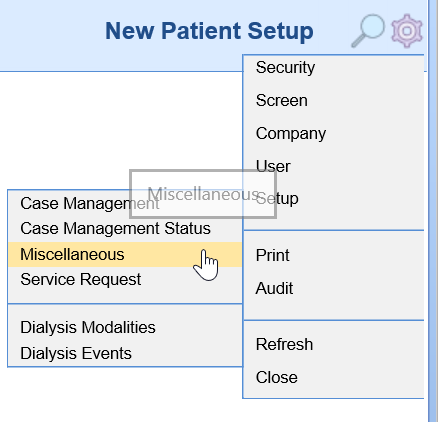
- Select Appointment Reminders from the Section dropdown
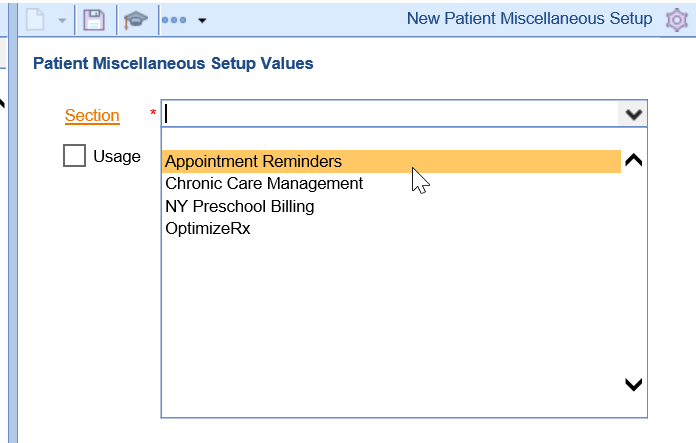
- Click the Usage checkbox
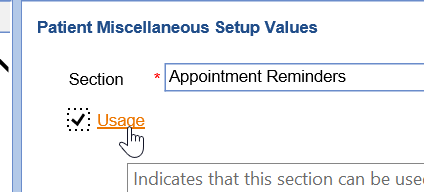
- Click Save
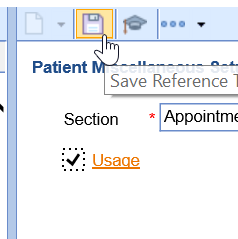
- The Appointment Reminders section should now be accessible in the Patient Setup screen under the Miscellaneous tab.
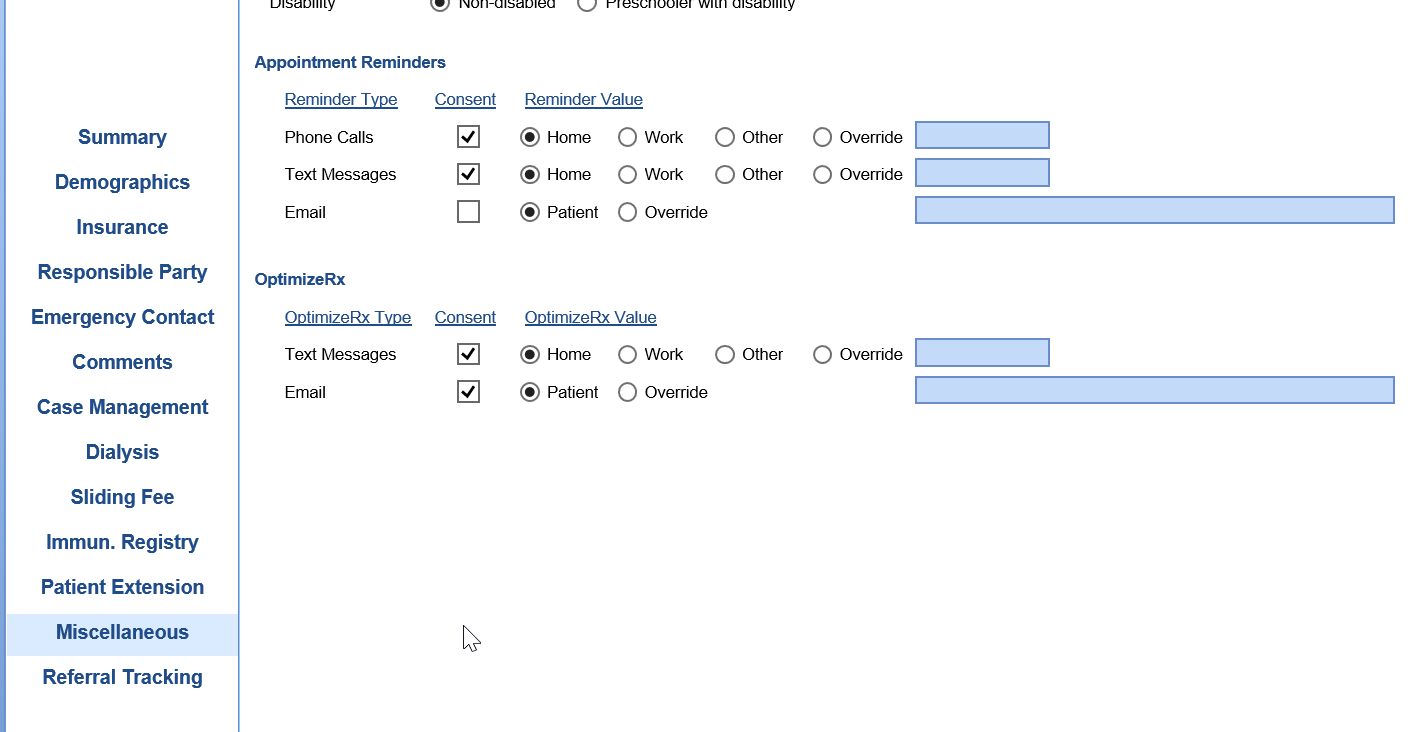
Company Settings
The following company settings can be configured:
- Company Setting: Automated Reminder Text Consent
- Company Setting: Automated Reminder Phone Consent
- Company Setting: Automated Reminder Email Consent
Pro Tip: Want to apply these new settings to all EXISTING patients? Ask iSalus to update this for you.
Call Reminder Rules Setup
The Automated Appointment Reminder integration allows you to configure exactly what types of appointments receive reminder, how many days in advance reminders are sent, and more.
- Navigate to Setup > Call Reminder
- Update the settings viewed on the screen to meet your desired preferences
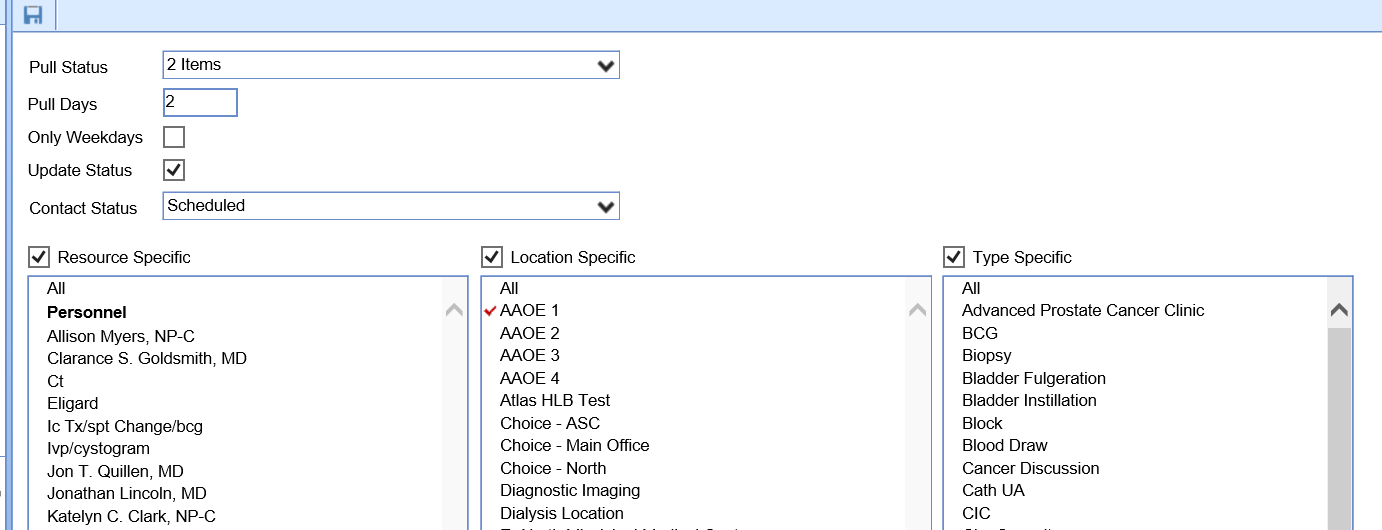
- Click Save
Screen Options
- Pull Status: This is the list of appointment statuses that new reminders should be created for on a nightly basis.
- Pull Days: This will dictate how many days in advance of an appointment a patient receives a reminder. If you worked with Inphonite to configure your rules to contact the patient multiple times, this should line up with their very first reminder.
- Only Weekdays: This will indicate that patients should only be contacted on weekdays. Therefore, no reminder file will be created on the weekends.
- Update Status: This indicates that patient responses can update the appointment status for a patient. The application supports two types of patient initiated response:
- Confirmed: If a patient confirms and appointment via the reminder, the appointment status will be set to Confirmed.
- Cancelled: If a patient cancels a appointment via the reminder, the appointment status will be set to Cancelled. This can be turned off via Inphonite so that patients do not have this option.
- Contact Status: When a reminder is sent, the system will update the appointment status to the selected status. Many practices will create a status like "Reminder Sent" to indicate that the reminder was sent but has not yet been responded to.
- Resources: This will allow a practice to control which resources have appointment reminders delivered.
- Resource Specific: If this box is checked, you must determine which resources we should create a reminder for. If deselected, all patients on that resource's schedule will have a reminder generated (unless other rules dictate that they should not).
- Locations: This will allow a practice to control which service location have appointment reminders delivered.
- Location Specific: If this box is checked, you must determine which locations we should create a reminder for. If deselected, all patients scheduled at that location will have a reminder generated (unless other rules dictate that they should not).
- Type (Appointment Type): This will allow a practice to control which appointment types have appointment reminders delivered.
- Type Specific: If this box is checked, you must determine which appointment types we should create a reminder for. If deselected, all patients schedule with that appointment type will have a reminder generated (unless other rules dictate that they should not).