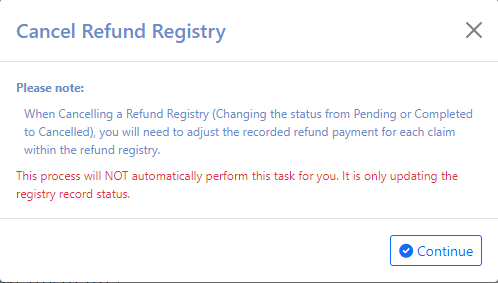In the Billing portal under Credit Balance, navigate to the toolbar under More select Refund Register Report. By default the pending refunds to be completed will be displayed. However this display can be changed under More > Change Display Settings, Search, or Advanced Search.
Double click on an entry to open a new window with details of the claim(s) for the refund and allow the update of the refund status, save a transaction number, payment method and payment type.

Fields
- ID: The identification number assigned to the transaction.
- Refundee: The responsible party that will be refunded.
- Status: Status of the refund or transfer: N/A, Pending, Completed, Cancelled
- Transaction #: The number assigned to the transaction which is typically the check number for the refund issued
- Date: The date of the transaction
- Payment Method: The payment method that will be associated with the transaction. Typically a check
- Amount: The dollar amount being refunded
- Payment Type: The payment type that will be associated with the transaction.
- Patient : The account number and name of the patient
- Contacts: Phone numbers and email information for patient
- Addresses: The address listed for the patient
- Claim Register Details:
- #: Checkbox indicating this claim is affected by the transaction
- ID: The system identification number for this transaction
- Claim: The claim number affected by this transaction
- Refundee: The responsible party that will be refunded.
- Payer Name: Name of the payer
- Amount: The dollar amount being refunded
- Payment Type: The payment type that will be associated with the transaction.
- Logging: The user name that created this transaction with the date and time of the transaction
- Save: Save changes
- Cancel Refund: This will change the status from Pending (or Completed) to Cancelled on the Refund Registry Report only. This will NOT remove the refund transactions on the claim itself. The user will need to go to the claim through the hyperlink on this screen to make those manual changes to the claim.
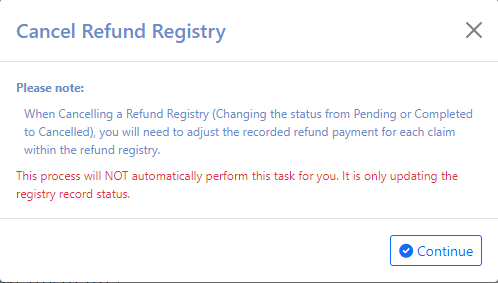 Close: Close screen without saving changes and return to previous screen
Close: Close screen without saving changes and return to previous screen