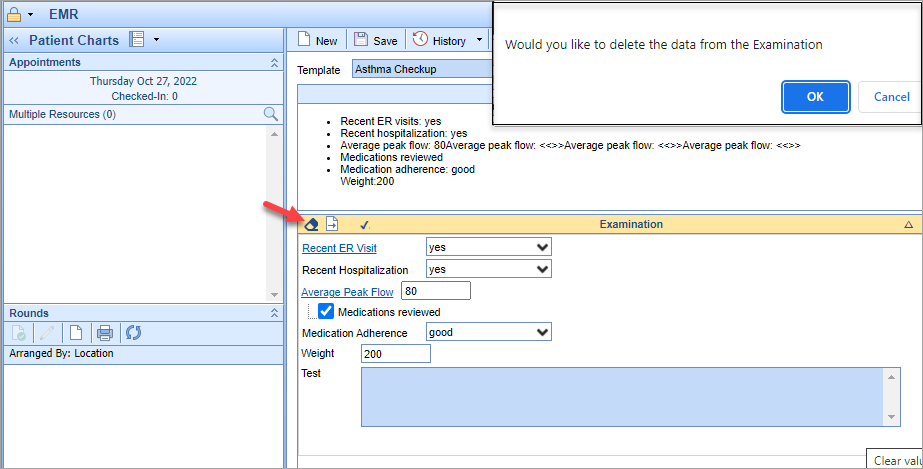Often times when utilizing either template defaults and/or copying forward a previous encounter via the timeline, there are entire sections or "bluebars" that are no longer pertinent to the current visit. The Blue Eraser seen within any chart tab (other than History) that utilizes templates can be used to clear an entire section of data at once. This allows users to quickly remove unnecessary data as opposed to removing each value individually.
THIS CAN NOT BE UNDONE
To recover data cleared unintentionally, it MUST be reentered by the practice user. You may use the Audit trail for the template to see the historic values.
Steps
- Within the patient chart, navigate the copied/previously completed template
- Once opened, notice the Blue Eraser on each section, bluebars with data are indicated with a checkmark
- To clear the section, simply select the Blue Eraser and confirm this is what you want to do in the pop-up
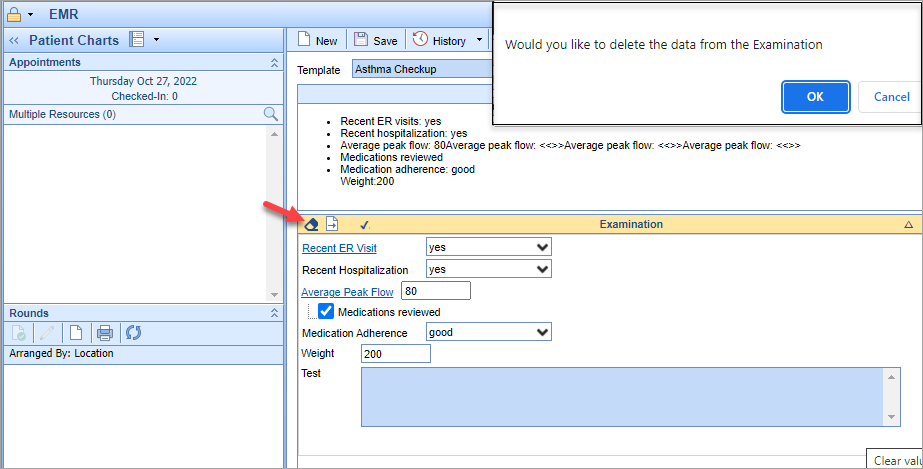
- Save