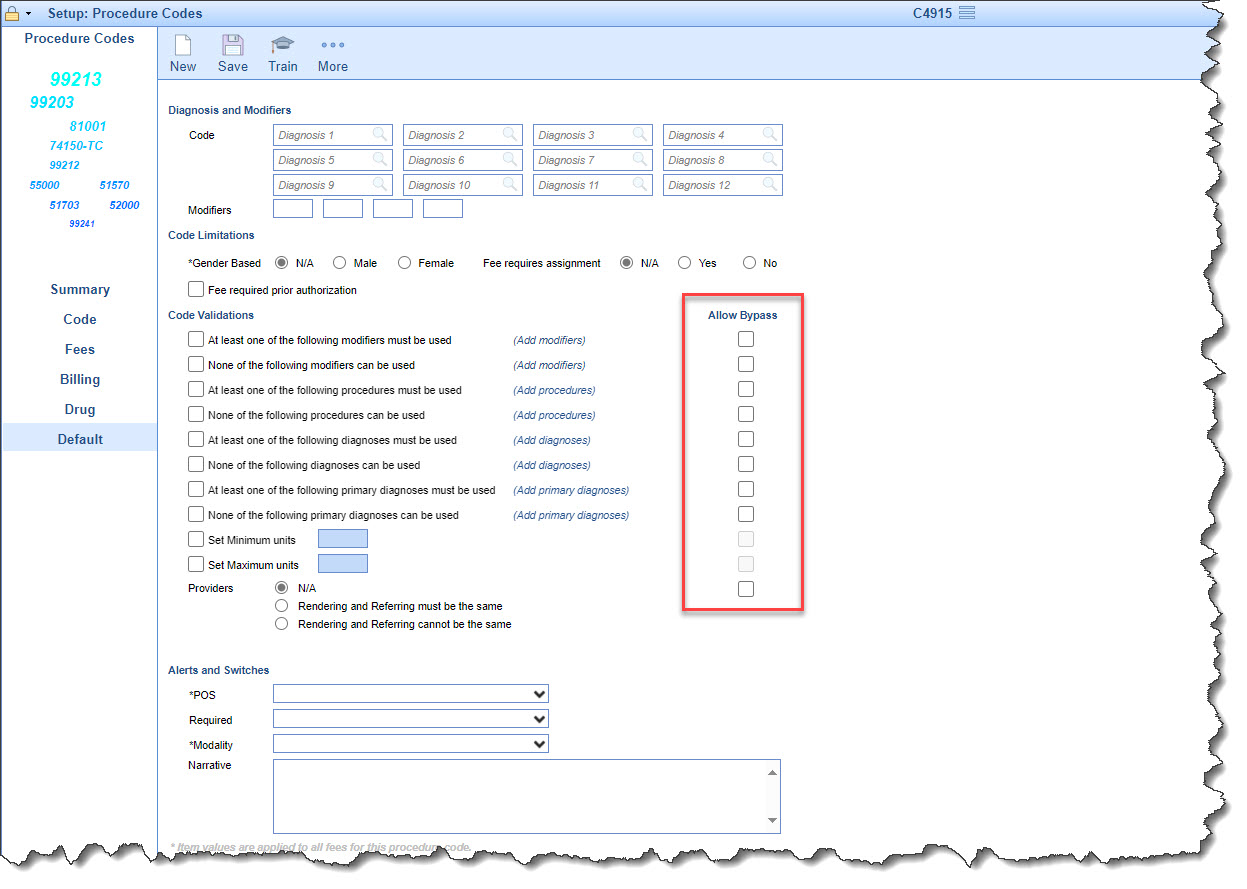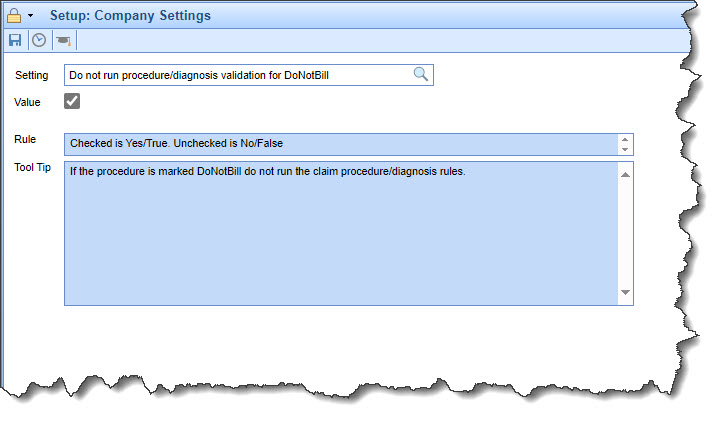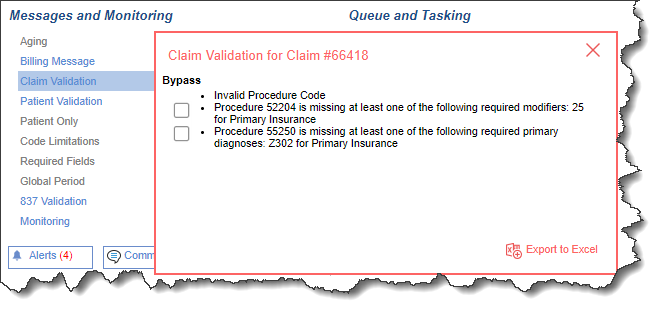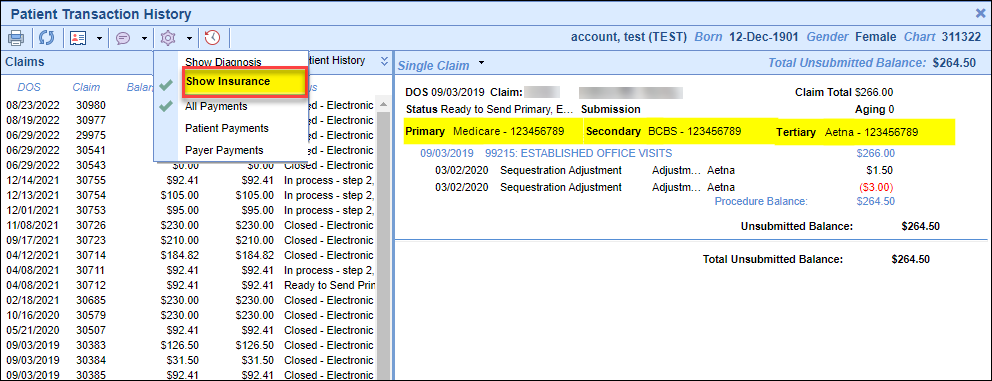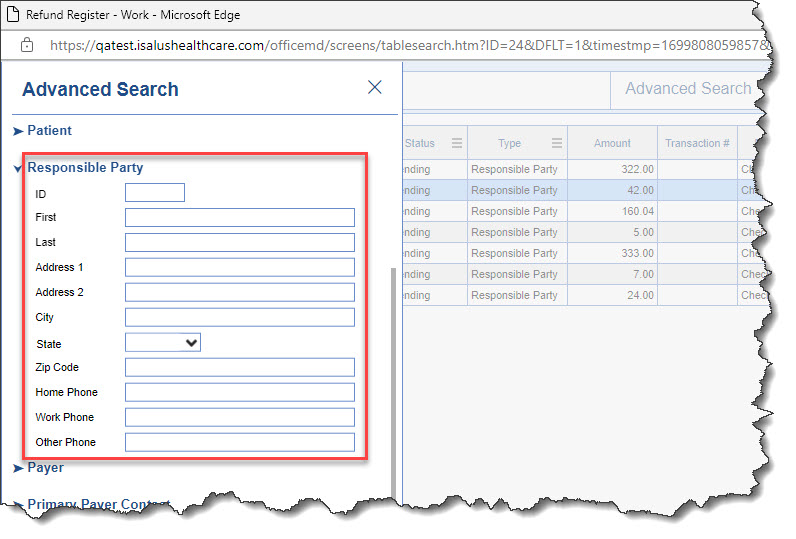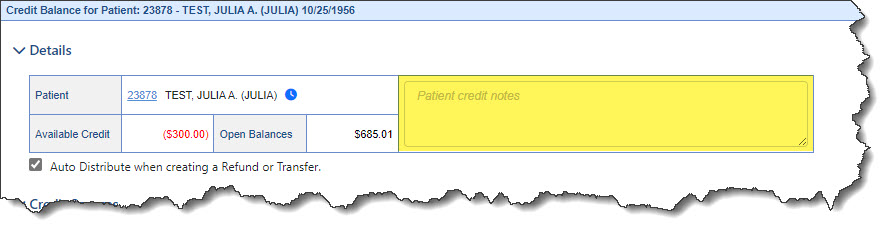Executive Summary
New Company Setting
| Credit Balance Screen |
New Features and Updates
General
My Tasks
- U16282 - Confirmed Appointment Status Update: A new enhancement to the appointment reminders will now allow appointments confirmed by the practice within the database (as opposed to being done from the reminder notification), to sync the confirmed status via the API and update the appointment in Updox. This will prevent another reminder from being sent to the patient if the settings within the reminder vendor are set to not send reminders after appointment confirmation.
Setup
Billing Setup: Procedure Codes
- U16185 - Procedure Code Setup Option to allow to bypass Code Validations: A new field within Setup: Procedure Codes has been added when adding/modifying a procedure code under Default > Code Validations. This new field named Allow Bypass has a checkbox next to all the code validation rules. When the new box is checked for a code validation rule, it will allow the rule to be bypassed on the claim screen so that claims can be processed without the need to make corrections based on the rule.
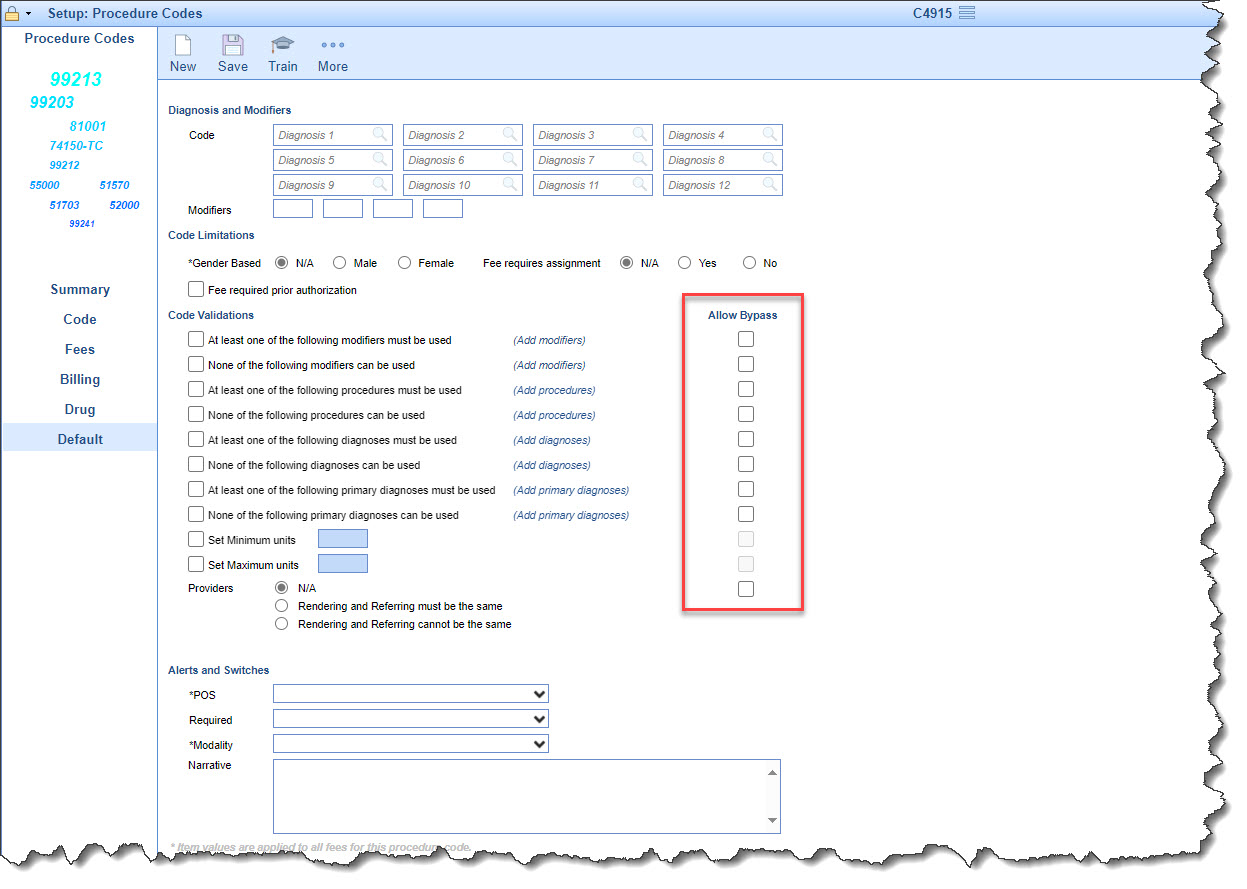
Company Settings
- U16171 - New Company Setting to Exclude Code Validations: A new company setting within Setup > Administrative Settings > Company Settings has been created to remove any procedure codes that have been flagged as Do Not Bill from code validations. When checked, Company Setting: Do not run procedure/diagnosis validation for DoNotBill will allow practices with any codes that have been marked as "Do Not Bill" to be excluded from any code validations that occur on the claim. More information about updating this company settings is available here.
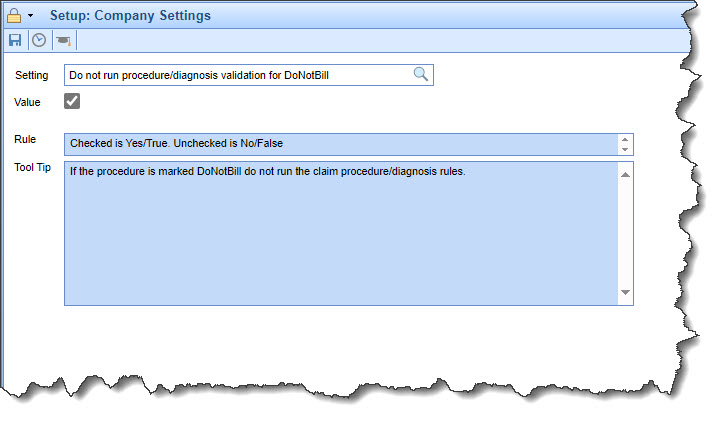
Billing
Claim Query
- U16186 - New Code Validation Rule
Bypass Message on claims:
This new enhancement will display a bypass option under Messages and Monitoring > Claim Validation (within the claim window) when the validation that is failing is based on a Code Validation Rule that has the Allow Bypass flag set. When the Bypass option is selected the Code Validation Rule will be ignored and allow the claim to proceed with being processed.
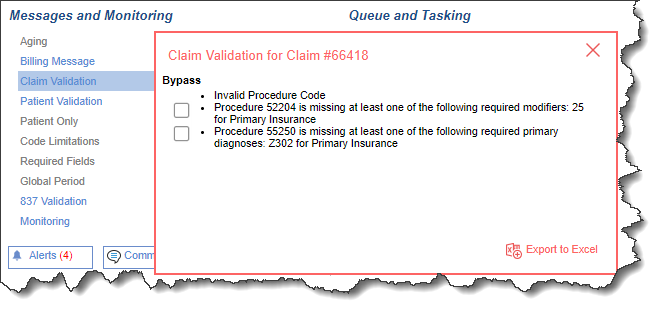
- U12022 - Show Insurance Member ID in Claim Details:
Added a new user setting called Show Insurance to the Patient Transaction History. When selected, it will display the Primary/Secondary/Tertiary insurance name and member ID (when applicable) within the claim history window.
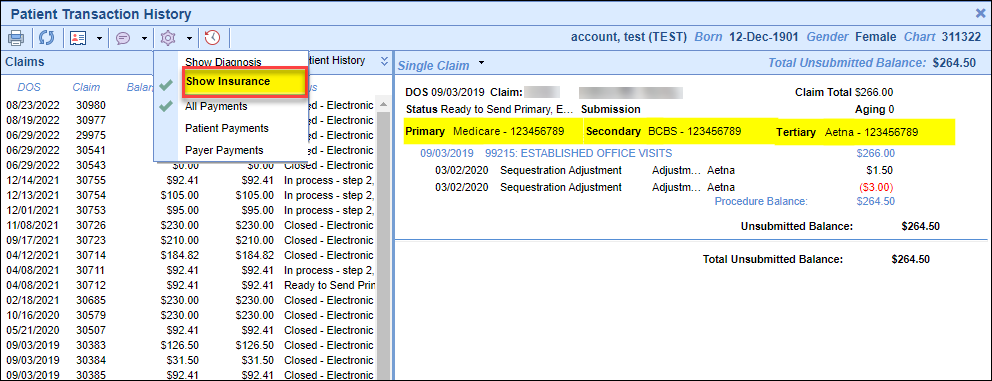
Payment Posting
- U15980 - Crossover Response to Add Insurance Aging Date to Secondary/Tertiary Payer:
When claims were being added to deposits (ERA or EOB), the Insurance Aging Date would not shift to the secondary/tertiary payer when the remit status was a crossover status.
Now, when a claim with a crossover remit status is added to a deposit, we will set the secondary/tertiary insurance aging date as the deposit date depending on the remittance status. For example:
- If the Remit Status = Processed as Primary, Forwarded to Additional Payer
- We will set the Deposit Date as the Ins 2 Aging date on the claim when the deposit is posted.
- If the Remit Status = Processed as Secondary, Forwarded to Additional Payer
- We will set the Deposit Date as the Ins 3 Aging date on the claim when the deposit is posted.
- We will set the Deposit Date as the Ins 3 Aging date on the claim when the deposit is posted.
- If the Remit Status = Processed as Primary, Forwarded to Additional Payer
- U16553 - Update Dollar Amount for Actions Amount field: Updated the Actions Amount control field (for claim refunds and transfers) to include decimals so that it is easier to recognize that it is a dollar amount. They are located under:
- Credit Balance -> Claim Credit Details -> Claim Refunds -> Actions Amount
- Credit Balance -> Claim Credit Details -> Claim Transfers -> Actions Amount
- U16663 - New Display Fields to Credit Balance Register Search: Added new display fields for Responsible Party Address and Responsible Party Phone Numbers (Home/Work/Other) under Billing > Credit Balance > More (within the Refund Register Search
window).
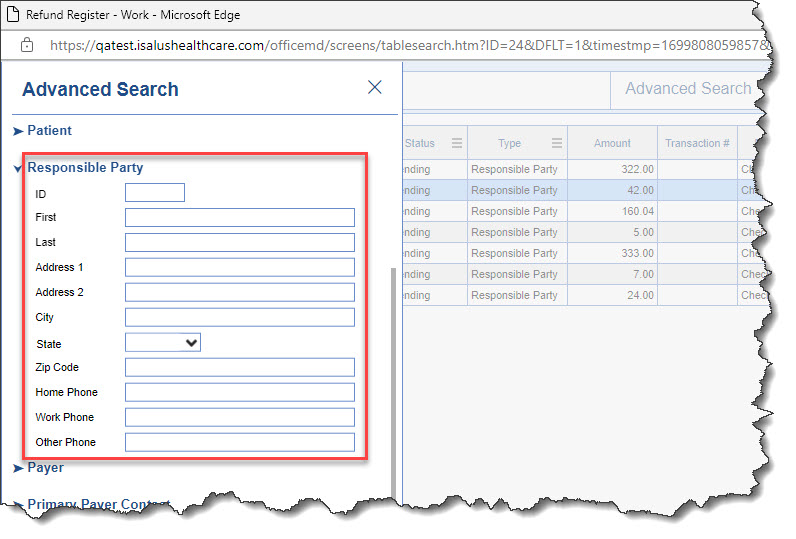
- U16666 - New Patient History Link within Credit Balance Details: Added a new icon under the Details section of the Credit Balance Details screen (next to the patient name) that will pull up the patient Transaction History window. We also made the Claim DOS under Credit Sources a link that will now open the Claim Transaction History.

- U16667 - New Patient Credit Notes within Credit Sources: Added a new Patient credit notes field within the Credit Sources section of the Credit Balance Details screen (to the right of the current details) that will allow users to add/edit credit notes that will then be displayed on the Credit Balance table search screen. We also updated the Advanced Search to include these notes as a search/view field. Once a credit balance has reached $0.00, the credit notes will be removed.
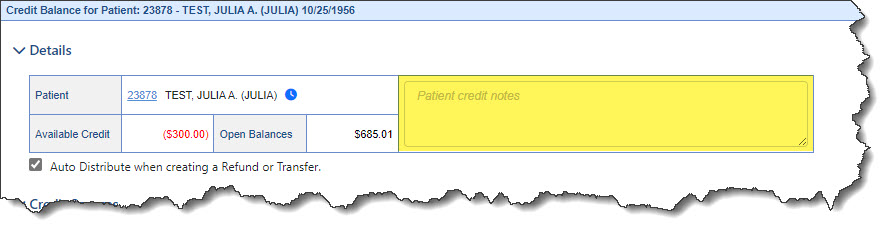
- U16671 - Update Claim Status and Level When the Claim Balance is Set to $0: When a Credit Balance was refunded or transferred resulting in a claim being set to a $0 balance, the Source Claim and the Destination Claim (when applicable)
were not being set to a Done status and Completed level. We have modified the process to update the claim Status/Level when creating refunds and/or transfers that result in a claim balance of $0. For example:
- When a Credit Source claim is refunded resulting in the source claim being left with a $0 balance, the claim will now have its status set to Done and level set to Completed.
- When a Credit Source claim balance is being transferred and as a result, the source claim is left with a $0 balance and the destination claim with a $0 balance, they will now have their status set to Done and level set to Completed.
- If a Credit Source claim is refunded or a balance is transferred, and the balance of the source/destination claim(s) is not $0, the claim status and level will not be updated.
Bug Fixes
iScheduler
Appointment
- B16645 - Rescheduled appointments showing on the EMR Summary Chart Tab: Corrected an issue causing rescheduled appointments to still appear on the EMR -> Summary -> Encounter tile. We have updated the parameters so that all rescheduled appointments are excluded from the encounter section (similar to the cancel status).
- B16672 - Reschedule Appointment Status Removing Schedule Placeholder: When the Rescheduled appointment status is set to not be displayed on the schedule and an appointment that is tied to a placeholder time slot was rescheduled, it would remove the placeholder entirely from the schedule. We corrected the issue so that when an appointment tied to a placeholder is now rescheduled, the placeholder remains on the schedule.
- B16675 - Rescheduled Appointments Showing Under Future Appointments: Corrected an issue that was causing future appointments that had been rescheduled for a patient to still show under future appointments when printing a Face Sheet or a receipt. We removed visibility for rescheduled appointments in these areas so that they are no longer included in the Face Sheet or Receipt under future appointments.
Billing
Claim Submission
- B16683 - Auto Submit Batch Fix: When the auto-submission process was submitting batch claims overnight and one of the claims met the criteria of the Provider Payer/Location Credential, it added the REF*G2 across all claims that met the criteria. This has been corrected and the code has been modified to get the correct NAPC value when multiple claims are in a batch.