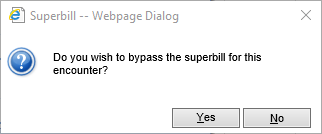Missing Claims are claims that the system believes should have been created from the EMR. They can be located on the Provider Counts/Missing Superbill screen. Highlighting the Missing Claims line and clicking the magnifying glass icon will take you to this screen with your superbills that are missing claims selected.

The Missing Superbills report consists of a graph displaying both Missing Superbills, represented in black, and Open Superbills that have not yet been closed, represented in blue.
Workflow
Double click one of the bar graph lines to get a detailed list of the encounters are missing claims.
Missing Superbills (Black Bar)

- Print your detailed list using the print button in the upper left hand corner to PDF or to paper.
- Check with the clinical staff to see if the visit has been completed yet.
- If yes - Make sure the encounter in the EHR is completed and then it will be automatically removed from the list.
- If no - Wait until the visit and the encounter is completed and then it will be automatically removed from the list.
- If the appointment was not kept or was rescheduled - Click the clipboard icon on the left of the row.
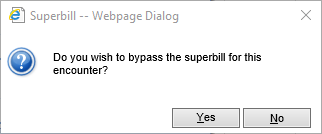
- Click Yes and Missing Superbill will be removed from the list.
Open Superbills (Blue Bar)

- Print your detailed list using the print button in the upper left hand corner to PDF or to paper.
- Check with clinical staff to see if the Encounter is ready to be closed.
- If yes - Close the encounter and the superbill will automatically be removed from the list.
- If no - Wait for the clinical staff to complete and close the encounter and it will be automatically removed from the list.