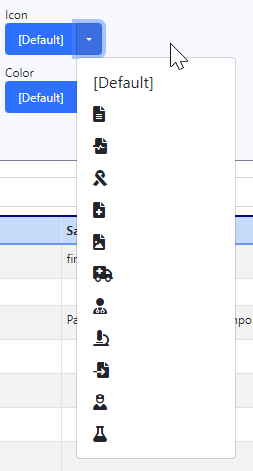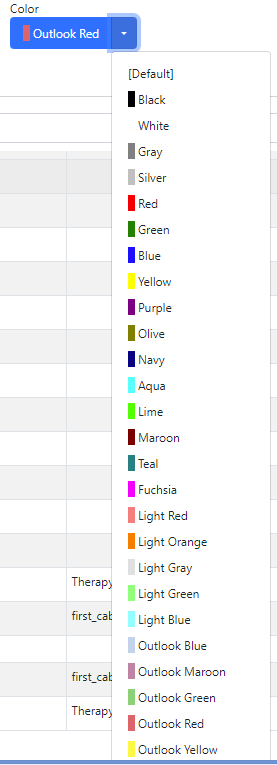This article describes how to set up and alter Document Types in the system so that eDocuments can be codified and associated to Icons and Colors in various areas of the system. The main purpose of Document Types is to help assist in sifting through uncategorized records within a patient chart. Document Types not only allow for custom Icons and colors to be used but can also be used to codify different documents to the LOINC standard.

Standard Document Types (Locked) have been added to the system, the details of these items can not be modified. However, if your practice does not wish to utilize one of these options, there is an ability to inactivate the Document Type
Steps to Create a New Document Type
- Login to OfficeEMR with a user with appropriate permissions. (Role: 'Document Type Setup')
- Navigate to Setup > eDocument Setup - Document Types
- Upon load the 'Document Type New' section will be displayed, fill in the available fields with:
- Description - To be displayed in all areas where Document Types are seen (eDocuments, Timeline, Unsolicited Documents)
- Save Location - The save location is intended to be used as a default when saving documents using the PDF Split window and Unsolicited Document Reconciliation. This setting does not move any existing documents to the set location, it will only affect new documents coming into the system, but may also be overwritten if desired.
- LOINC Code - This optional attribute will allow for Documents to be retrieved/exported with the set LOINC codification. These values help assist with interoperability between health systems.
- Icon - A set of icons is available to associate the Document Type to. The main purpose of this customization is to allow users to quickly identify the contents of a document without having to open each eDocument or based upon only the filename.
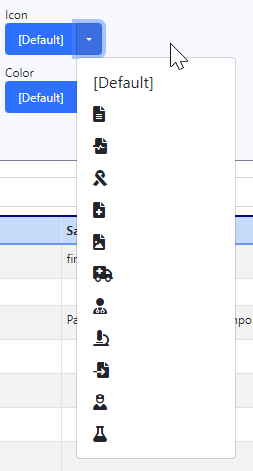
- Color - In conjunction with the Document Type Icon, a color can be set to allow for further differentiation between Document Types. A good use case would be to color coordinate records that would be pertinent to a provider to review on the patient timeline.
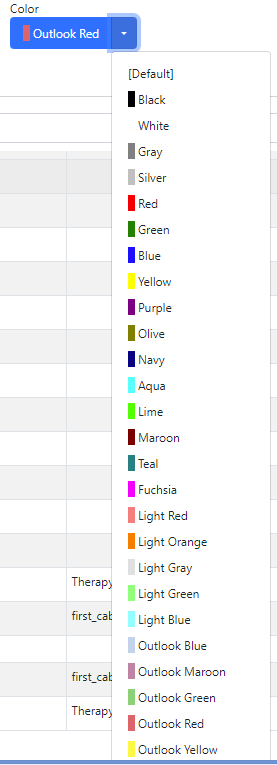
- Active (Checkbox) - Inactivating a Document Type will remove the ability for new eDocuments to be associated with this document type. This will also stop vendors utilizing the Unsolicited Document API from associating an inactive document type.
- Save