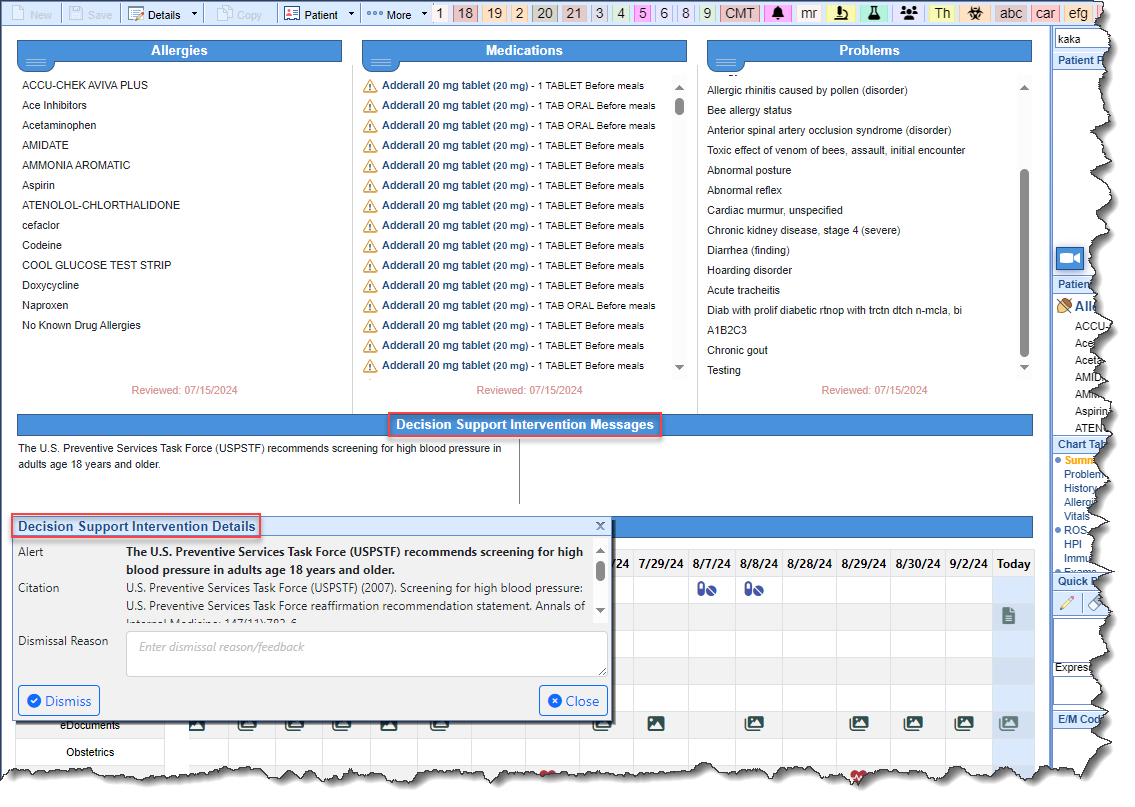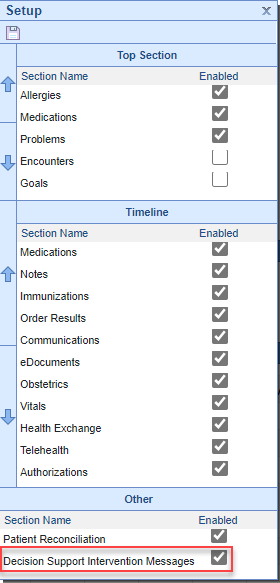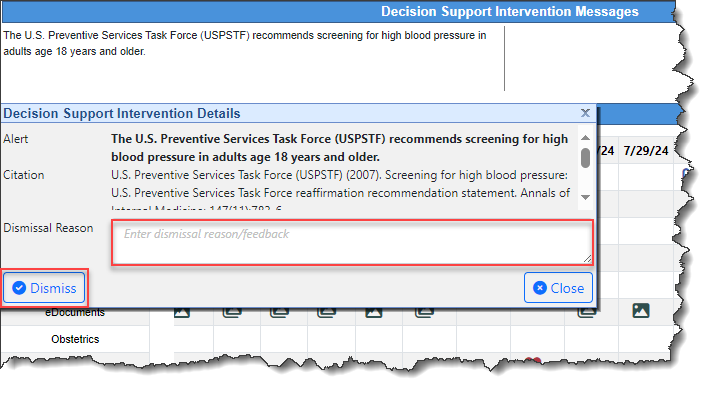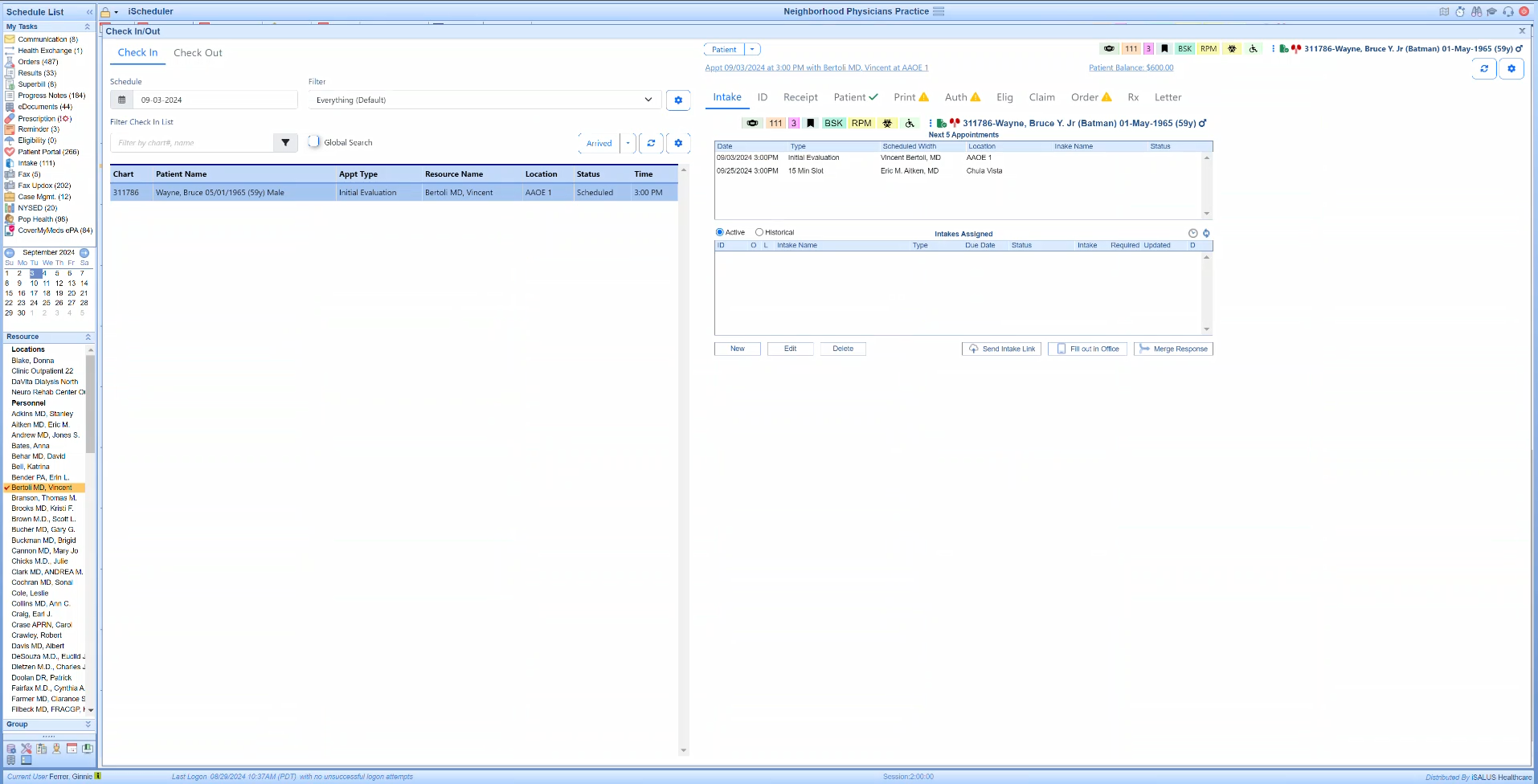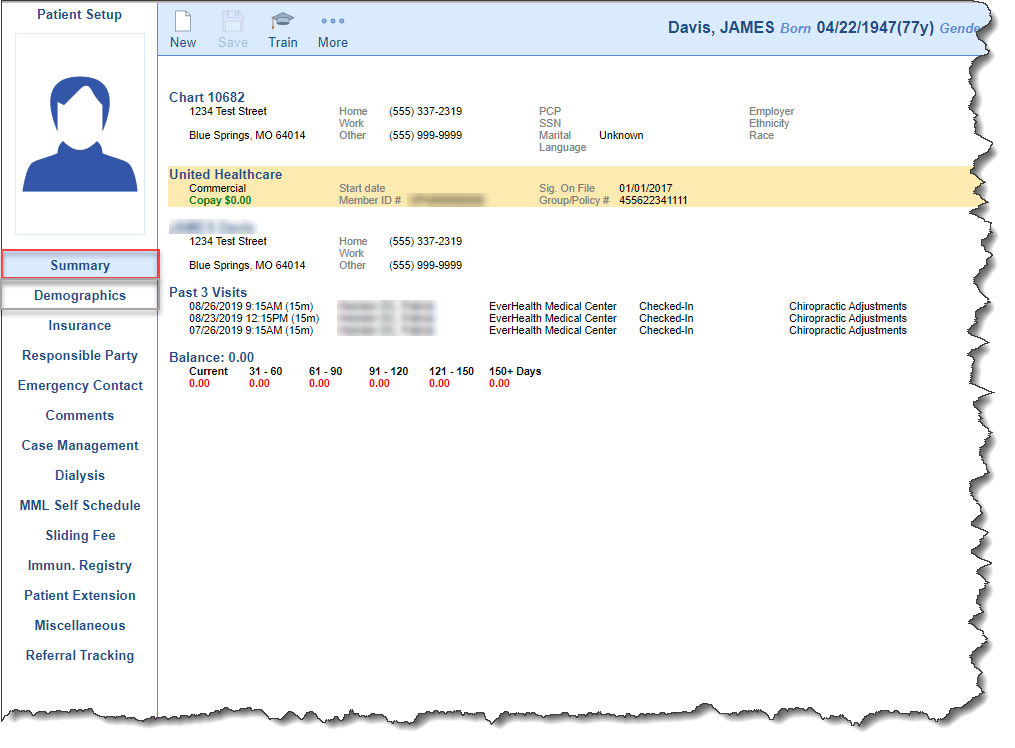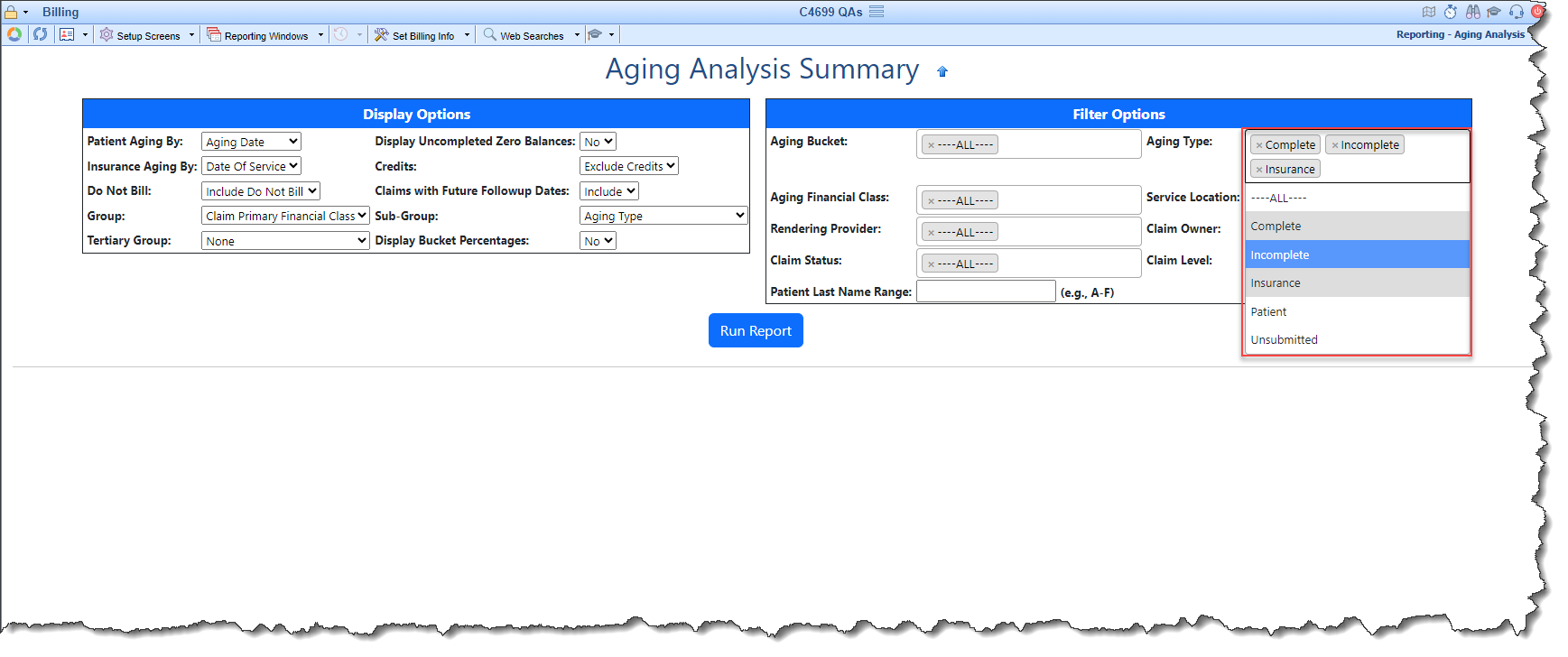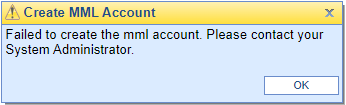New Features and Updates
Setup
Payers
- U16842 - Update To The CARC Code Export Report: Updated the existing CARC Code Export Report to include the following 4 new fields:
- ERA Status
- Claim Status
- Claim Level
- Payment Type
- ERA Status
New Export Sample: 
EMR
Patient
- U17913 - Updated all Clinical Decision Support Screens and Associated Buttons to “Decision Support Interventions” (DSI): Added the following updates to the Clinical Decision Support screens:
- Within EMR > Patient Summary, updated the Clinical Messages text to Decision Support Intervention Messages.
- Within EMR > Patient Summary > Clinical Messages updated the Clinical Message Details text to Decision Support Intervention Details.
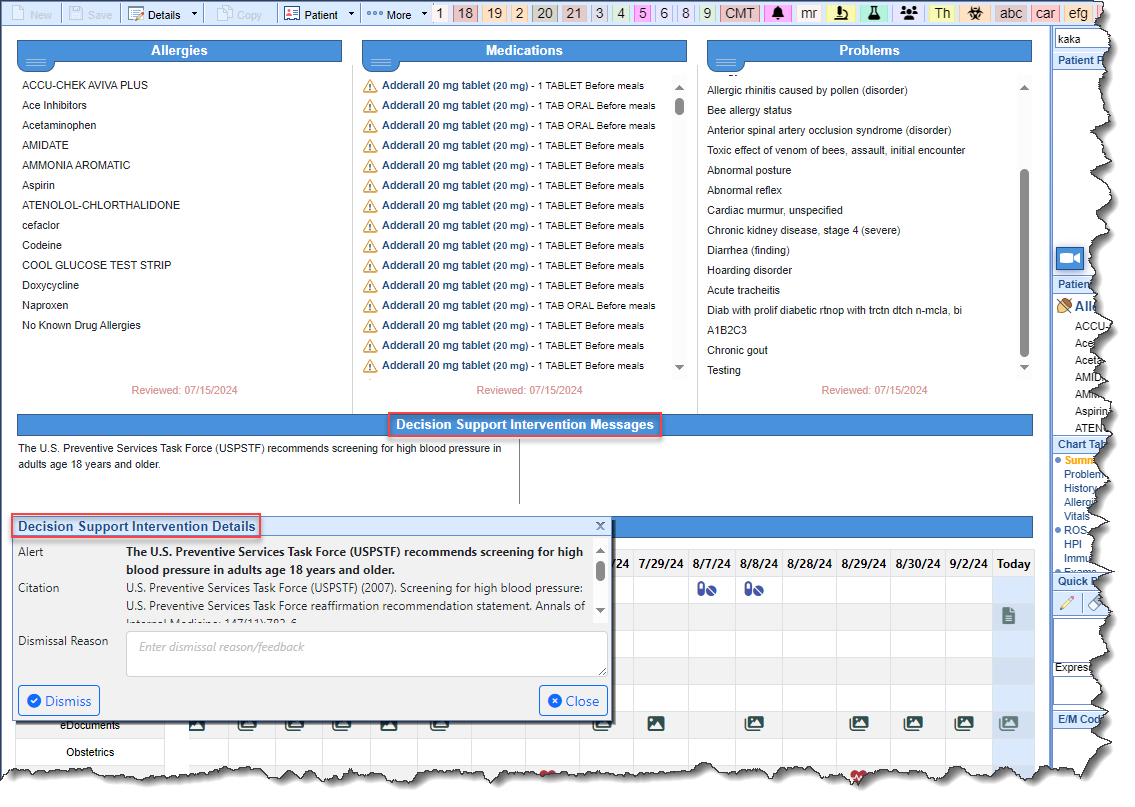
- Within EMR > Patient Summary > Clinical Messages right-clicking and selecting Setup > Other we have updated the Clinical Message option to Decision Support Intervention Messages.
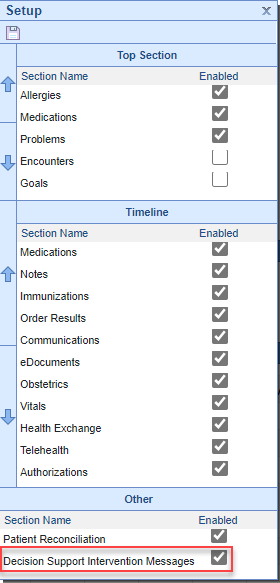
- U17842 - Allow users to dismiss a DSI alert: Modified the EMR Timeline and the EMR Summary screen to allow users to dismiss a DSI alert. We added a new dismiss alert button within the Clinical Messages (Decision Support Intervention) > Clinical Message Details (Decision Support Intervention Details), allowing a user to dismiss a Decision Support Intervention alert along with an optional Dismissal Reason textbox to provide feedback on the alert dismissal. Once an alert has been dismissed, the user will have the option to "Undismiss" the alert and toggle it back into place.
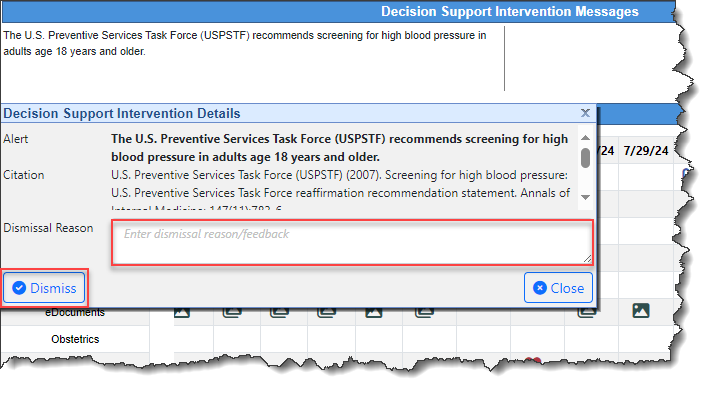
Prescriptions
- U17917 - Updates to Sending Prescriptions so Schedule II Medications Always Limit the Day Supply to <= 90 Days Per EPCS Rules: Updated the Batch Prescription Functionality to enforce the 90-day limit on Schedule II medications under all circumstances. This update will ensure that any Schedule II batch always restricts the total quantity of medication to no more than a 90-day supply.
iScheduler
Check In/Out Dashboard
- U18258 - Add Appt Type to Check In/Out Dashboards Patient List View: Added "Appointment Type" as a display column in the Patient List data as well as making it part of the filter search. This new Patient List field allows users to see the Appointment Type and use the search field to narrow the Patient List down based on the Appointment Type they input. The functionality of setting a Patient List filter to include/exclude certain Appointment Types is still available and will impact what the user sees in their Patient List View.
Patient List View:
Filter View:
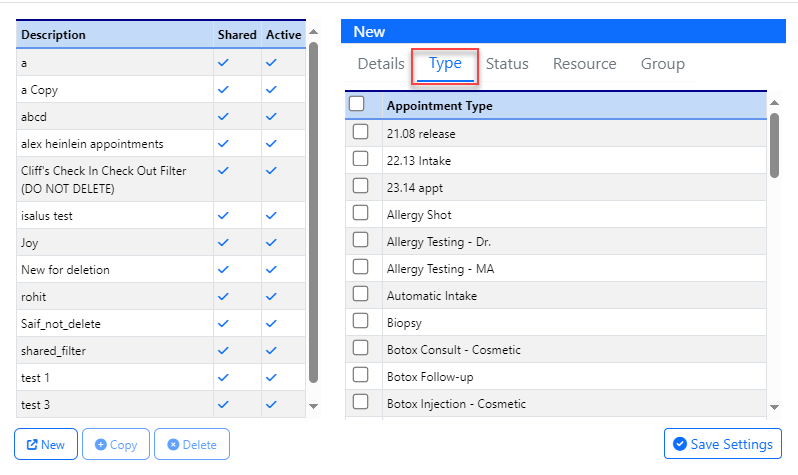
- U18203 - Check In Dashboard - User Settings: New Single Monitor Viewing: We have introduced a new user setting: "Check In/Out Single Monitor." By default, this setting is turned off, so accessing the Check In/Out Dashboard will continue to open in a new window as usual.
However, if you enable this user setting, the Check In/Out Dashboard will open as an iFrame within the iScheduler screen. Turning this setting on will allow seamless toggling between your iScheduler view and the dashboard view while using other dashboard links to navigate to other locations in OfficeEMR. This enhancement provides a more streamlined workflow for users with a single monitor work environment. More information on setting up Single Monitor Viewing may be found here.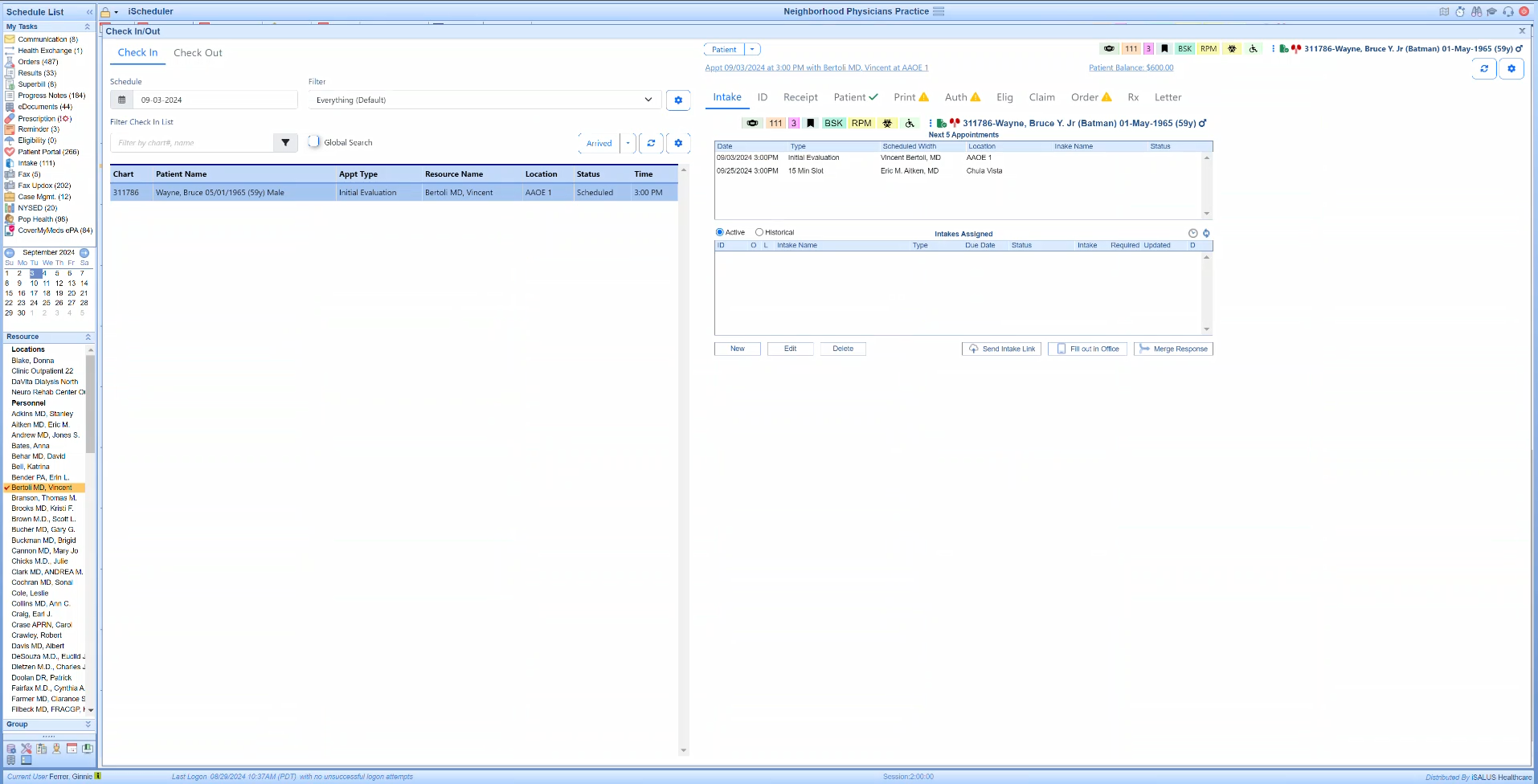
Appointments
- U18280 - Appointment Date and Time Modification Logic Change For Appointment Reminders: Currently, if an appointment date or time is changed, we send a cancellation notice to Updox and create a new appointment using the original appointment ID. This ensures that Updox reflects the change and sends a reminder for the correct date and time. However, this poses an issue when the practice enables notifications for patients upon appointment creation. The patient could potentially be notified even if only the end time of the appointment is changed, without any alteration to the start date and time. To avoid this, we updated the Updox appointment date and time change logic to consider only changes to the start date and time. Changes to the end time will not trigger a cancellation notice to Updox.
Billing
Payment Posting
- U11146 - Deposit Details - Show Amount Posted to Inactive Lines Within Exclusions Totals: When a deposit is posted and the procedure line to which the payment is being applied is inactive, the payment totals on the deposit are affected. To facilitate any review process that may need to examine inconsistencies for reconciliation, we have clarified this data by including these totals in the "Exclusions" category of the deposit. Any money posted to lines that are now inactive (and thus no longer appearing in Posted Payments) will instead be added to Exclusions. When hovering over the exclusion amount, a brief rundown will be shown that includes the following fields/format:
- Excluded Claims: $200.00
- Inactive Lines: $50.00
- Total Exclusions: $250.00
A link will also be included that opens a list of all the claims with inactive lines, allowing the user to fix them as needed.
- U16662 - Deposit Claim Details - Patient Link Update Landing to Summary tab: When you open the claim details within a deposit, the patient chart number and name are underlined as a hyperlink, allowing you to link to the Patient Setup window for the patient. By default, when the Patient Setup opens, it opens in the Demographics tab. However, the Demographics tab usually does not have any details relevant to the deposit posting process. We updated the hyperlink from the Deposit Claim Details to now open the Patient Summary, providing a better overview of the patient as a whole.
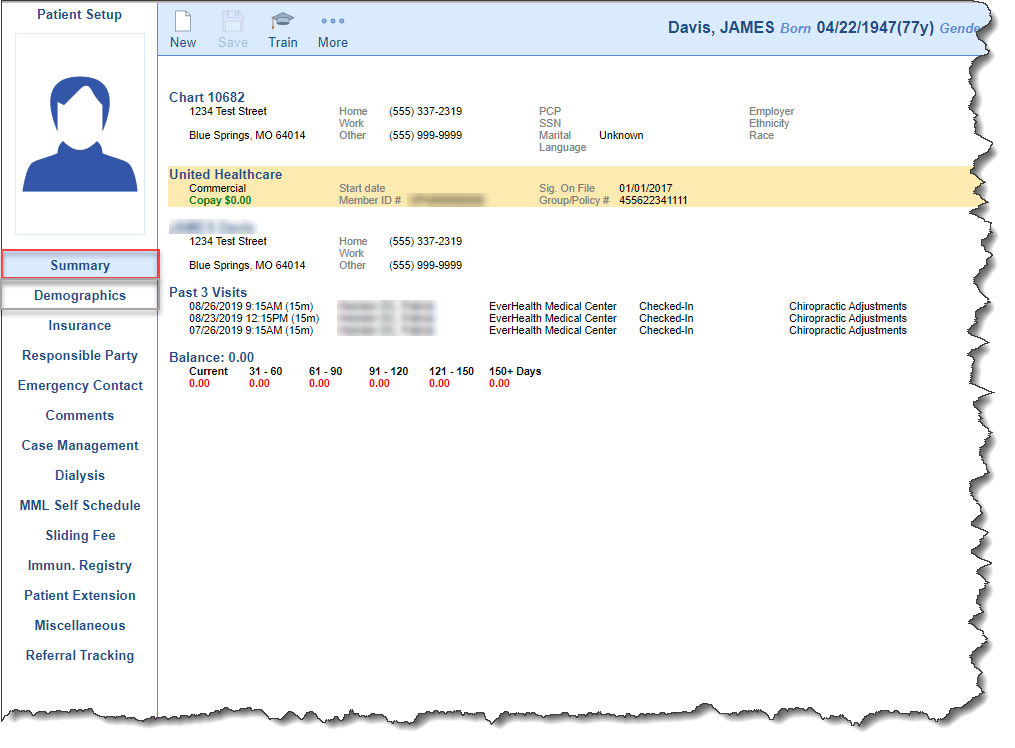
Aging Analysis
- U15410 - Aging Analysis - Update to Filter Options Selection Controls: Previously, the Aging Analysis Filter Options required the user to hold the CTRL key to make a multi-select, making it difficult to see which options had been selected. This could cause frustration and increase the potential for human error. In order to make adding multiple selections easier, we have updated the Aging Analysis Filter Options selection controls to allow users to search and select multiple values from the list simply by clicking them. This will add all your selections in the order they were chosen.
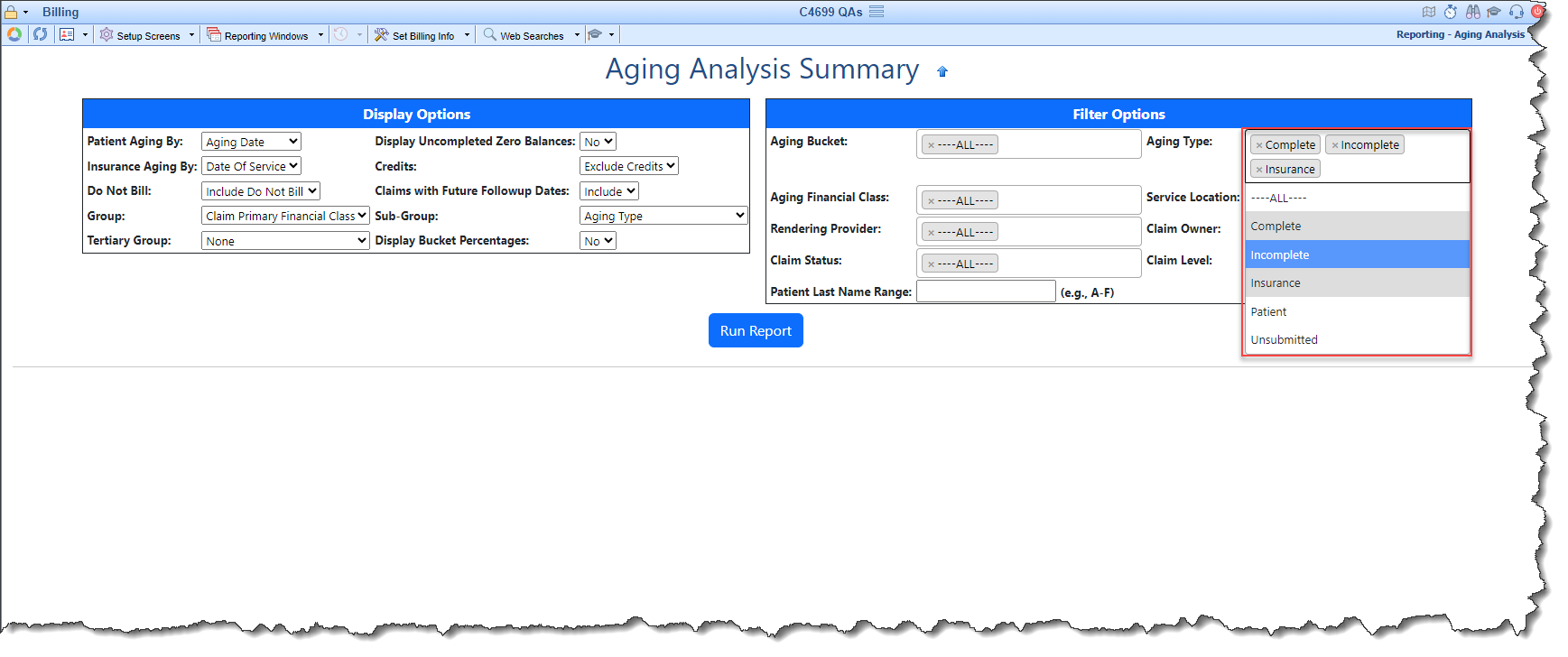
Bug Fixes
Setup
Intelligent Intake
- B17827 - Intelligent Intake Assignment Notification Rules Not Being Applied to Automatically Assigned Intakes: Corrected an issue within the Intelligent Intake assignment that was preventing the system from correctly assessing the configured notification settings related to the Intake Type when an Intake was automatically assigned to a patient by creating an appointment. If the appointment for the patient had an Intake Type associated with it, the system would incorrectly send the notification immediately instead of using the corresponding notification settings. We have modified the process so that the auto-assignment of the intake by appointment now uses the correct notification settings for the Intake Type.
Patients
- B18221 - Unable to create MML Account via Token: Corrected an issue that was producing an error message and preventing users from connecting patients to MML via the token method. A "Failed to create the MML account. Please contact your System Administrator" warning message would display when attempting to enter the token sent to the patient, preventing the account from being created.
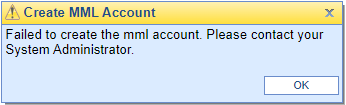
Billing
Claim Query
- B18220 - 837P Excluding the Last Digit for Canada Zip Codes: Corrected an issue that was limiting the 837P electronic file to a 5-digit zip code, causing a problem with Canadian addresses where the zip codes are 6 digits and the last digit was being dropped. We have modified the process to produce a 6-character Canadian zip code within the 837P Loop 2010BA and Loop 2010CA Segment N4, to include all 6 digits when the country is set as Canada.
- B18376 - Claim Query Patient Name Missing in the Display: Resolved an issue within Billing > Claim Query that caused the patient name to be missing in the results display for new patients with created claims. We modified the view to always check the patient name and use values from the entity table if necessary.
Revenue Cycle
- B18363 - RCM Wheel Drill Down Pulling Zero Balance Claims: Corrected an issue within Billing > Prepare (RCM Wheel) where drilling down from the Revenue Cycle wheel to view the "Ready for Processing" claims included zero balance claims. We have made the appropriate modifications in the RCM wheel view to exclude claims with a zero balance.