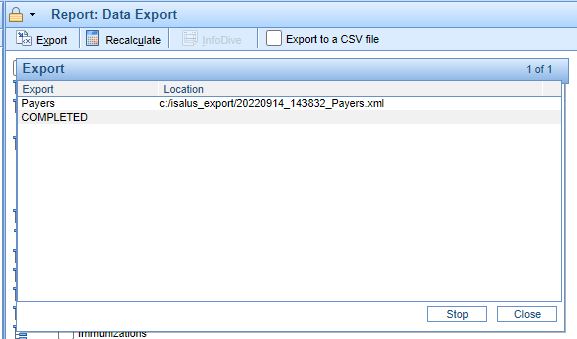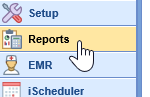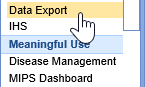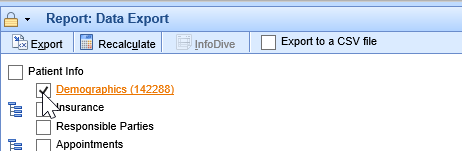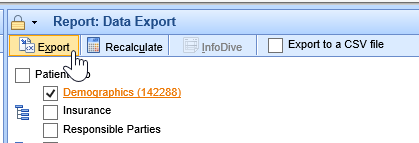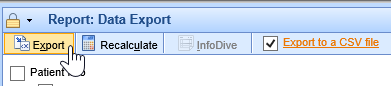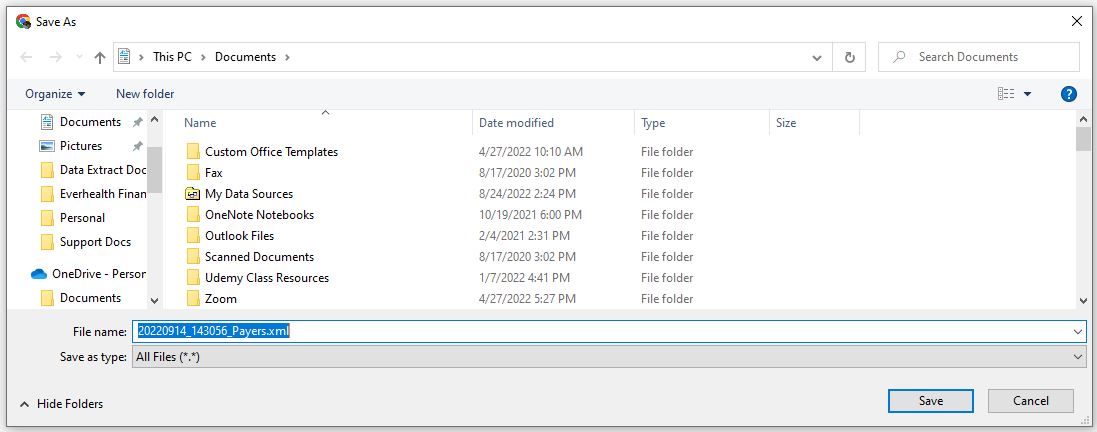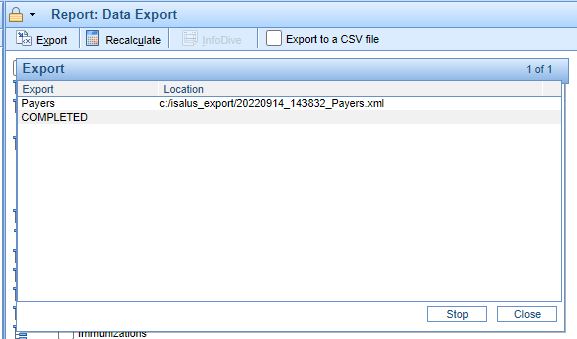The steps below will allow the user to export data in .XML or .CSV format using the Data Export tool.
- Navigate to the Reports portal.
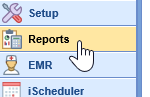
- In the navigation pane, select the Data Export option.
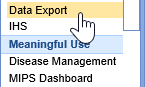
- Select the file to export by clicking the checkbox of the corresponding table.
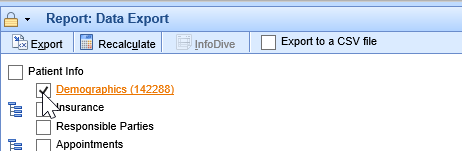
- To export as an XML file, click the Export button. For instructions on how to open an XML file in Excel, read our instructions here.
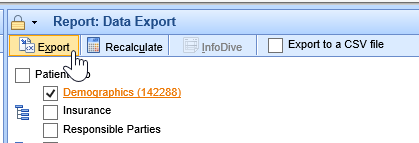
- To export as a CSV file, select the Export to a CSV file option and then click the Export button.
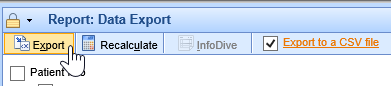
- When the export has been completed, a window will pop up and ask you where you would like to save the exported file.
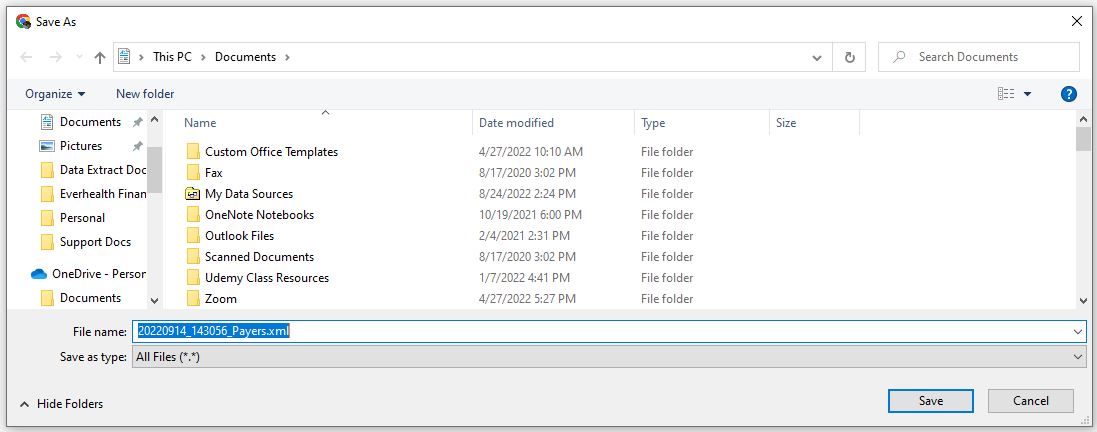
- Once you save the file, the export will show as completed.