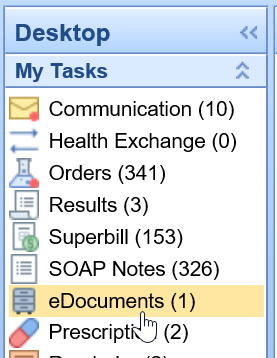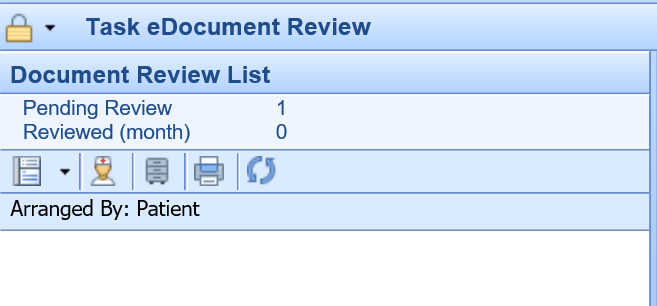The eDocuments Task List display a list of electronic documents needing additional review. Users may be sent documents to review either via scanned, imported, or faxed documents.
Navigating to the eDocuments Task List
- In the upper, left-hand corner of the database, navigate to the My Task List and select eDocuments
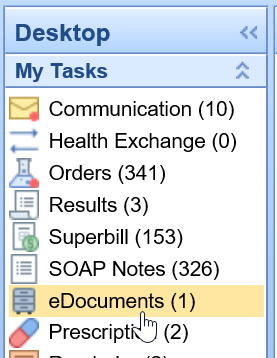
- The list will be broken into two categories: Pending Review and Reviewed (last month)
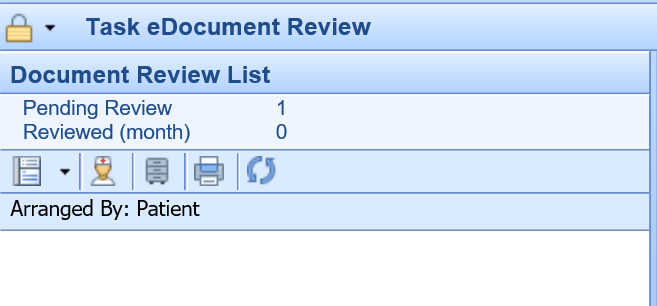
Pending Review = eDocuments that are awaiting final review
Reviewed (Month) = eDocuments that have already been reviewed within the last month
3. Select a category to generate a list of task items

4. Select the Date of Service below the patient's name to open the pending eDocument

5. Once the document has been reviewed, right click over the Date of Service to display a list of document functions

6. To close the task, select Mark as Reviewed

7. Users may add comments to the completed task, otherwise select Completed and then OK

8. Completed items will be crossed off the to-do list