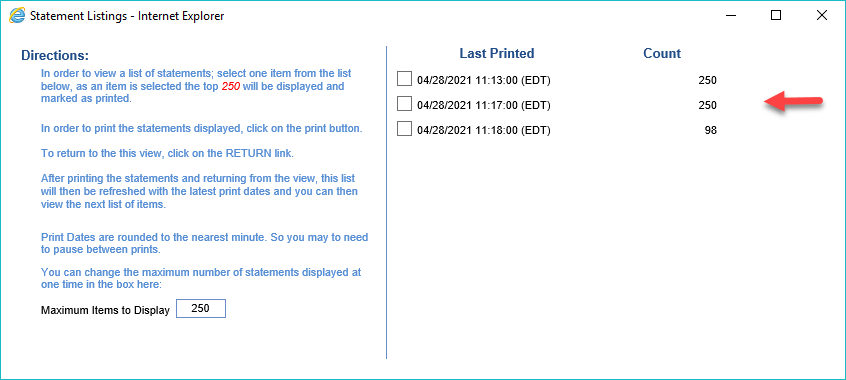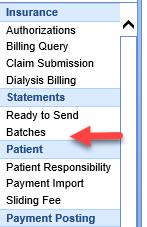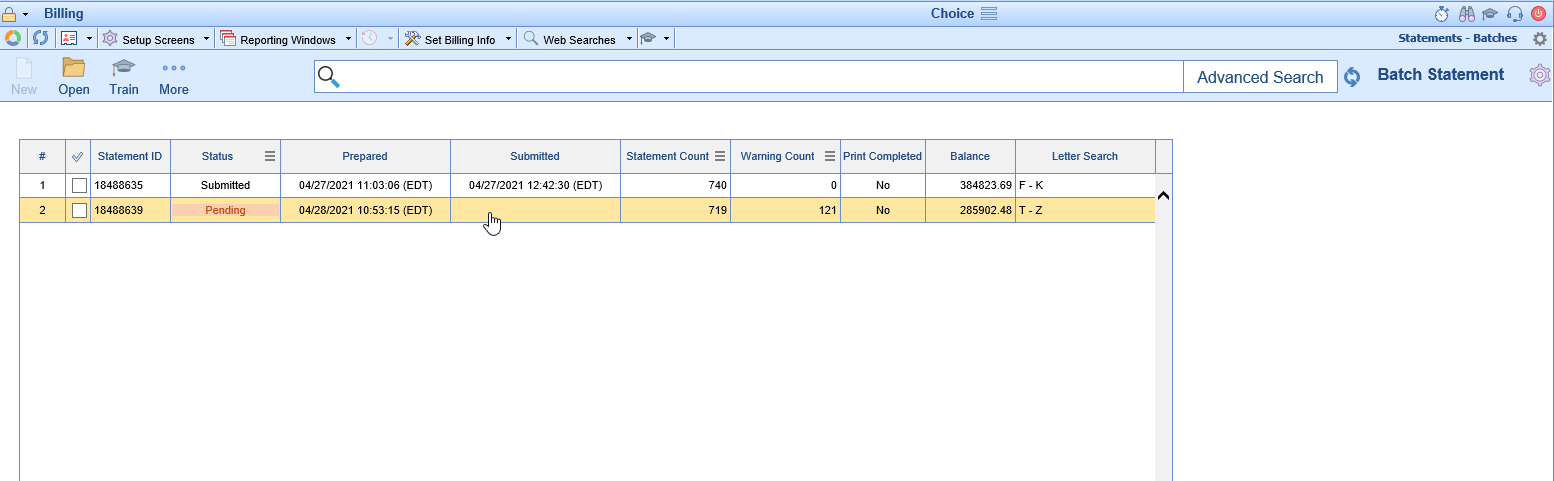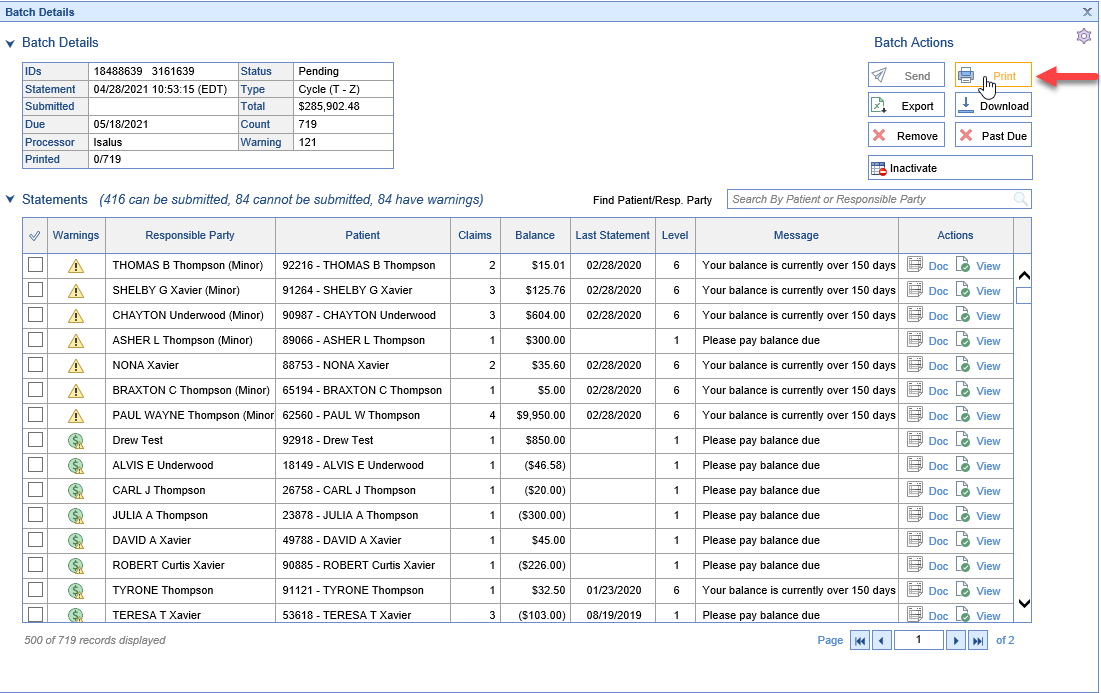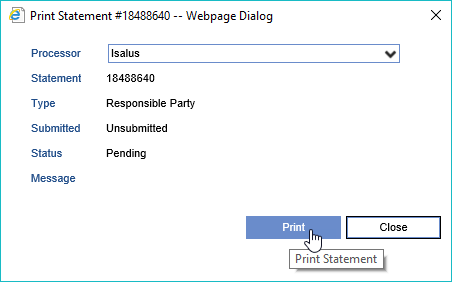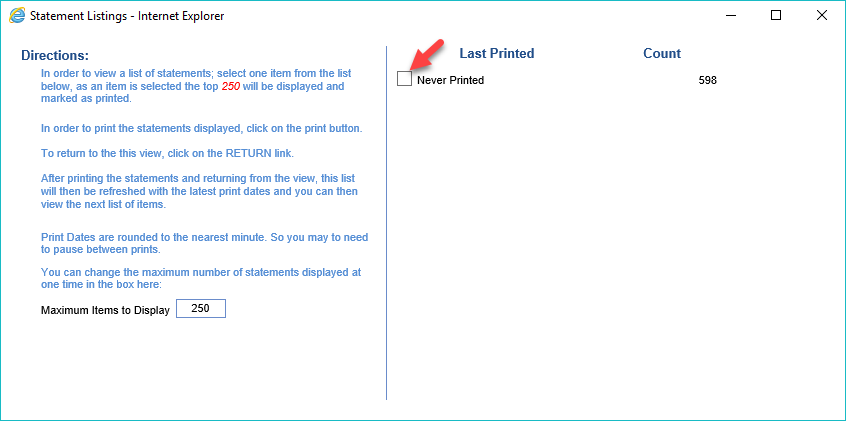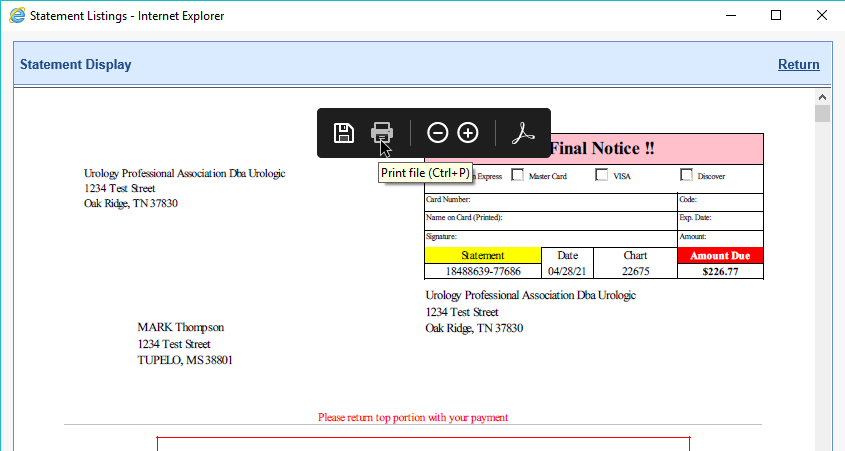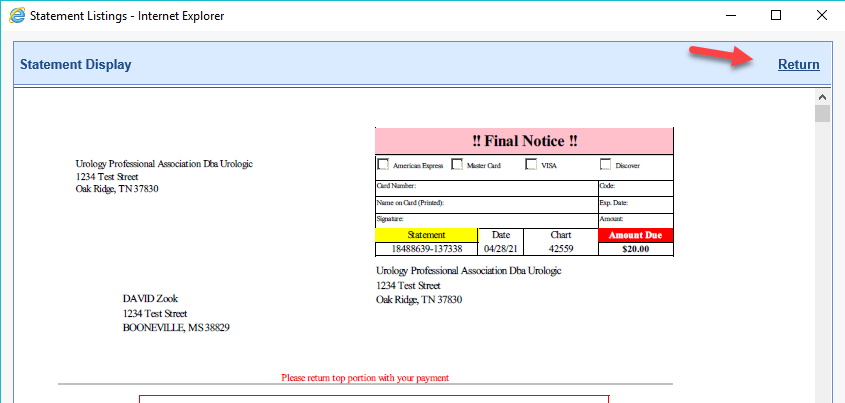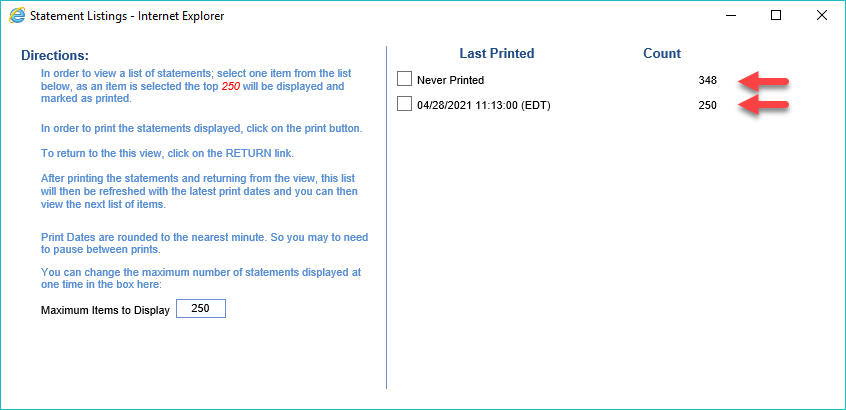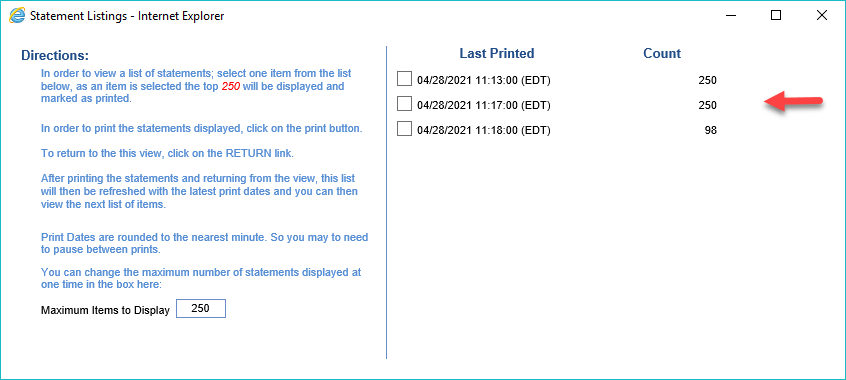Some practices may chose to print statements in their office and then mail them out themselves. This process has been designed so that practices that can print large batches of statements in smaller pieces so as to not tie up the computer or the printer any longer than is absolutely necessary.
Workflow
- In the Billing Portal, under Statements, Click to open the Batches screen
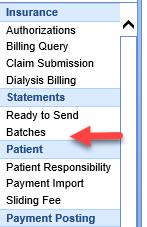
- Double click on the Batch that is to be printed to open Batch Details
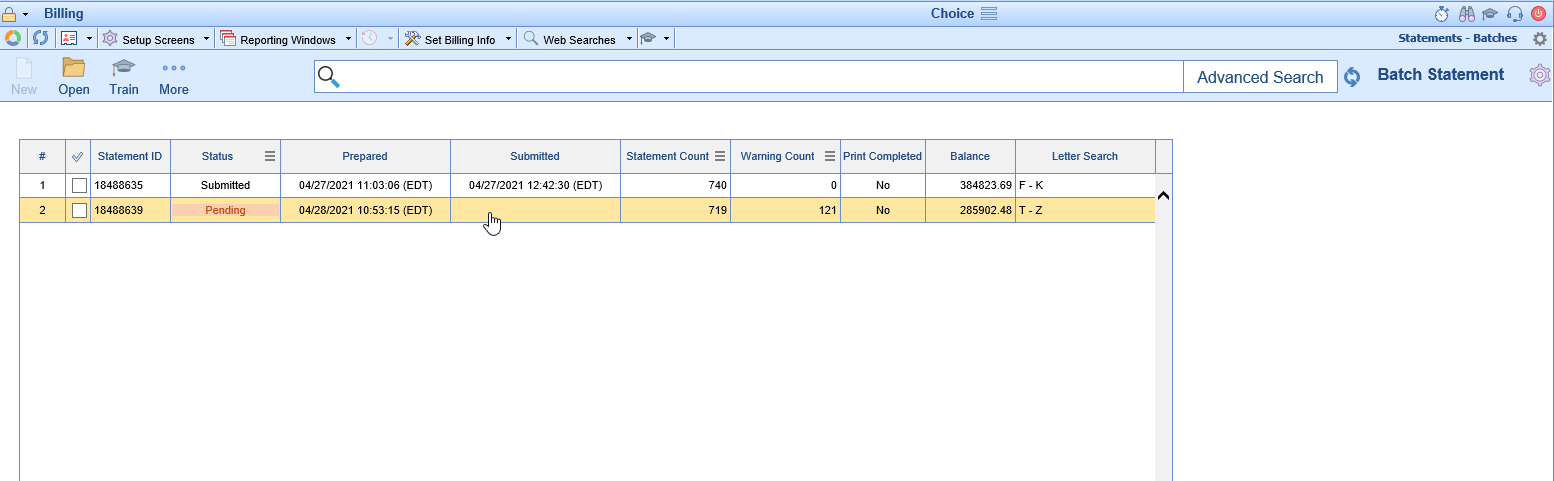
- Inside Batch Details, click the Print / Re-Print button to open the Print Statement dialog box
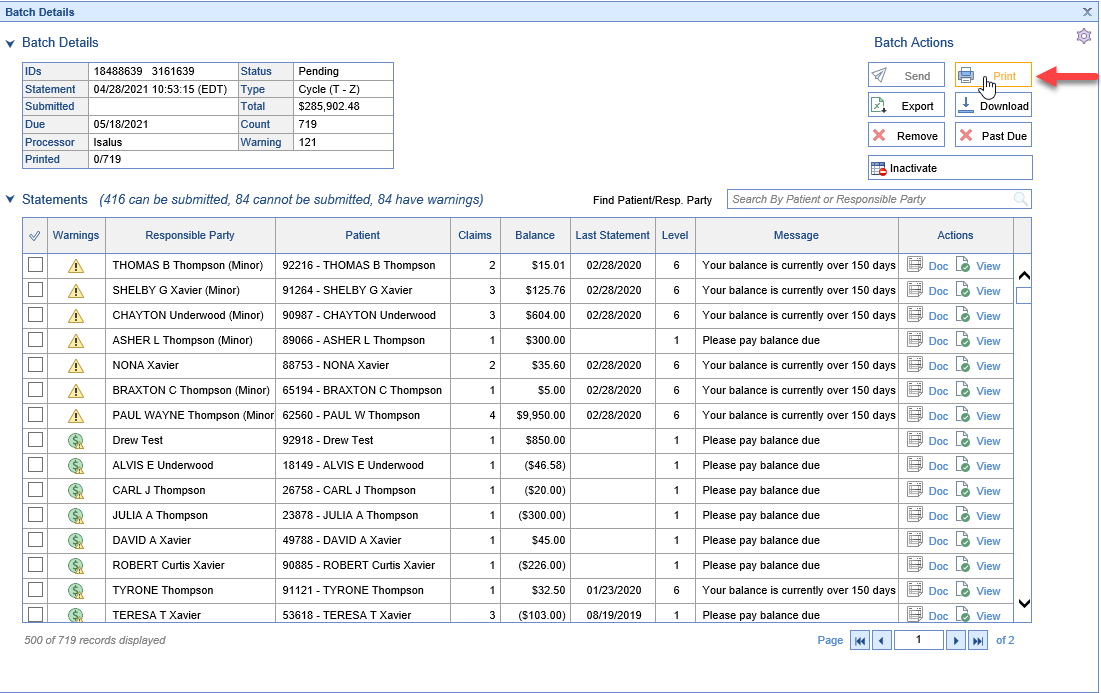
- On the Print Statement window click the Print button (This process will prepare you batch for printing and open the Statement Listings Screen)
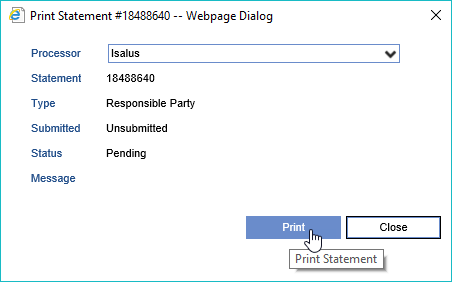
- Click the check box for Never Printed to open the first 250 statements to be printed
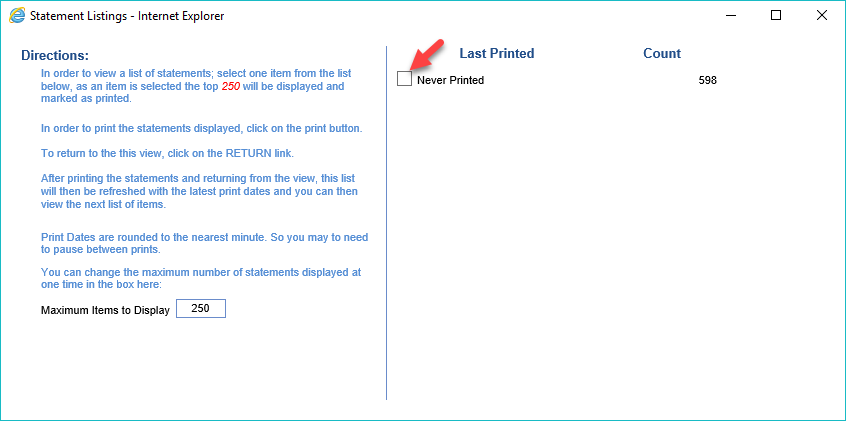
- Use your browser's PDF controls to Print your statements
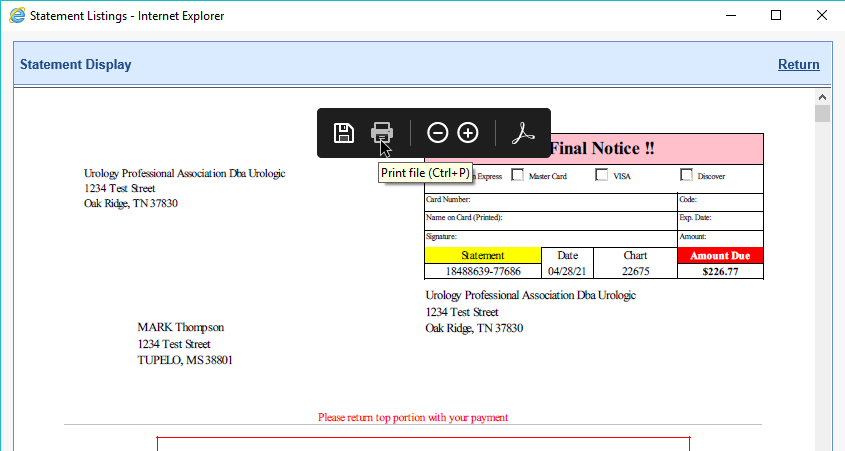
- Click the Return icon to Return to the Statement Listings screen
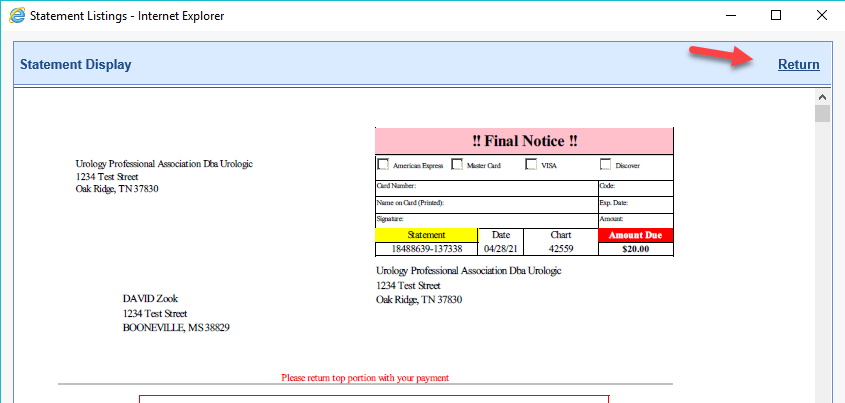
- You will see that the Never Printed amount is reduced and there is now a printed line as well
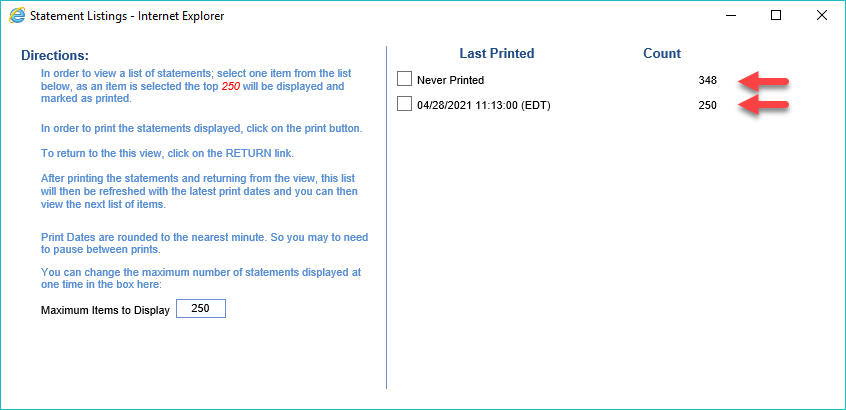
- Continue steps 5 through 7 until all statements have been printed