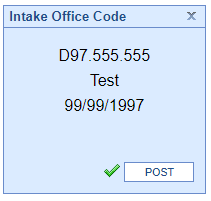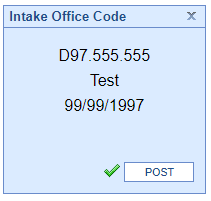The Intake has the ability to be assigned to patients based on their scheduled appointment type. Automatically assigning these forms can save your front desk staff and intake coordinators time by removing the need to send packets and identifying patients programmatically. This feature will initially be configured during your implementation phase or by support request. Staff with the ability to modify appointment types will be able to change this as your practice evolves.
Patients to Complete Forms Before Appointment through Intake Link
Depending on the content of paperwork to complete or practice preference, intakes can be completed using an Intake Link received either via Text or Email as long as the corresponding company setting is enabled.
Patients to Complete Forms Before Appointment through MML
Depending on your practice, you may want to have patients complete their forms before arriving for their visit. As long as you have provided a My Medical Locker account they can be notified of forms they need to complete and fill them out either on a home computer or mobile device.

Within the patient's account, they will see the above. Patients can fill out new forms by selecting View Forms. They may view previously completed forms as well.
Steps to Complete
- Connect patient to My Medical Locker account.
- Schedule an appointment that has an intake assigned to it by default.
- Patients will log in to their MML account and fill out the assigned form.
Patients to Complete Form In the Office
Dependent on practice workflow and patient census, you may have patients who are unable to complete forms on their own. In these cases, patients will typically complete forms with a practice-provided iPad. For the appointment types that already have forms assigned to them, this expedites the process. When an appointment is scheduled, the form will be sitting in the individual patient chart or in the Intake Schedule.

Steps to Complete
- Connect patient to My Medical Locker account.
- Schedule an appointment that has an intake assigned to it by default.
- When the forms are ready to be started they will be available in one of the assignment locations.
- Staff will then Initiate the Intake on the iPad