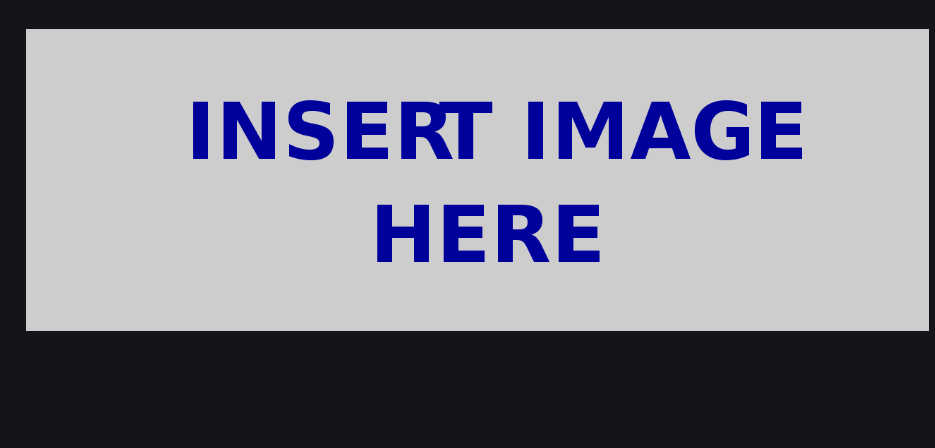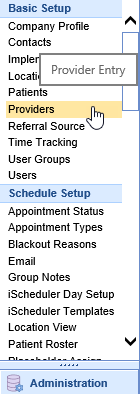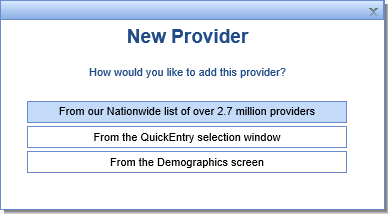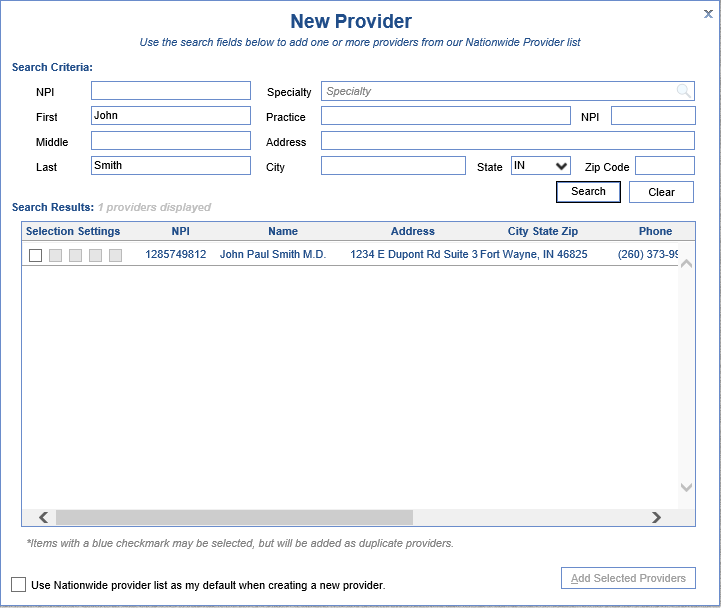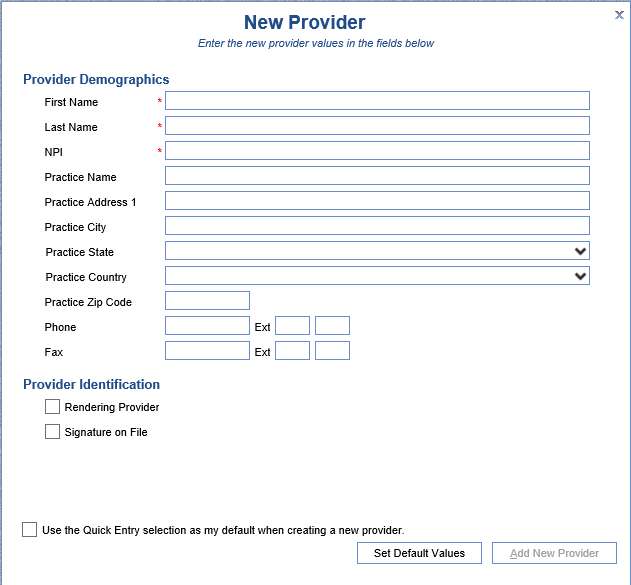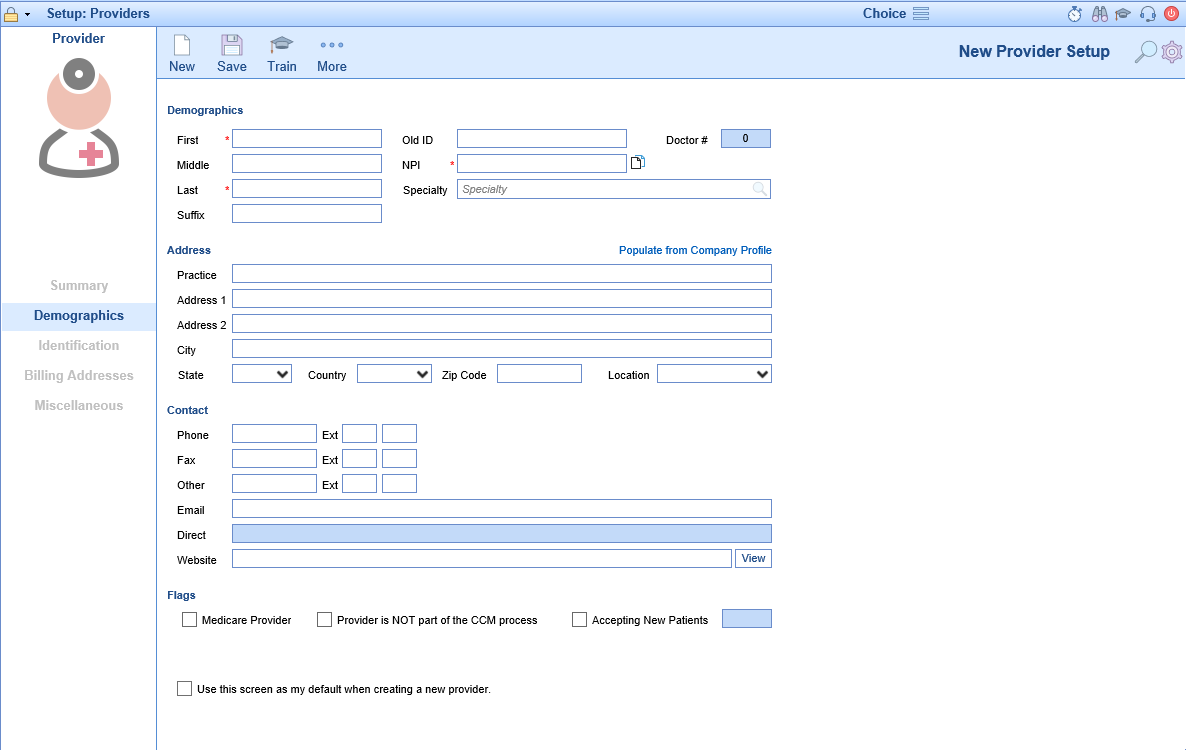New Providers must be entered into the system whenever it becomes necessary to bill or report information for a provider that is not currently in the system. The provider must be added to the database so that claims/appointments/etc can be assigned to the provider.
Workflow
- Open the Setup portal and under the Basic Setup section select Providers.
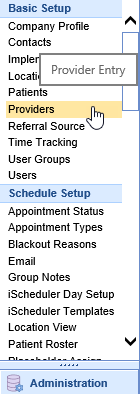
- Click the New button on the toolbar to open the New Provider window. Choose the method for entering the new provider.
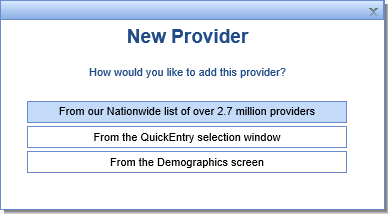
- From our Nationwide list of over 2.7 million providers - This method will allow you to search for your provider and preload the demographics accordingly. For providers that will bill electronically this is the recommended method.
- Enter your search criteria and then click Search
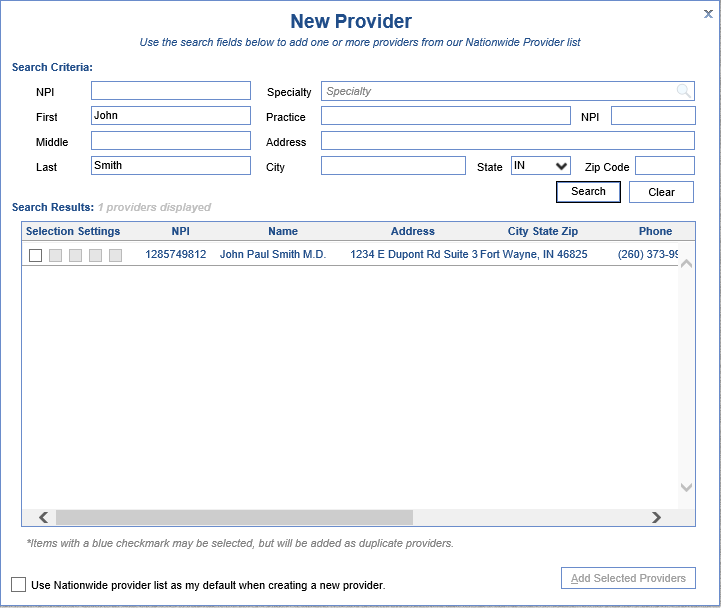
- Find your provider in the Search Results and check the boxes for Selection Settings as necessary.
- Box 1 - Add this provider
- Box 2 - Add as Rendering Provider
- Box 3 - Add as Billing Provider
- Box 4 - Add as Patient Portal Provider
- Box 5 - Add as Dialysis Provider
- Click Add Selected Providers at the bottom of the screen.
- Review each of the tabs and make changes as necessary.
- Enter your search criteria and then click Search
- From the QuickEntry selection window.
- Enter the required fields marked with a red asterisk and then click Add New Payer.
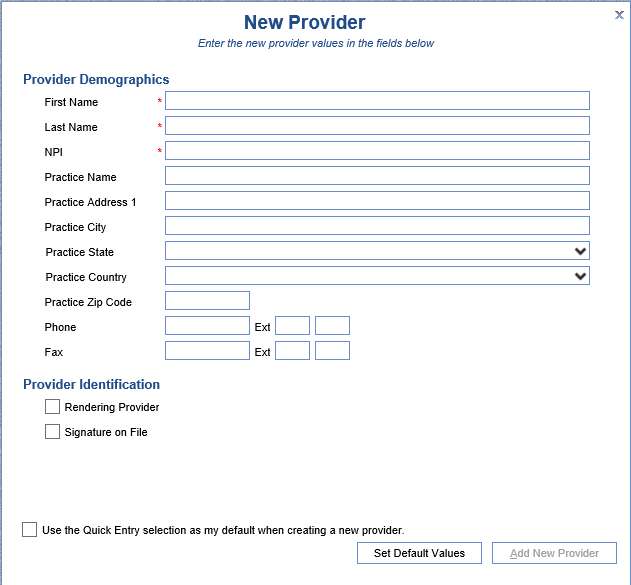
- Review each of the tabs and make changes as necessary.
- Enter the required fields marked with a red asterisk and then click Add New Payer.
- From the Demographics screen.
- Enter the required information at a minimum and then click the Save button at the top of the screen.
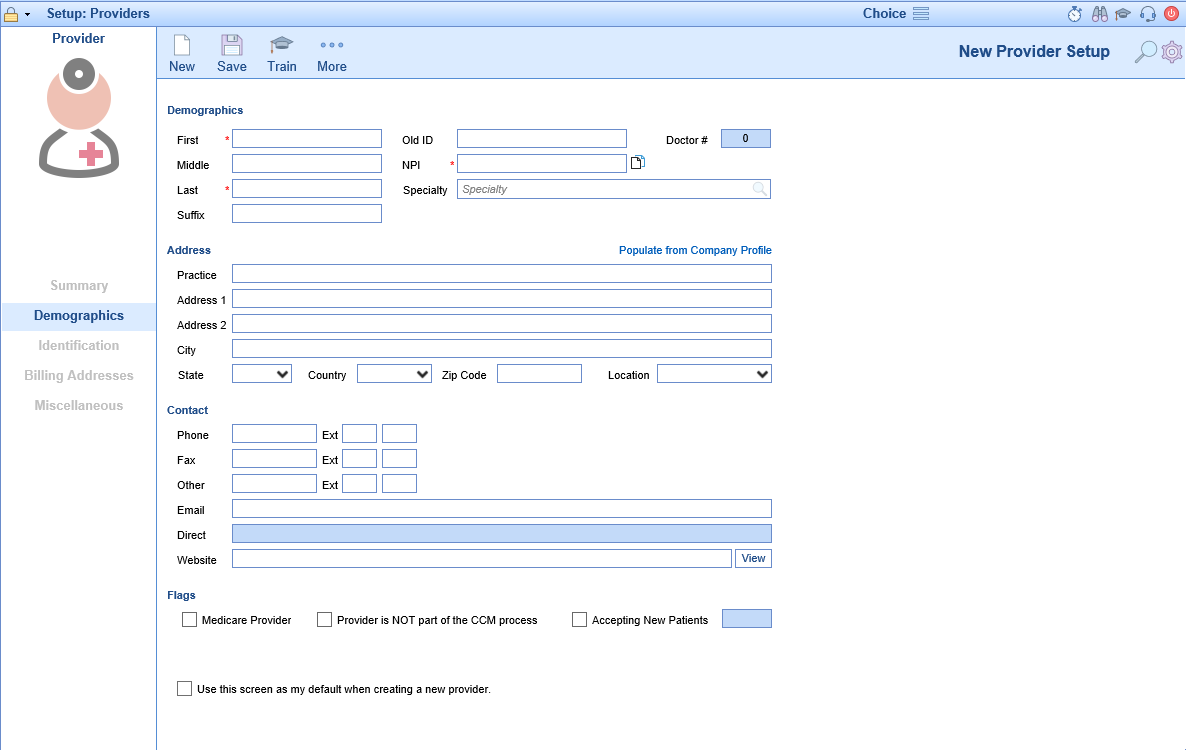
- Review each of the tabs and make changes as necessary.
- Enter the required information at a minimum and then click the Save button at the top of the screen.
- From our Nationwide list of over 2.7 million providers - This method will allow you to search for your provider and preload the demographics accordingly. For providers that will bill electronically this is the recommended method.