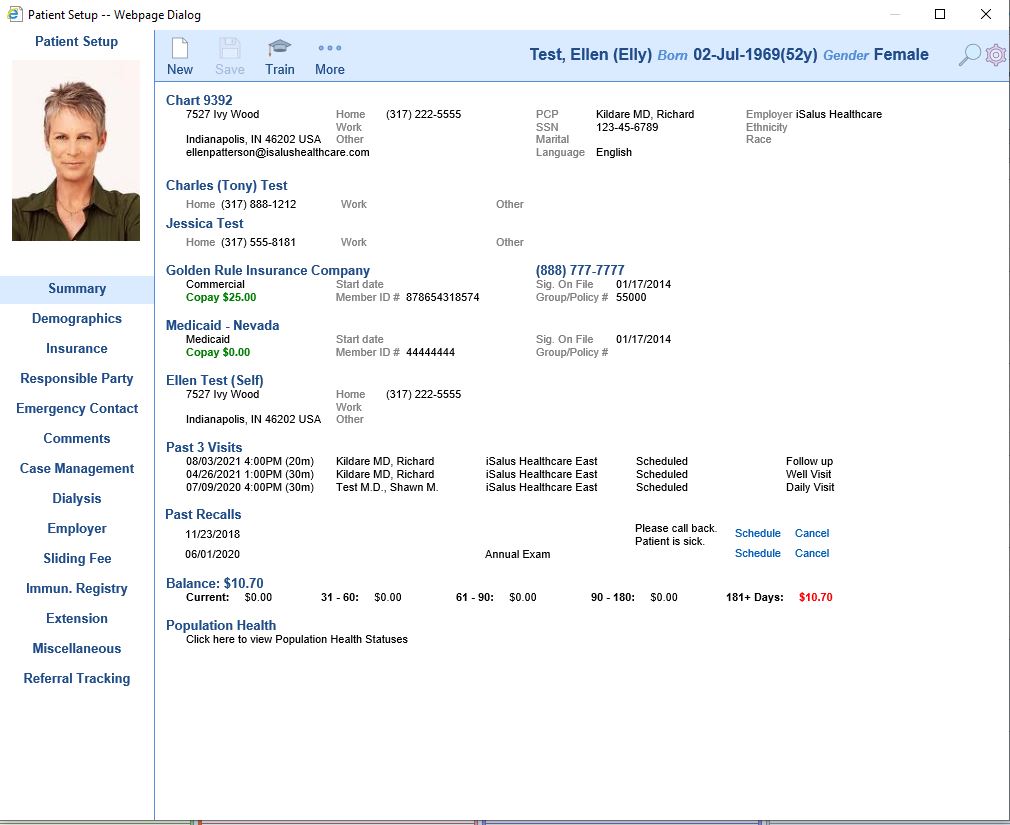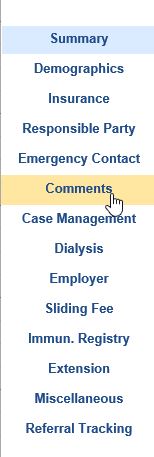A Default Comment is used as a shortcut for information which is frequently added to patient or claim comments (as well as other areas).
The list of default comments is customized for your practice. This article will explain how to add new patient default comments to the application along with the additional options available.
Add a New Default Comment
To add a new default comment to the application, follow these steps:
- Open the Patient Setup window (from any part of the application)
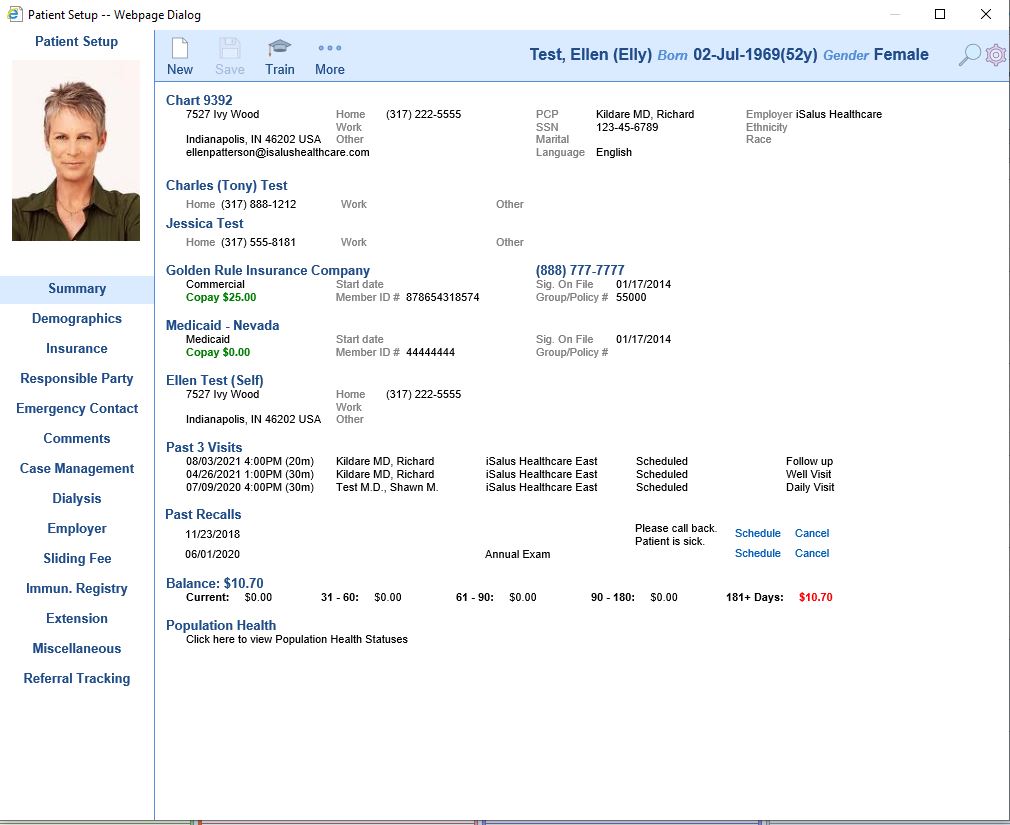
- Select Comments from the tabs on the left
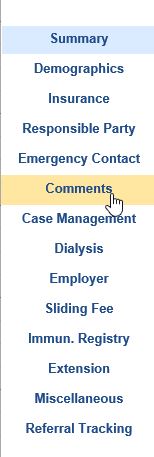
- Click the Default Comment button under the Comments text field, then "+" button to expand options

4. In the Default Comments window, select the "+" button in the upper right to create a new Default Comment. 
5. The Associated Default Comment Group must be selected then a Description (or title) of the Default Comment. Comment Text is the box where Default Comments body will be entered. Click Save once all data is entered or Cancel to not save changes.

6. To make changes to existing comments use these buttons:
 Append this comment text to current comment
Append this comment text to current comment

Replace comment with this comment text

Edit Comment
To use a default comment, utilize the Append or Replace buttons within the comment screens and select green Save button when finished. Comments can be used in all the areas listed below.

Default Comment Groups
There are several Default Comment Groups which determine the type of comment and where the comment will be viewed.
| Value | Where it appears |
|---|---|
| Appt. Comment | This will appear in the Appointment Comment field in the iScheduler, as well as in certain Appointment reports. Access is from within the Schedule Appointment window. |
| Appt. Complaint | This will appear in the Appointment Complaint field in the iScheduler, as well as in certain Appointment reports. Access is from within the Schedule Appointment window. |
| Cancelled Appt | This will appear in the Cancelled Appointment Comment window in the iScheduler, as well as in certain Appointment reports. Access is from within the Cancel Appointment window, when an appointment's status changes to Cancelled. |
| Charge | This will appear in the Claim Comments area, as well as in the Patient Transaction History as a Claim Comment. Access is from within a Claim in the Comments area. |
| Deposit | *Inactive* There is no access to add Deposit level comments. |
| Follow Up | This will appear in the Patient Comments field. It can be turned into an Alert if needed. |
| Order Comments | The only access to this Comment Group is through Patient Comments. |
| Order Instructions | The only access to this Comment Group is through Patient Comments. |
| This will appear in the Patient Comments field and in the Patient Transaction History. It can be turned into an Alert if needed. | |
| Payment | This will appear in the Patient Transaction History as an Other Comment. Access is from inside the Add Payment/Payment Entry window. |