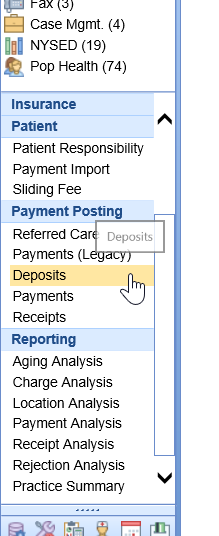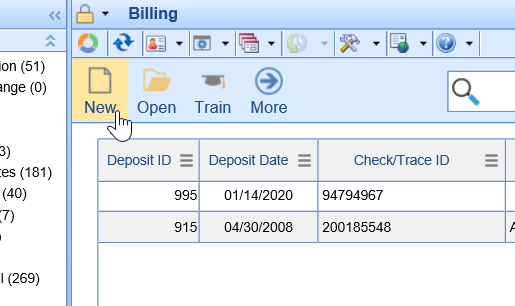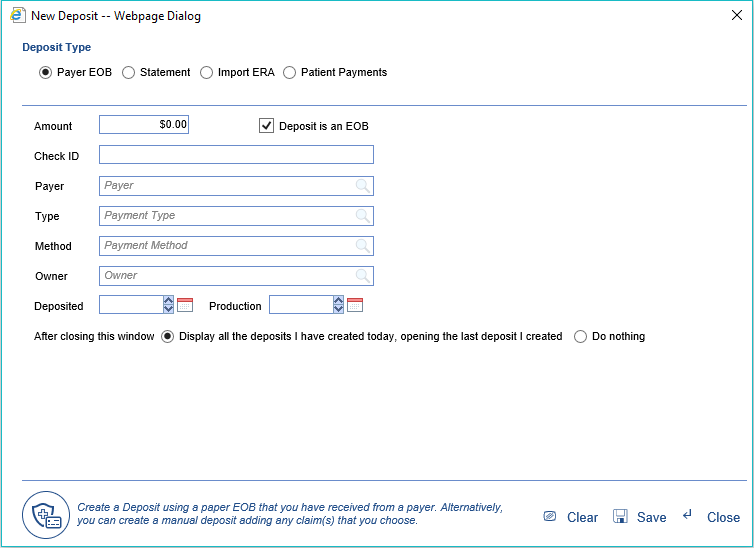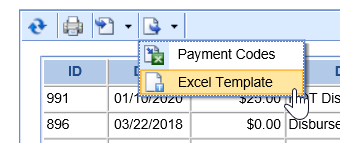The Patient Payments Deposit Type should be used when a billing department or outside collection agency has obtained payments from a patient and needs to import a spreadsheet with these payment records. Follow the steps described below to create this type of deposit.
Importing Patient Payments
- To import patient payments, a user will navigate to the Deposits window within the Billing portal.
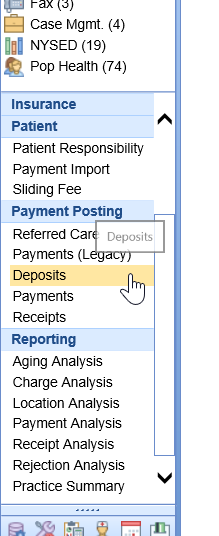
- Once on the Deposits window, click the New button on the toolbar.
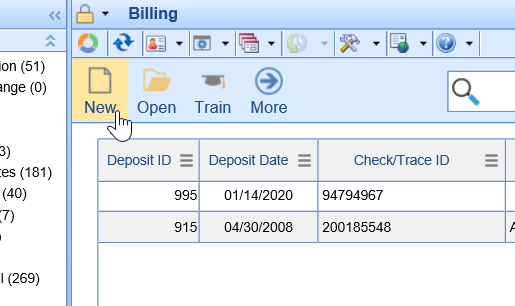
- The New Deposit window will be displayed.
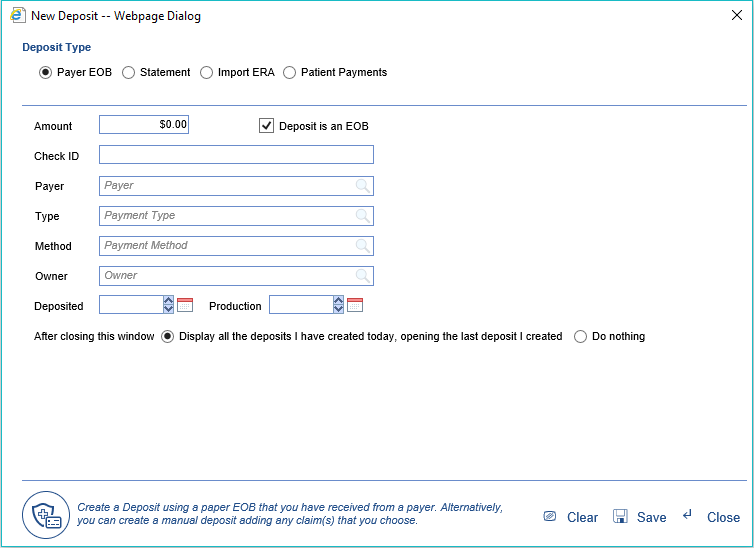
- Select the Import Patient Payments deposit type and enter the appropriate details described below.

Once you have the Patient Payment template setup and ready for import, click the Import Options icon and choose the appropriate option (Excel File, CSV File, Data File).
- Click Browse... to locate the ERA file on your computer.
- Click Upload to load the file into the application.
- The Patient Payments import runs as a job in the background, so it may take a few minutes before this deposit is visible. Because of this, when this window is closed, the list of deposits you created today will be displayed. You may need to refresh the list periodically to see the imported records.
More Information
- If you need a copy of the Import Template or the Payment Type/Method code lists that are used in the import, select the Export Options icon and choose the appropriate option (Payment Codes and/or Excel Template). The excel file will open on your PC with the necessary data points.
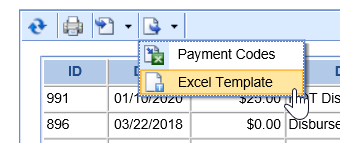
- Company Setting: Deposit Import Receipt Payment Type ID
Sometimes a payment may be reported that is more than the balance remaining on a claim. With a valid payment type ID in this company setting, a new receipt will be created in the amount of any over payment, allowing you to apply it to a different claim if desired.