Overview
Beginning with Google Chrome v142 (and other Chromium-based browsers such as Edge), Chrome introduced a new security requirement called Local Network Access. This change restricts websites from connecting to applications or services running on your local computer (such as the Dynamsoft WebTwain Service) unless the user explicitly grants permission.
As a result, users may experience repeated installation prompts or failed scanning attempts even when the Dynamsoft Service is already installed and running.
Symptoms
- After clicking Scan, Chrome repeatedly prompts to install the Dynamsoft Service.
- A dialog may appear stating: “Look for and connect to any device on your local network.”
- Scanning works correctly in other browsers such as Microsoft Edge.
- Uninstalling and reinstalling the service does not resolve the issue.
Cause
- Chrome 142+ now blocks communication to
127.0.0.1or local network addresses unless Local Network Access is allowed. - Our EMR uses the Dynamsoft Service (running locally) to communicate with scanners. When this connection is blocked, the browser assumes the service is not installed, resulting in an installation loop.
Verify via Console App:
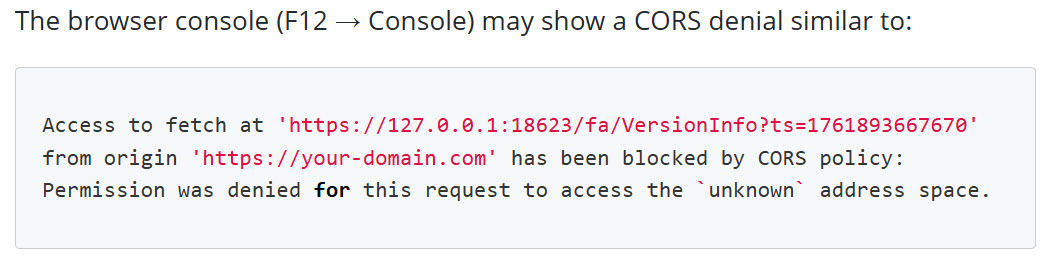
Resolution / Workarounds
Work with your practice IT person and perform the following network related actions:
- When Chrome displays the prompt “Look for and connect to any device on your local network”, click Allow.
- If the prompt was previously blocked:
- In Chrome, go to
chrome://settings/content/siteDetails?site=<your-OfficeEMR-URL>. - Locate Local network access and set it to Allow.
- In Chrome, go to
- Ensure the latest supported version of the Dynamsoft Service (v17 or later) is installed using the link provided inside OfficeEMR.
- If you remain stuck in a loop:
- Uninstall all existing Dynamsoft Service entries via Apps & Features.
- Reboot the workstation.
- Reopen Chrome, log into OfficeEMR, and allow installation when prompted.
- Click Allow when the Local Network Access dialog appears.
- For managed environments (corporate or enterprise IT):
- Use the Chrome Enterprise Policy
LocalNetworkAccessAllowedForUrlsto pre-allow your EMR domain and prevent user prompts.
- Use the Chrome Enterprise Policy
Additional Information
More details can be found in the official Dynamsoft documentation:
https://www.dynamsoft.com/web-twain/docs/faq/chromium-142-local-network-access-issue.html
Recommendation
Update any internal instructions or setup guides to include this note for Chrome 142 and later:
“If you experience repeated installation prompts when scanning, verify that Chrome’s Local Network Access permission for your EMR site is set to Allow.”
